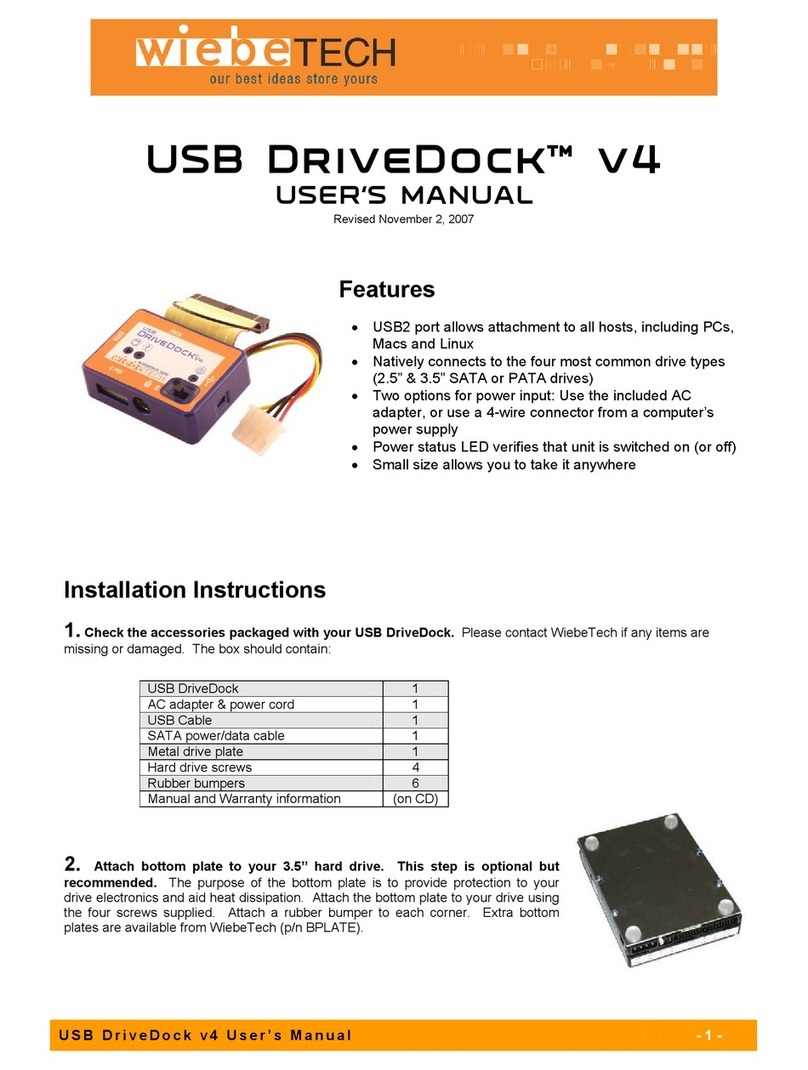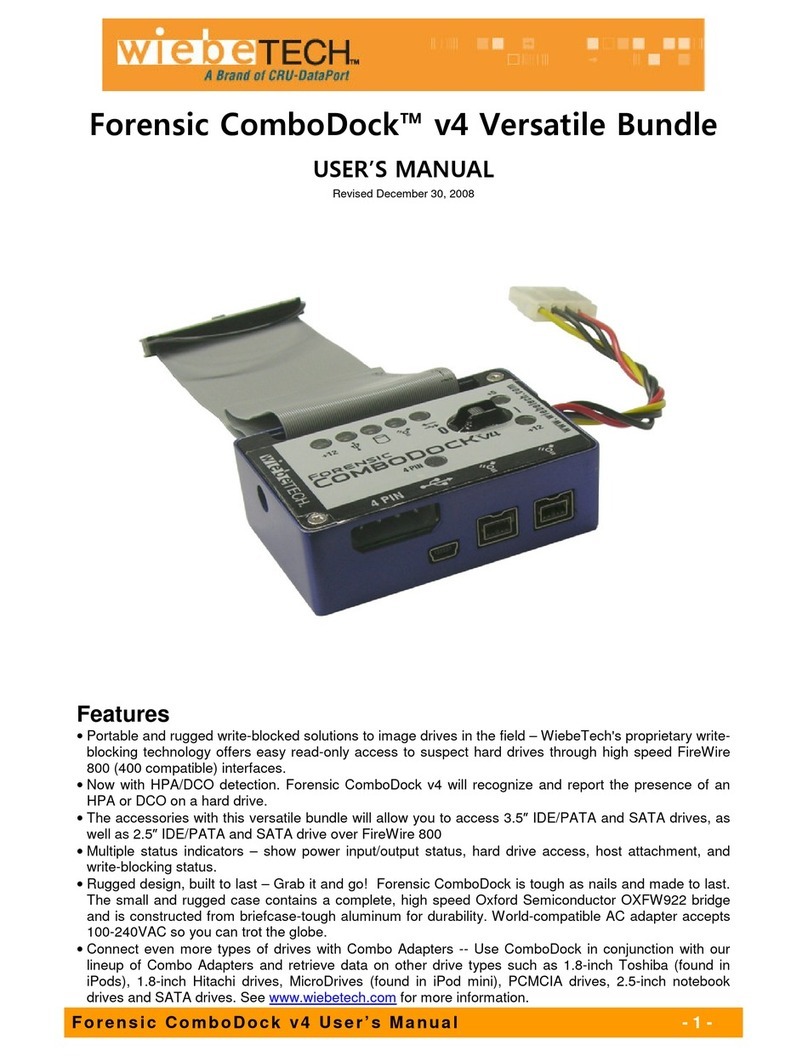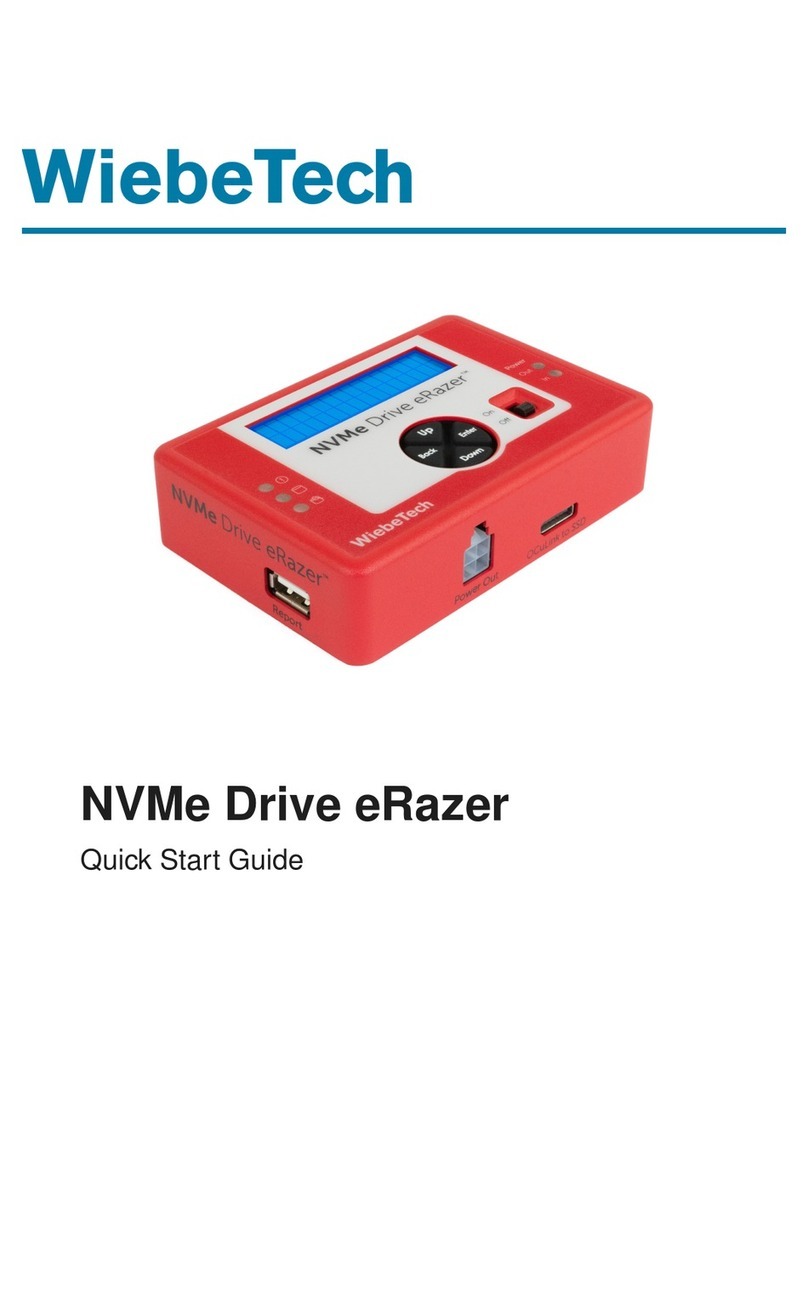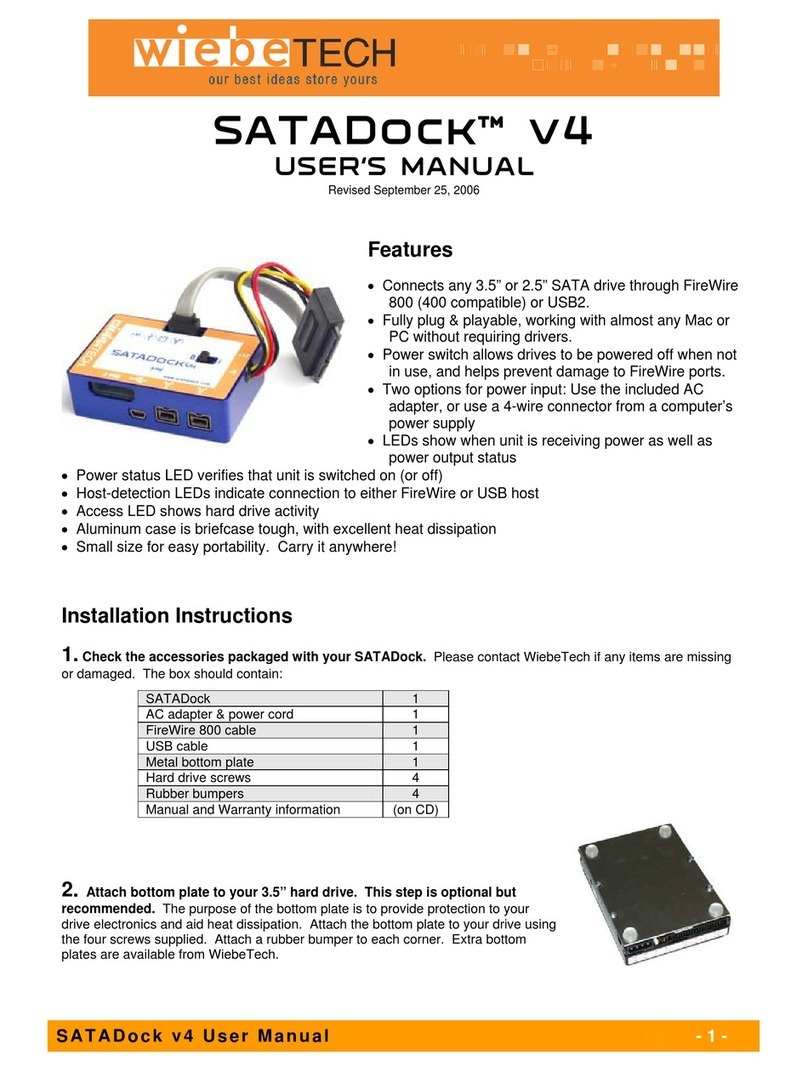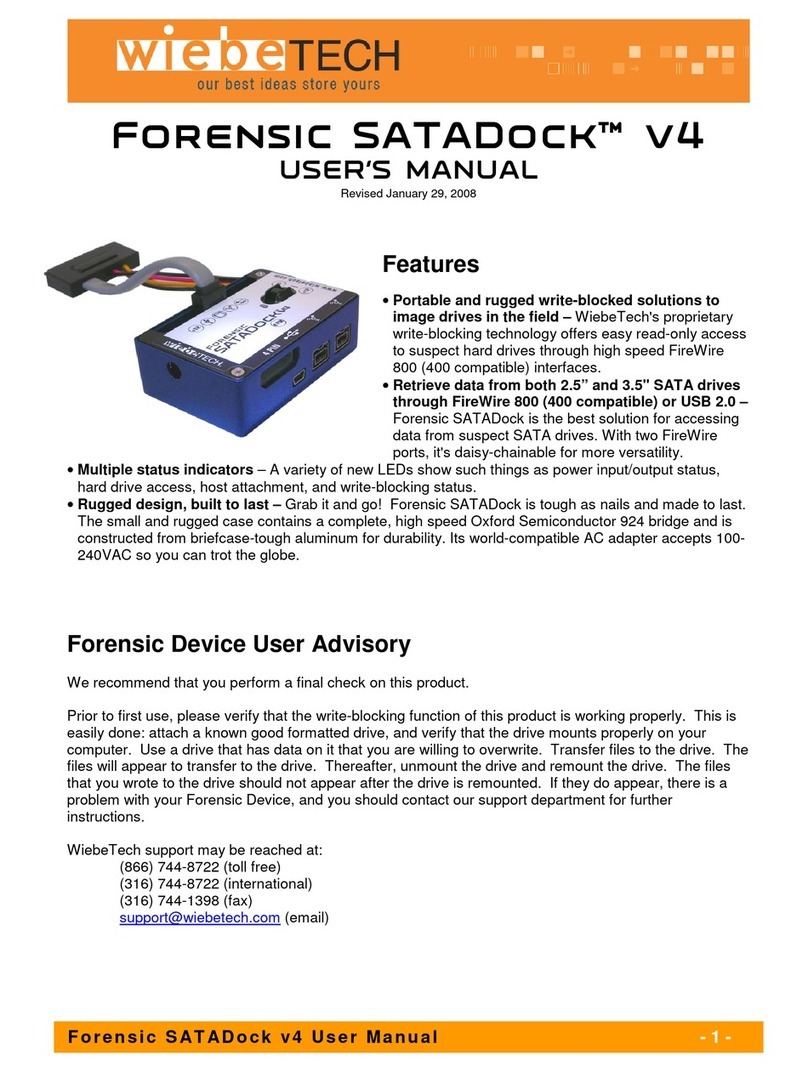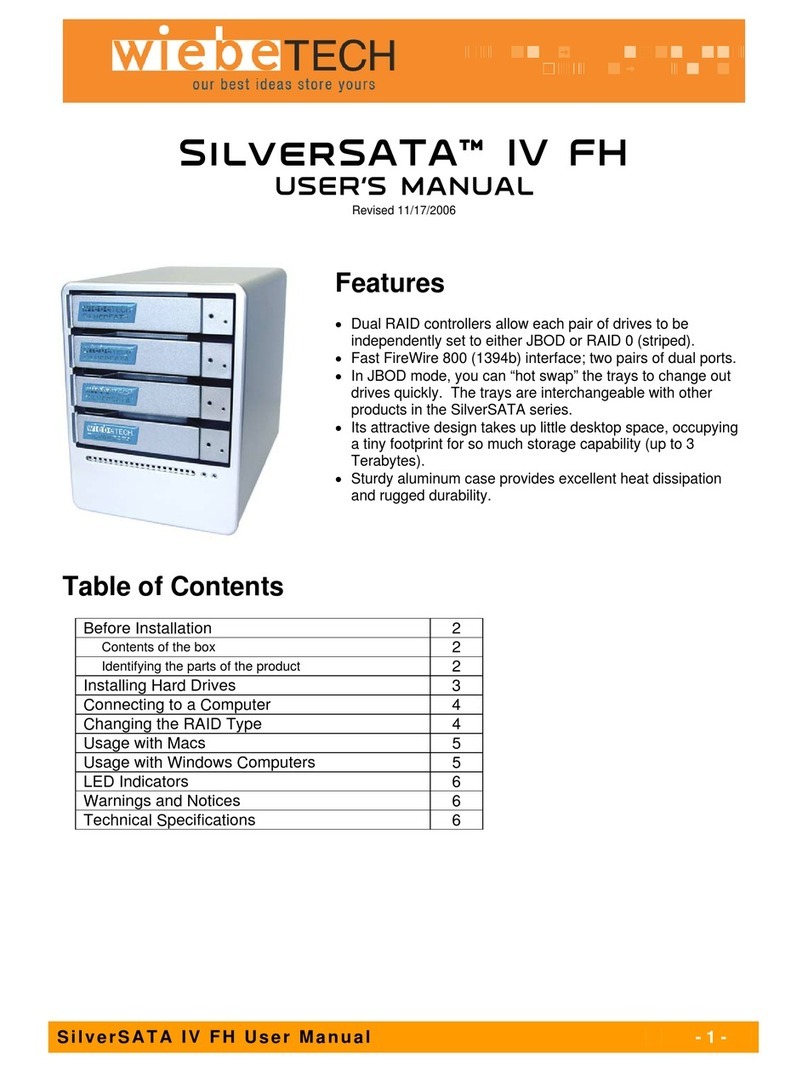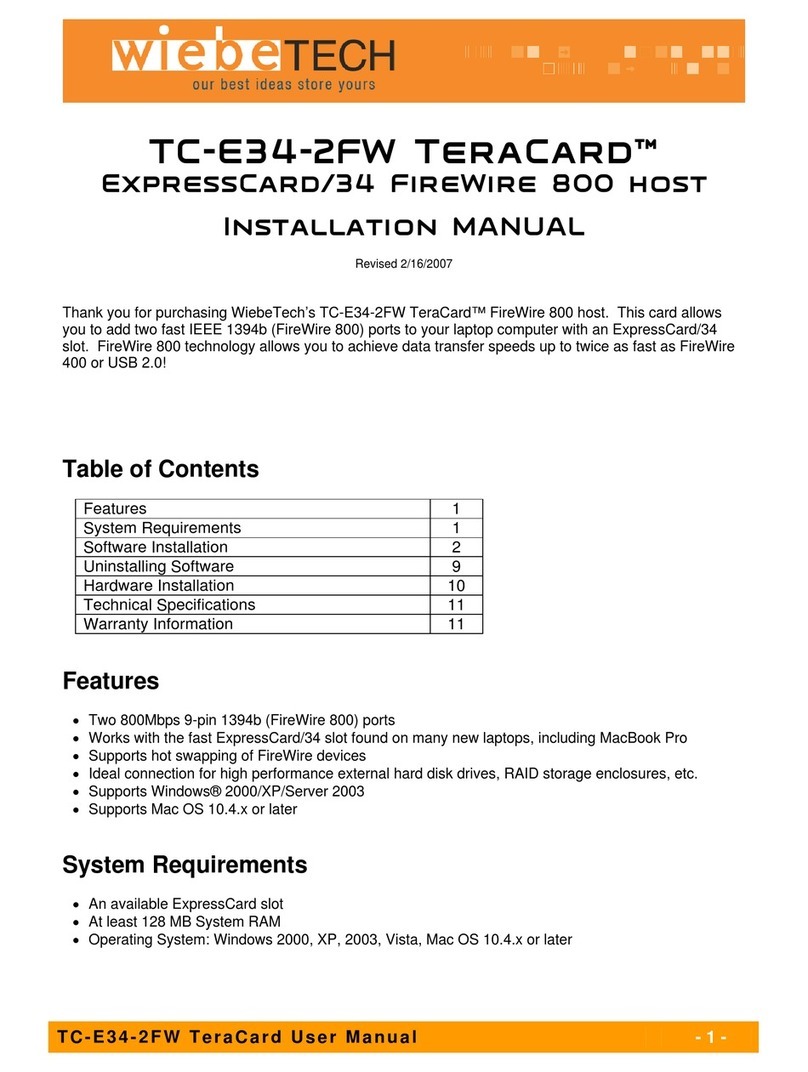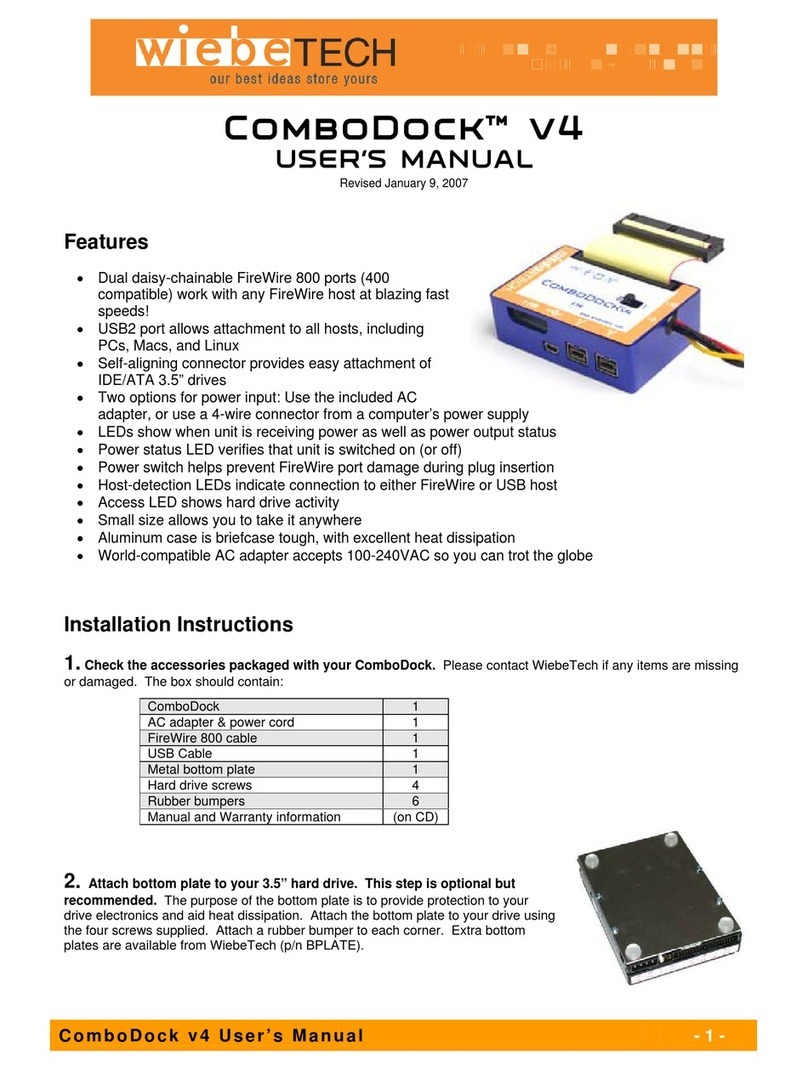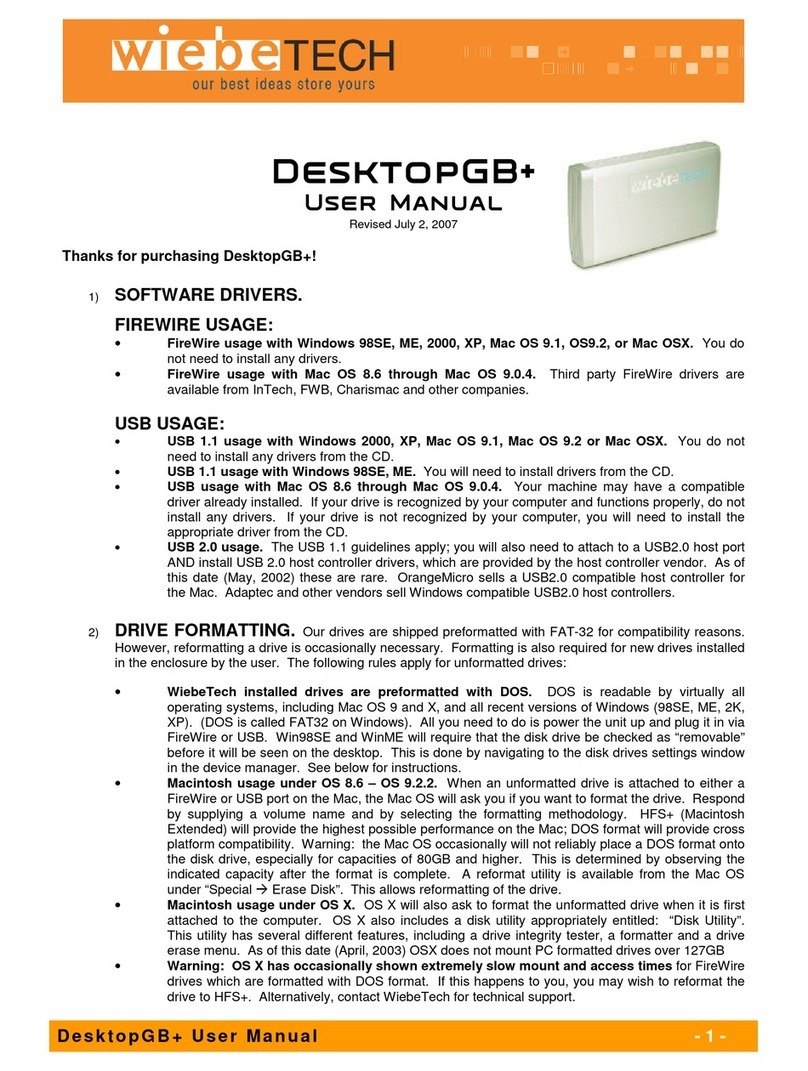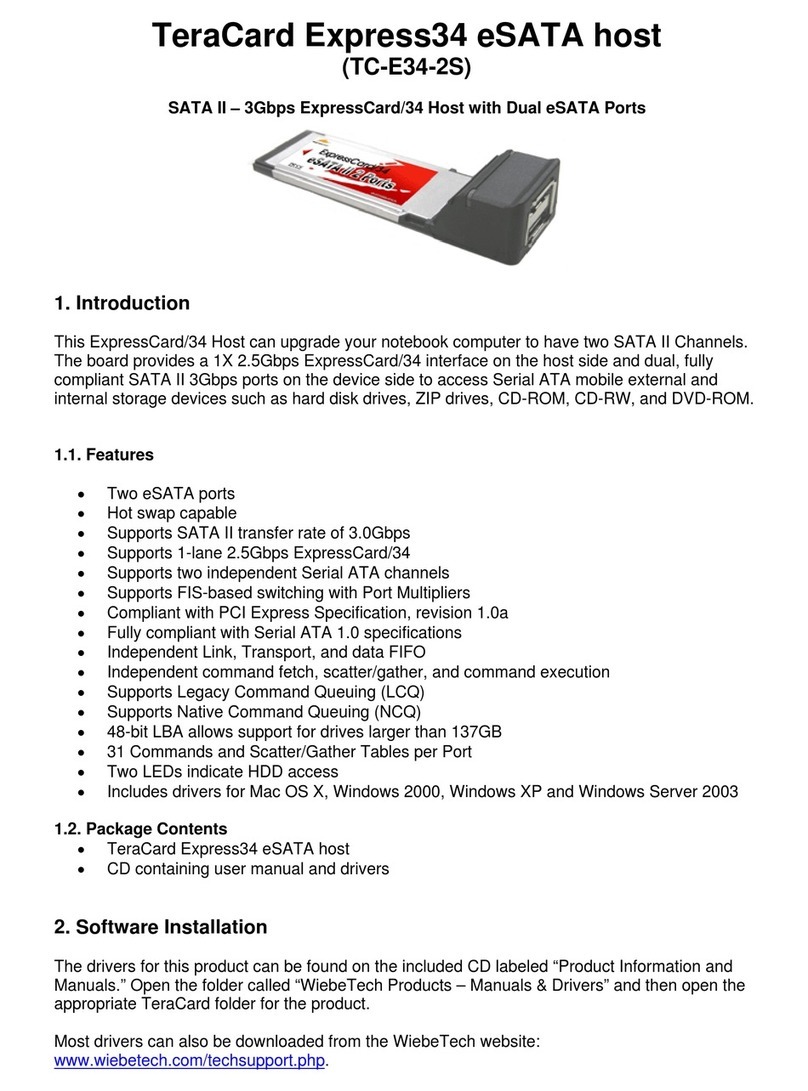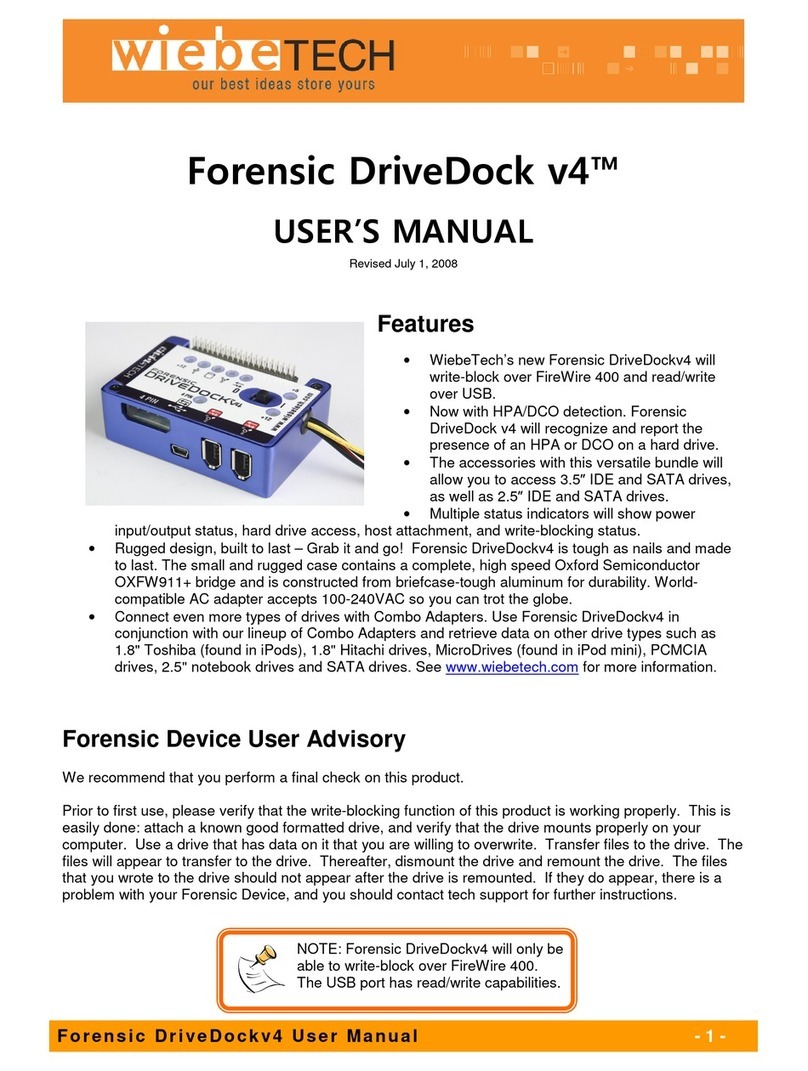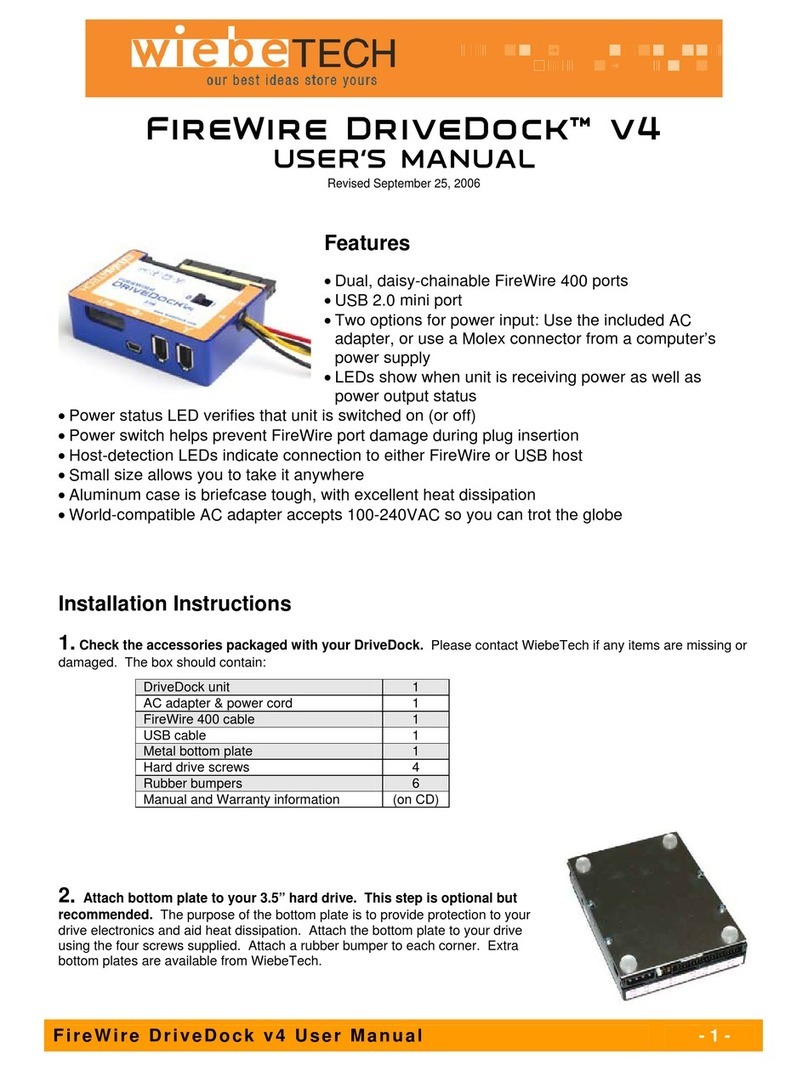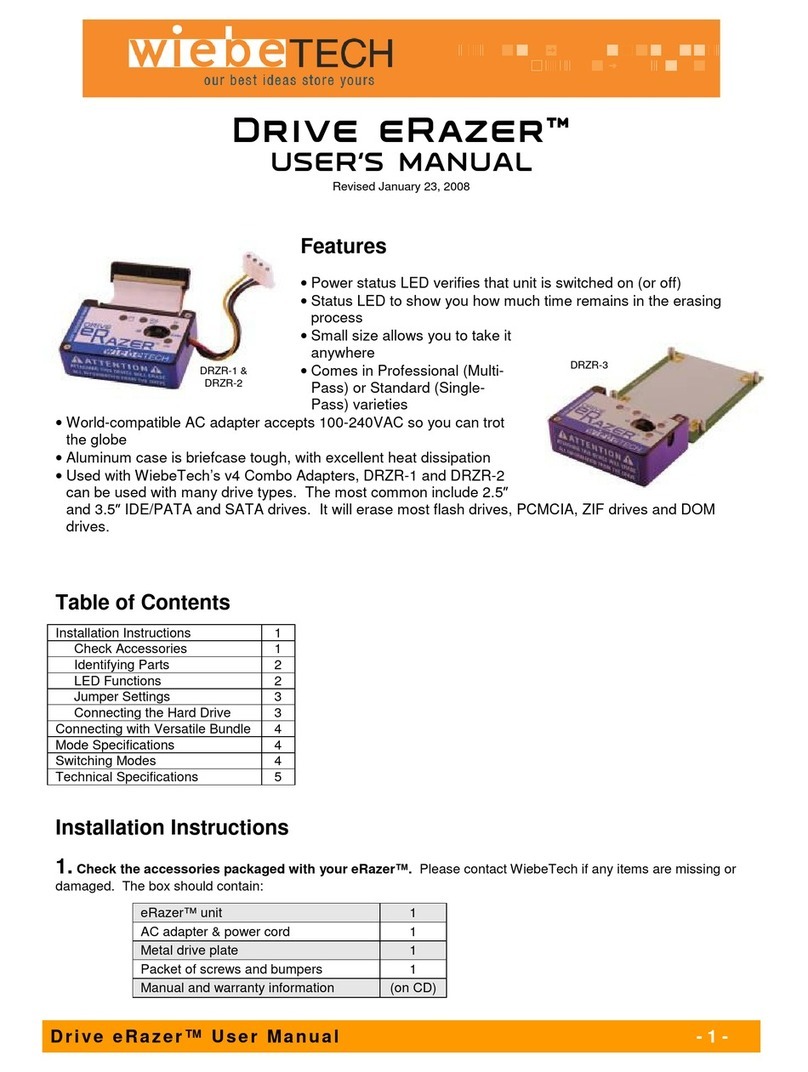WiebeTech LLC
F o r e n s i c N o t e b o o k D r i v e D o c k v 4 U s e r M a n u a l - 3 -
Note: After switching off power to the dock, you
should wait at least 5 seconds before turning it
on again. If you do not perform this step, the
drive may not mount.
(Windows XP)
3. Connect the hard drive to the dock. If you’ve removed the drive from a laptop computer, it may be inside a
mounting sleeve. You’ll need to remove this so that the drive will fit with the dock. Place the drive onto the green
plate with the label side up. Carefully slide the drive forward until the pins are fully inserted into the receiver. If you
wish, you may secure the drive in place with the included screws.
4. Connect the FireWire or USB cable from your computer into the appropriate port on the dock.
5. Connect power to the dock. There are three options:
a. The Notebook DriveDock can be bus powered through FireWire, and therefore does not require an
additional power source when used with powered FireWire hosts.
b. To connect via USB, or to FireWire hosts lacking sufficient bus power, plug
in the AC adapter. When the AC adapter is connected, the LED labeled
“+12” will illuminate.
c. Alternatively, you may supply power through a standard 4-pin Molex
connector. When power is connected in this way, the LED labeled “4 PIN”
will illuminate.
Your dock is now ready to use! Turn on the unit by moving the power switch toward the side labeled “|”. When
power is on, the “+5” LED will illuminate to show that power is going to the hard drive.
The red LED access indicator will light briefly after the unit is powered up, indicating that the FireWire bridge has
successfully established communication with the drive. Thereafter, it will light whenever the drive is accessed.
Irregular flickering of the drive access light is normal.
Usage with Windows computers
Compatibility
The Forensic Notebook DriveDock v4 is Plug-and-Play compatible with Windows XP. No drivers are needed.
FireWire 800 ports are FireWire 400 host compatible (a FireWire 800-400 cable or adapter such as WiebeTech’s
Cable-11 is necessary for use with FireWire 400 ports). The USB2 port is USB 1.1 compatible.
Mounting and Ejecting Volumes
Assuming the drive format is recognizable by Windows, you can begin using the volume right away. When the dock
and drive are properly connected and turned on, a window may open to allow you access to the volume. If no
window appears, you can find the volume by double-clicking the “My Computer” icon.
Eject the dock before powering it down by left-clicking the green arrow icon on the task bar,
then selecting “Safely remove….” Windows will indicate when it is safe to disconnect the
dock. Shutting down the unit without first ejecting the volume can result in data loss.
FireWire 800 USB