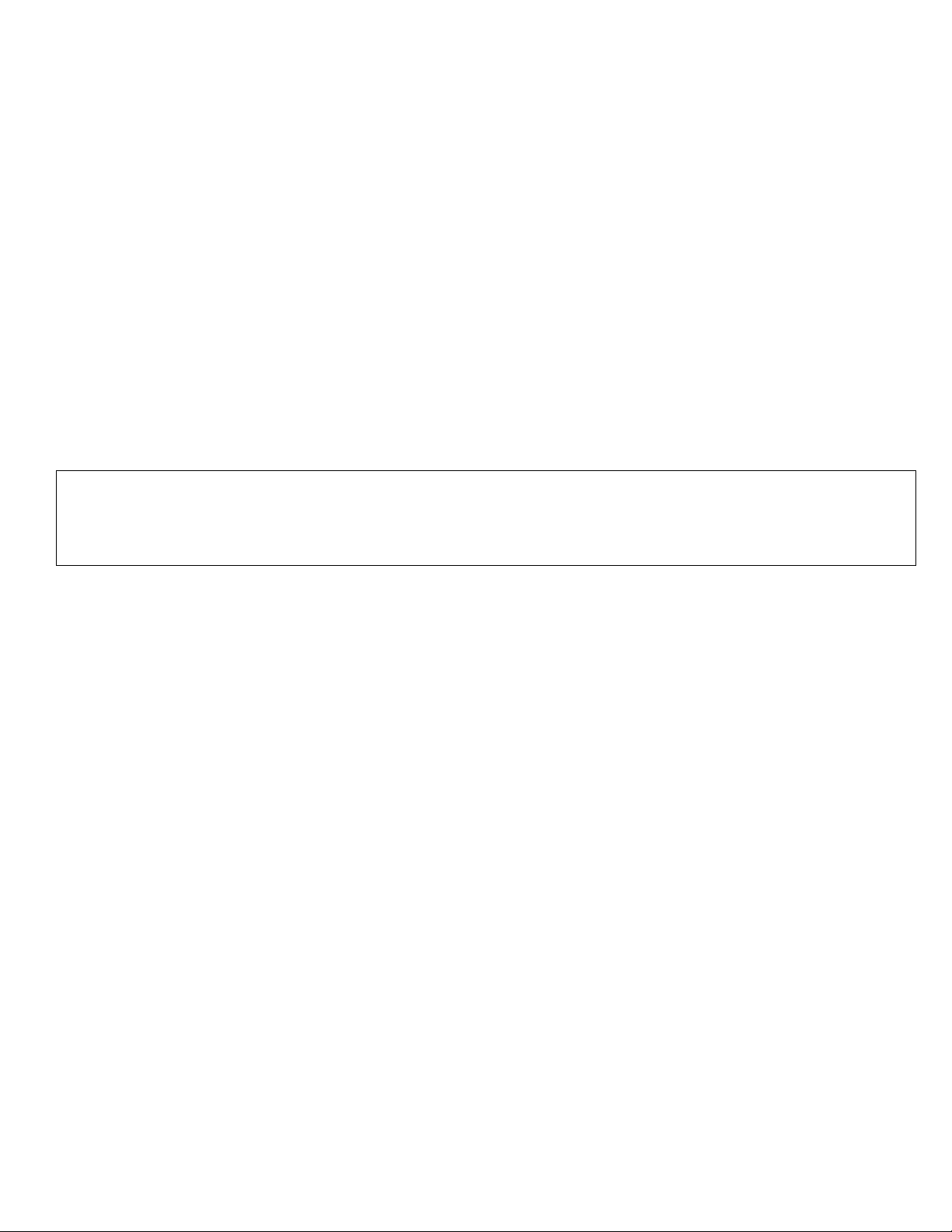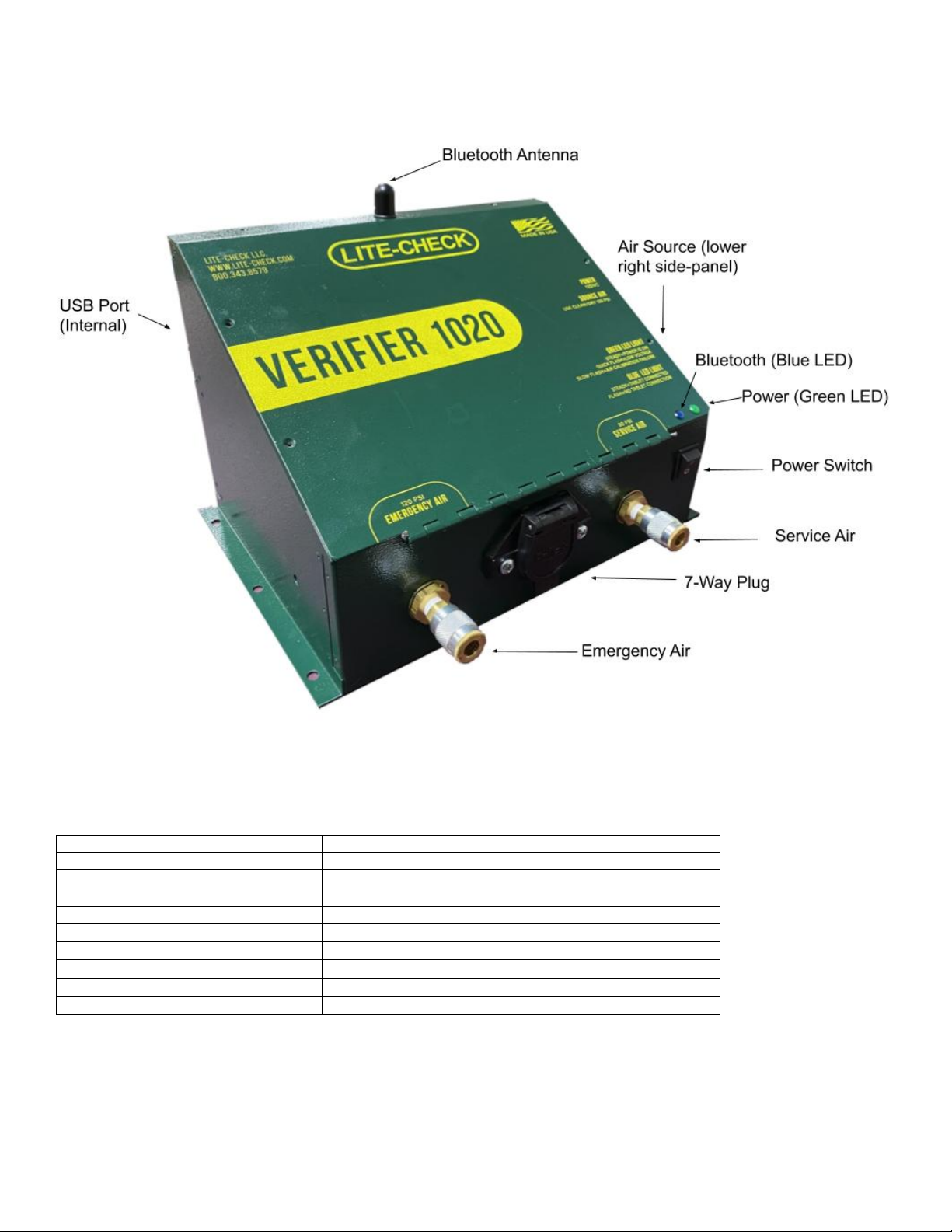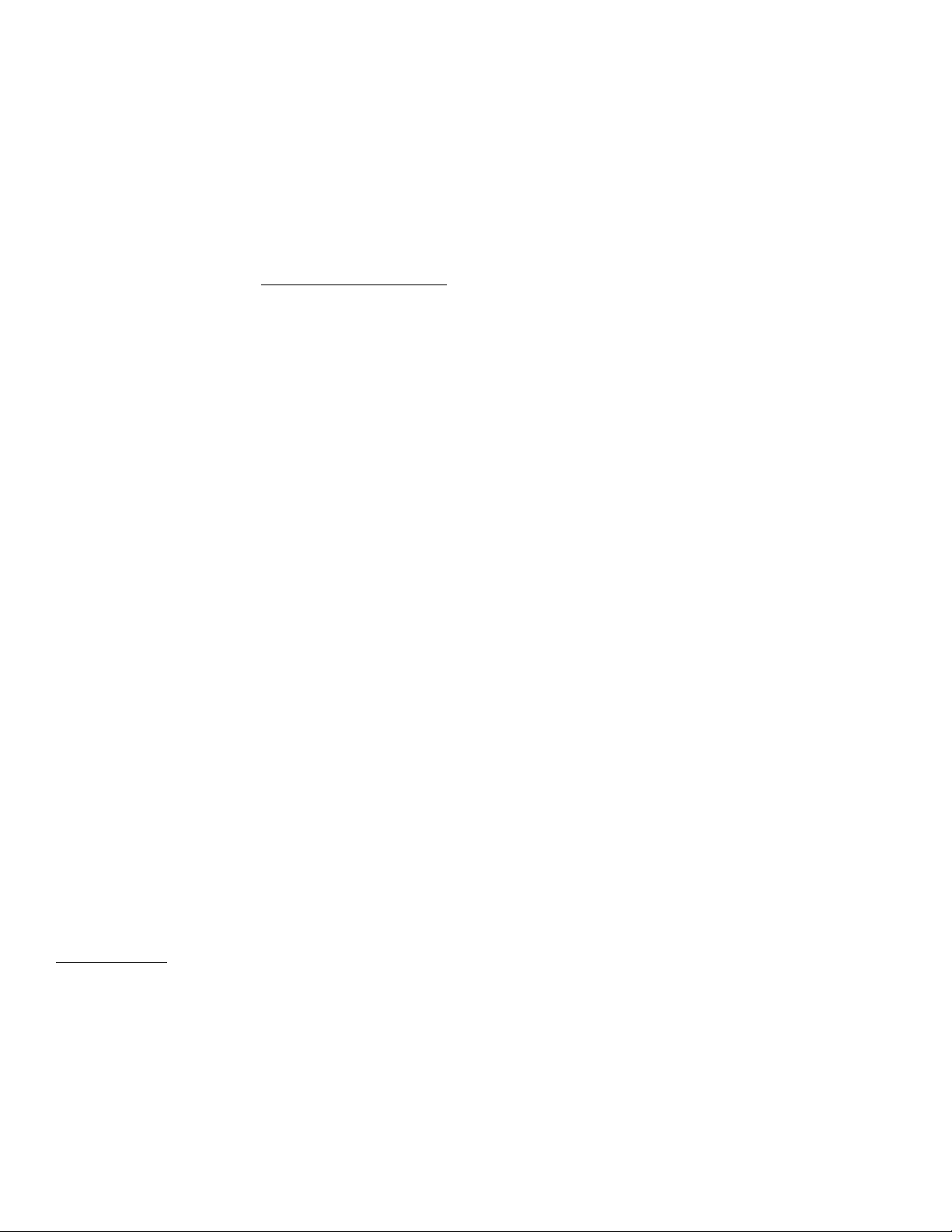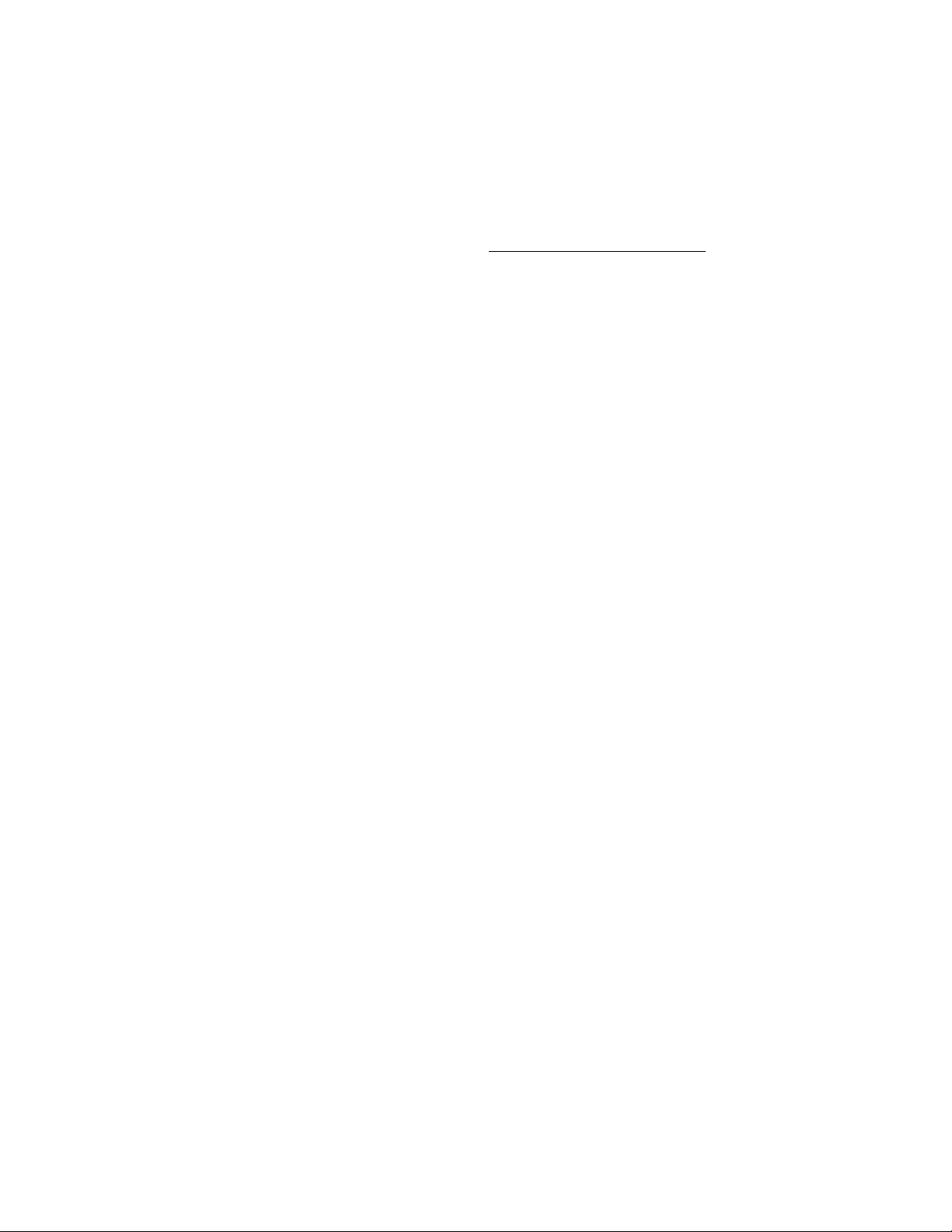LITE-CHECK VERIFIER TRAILER INSPECTION SYSTEM
10. Tap ”Save” to proceed, then press the ”Run Tests” button to begin automated testing of all light
circuits and the ABS system. The ”info” button for each test can be selected to see results in
real time.
11. If you leave the ”Run Air Leak Test” box checked, charging of the trailerʼs emergency tank and
service air lines will begin upon completion of the ABS test. Note that this will release the
spring breaks and the trailer will roll if it was not properly chocked! Once the air pressure
in the emergency system stabilizes (above the minimum value of 100 PSI) the background air
leak test will begin automatically. It will run for 60 seconds and record the starting pressures
and air leak rate for both emergency and service systems.
Note the following:
•The progress of the background air leak test may be monitored via the status messages at
the bottom of the screen.
•If the air pressure has not stabilized above 100 PSI by the time the inspection reaches the
Air Brakes screen, the test will be canceled. It may be performed manually in Diagnostic
Mode or repeated in DOT mode by completing the current inspection, then loading the
results by selecting ”Previous” in step #3 and repeating the automated tests.
•Because the ABS ECU vents a small amount of air when power is applied, the Brakes and
Aux lights may not be switched on during the 60-second window of the air leak test itself.
Those lights can be activated before and after that time (while the air system is charging
or once the test has completed).
•Switching to Diagnostic Mode while the background air leak test is in progress is not
recommended and will cancel the background airleak test.
12. You may proceed with the inspection before the automated tests complete by pressing ”Save”.
Note, however, that visual inspection of lights will be disabled until the electrical and ABS tests
finish. This usually takes approximately 90 seconds.
13. Each subsequent screen will be one of three types:
•Inspection Screen: for each item in the list, select ”Good,” ”OOS” (out of service), or ”N/
A” (not applicable). The numbers in blue superscript are the TMC PMI inspection codes, for
reference.
•Lights Screen: a screen allowing specific trailer lights to be turned on and off for visual
inspection. Tap the light icon to turn the light circuit on, and tap again to turn it off.
•Tires Screen: a screen showing all the tires on the trailer. It may be necessary to scroll the
screen if there are several axles. Only the tires on the left or right side will be active,
depending on your inspection point, but previously entered values will be visible for all
tires. Select any tire icon to enter its air pressure, tread depth, and condition in the pop-up
dialog. The currently active tire will be highlighted in red. If you have the Bluetooth tire
pressure and tread depth gauge, see Bluetooth Tire Tool.
•Air Brakes Screen: the screen allowing entry of measured values for brake pad/shoe
thickness and applied brake stroke, if applicable. Select the left or right side of each axle
to bring up the corresponding dialog and enter values. For drum brakes, press the
”Service” button to activate the brakes and measure the movement of the slack adjuster
rod. Press it again to release the brakes.
10