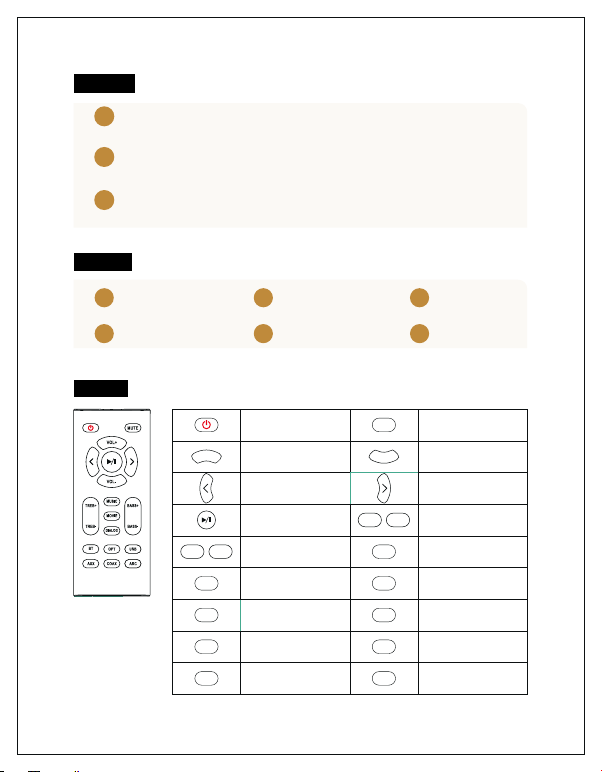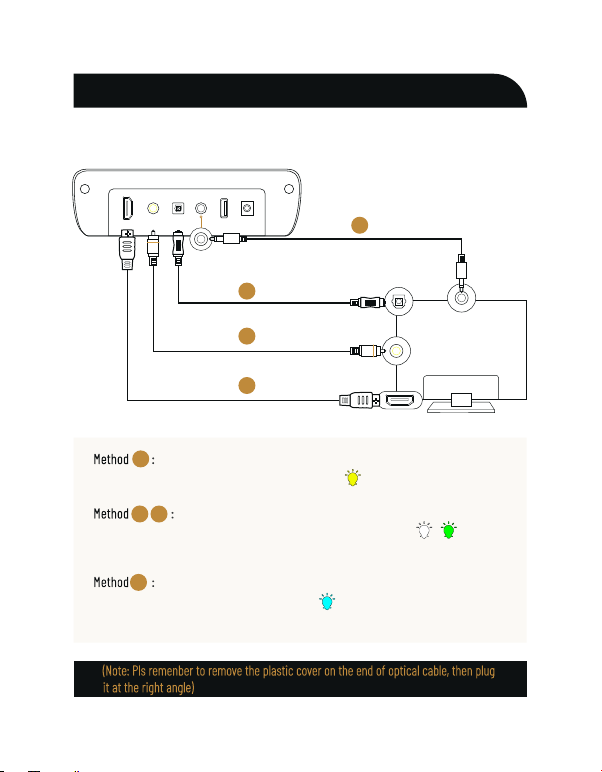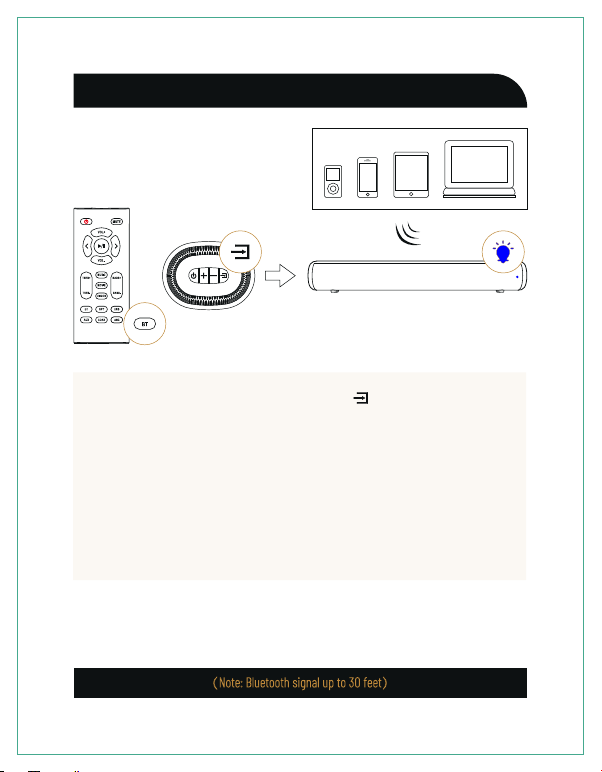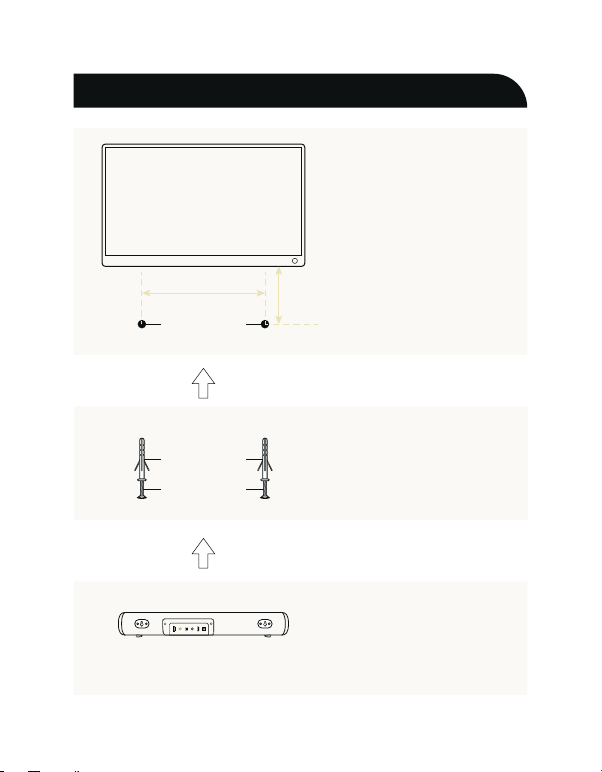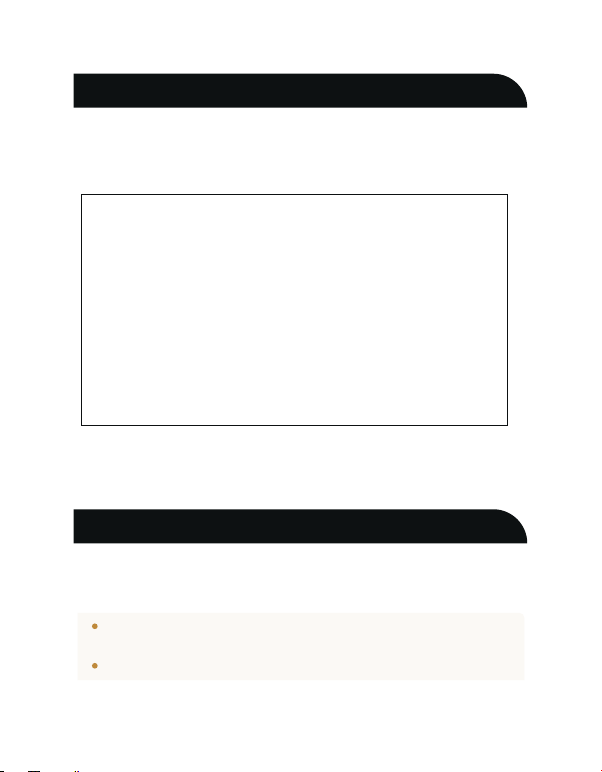No sound or crackling noise
Remote isn’t working
I hear buzzing or humming
Press Mute on the remote to ensure the Sound Bar is not muted.
Press Volume+ on the remote or the right side of your Sound Bar.
Make sure you have selected the right input source on your remote, and the LED is lighting
accordingly.
If using Bluetooth, check if the sound on your device is under minimum volume.
If using Optical, check if your device (TV/Cable Box/Projector/etc.) audio output set to PCM or turn
the Dolby/dts off.
Check if all cables are connected properly.
When using cable connection, make sure your device has audio output port (not input).
Ensure all cables and wires are securely connected.
Connect a different source device (TV, Blu-ray player, etc) to see if the buzzing persists. If it
does not, the problem may be with the original device.
Connect your device to a different input on the Sound Bar.
Bluetooth can’t be connected
Check if the Sound Bar is connected with the third Bluetooth device.
Be sure that there are no solid obstructions between the Sound Bar and source device.
(within 30 feet)
Reboot the Bluetooth and connect again.
Hear echo when watching TV
Setting your TV audio to External Speaker.
Mute the TV speaker.
Have other questions?
Please contact with your retailer for assistance.
Check if the battery is installed properly with power.
Check if the signal of the receiver is covered by something.
Contact your retailer for assistance.
Check if you have removed the plastice sheet on the bottom of remote.