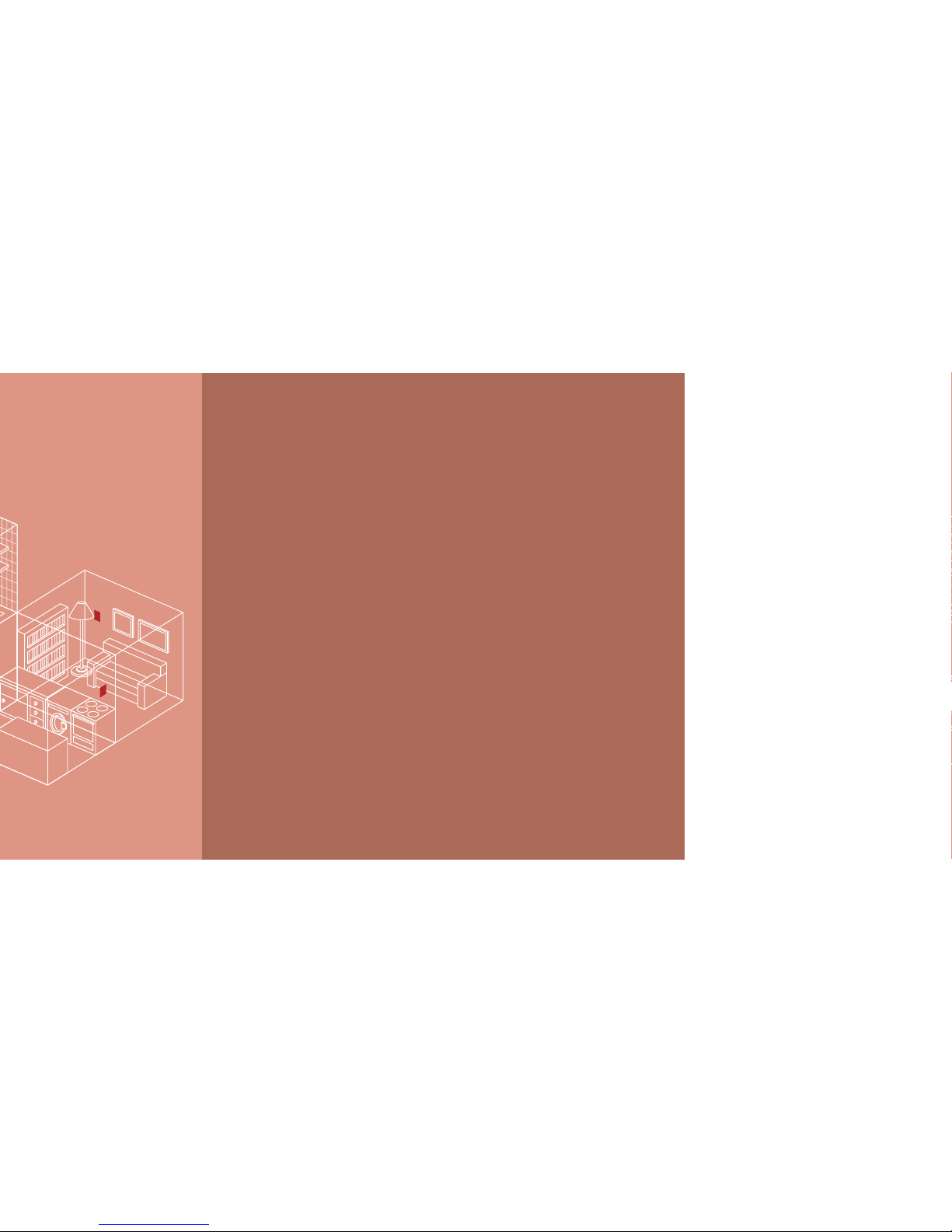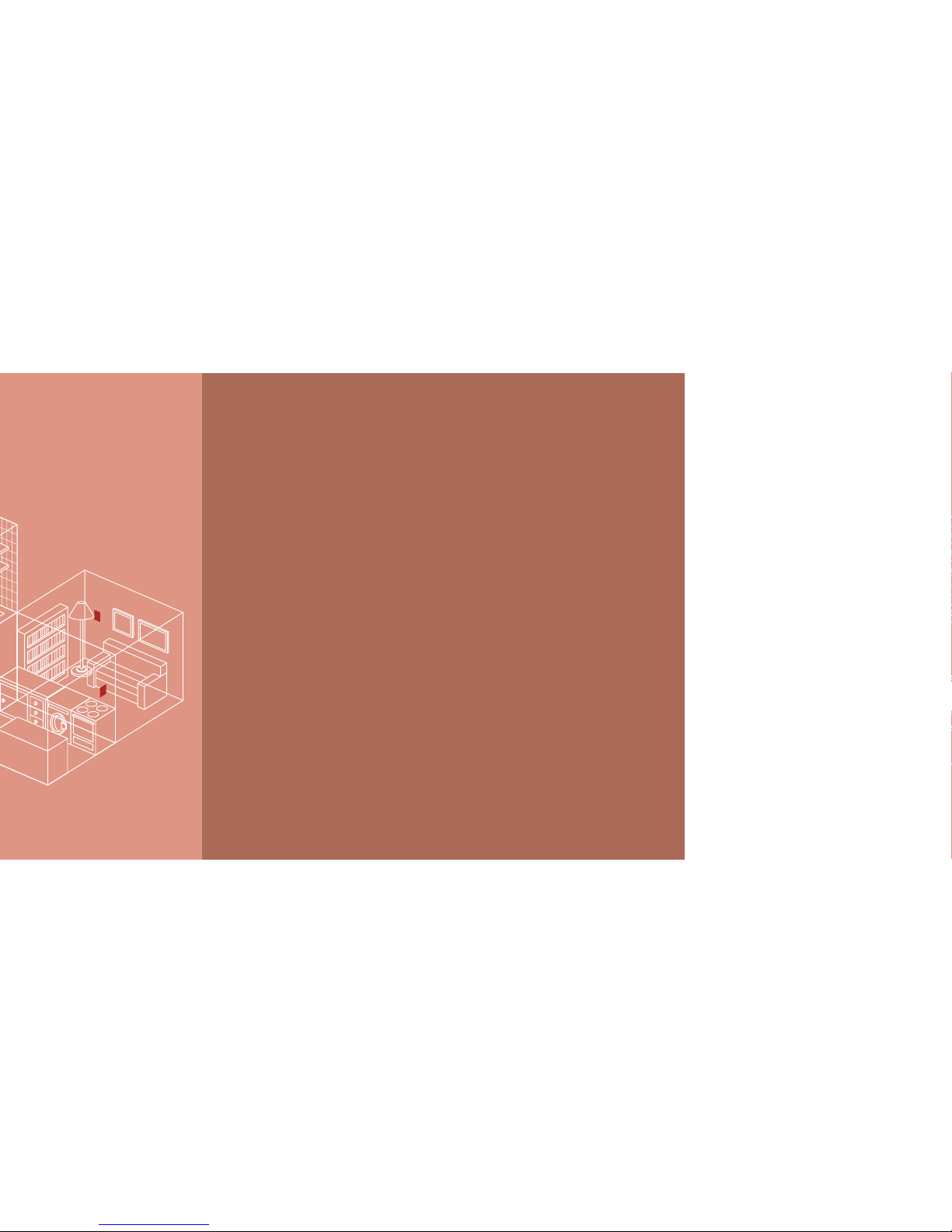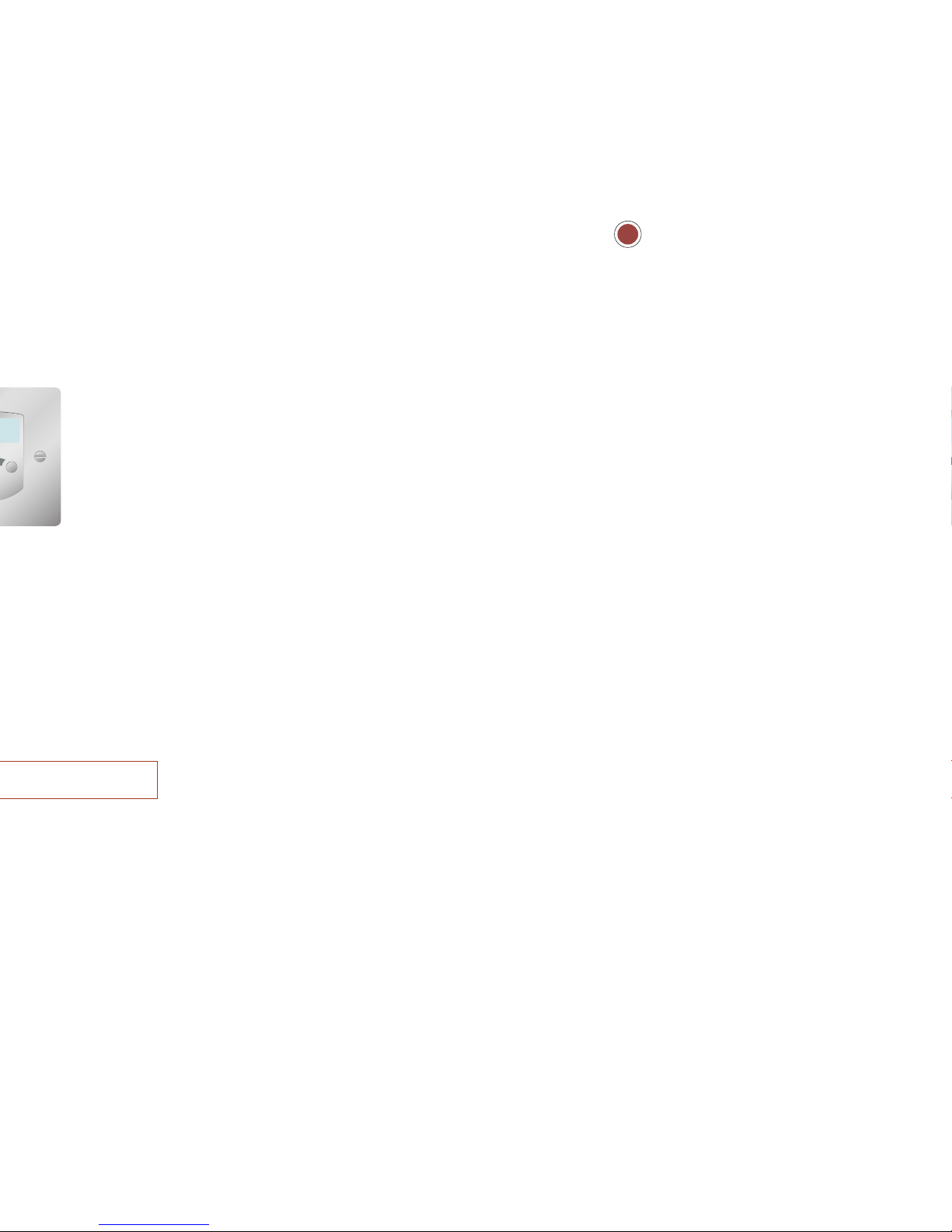Music throughout your home
This section explains how the Living Control Multi-
room System works and some of the key concepts
to help you understand how it operates.
Rooms
The Living Control Multi-room System distributes
music to several different rooms, sometimes
referred to as zones. Each room can play music
through a pair of wall-mounting or floor standing
loudspeakers, or it can include a complete AV or hi-
fi system.
Sources
Your Living Control Multi-room System distributes
music from one or more sources, such as a CD
player or multidisc CD player, tuner, satellite
receiver, DVD player, or tape recorder. You can
freely select between the sources from any room,
and you can control the source from that room. For
example you can listen to a CD in the living room
while another member of your family listens to the
radio in the kitchen.
Album or station names
If your Multi-room System includes a multidisc CD
player, or the Living Control MusicBox hard disk
player, you will be able to choose between several
hundred CD titles by name from any room. In the
same way, with appropriate radio tuners, you can
select stations or presets by name in each room.
MusicBox3
The Living Control MusicBox3 provides playback of
up to 2650 hours of compressed music from a
built-in hard disk drive. Depending on your multi-
room controller you can listen to up to three
different tracks simultaneously in different rooms,
and control them independently.
Controlling your music
As well as selecting the source you want to listen to,
and selecting a CD, album, or radio preset by
name, you can also change the volume, mute the
sound, skip between tracks, and switch on or off
the system, all through a convenient wall-mounted
control pad in each room. The Living Control Multi-
room System provides a choice of three alternative
control pads, and your particular Multi-room System
may use one type of pad throughout, or you may
have chosen different control pads in different
rooms depending on the facilities you want in each
room.
VideoPad
The most flexible control pad, the VideoPad
provides a back-lit touch-sensitive display with clear
symbols for each function, and a full display of
album titles or preset names.