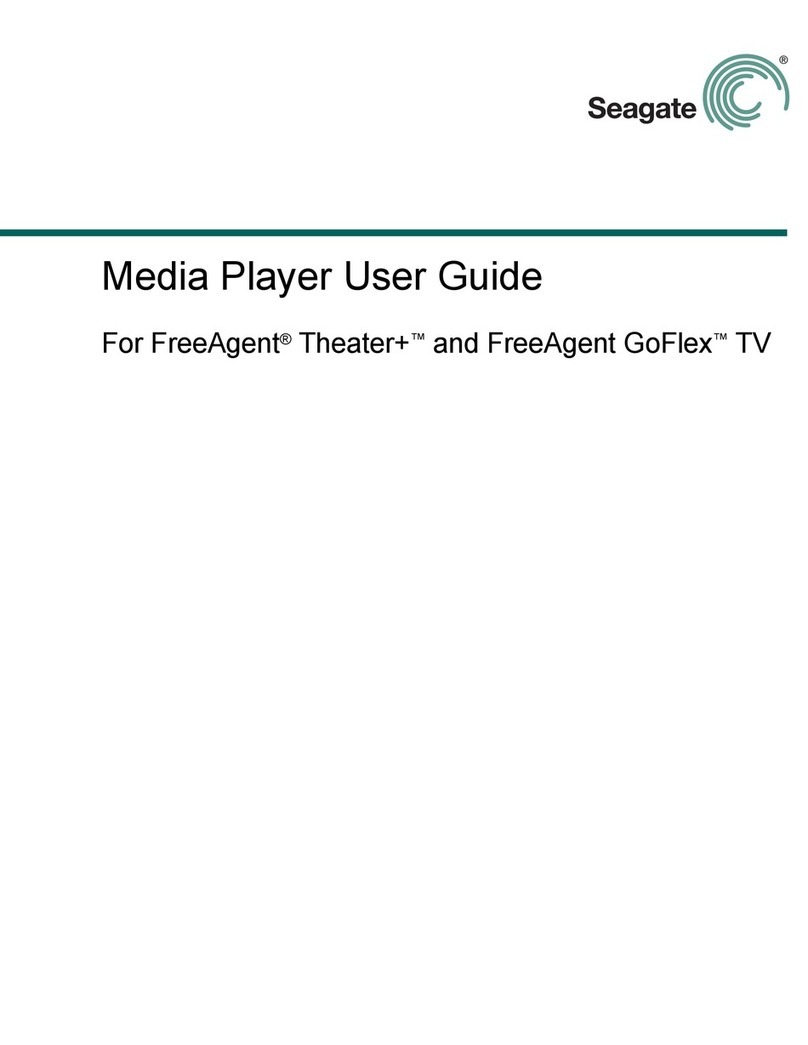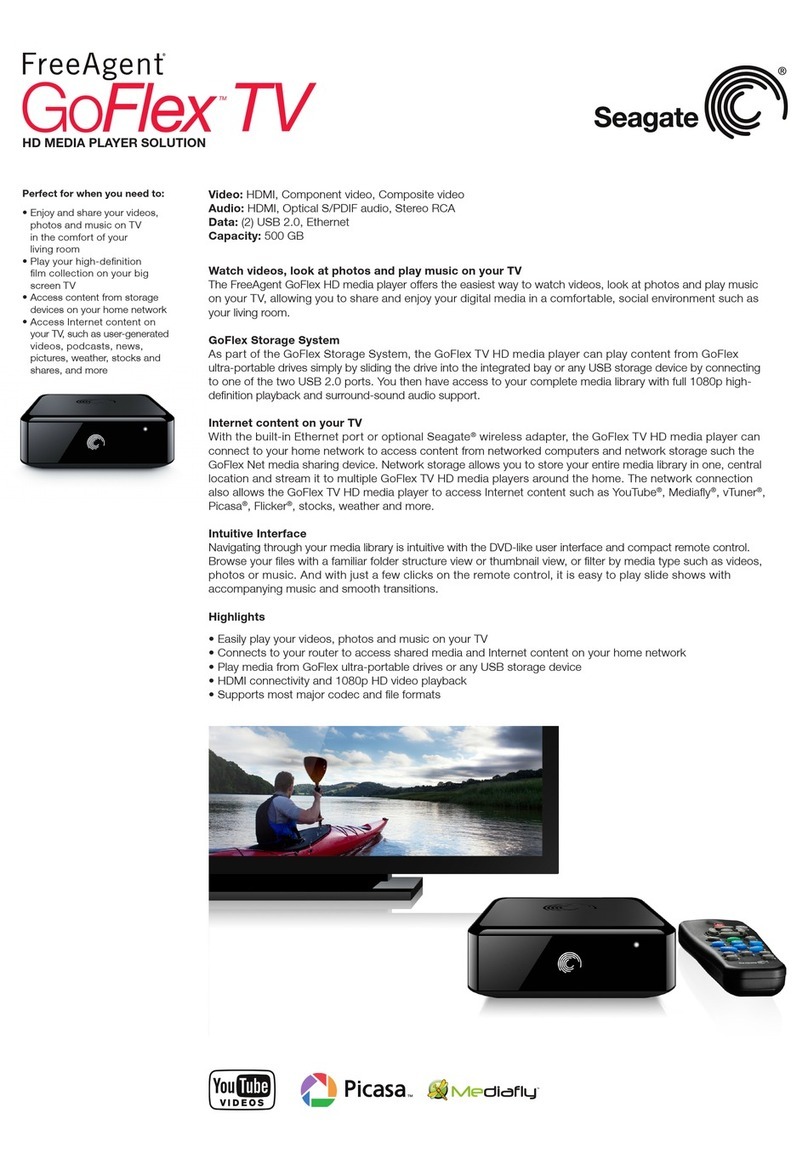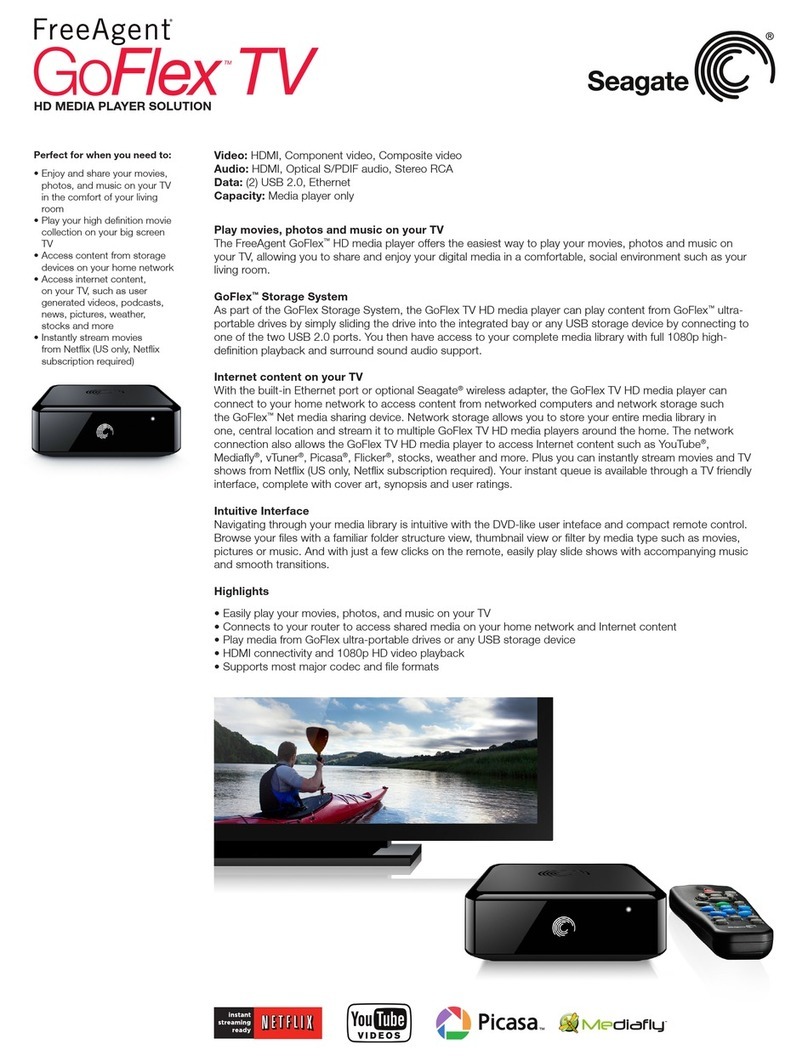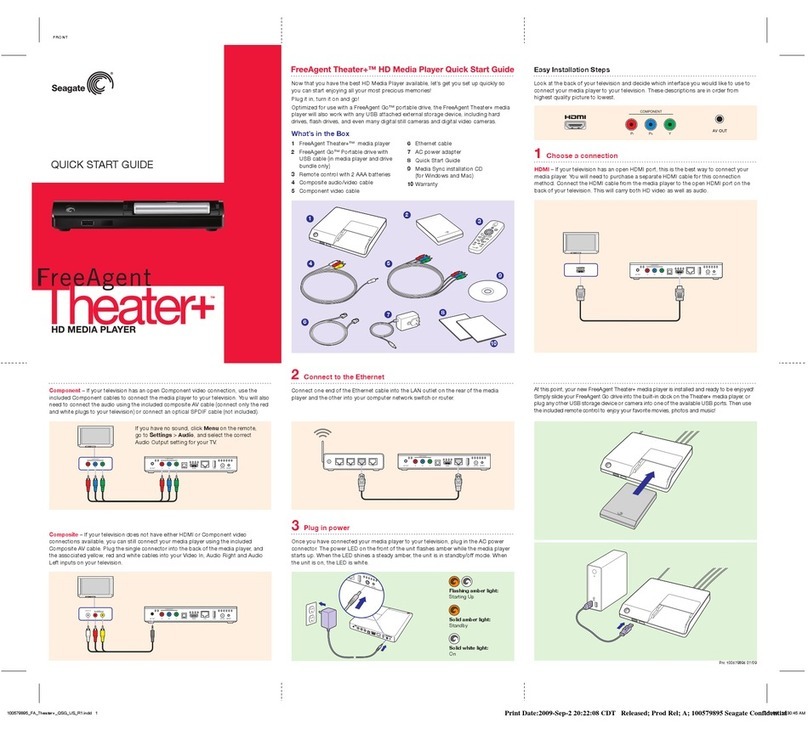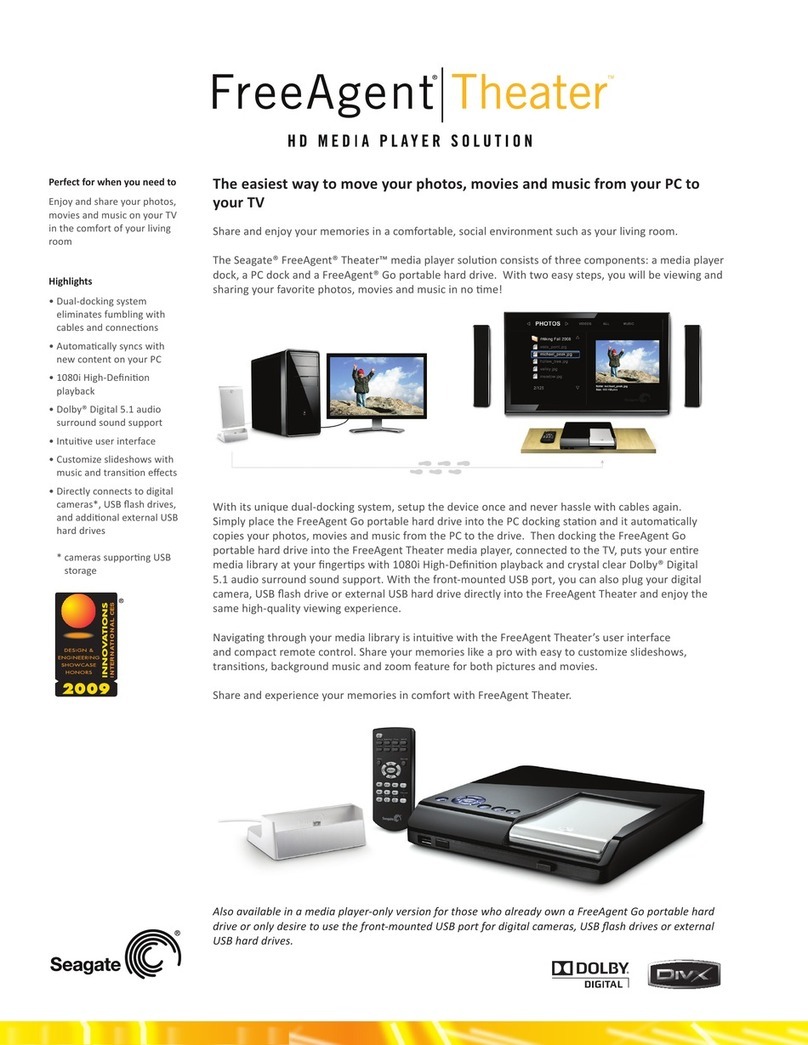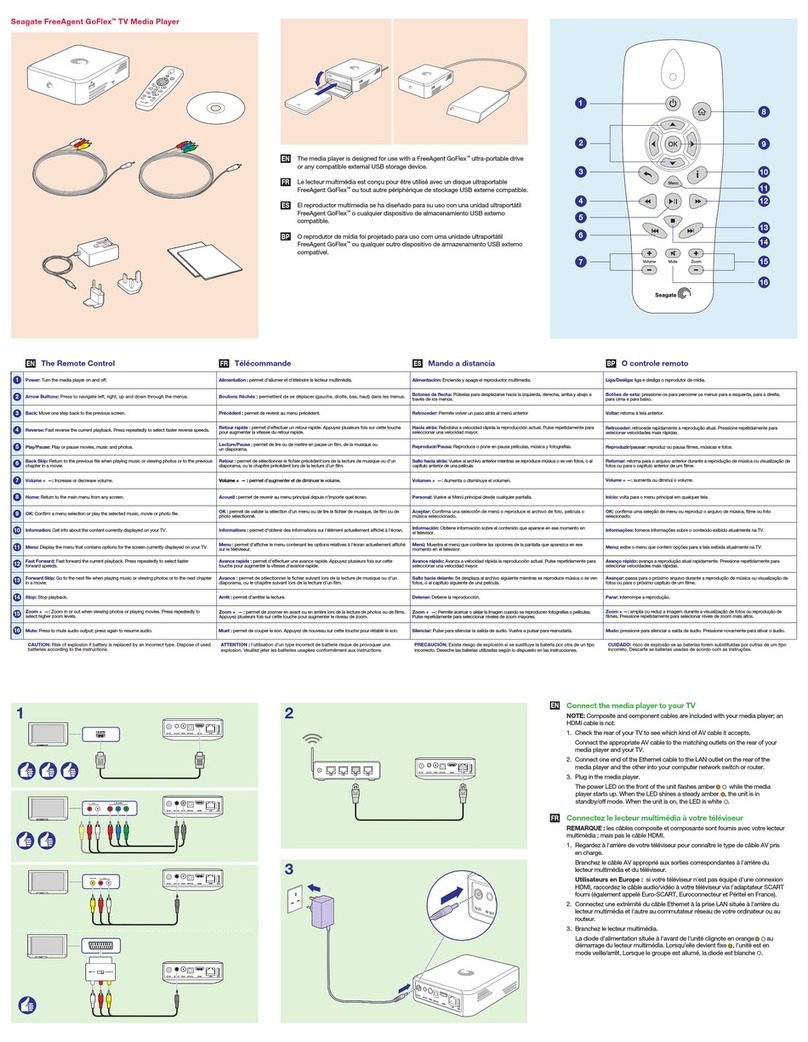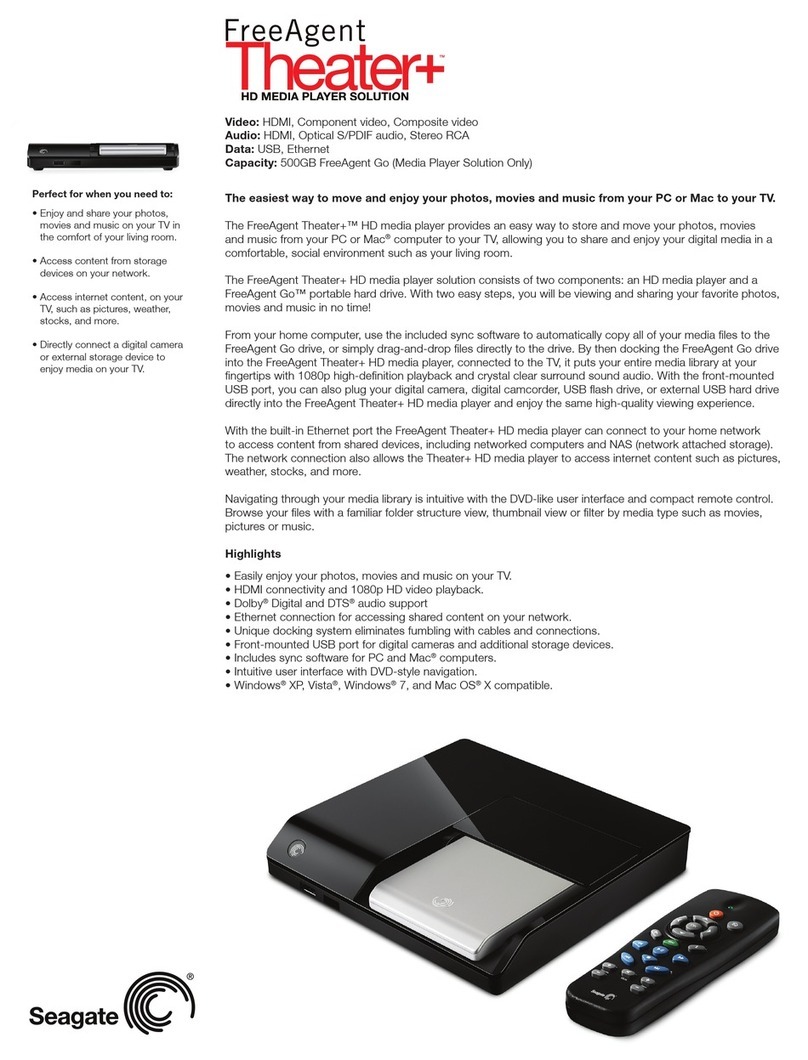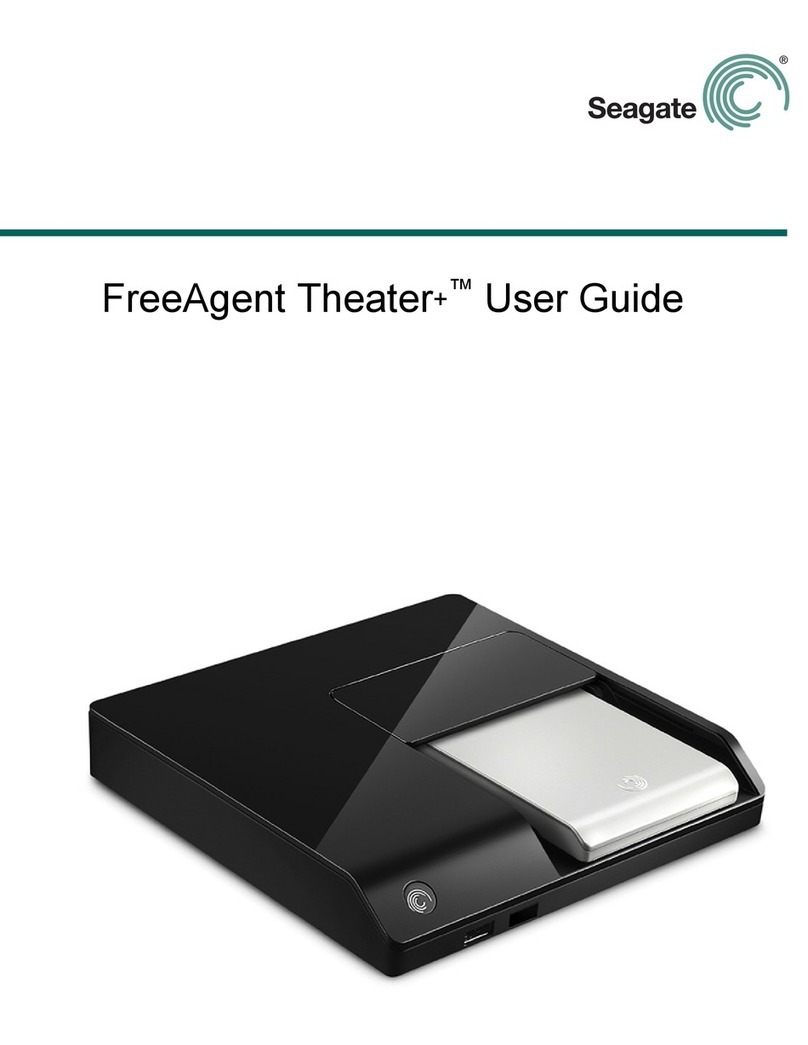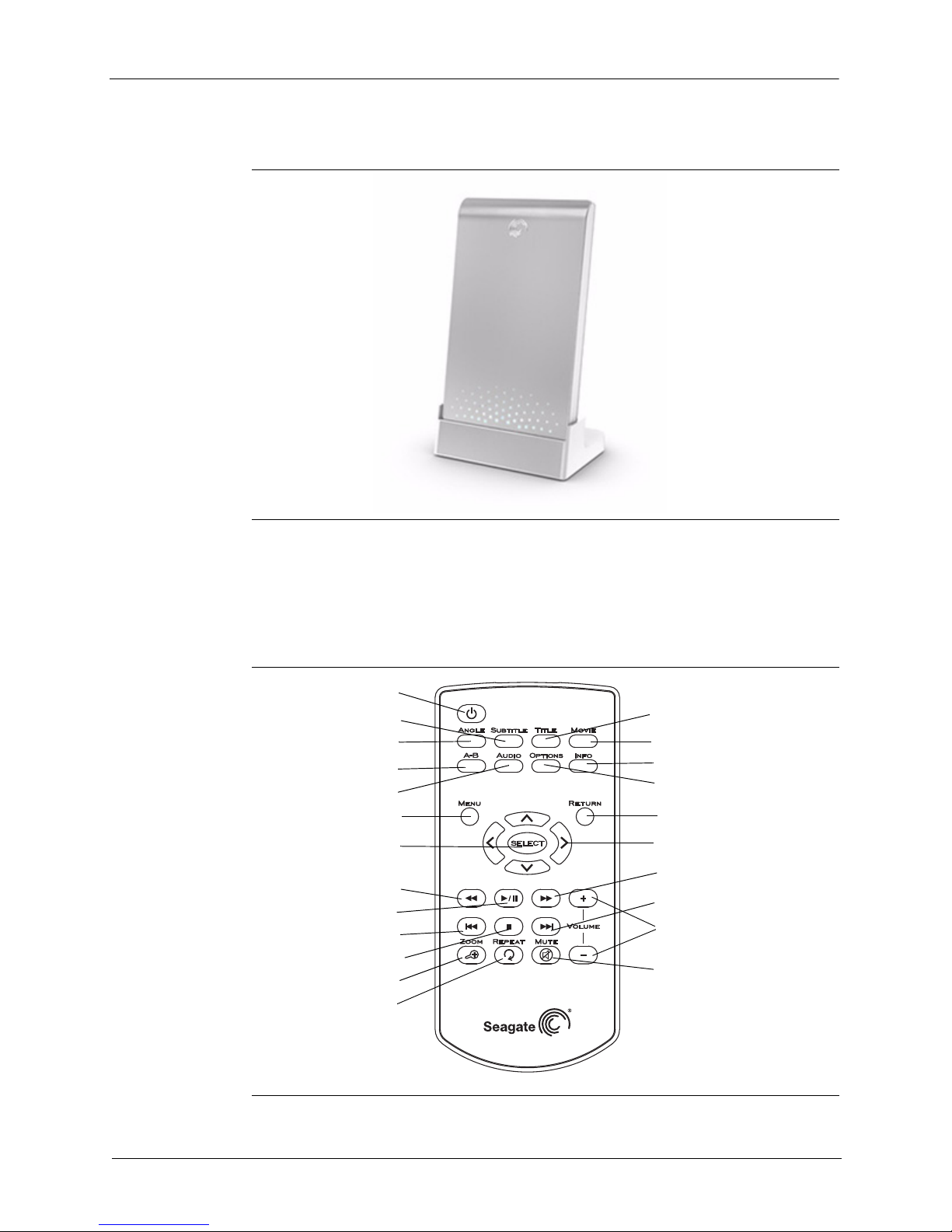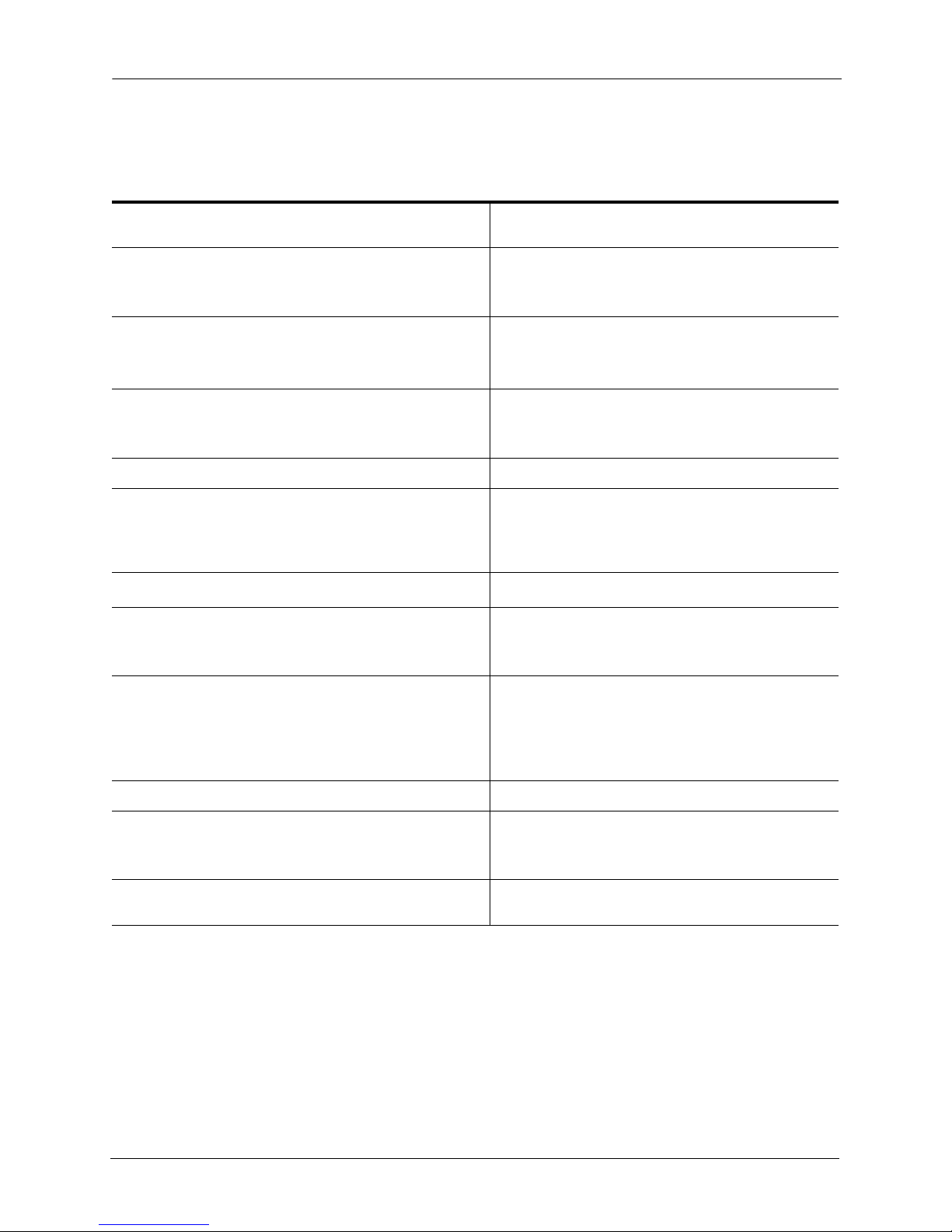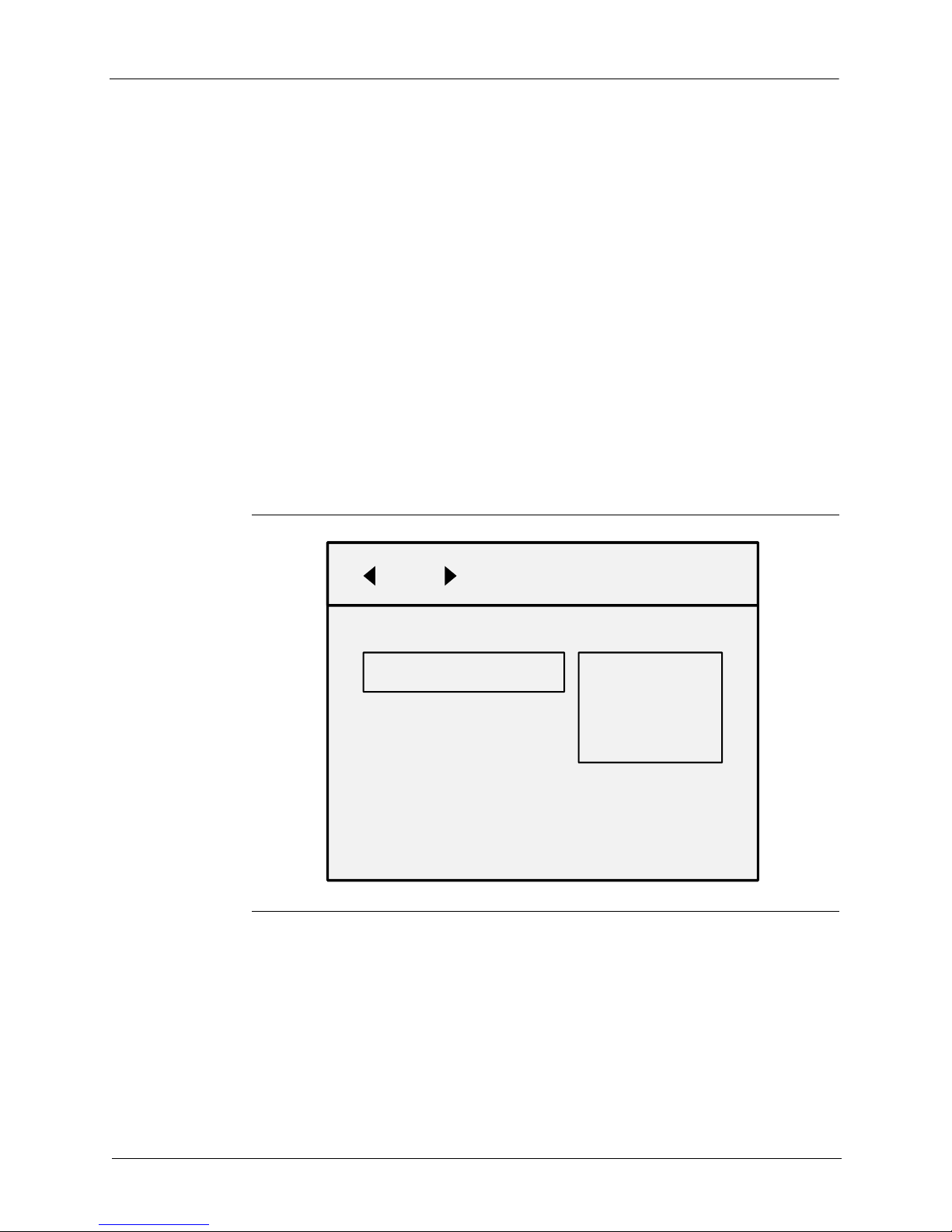FreeAgent® | Theater™ User Guide 9
1. Overview Using FreeAgent | Theater
Table 1: Remote Control Buttons
On/Off: Turn FreeAgent | Theater on and off. Navigation Buttons: Press the arrow buttons to
navigate the menus.
ANGLE: Switch a movie angle or rotate a photo. << (REVERSE): Press to fast reverse the current
playback.
Press repeatedly to select faster reverse speeds.
SUBTITLE: Activate available subtitles when playing
DivX®files.
Supported subtitle formats: SRT, SMI, SUB, SSA
> /|| (PLAY/PAUSE): Play or pause movies, music,
and photos.
TITLE: Open the movie title menu. >> (FORWARD): Press to fast forward the current
playback.
Press repeatedly to select faster forward speeds.
MOVIE: Open the movie main menu. VOLUME+/VOLUME-: Increase or decrease volume.
A-B: Select a start (A) and end (B) point in a video and
replay that portion.
|<< (PREVIOUS): Return to the previous file when
playing music or viewing photos or to the previous
chapter in a video.
Page up in a file list.
AUDIO: Select a language for an audio track in a file. (STOP): Stop playback.
OPTIONS: Search Title/Chapter/Time.
Change from list to thumbnail view when viewing photos.
>>| (NEXT): Go to the next file when playing music
or viewing photos or to the next chapter in a video.
Page down in a file list.
INFORMATION: Display media information such as file
properties or elapsed time.
ZOOM: Zoom in or out when playing photos or
movies. Press repeatedly to select higher zoom
levels.
Photo zoom levels: 2x ,4x, 8x, 16x
Movie zoom levels: 2x, 4x, 8x
MENU: Open the main menu for FreeAgent | Theater. REPEAT: Repeat a music selection or slideshow.
RETURN: Return to the previous screen when navigating
menus.
Change from thumbnail to list view when viewing photos.
MUTE: Press to mute audio output; press again to
resume audio.
SELECT: Confirm a menu selection or play the selected
music, video, or photo file.