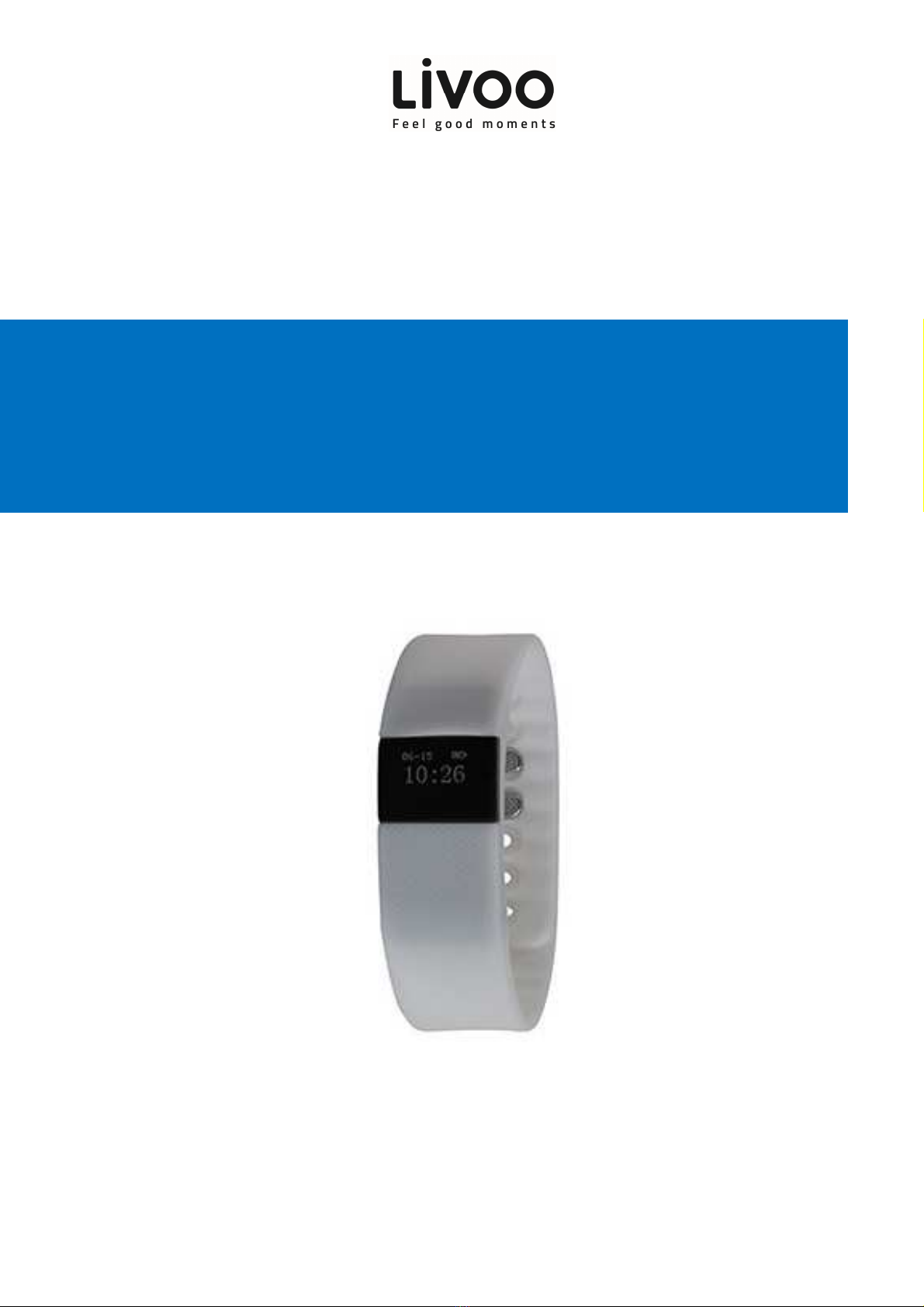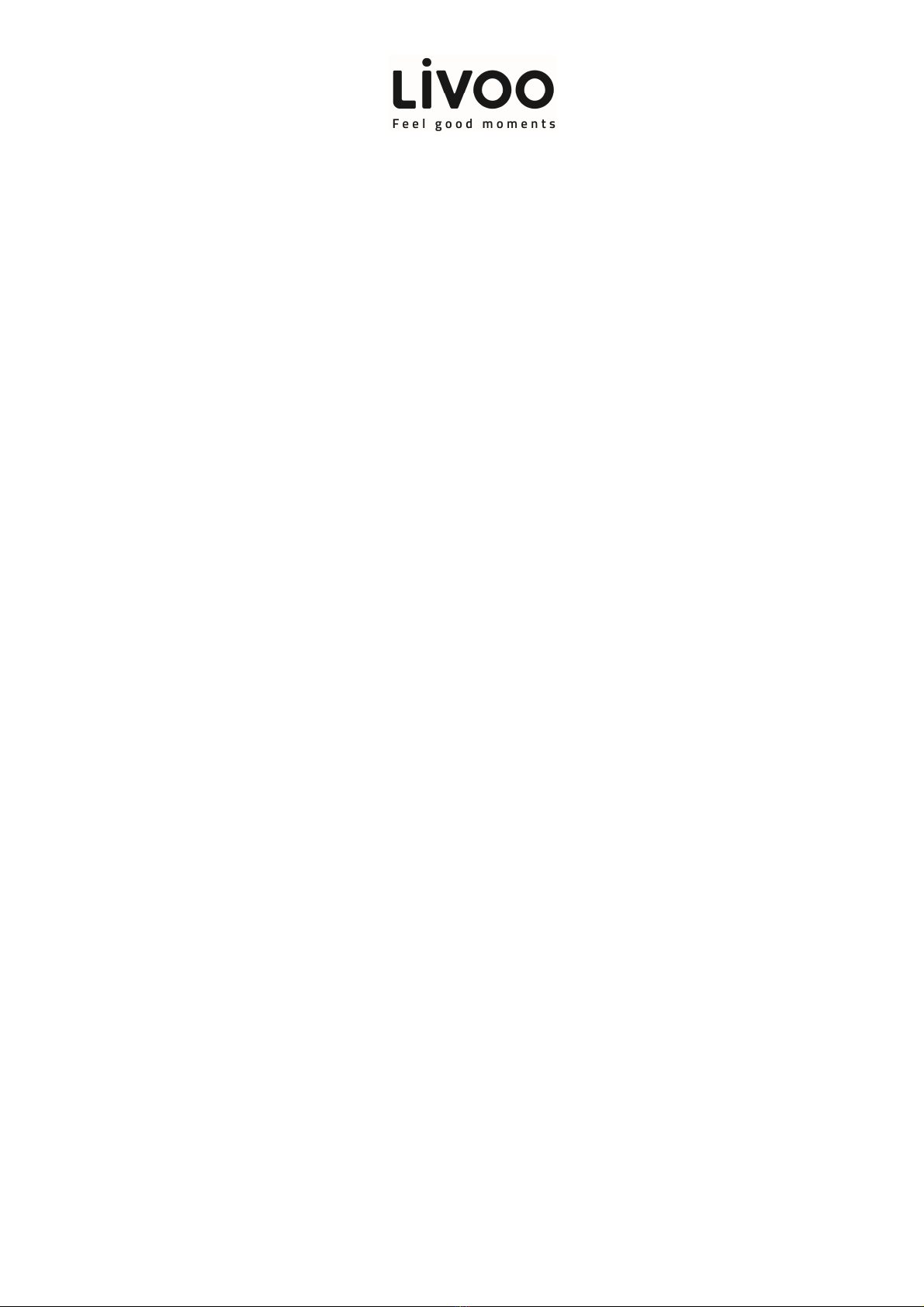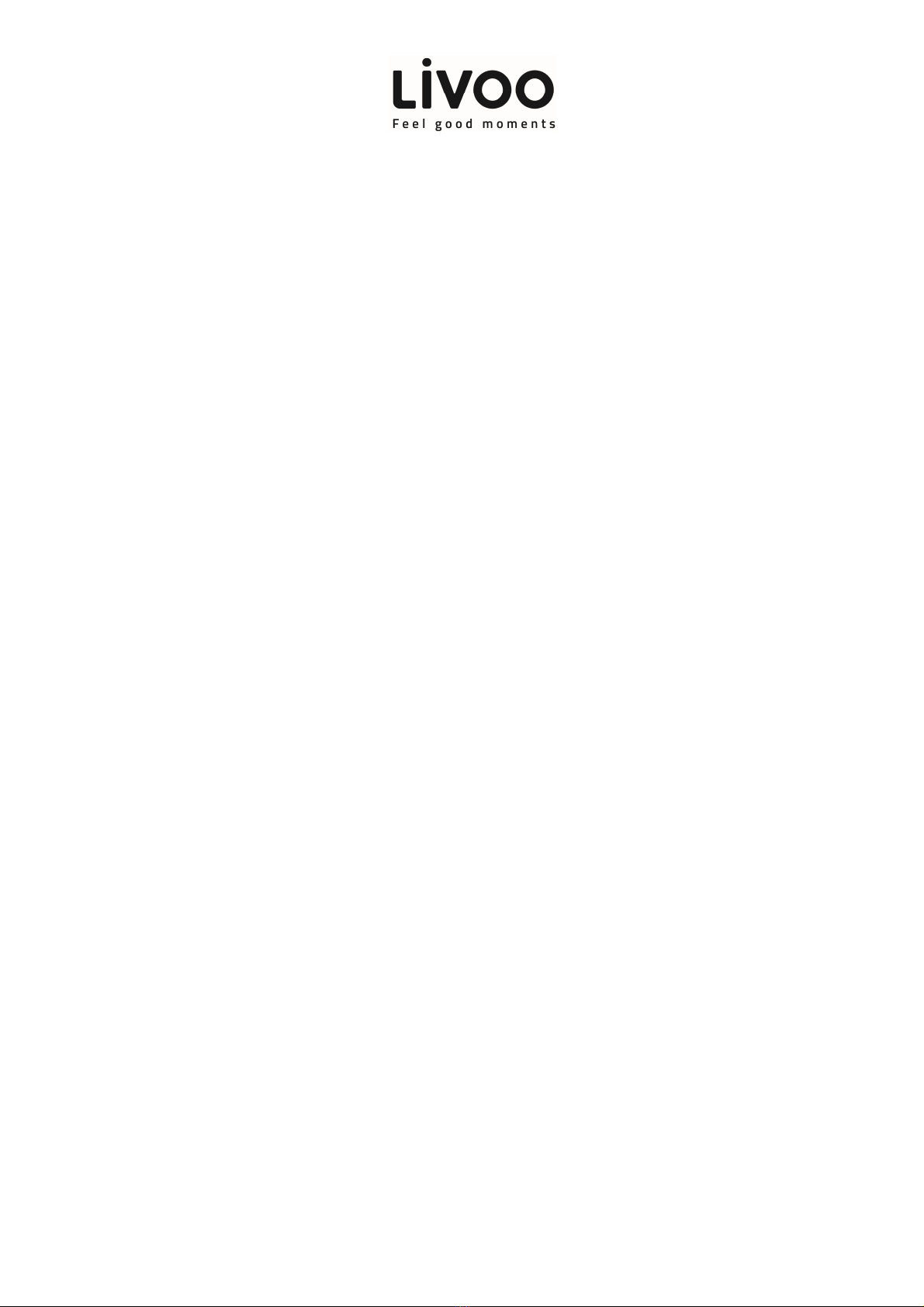User manual
5
Sleep Monitoring: Device can automatically recognize your status and monitor t e w ole sleep process. T is
includes lig t and deep sleep ours.
Remind Alerts: Alarm alert, call alert, sedentary alert, etc., by silent vibration.
Anti –Lost: W en t e smart p one is beyond Bluetoot ® range (5 meters) t e device vibrates to remind.
Remote Camera Control: Device button can control remote p otograp s ooting.
FAQ
Can’t find device when pairing?
1. Make sure smart p one Bluetoot ® is ON and t e smart p one is OS Android 4.3 & above and IOS 7.1 &
above.
2. Ensure t e distance between t e smart p one and device is no more t an alf a metre; device is usually
wit normal Bluetoot ® communication owever wit in 10 metres.
3. Please c eck your device is not under low battery, if so c arge prior to pairing.
Can’t connect the device with the app?
Some smart p one Bluetoot ® services will require a reboot, please reboot t e Bluetoot ® or t e smart p one
for pairing device.
How do you restore factory defaults?
Make sure t e device is connected wit t e app, enter “Mine-System Setting” and c oose “Reboot Device”.
How do you update your device?
Make sure t e device is connected wit t e app, go in t e app “Device- Device update” it may take a few minutes
before t e update is complete.