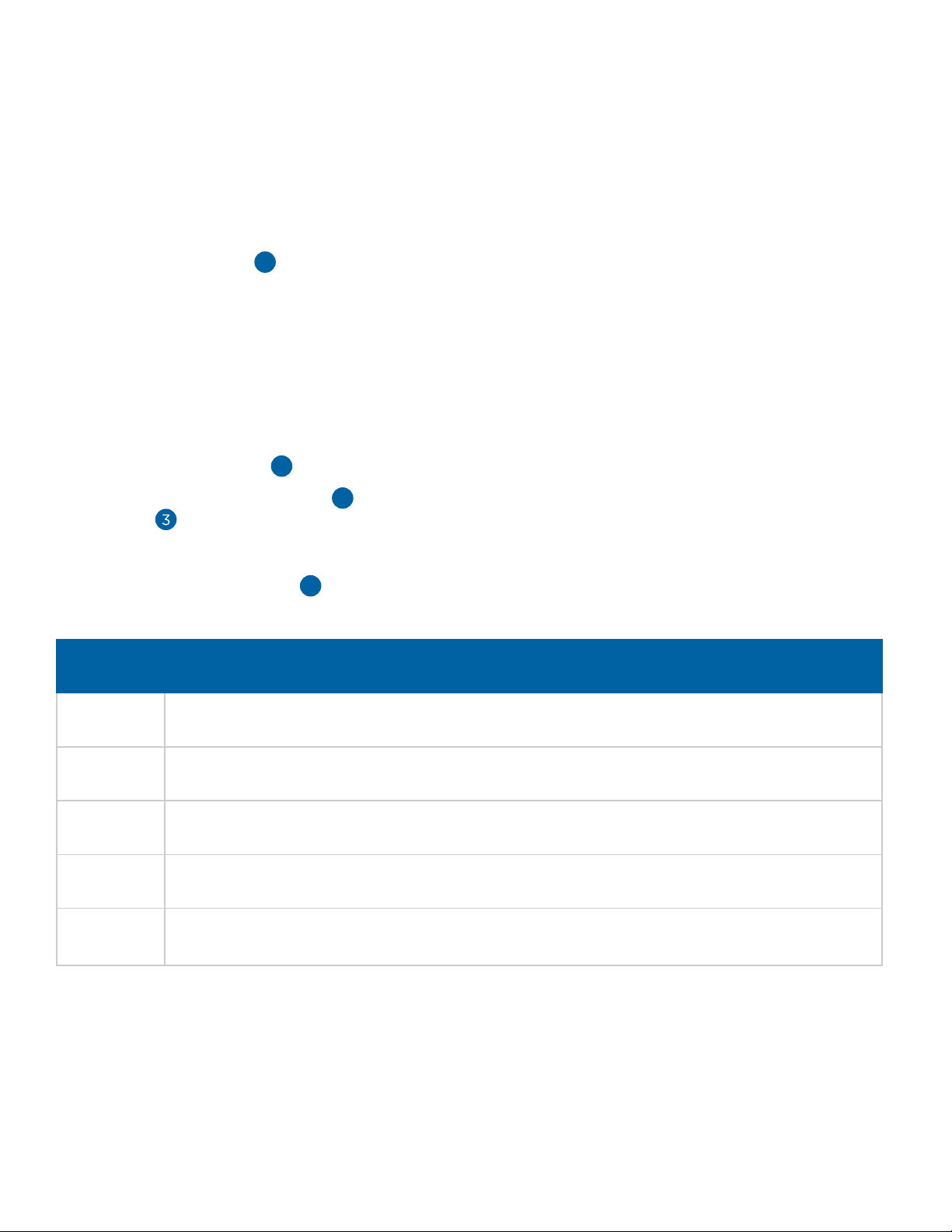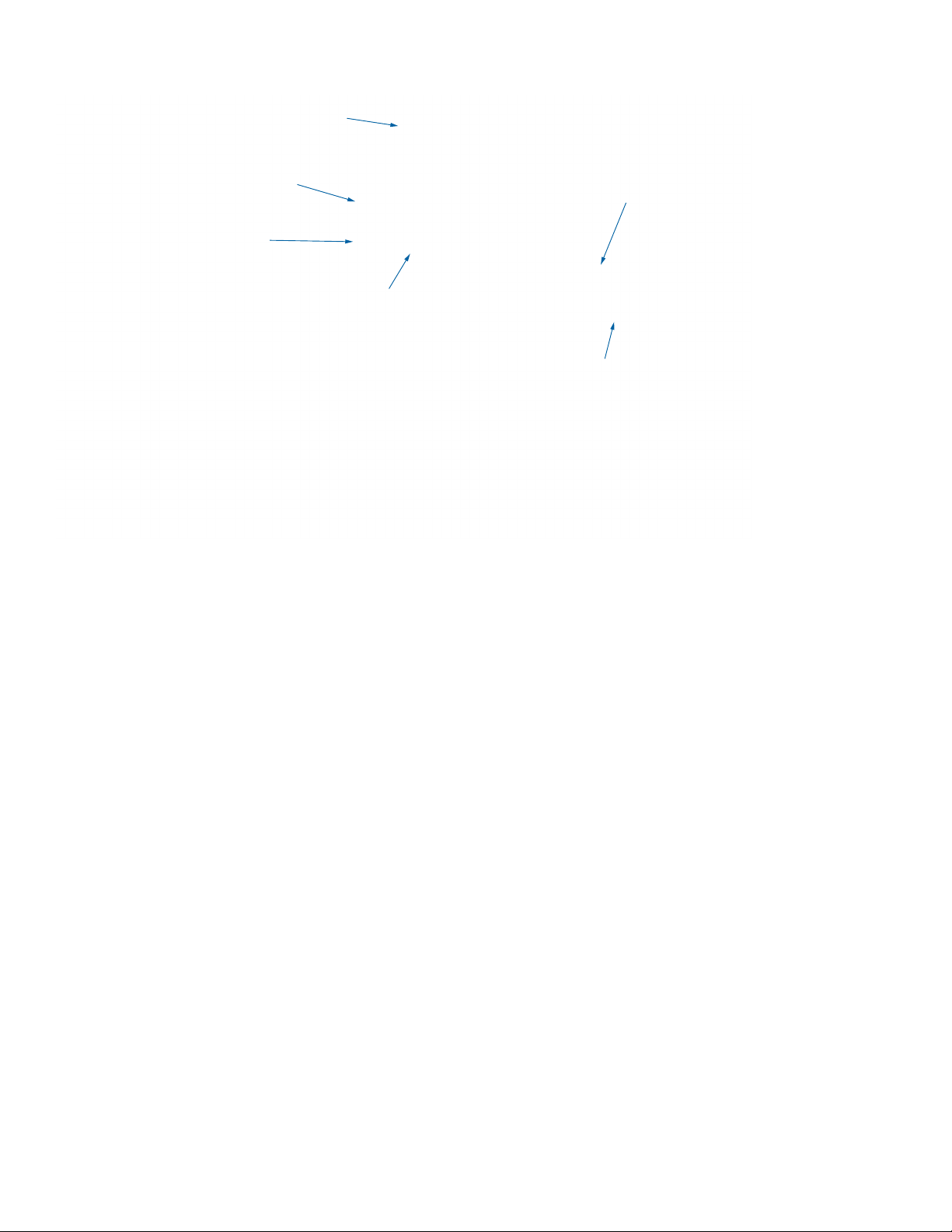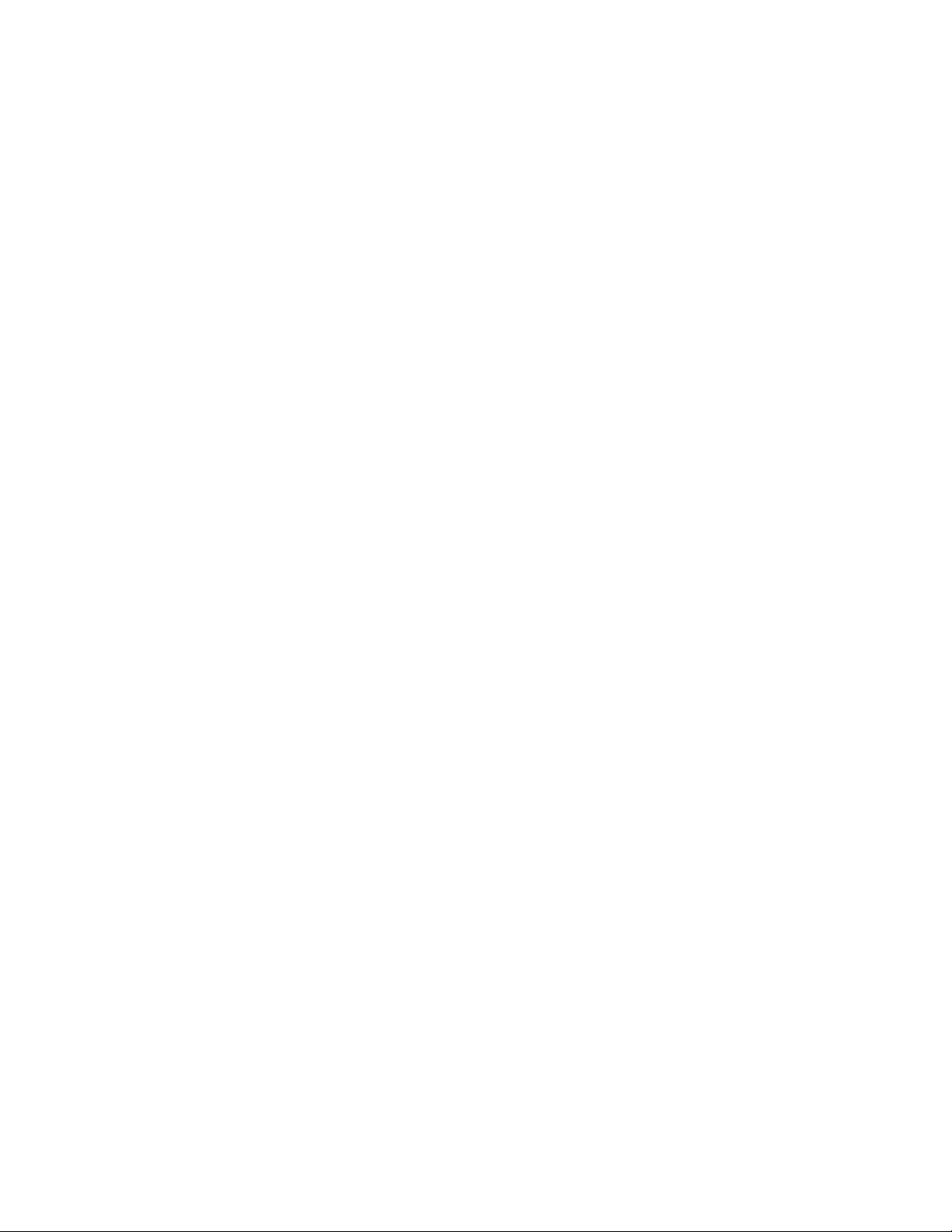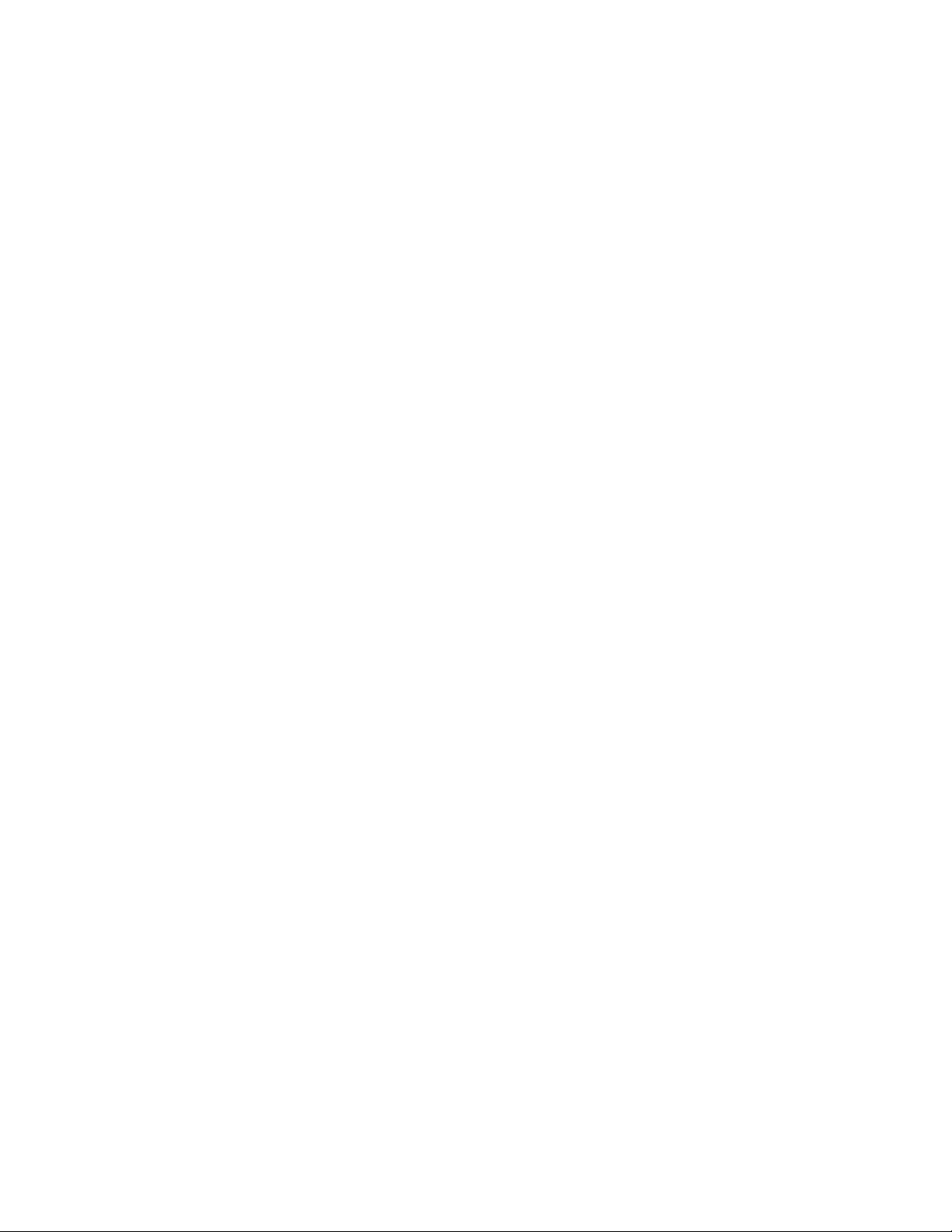2
Getting Started with the MikroCAD 3D Scanner
Congratulations on purchasing a MikroCAD 3D Scanner. This quick start guide provides you with
the resources to get you started on 3D scanning.
Downloading the Software
You can download the MikroCAD installer at http://lmi3d.com/support/downloads/mikrocad.
If you purchased the MikroCAD software (Standard or Professional), download
14471-x.x.x.x_SOFTWARE_MikroCAD_Standard_Professional.exe.
If you purchased only the scanner, download
14470-x.x.x.x_SOFTWARE_MikroCAD_Scan.exe.
Customer Support
If you have any installation issues, please contact:
AMERICAS
LMI Technologies (Head Oce)
Vancouver, Canada
+1 604 636 1011
EMEAR
LMI Technologies GmbH
Berlin, Germany
+49 (0)3328 9360 0
ASIA PACIFIC
LMI (Shanghai) Trading Co., Ltd.
Shanghai, China
+86 21 5441 0711
LMI Technologies has sales oces and distributors worldwide. All contact information is listed at
lmi3D.com/contact/locations.