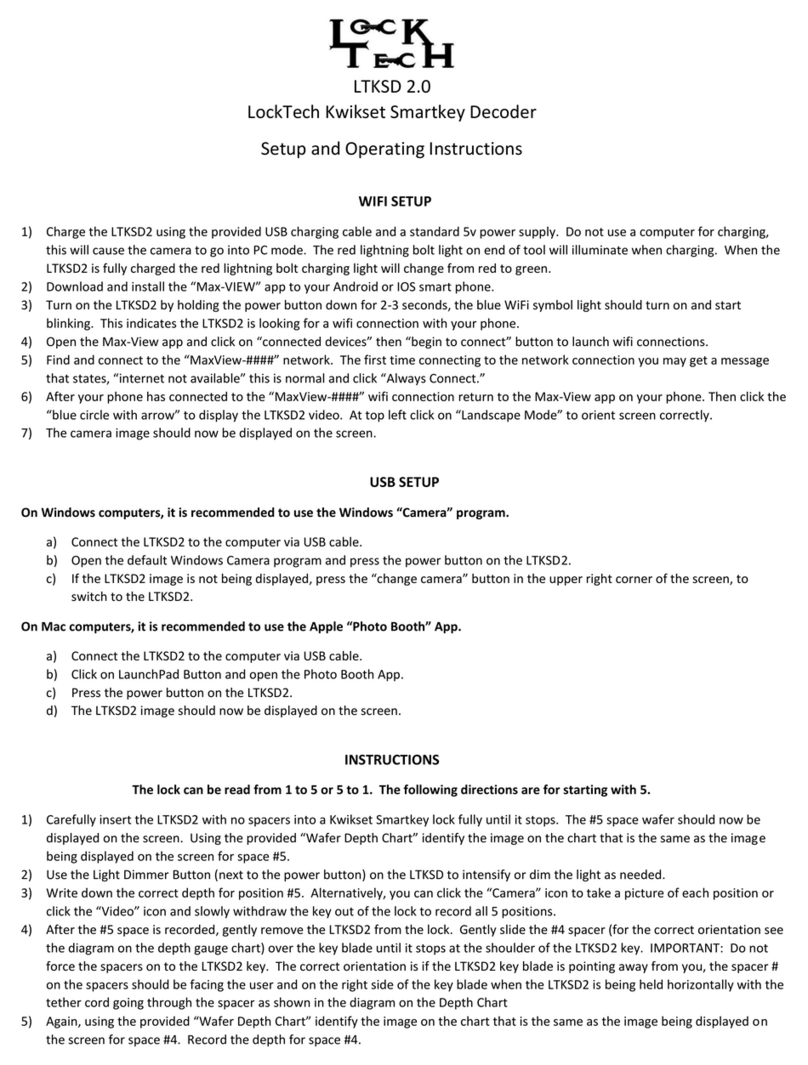LTKSD
LockTech Kwikset Smartkey Decoder
WIFI SETUP
1) Charge the LTKSD using the provided USB charging cable and a standard 5v power supply. Do not use a computer for charging, this
will cause the camera to go into PC mode. The red light near the charging port will illuminate when charging. When the LTKSD is fully
charged the red charging light will go out.
2) Download and install the “Max-See” app to your Android or IOS smart phone.
3) Turn on the LTKSD by holding the power button down for 2-3 seconds, the blue light should turn on and start blinking. This indicates
the LTKSD is looking for a wifi connection.
4) Open the WIFI connections on your smart phone, under “Available Networks” connect to the “Max-See_####” network. The first time
connecting to the network connection you may get a message that states, “internet not available” this is normal and click “OK.”
5) After your phone has connected to the “Max-See_####” wifi connection open the Max-See app on your phone.
6) The camera image should now be displayed on the screen.
USB SETUP
On Windows computers, it is recommended to use the Windows “Camera” program.
a) Connect the LTKSD to the computer via USB cable.
b) Open the default Windows Camera program and press the power button on the LTKSD.
c) If the LTKSD image is not being displayed, press the “change camera” button in the upper right corner of the screen, to switch to
the LTKSD.
On Mac computers, it is recommended to use the Apple “Photo Booth” App.
a) Connect the LTKSD to the computer via USB cable.
b) Click on LaunchPad Button and open the Photo Booth App.
c) Press the power button on the LTKSD.
d) The LTKSD image should now be displayed on the screen.
INSTRUCTIONS
The lock can be read from 1 to 5 or 5 to 1. The following directions are for starting with 5.
1) Carefully insert the LTKSD with no spacers into a Kwikset Smartkey lock fully until it stops. The #5 space wafer should now be
displayed on the screen. Using the provided “Wafer Depth Chart” identify the image on the chart that is the same as the image being
displayed on the screen for space #5.
2) Use the Light Dimmer dial on the LTKSD to intensify or dim the light as needed.
3) Write down the correct depth for position #5. Alternatively, you can click the “Camera” icon to take a picture of each position or click
the “Video” icon and slowly withdraw the key out of the lock to record all 5 positions.
4) After the #5 space is recorded, gently remove the LTKSD from the lock. Gently slide the #4 spacer (for the correct orientation see the
diagram on the depth gauge chart) over the key blade until it stops at the shoulder of the LTKSD key. IMPORTANT: Do not force the
spacers on to the LTKSD key. The correct orientation is if the LTKSD key blade is pointing away from you, the spacer # on the spacers
should be facing the user and the tether cord going through the spacer should be on the same side that the cord is attached to the
LTKSD.
5) Again, using the provided “Wafer Depth Chart” identify the image on the chart that is the same as the image being displayed on the
screen for space #4. Record the depth for space #4.