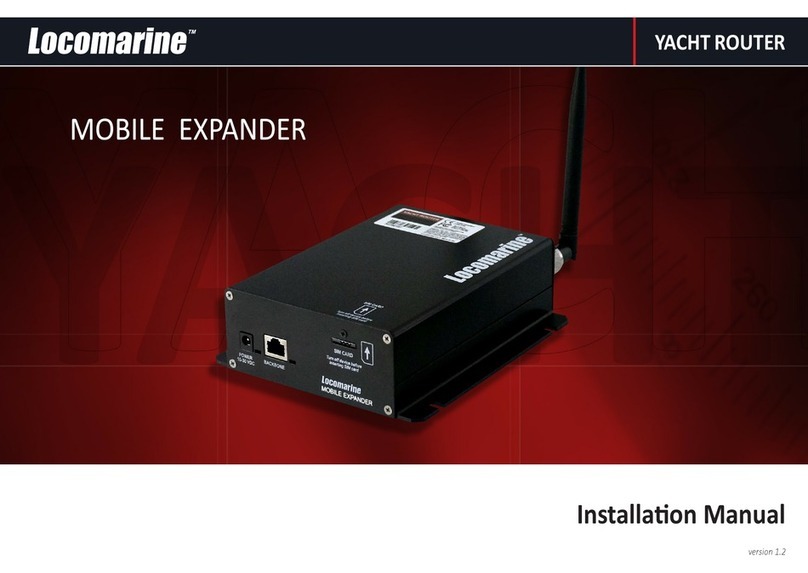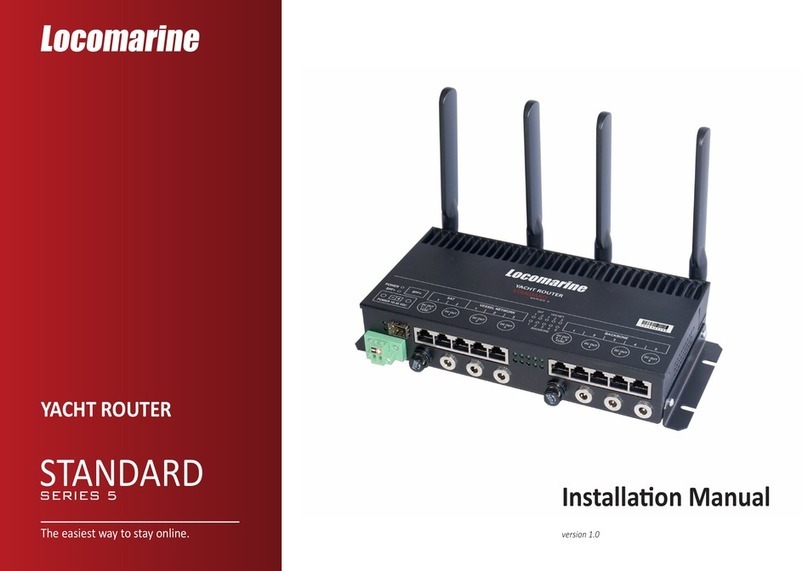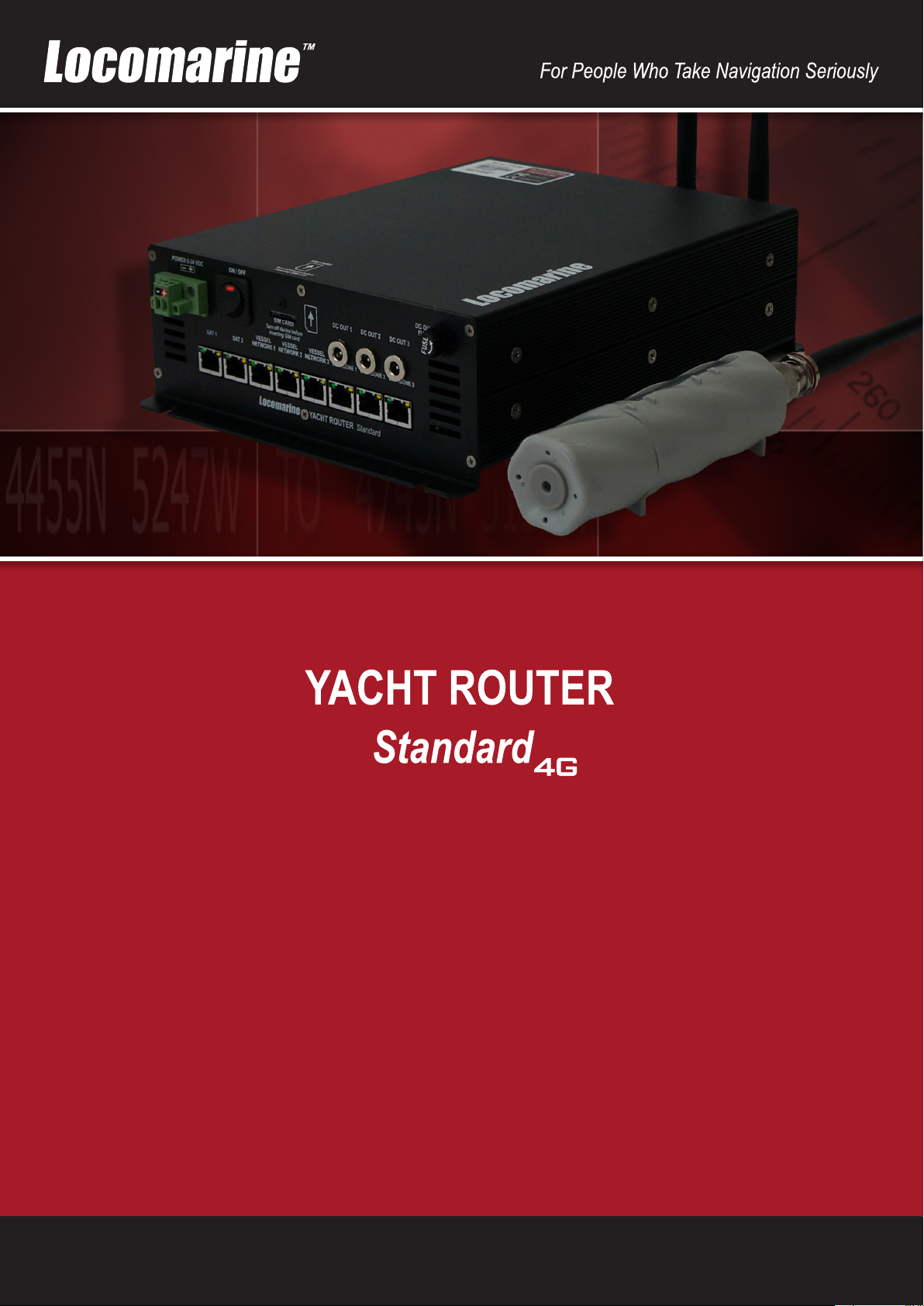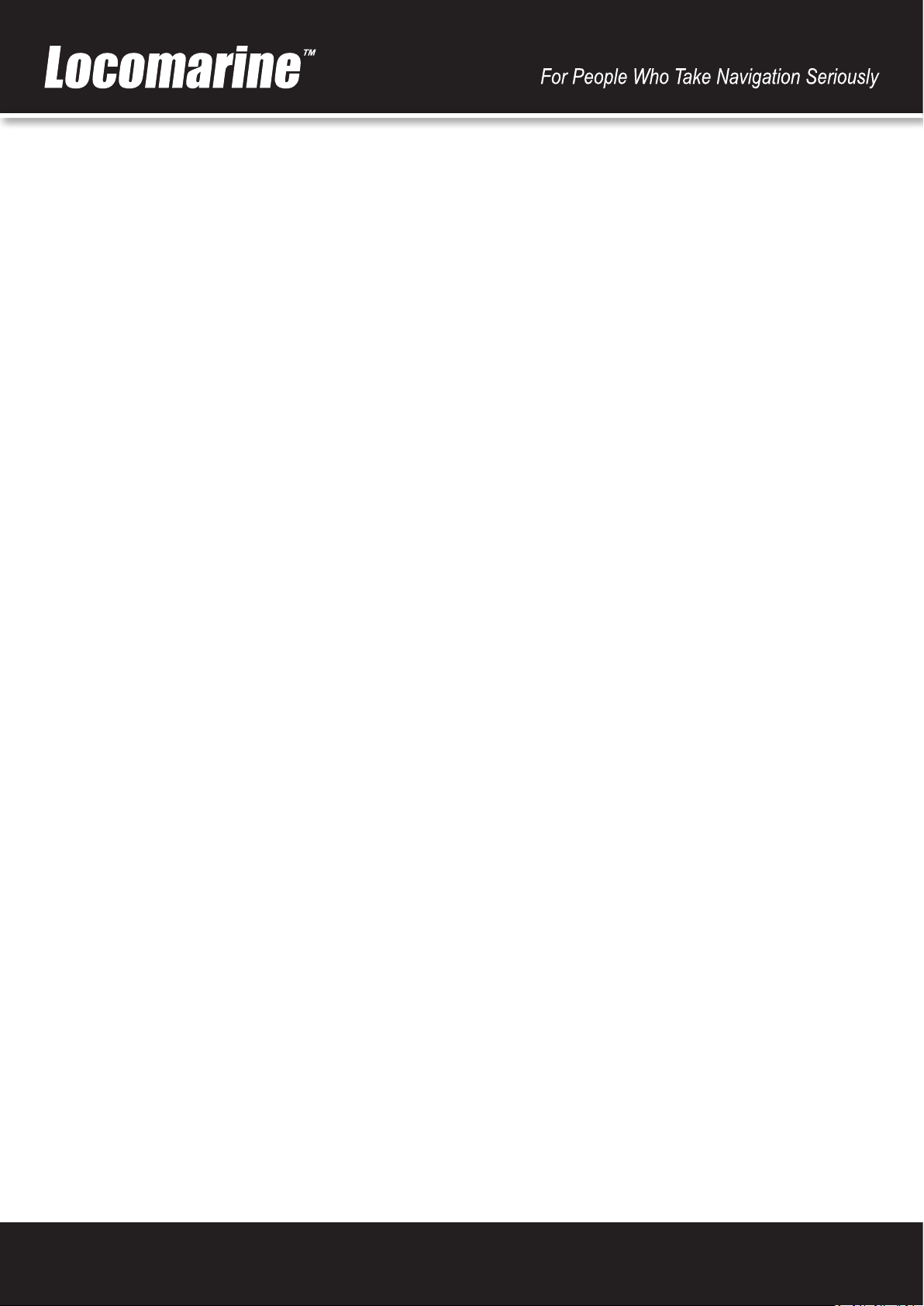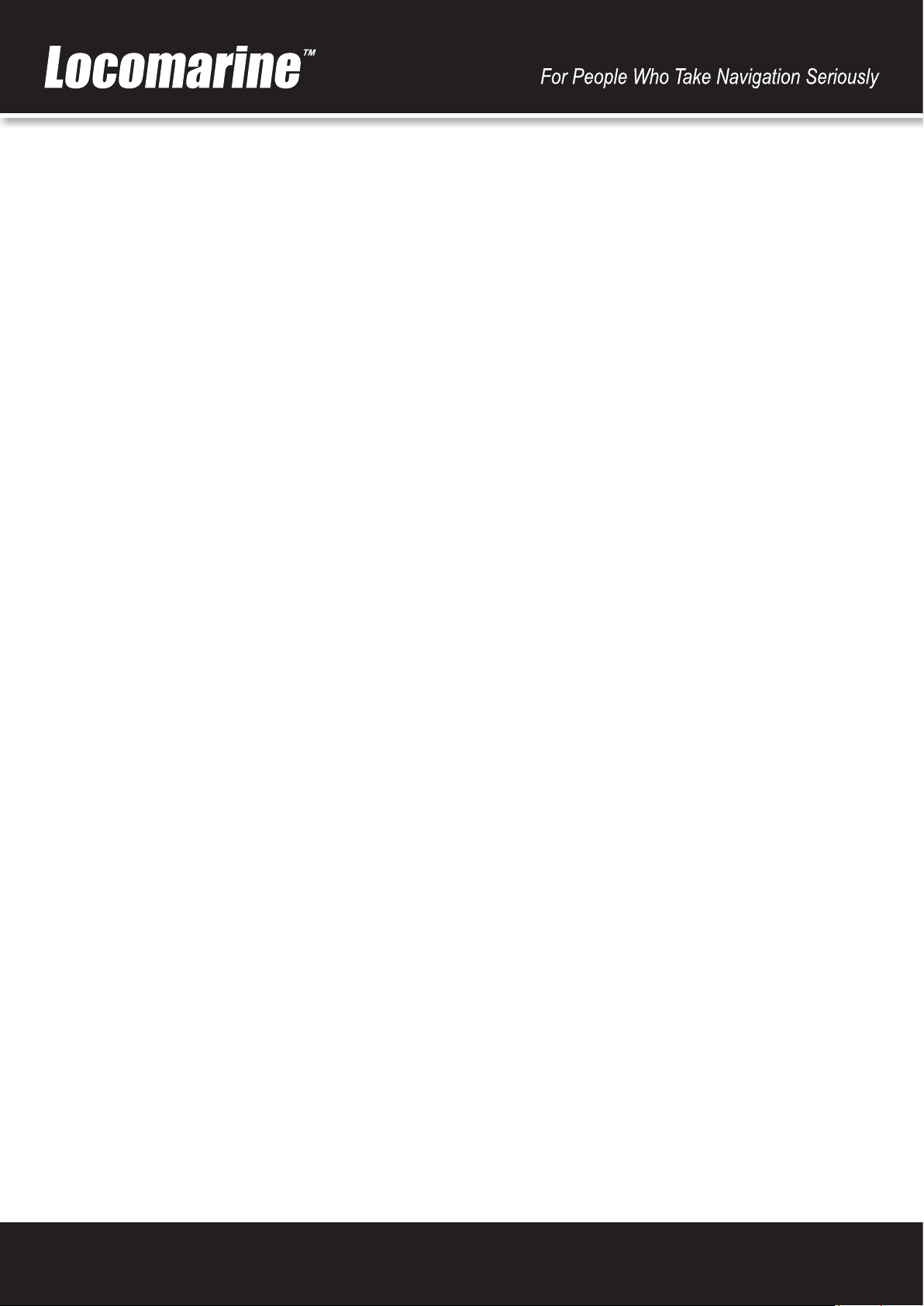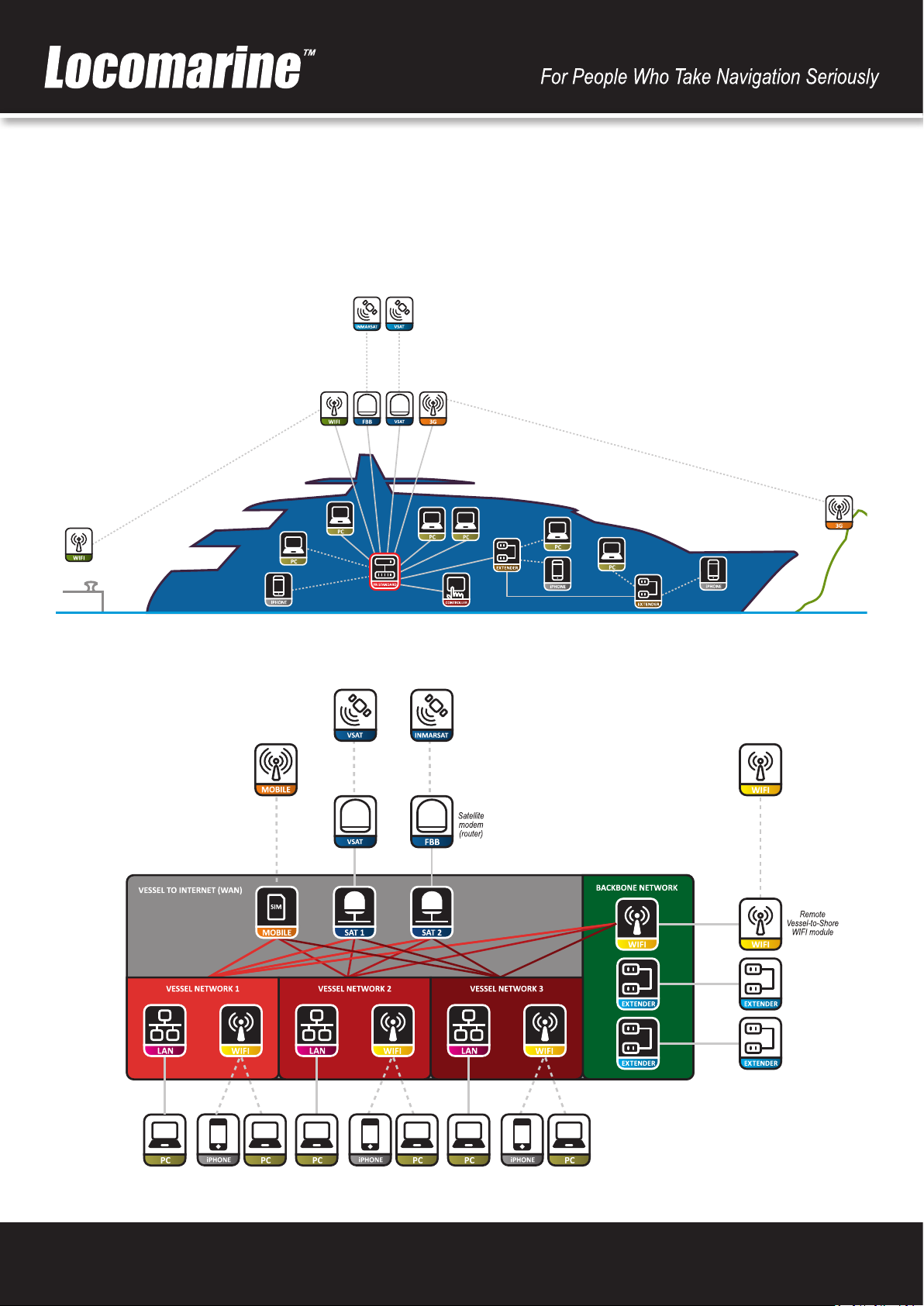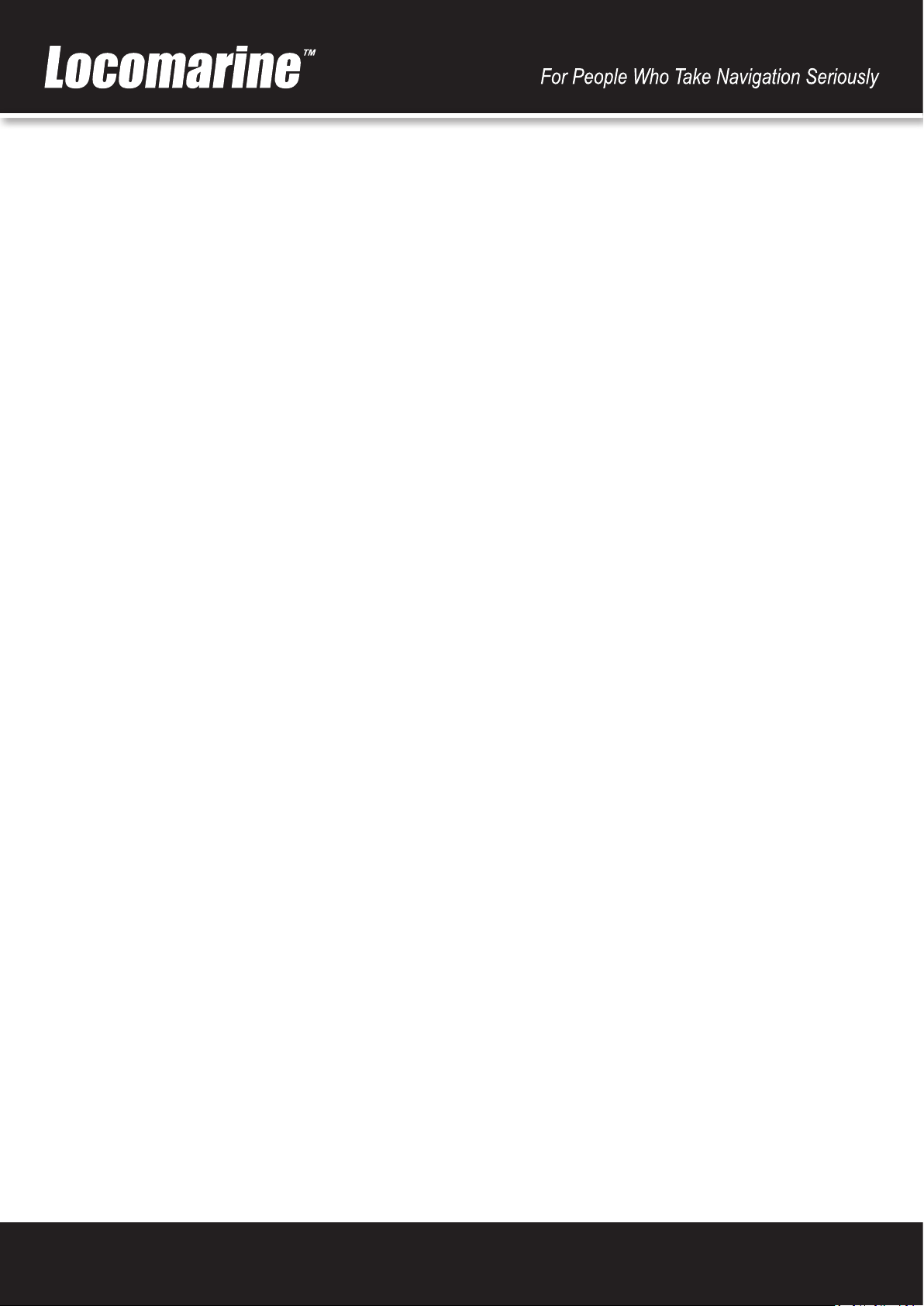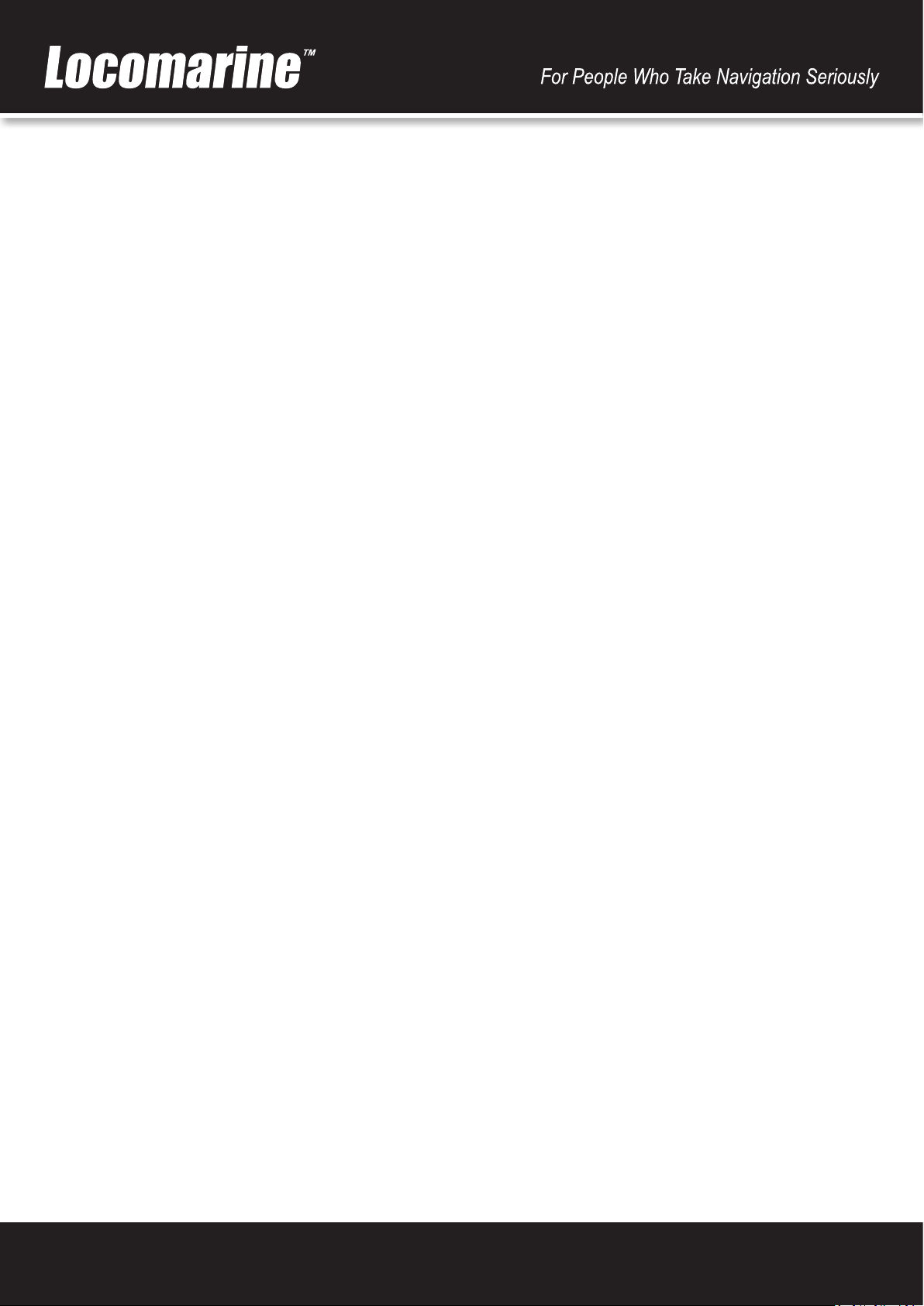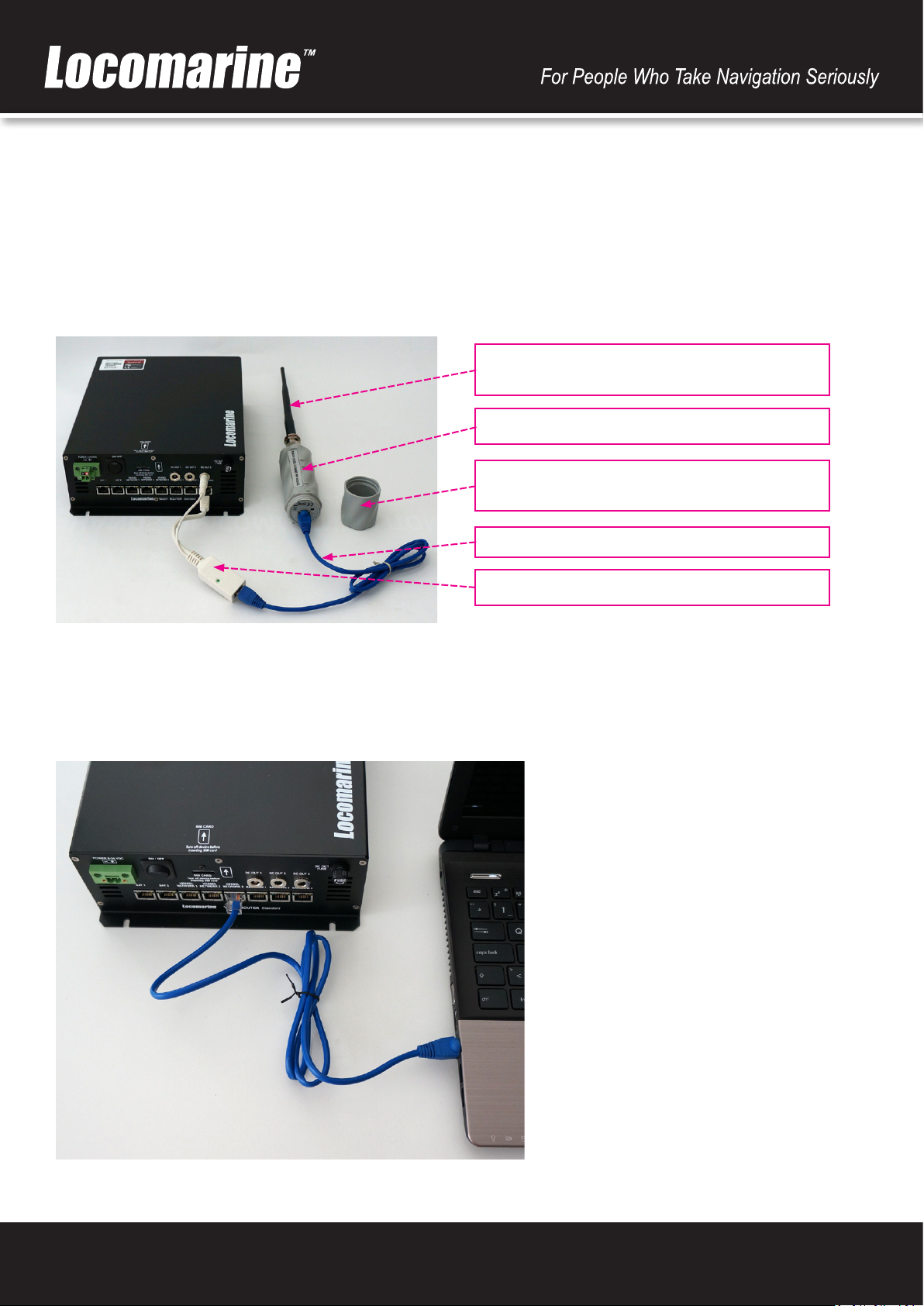www.yachtrouter.com 3
1. COPYRIGHT NOTICE
Locomarine d.o.o. reserves the rights to alter the products described in this manual at any me without prior noce. This document
contains proprietary informaon protected by copyright. All rights are reserved. No part of this manual may be reproduced by any
mechanical, electronic, or other means in any form without prior wrien permission of the manufacturer. Informaon provided in
this manual is intended to be accurate and reliable. However, Locomarine d.o.o. assumes no responsibility for use of this manual,
nor for any infringements upon the rights of third pares, which may result from such use.
2. RoHS COMPLIANT
All models in the Yacht Router series comply with the Restricon of Hazardous Materials (RoHS) Direcve. This means that all
components used to build Yacht Router are RoHS compliant. The RoHS Direcve bans the placing on the EU market of new
electrical and electronic equipment containing more than agreed levels of lead, cadmium, mercury, hexavalent chromium,
polybrominated biphenyl (PBB) and polybrominated diphenyl ether (PBDE) ame retardants.
3. INTRODUCING YACHT ROUTER SOLUTION
Yacht Router is a complete network infrastructure soluon for yacht or boat of any size. Yacht Router devices will help you to
easily install, setup and control Internet connecon on your yacht. The most important part of Yacht Router soluon is soware
that control complete system. It is designed by professionals specialized in yacht communicaon systems in collaboraons with
experienced yacht captains. The result is a system that is simple to operate, maintain and control. Underneath simple touch
user interface, Yacht Router is a soluon with industry level of reliability, performance and unprecedented level of security.
4. DISCLAIMER
The contest of this manual are well prepared by Locomarine d.o.o.
While we try to improve our equipment at all me, Locomarine d.o.o. shall incur no liability based on contest, updates or
modicaon of the contest, or the lack of contents in this manual.
5. WARNING
The equipment said in this manual must only be used to which it was designed.
Improper operaon or installaon may cause damages to the equipment or personal injury. Locomarine d.o.o. will not incur
any liability of equipment damage or personal injury due to improper use or installaon of the equipment. It is strongly
recommended to read this manual and the following safety instrucons before proceeding to installaon or operaon.
6. SAFETY INSTRUCTIONS
ELECTRICAL SHOCK HAZARD: Do not open enclosure of the equipment if you are not qualied to do it.
TURN OFF THE POWER IMMEDIATELY IF WATER LEAKS INTO THE EQUIPMENT OR OBJECT DROPS INTO THE EQUIPMENT:
Connue operang the equipment could cause electrical shock or re. Contact your nearest distributor or dealer for service.
DO NOT DISASSEMBLE THE EQUIPMENT OR MODIFY THE EQUIPMENT: Improper disassemble or modicaon could cause
electrical shock, re, or personal injury.
AVOID OPERATING THE EQUIPMENT WITH WET HANDS: Electrical shocks could be resulted if operang with wet hands.
USE PROPER FUSE: Damage to the equipment or re could be resulted if using improper fuse.
TURN OFF THE POWER IMMEDIATELY IF THE EQUIPMENT IS EMITTING SMOKE OR FIRE: Connue operang the equipment
could cause electrical shock or re. Contact your nearest distributor or dealer for service.
DO NOT PLACE ANY LIQUID-FILLED CONTAINER ON TOP OF THE EQUIPMENT.