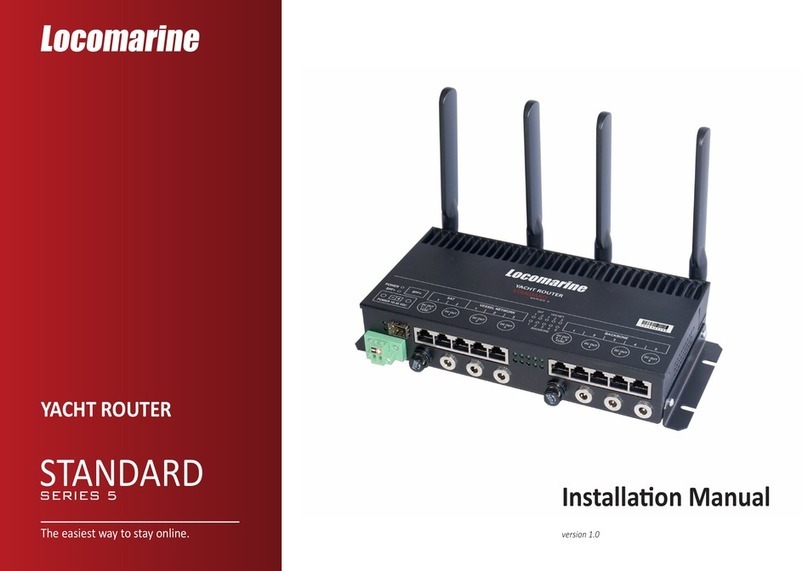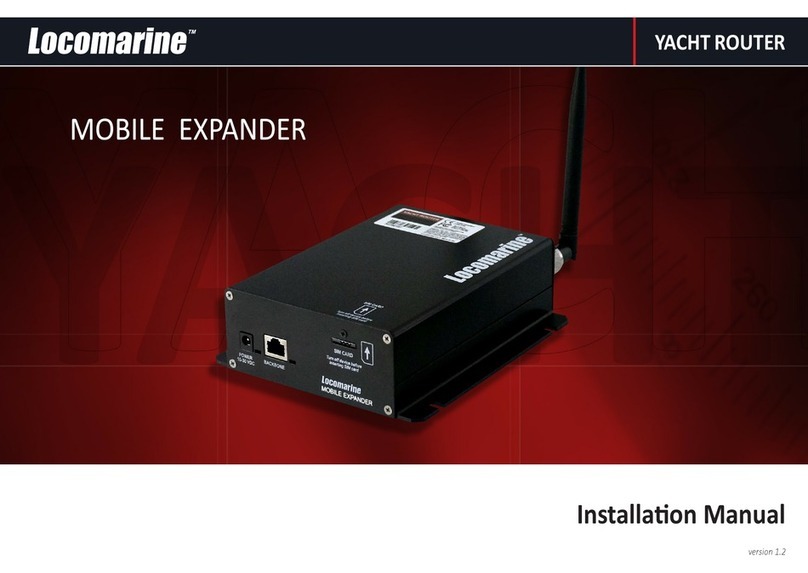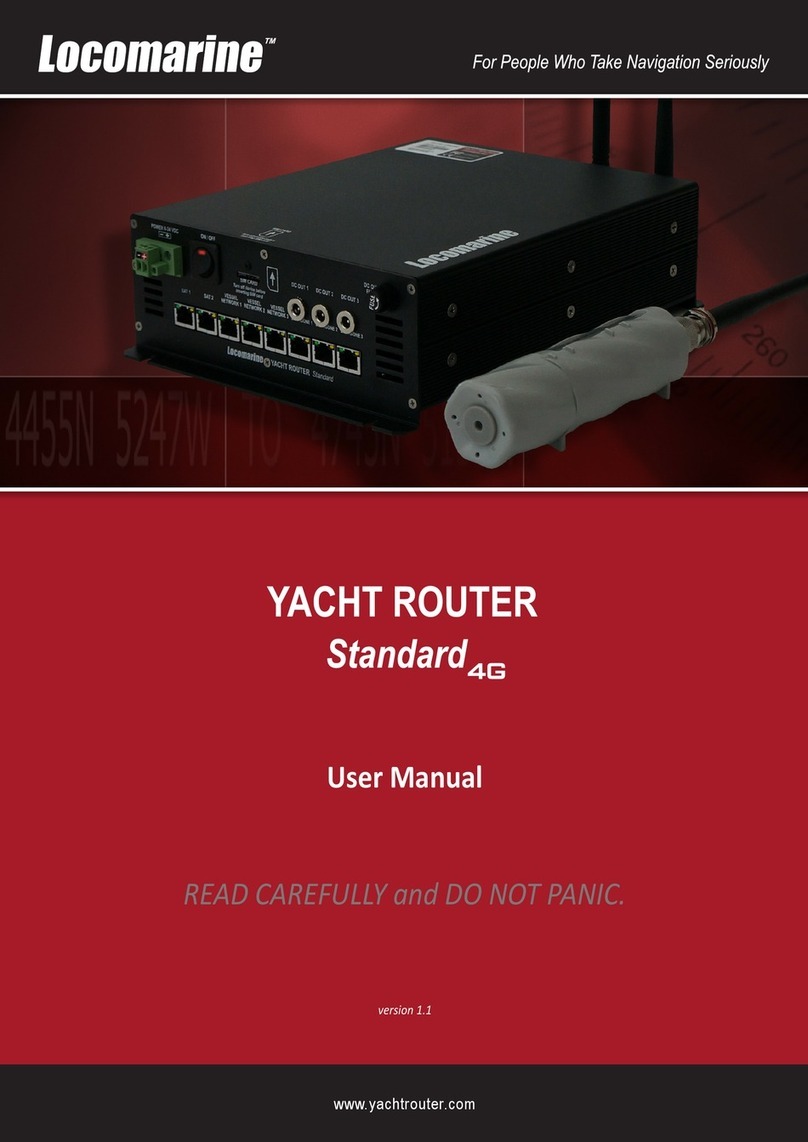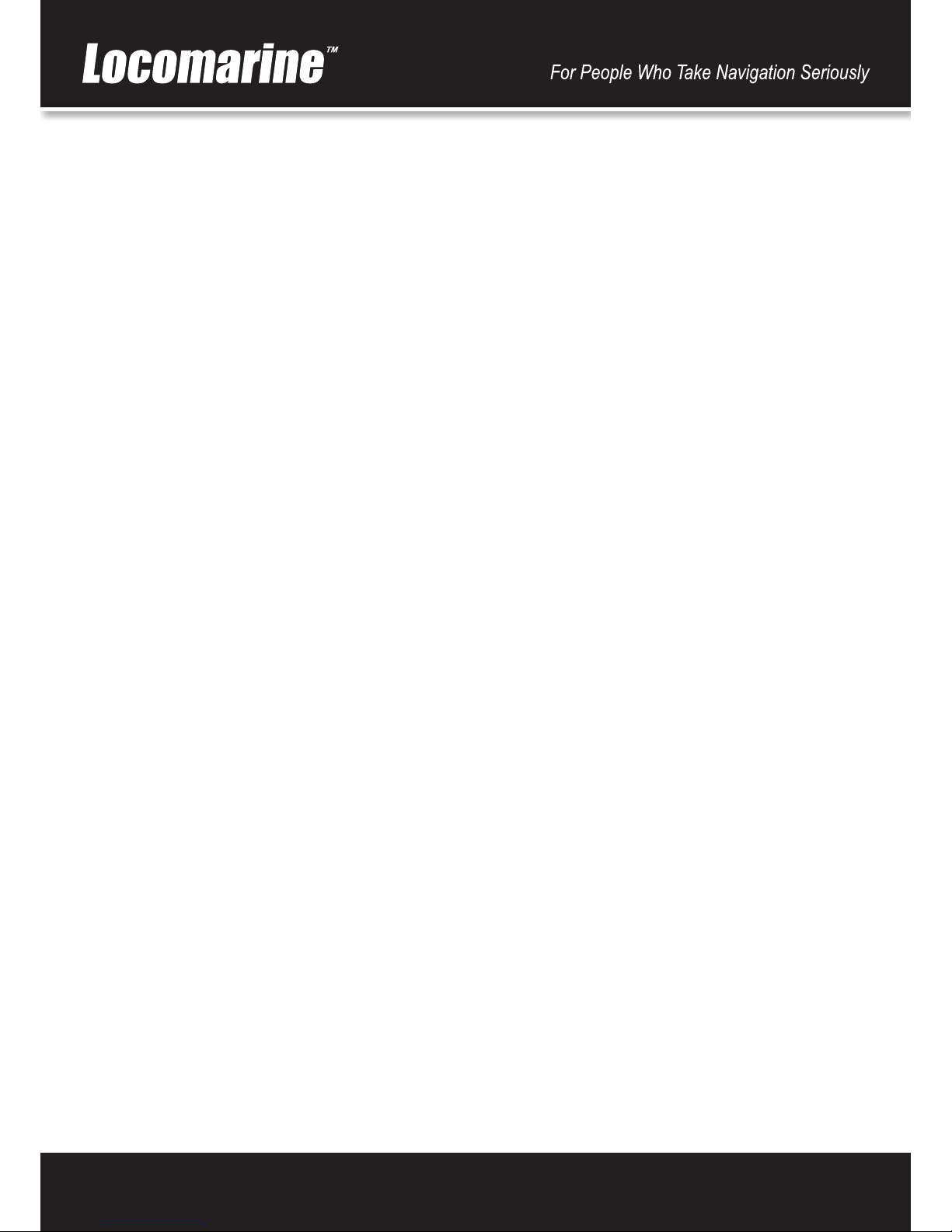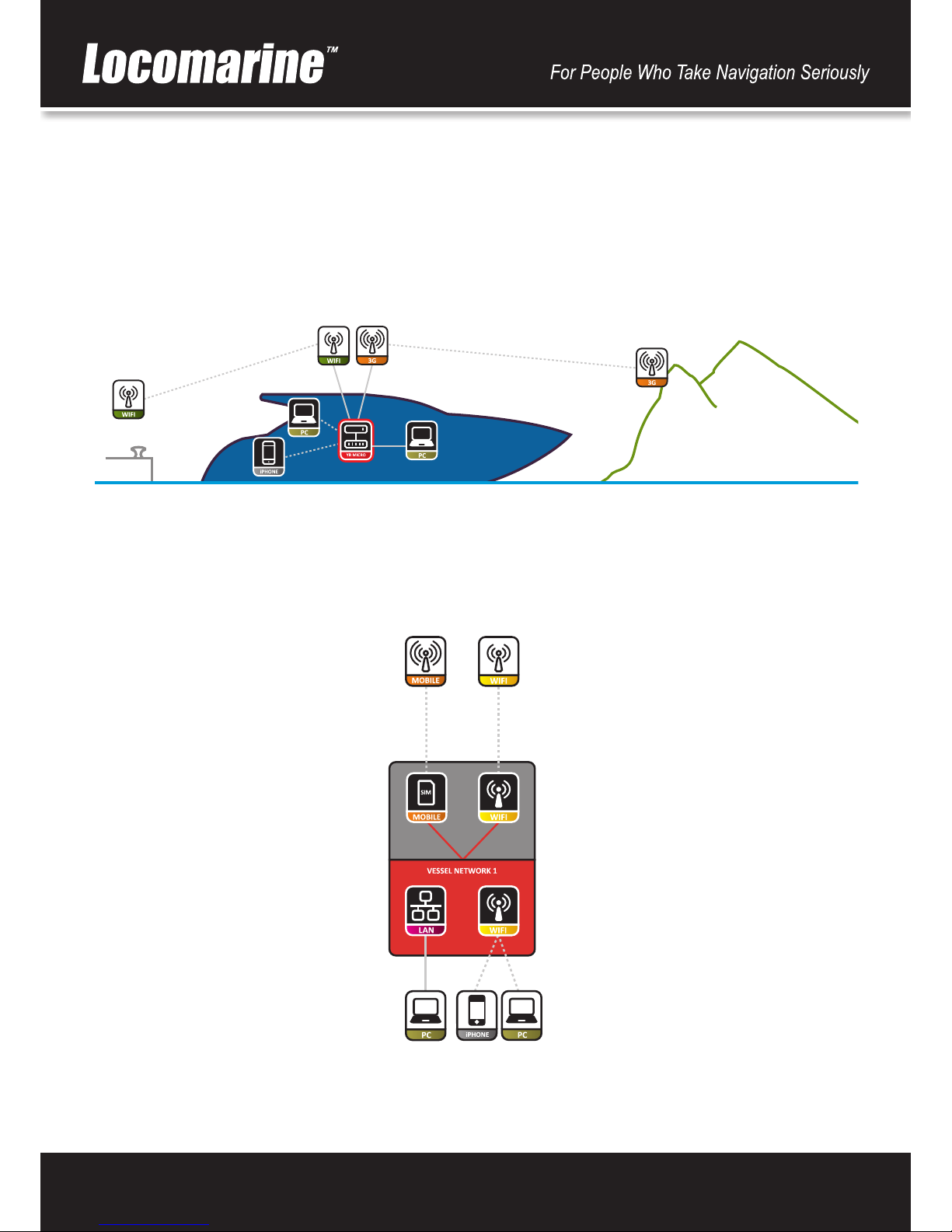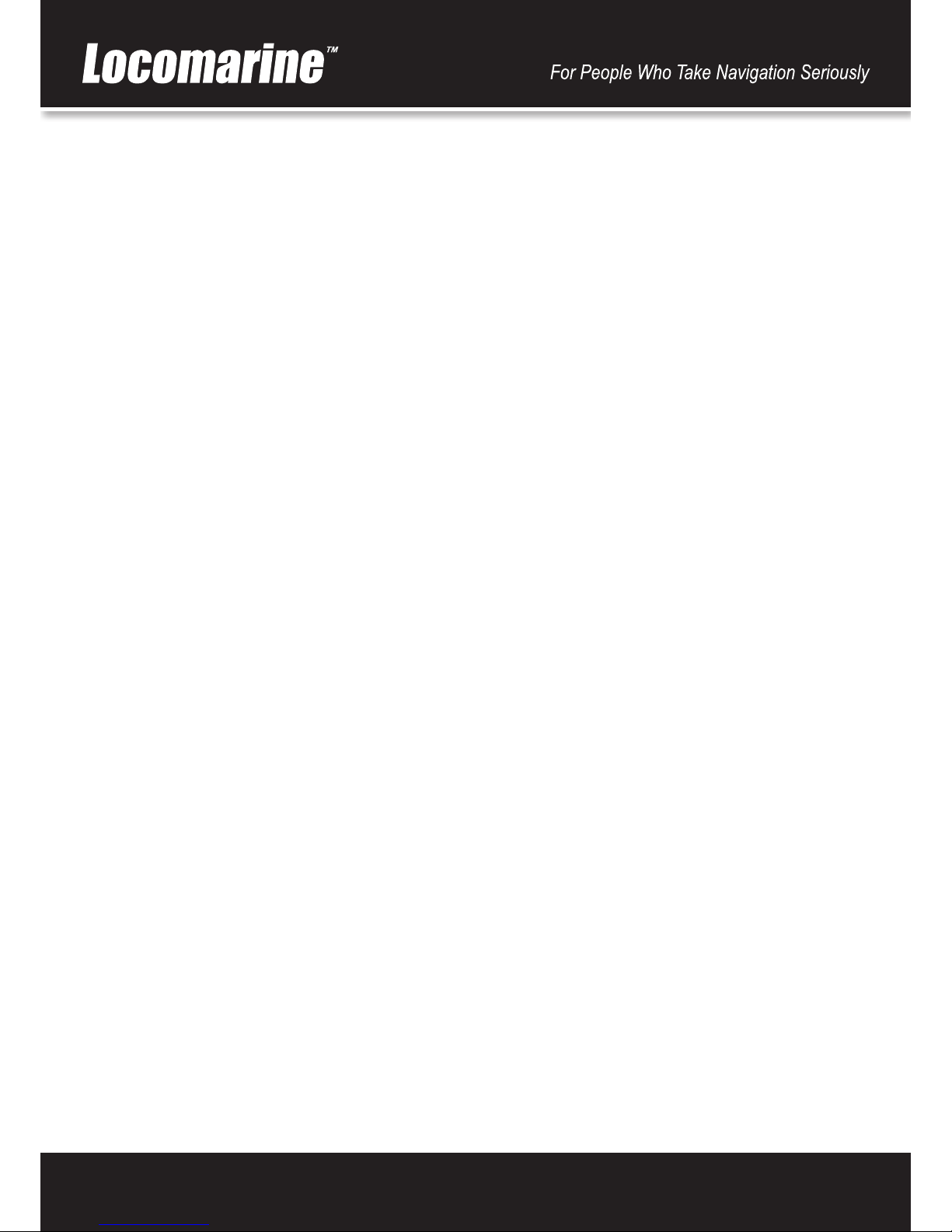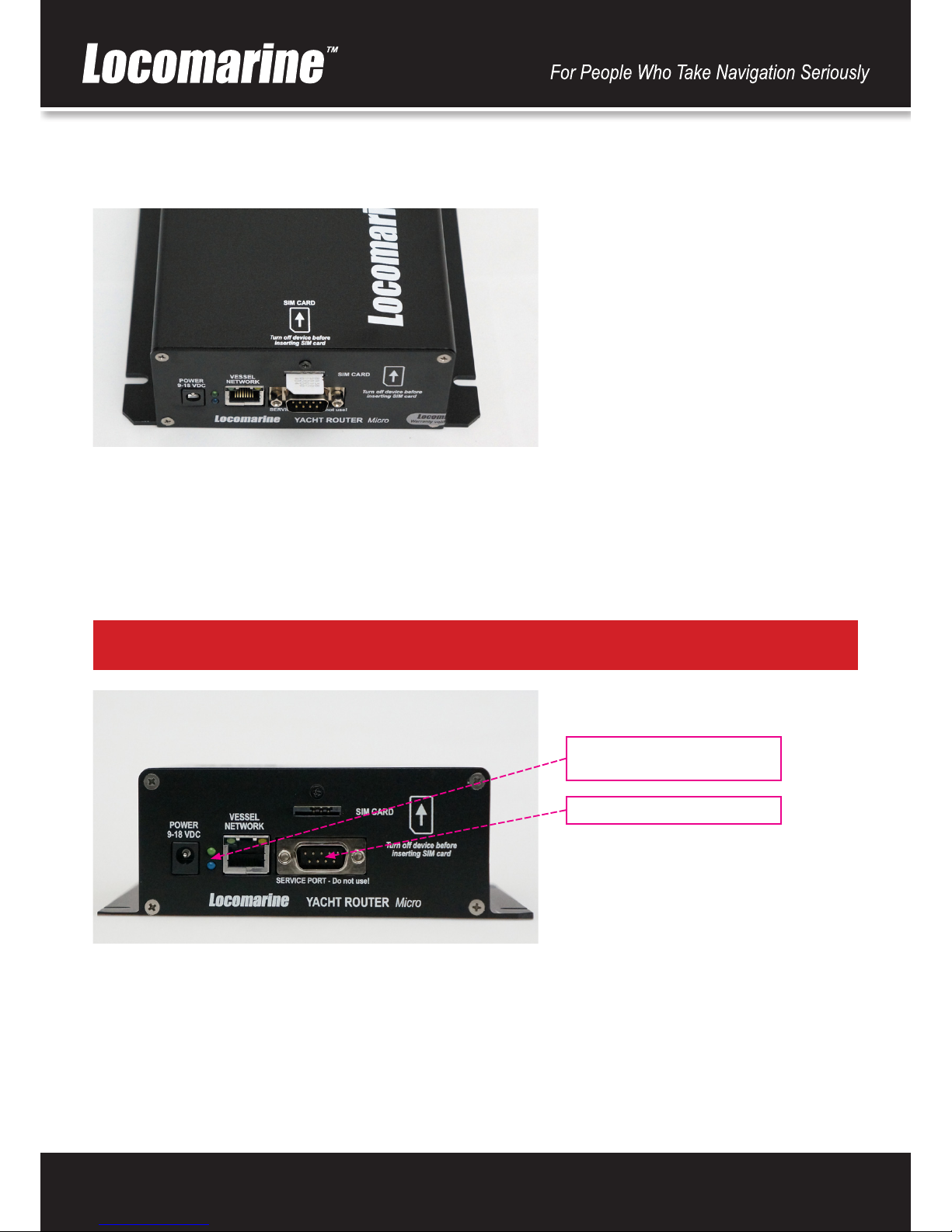www.yachtrouter.com 3
1. COPYRIGHT NOTICE
Locomarine d.o.o. reserves the rights to alter the products described in this manual at any me without prior noce. This document
contains proprietary informaon protected by copyright. All rights are reserved. No part of this manual may be reproduced by any
mechanical, electronic, or other means in any form without prior wrien permission of the manufacturer. Informaon provided in
this manual is intended to be accurate and reliable. However, Locomarine d.o.o. assumes no responsibility for use of this manual,
nor for any infringements upon the rights of third pares, which may result from such use.
2. RoHS COMPLIANT
All models in the Yacht Router series comply with the Restricon of Hazardous Materials (RoHS) Direcve. This means that all
components used to build Yacht Router are RoHS compliant. The RoHS Direcve bans the placing on the EU market of new
electrical and electronic equipment containing more than agreed levels of lead, cadmium, mercury, hexavalent chromium,
polybrominated biphenyl (PBB) and polybrominated diphenyl ether (PBDE) ame retardants.
3. INTRODUCING YACHT ROUTER SOLUTION
Yacht Router is a complete network infrastructure soluon for yacht or boat of any size. Yacht Router devices will help you to
easily install, setup and control Internet connecon on your yacht. The most important part of Yacht Router soluon is soware
that control complete system. It is designed by professionals specialized in yacht communicaon systems in collaboraons with
experienced yacht captains. The result is a system that is simple to operate, maintain and control. Underneath simple touch
user interface, Yacht Router is a soluon with industry level of reliability, performance and unprecedented level of security.
4. DISCLAIMER AND WARNING
The contest of this manual are well prepared by Locomarine d.o.o.
While we try to improve our equipment at all me, Locomarine d.o.o. shall incur no liability based on contest, updates or
modicaon of the contest, or the lack of contents in this manual.
Because of the nature of wireless communicaons, transmission and recepon of data can never be guaranteed. Data may be
delayed, corrupted (i.e., have errors) or be totally lost. Although signicant delays or losses of data are rare when wireless devices
such as the Yacht Router are used in a normal manner with a well-constructed network, the Yacht Router device should not be
used in situaons where failure to transmit or receive data could result in damage of any kind to the user or any other party,
including but not limited to personal injury, death, or loss of property. Locomarine d.o.o. and its aliates accept no responsibility
for damages of any kind resulng from delays or errors in data transmied or received using the Yacht Router device, or for failure
of the Yacht Router device to transmit or receive such data.
The equipment said in this manual must only be used to which it was designed.
Improper operaon or installaon may cause damages to the equipment or personal injury. Locomarine d.o.o. will not incur
any liability of equipment damage or personal injury due to improper use or installaon of the equipment. It is strongly
recommended to read this manual and the following safety instrucons before proceeding to installaon or operaon.
5. DECLARATION OF CONFORMITY
Hereby, Locomarine d.o.o. declares that this Yacht Router device is in compliance with the essenal requirements and other
relevant provisions of Direcve 1999/5/EC on R&TTE:
Arcle 3.2 (radio): ETSI EN 300 328 V1.7.1:2007
Arcle 3.1.b (EMC): ETSI EN 301 489-1 V1.9.2 (2011-09)
ETSI EN 301 489-17 V2.1.1 (2009-05)
Arcle 3.1.a (Safety): ETSI EN 60950-1:2006+A1:2010; EN 60950-22:2006