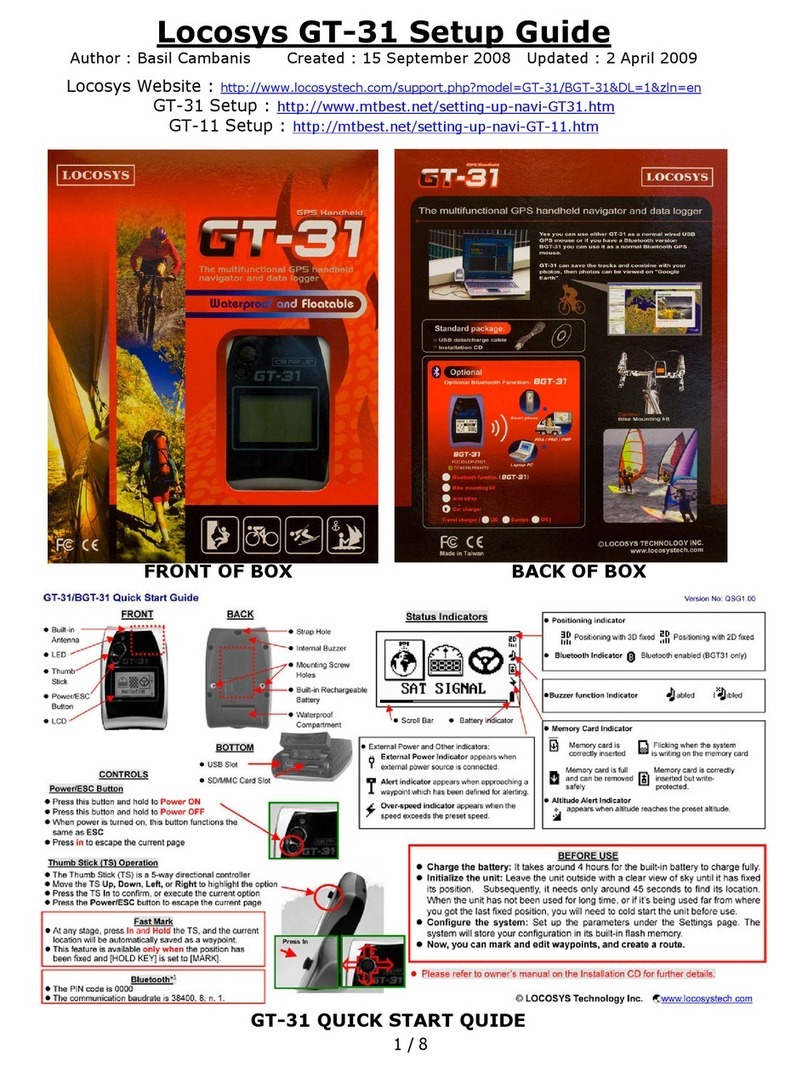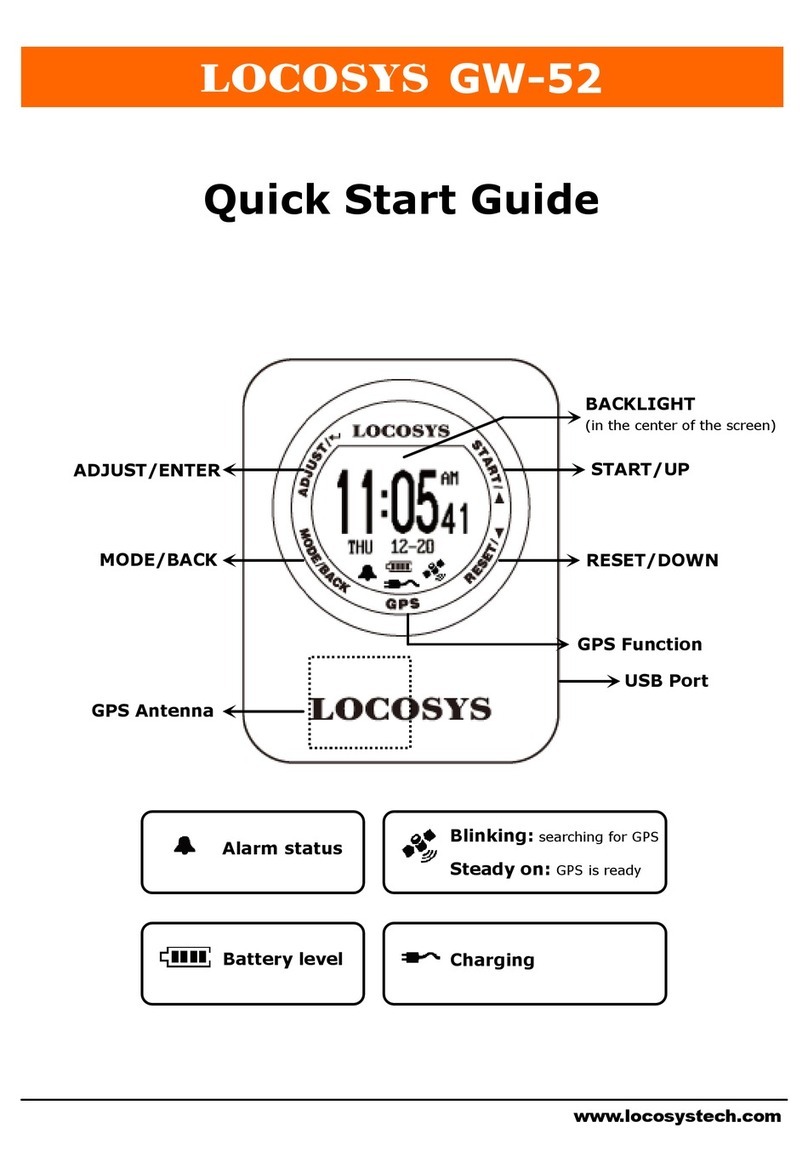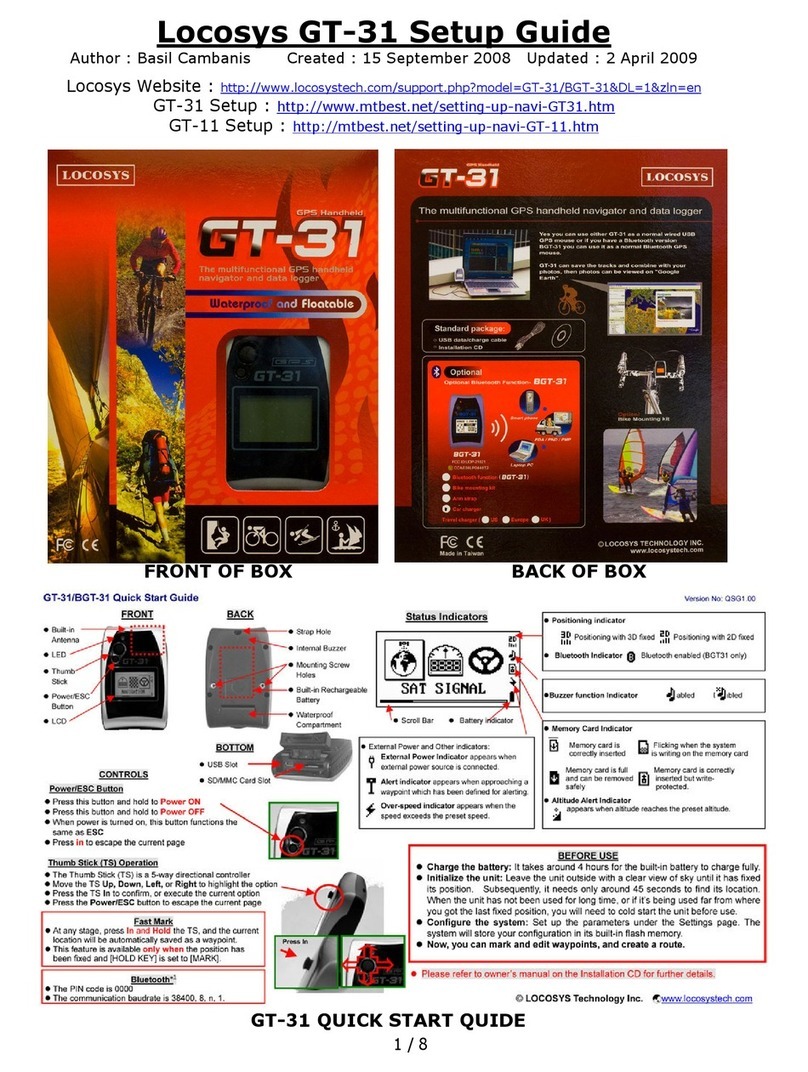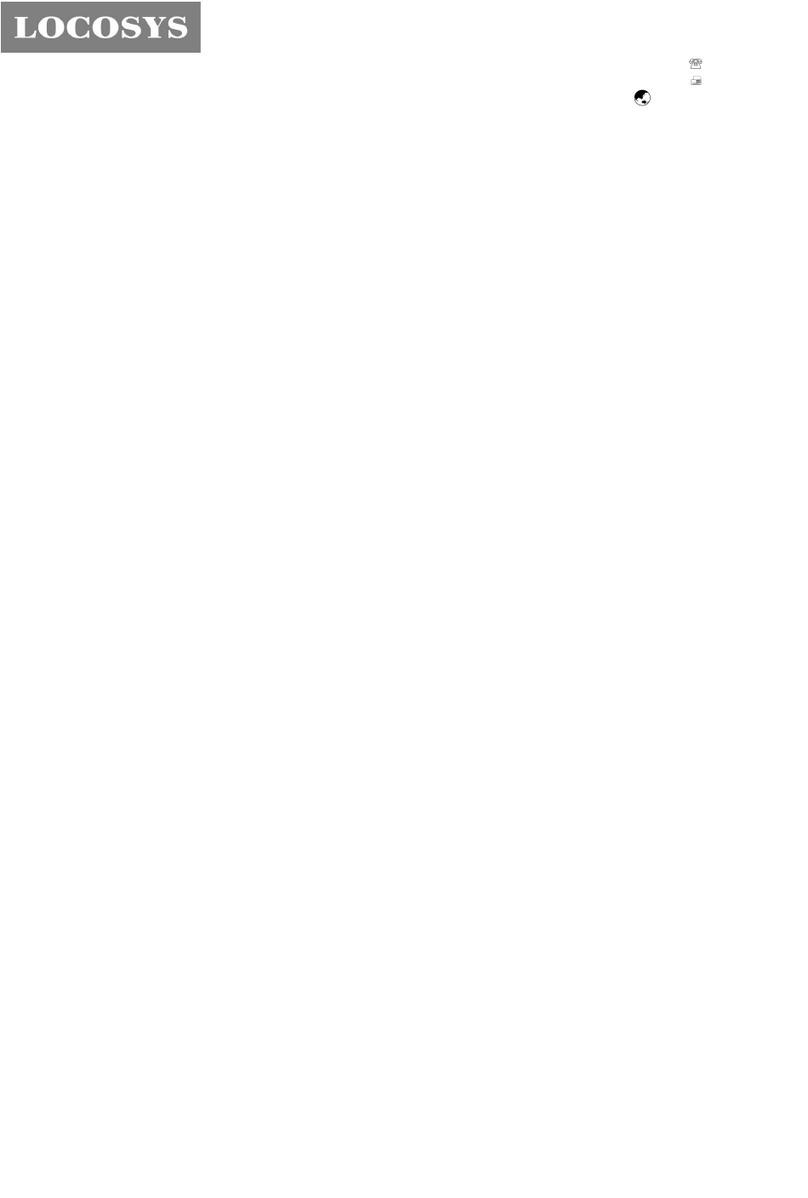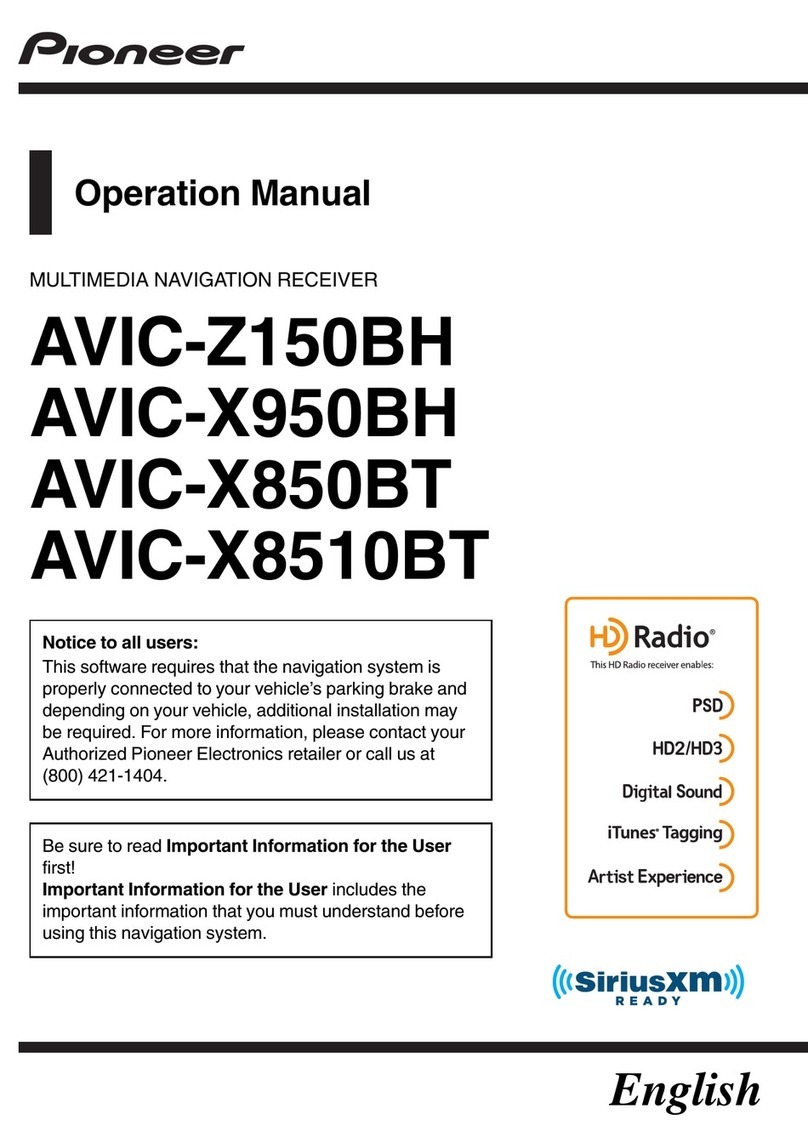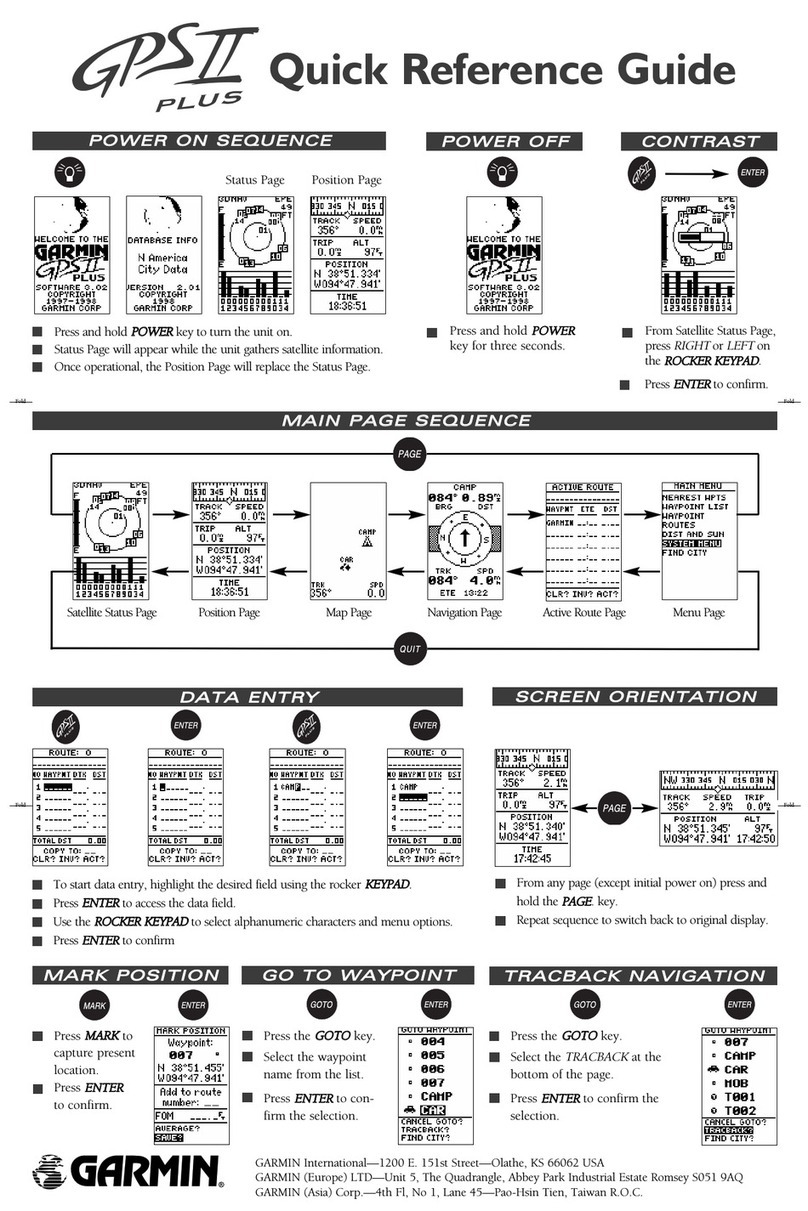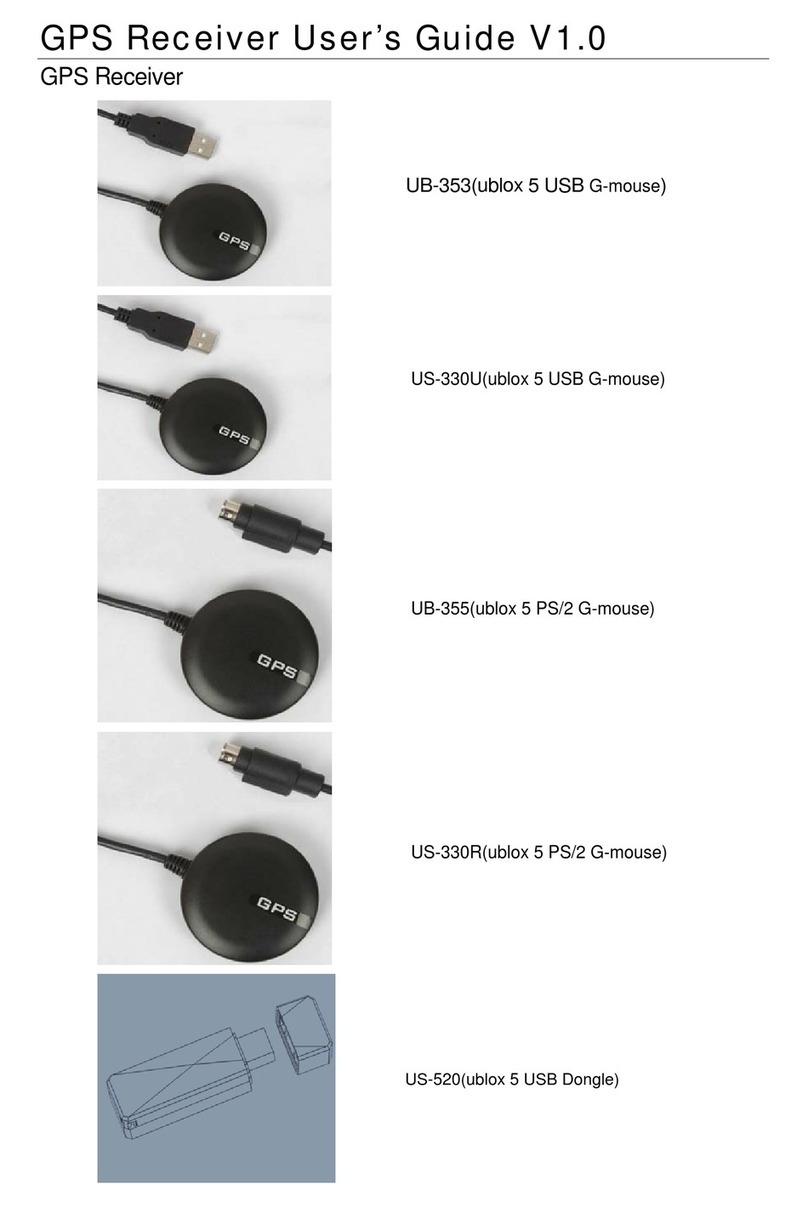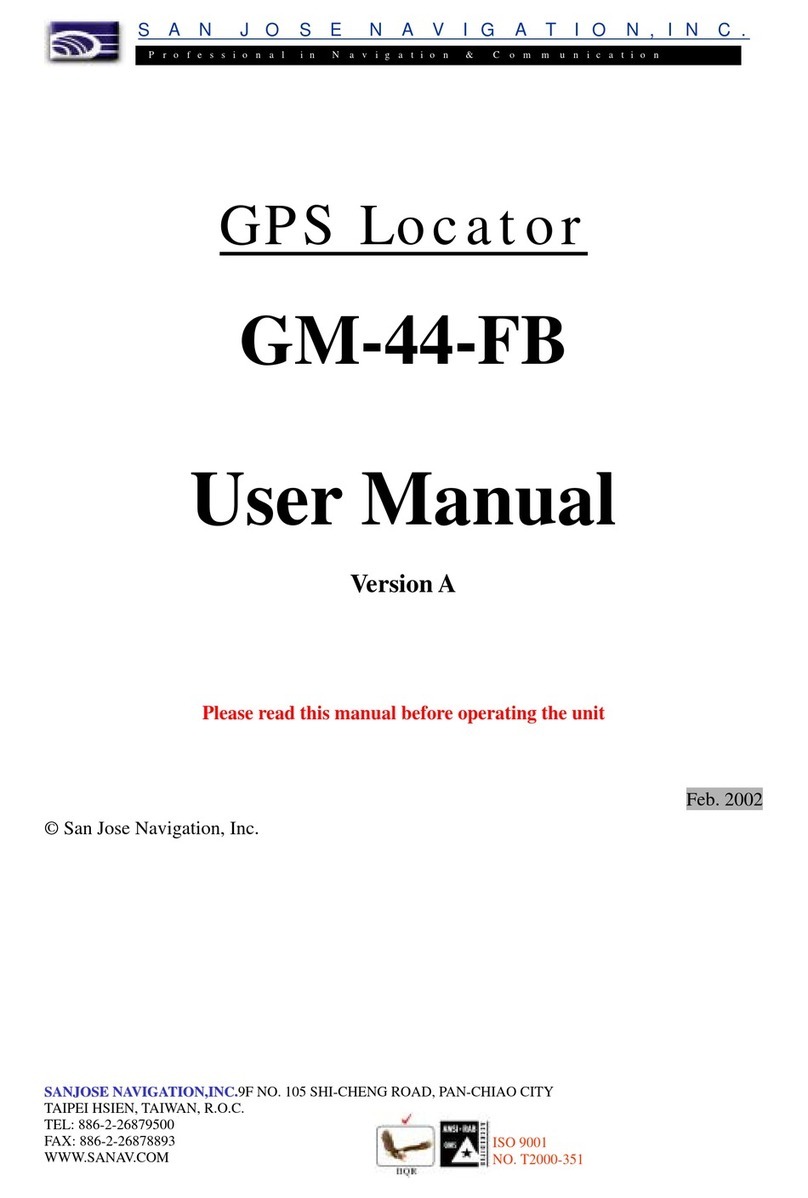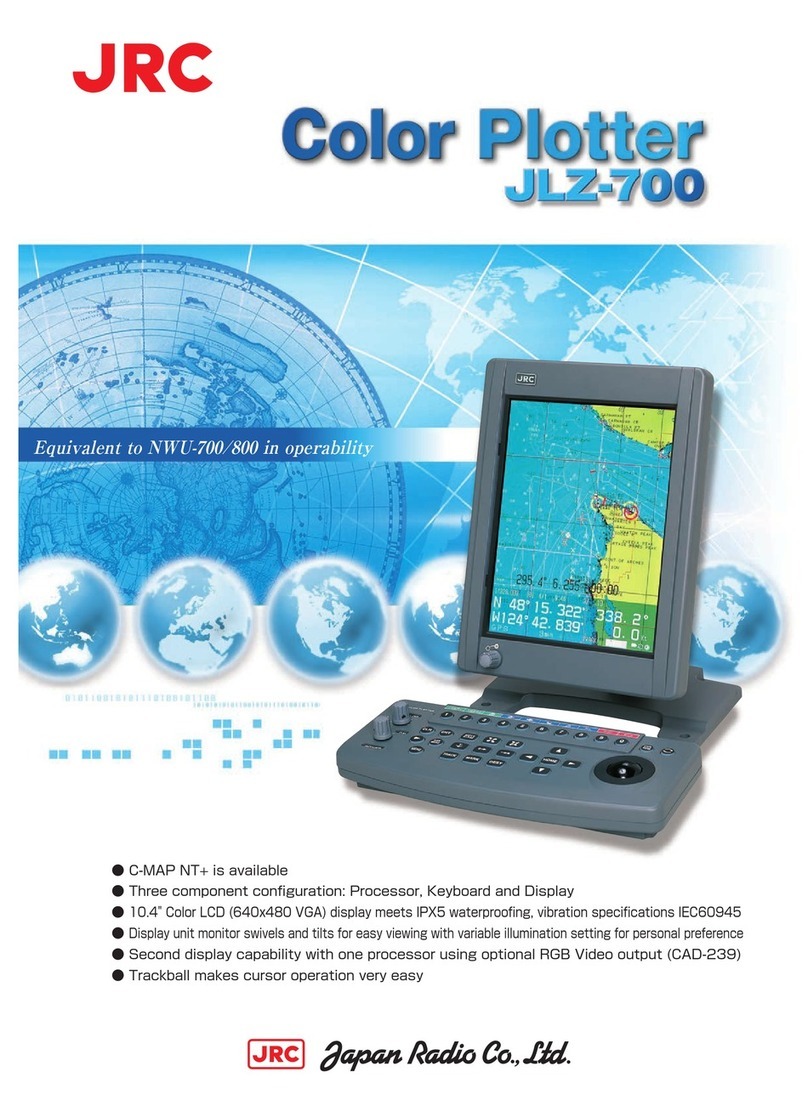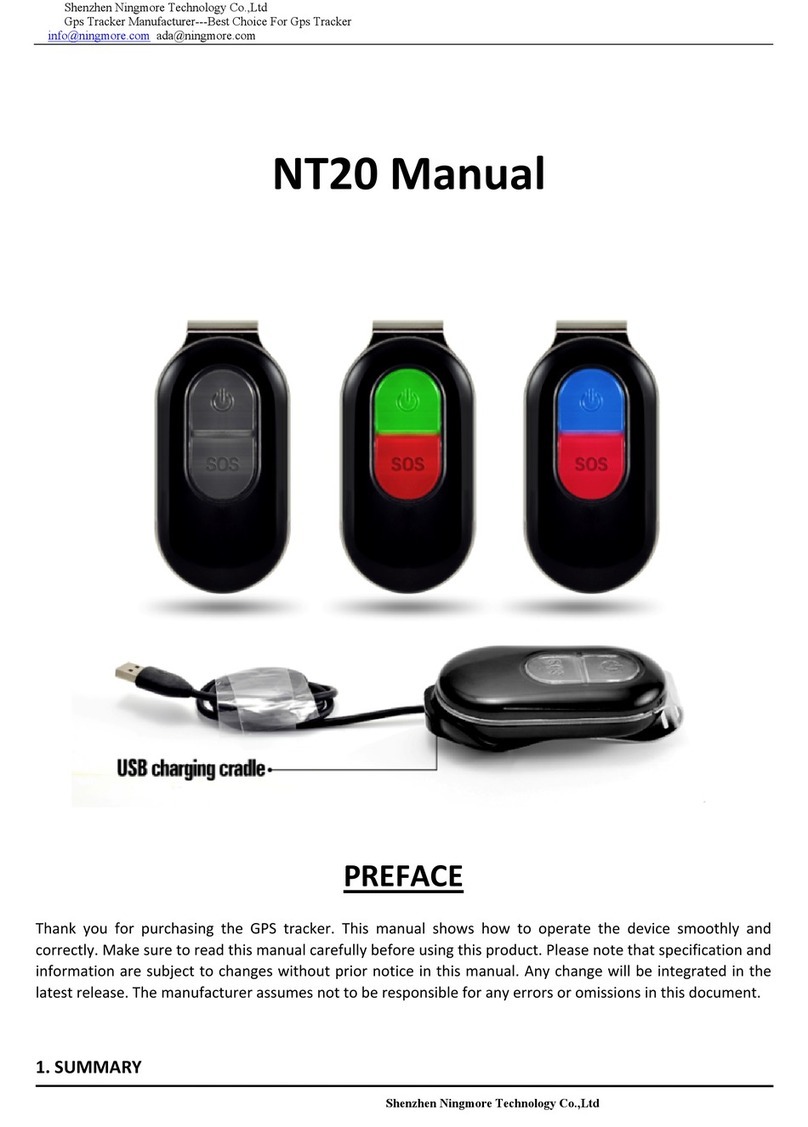Locosys D-1X User manual

LOCOSYS Technology Inc.
20F.-13, No.79, Sec. 1, Xintai 5th Rd.,
Xizhi District, New Taipei City 221, Taiwan
886-2-8698-3698
886-2-8698-3699
www.locosystech.com/
© 2017 LOCOSYS Technology Inc.
Contents
1. Installation guideline............................................................................................................................4
1.1. Pin assignments............................................................................................................................4
1.2. SIM Card installation...................................................................................................................5
1.3. Data cable connection.................................................................................................................. 6
1.4. D-1X Connection......................................................................................................................... 6
1.5. Setting cellular services provider number....................................................................................7
1.6. Logging into D-1X vehicle online admin system........................................................................ 7
2. Vehicle online admin system............................................................................................................... 8
2.1. Front-end interface.......................................................................................................................8
2.2. Management...............................................................................................................................10
2.3. Monitor...................................................................................................................................... 14
2.4. System........................................................................................................................................23
3. Troubleshooting................................................................................................................................. 25
3.1. The D-1X can’t connect to server via GPRS ?.......................................................................... 25
3.2. I can’t find the ON/OFF button, how can I turn on the D-1X ?.................................................25
3.3. I have a SIM card, but I don’t know about my APN ?...............................................................25

LOCOSYS Technology Inc.
20F.-13, No.79, Sec. 1, Xintai 5th Rd.,
Xizhi District, New Taipei City 221, Taiwan
886-2-8698-3698
886-2-8698-3699
www.locosystech.com/
© 2017 LOCOSYS Technology Inc.
Page
4
of
25
1. Installation guideline
You can positioning and remoting your vehicle, and assets through D-1X by connecting it with a data
cable and SIM card. You ’ll need to make sure that your vehicle has ACC, Power, Engine control
inputs, connect the cable, and configure D-1X to cellular mode.
1.1. Pin assignments
Figure 1
D-1X Pin assignment
Name
Description
Note
Power +
Power
Input voltage is VDC 9V to 40V
Engine Control
Fuel pump cutoff relay
Maximum current up to 150mA
ACC
Ignition switch input
Input voltage is VDC 7V to 60V
Power -
Ground
D-1X LED Description
Color
Name
Event
Status
Red
GPS
Indicator
GPS Off
Dark
GPS is in fixing
Solid
GPS is fixed
Every 1 seconds on and 1seconds off
Green
GSM
Indicator
Power off
Dark
Power off and SIM card has been installed
Solid
Network searching for service
2 seconds off and fast blink
Cellular service has been registered
4 seconds off and slow blink
Power -
Engine Control
Acc
Power +

LOCOSYS Technology Inc.
20F.-13, No.79, Sec. 1, Xintai 5th Rd.,
Xizhi District, New Taipei City 221, Taiwan
886-2-8698-3698
886-2-8698-3699
www.locosystech.com/
© 2017 LOCOSYS Technology Inc.
Page
5
of
25
Figure 2
Data cable pin assignments
Color
Name
Description
Red
Power +
Connect to VDC 9V to 40V
Green
Engine Control
Connect to fuel pump cutoff relay
Yellow
ACC
Connect to ignition switch input
Black
Power -
Connect to ground
1.2. SIM Card installation
Make sure the SIM card is the right size (Mini-SIM, 25mm x 15mm) for your device. Then, pull the
rubber cover and insert your SIM card with the gold contacts facing down into the slot and push the
cover back into the D-1X.
Figure 3

LOCOSYS Technology Inc.
20F.-13, No.79, Sec. 1, Xintai 5th Rd.,
Xizhi District, New Taipei City 221, Taiwan
886-2-8698-3698
886-2-8698-3699
www.locosystech.com/
© 2017 LOCOSYS Technology Inc.
Page
6
of
25
1.3. Data cable connection
The step to connect a data cable, is to find the input port (Refer to Fig. 2) on your vehicle. For the only
purpose of tracking the Power and ACC lines are required. But the engine control line is optional.
Car
Battery
D-1X
Data
Cable
Fuel pump
relay
(Engine
Ignition
Switch
(ACC)
Figure 4
1.4. D-1X Connection
The step to connect a D-1X tracker, is to find the plug on the other side of cable. Then, insert the plug
into D-1X’s jack. Once D-1X has power, the LEDs will begin to blink. It is means your components are
correctly connected.
Note. Select a location with a direct line of sight in the direction of the satellite.
Anten
na
Figure 5

LOCOSYS Technology Inc.
20F.-13, No.79, Sec. 1, Xintai 5th Rd.,
Xizhi District, New Taipei City 221, Taiwan
886-2-8698-3698
886-2-8698-3699
www.locosystech.com/
© 2017 LOCOSYS Technology Inc.
Page
7
of
25
1.5. Setting cellular services provider number
Send“*1002*30*APN,,#”SMS text message from mobile phone to D-1X tracker and receive replies
success message“*30*APN,,#OK”. APN stands for Access Point Name. It is the connection between
your cellular service provider and D-1X tracker. Activating APN settings on your device, allows data
services to work.
Figure 6
1.6. Logging into D-1X vehicle online admin system
Visit LOCOSYS cloud platform http://console.wisegps.cn/, filling the user name and password.
Note. Get the login account from your provider.
Figure 7
If there are are any problem with uploading data from your D-1X to the cloud platform. Please refer to
the troubleshooting section.

LOCOSYS Technology Inc.
20F.-13, No.79, Sec. 1, Xintai 5th Rd.,
Xizhi District, New Taipei City 221, Taiwan
886-2-8698-3698
886-2-8698-3699
www.locosystech.com/
© 2017 LOCOSYS Technology Inc.
Page
8
of
25
2. Vehicle online admin system
2.1. Front-end interface
Figure 8
1) Top panel
Management (Please refer to section 2.2)
Monitor (Please refer to section 2.3)
System (Please refer to section 2.4)
2) User account panel
Alert shortcut
User name
Log out
3) Customer panel
Customer list: allows to view all available customers and group objects.
Search bar: allows to find customer by name.
4) Customer object detail panel
Visibility checkbox: turns on or off vehicles visibility on map.
Vehicle name
Status (Offline/Run/Stop/Alerts)
5) Map controls
Map zoom control: changes map zoom level.
Drawing control: draw a circle or a polygon for geofence setting.
6) Maps
Allow to change currently used Google map view or satellite view.

LOCOSYS Technology Inc.
20F.-13, No.79, Sec. 1, Xintai 5th Rd.,
Xizhi District, New Taipei City 221, Taiwan
886-2-8698-3698
886-2-8698-3699
www.locosystech.com/
© 2017 LOCOSYS Technology Inc.
Page
9
of
25
7) Information car balloon
Map shows tracker location. To see more details about vehicle, such as address, speed, direct, time and
etc. Just click on vehicle name in group object detail panel.
Figure 9
Vehicle Name
GSM indicator
Gray icon: No GSM connection
Orange icon: GSM is connected
GPS indicator
Gray icon: GPS is fixing.
Orange icon: GPS is fixed.
Time
GPS time stamp: MM-DD hh:mm:ss (GPS)
GSM time stamp: MM-DD hh:mm:ss (SERVER)
Status: show vehicle state.
Offline
Run
Stop
Alerts (Overspeed/Cut Power/Enter Geo/Exit Geo/Vibration)
ACC: shows ignition state.
ON: Vehicle is traveling.
OFF: Vehicle may turn off now.
Locate:
BAD: GPS is fixing.
GPS: GPS is fixed.
Direct: show the direction of tracker.
Mileage: show the traveling mileage.
Speed: show the speed of tracker.
Location: show the location address of tracker.
8) Object controls
Trace: Open another map for tracking single device.(Please refer to section 2.3.1)
Playback (Please refer to section 2.3.2)
Setting (Please refer to section 2.3.6)
Fence (Please refer to section 2.3.5)
Idle: Open idle list and check idle data. (Only for D-11)
Photo: Open image manager and check image data when tracker has installed camera.

LOCOSYS Technology Inc.
20F.-13, No.79, Sec. 1, Xintai 5th Rd.,
Xizhi District, New Taipei City 221, Taiwan
886-2-8698-3698
886-2-8698-3699
www.locosystech.com/
© 2017 LOCOSYS Technology Inc.
Page
10
of
25
2.2. Management
Figure 10
1) Left customer panel
2) Customer name
3) Management control
Add customer (Please refer section 2.2.1)
Import device (Please refer section 2.2.2)
Add vehicle (Please refer section 2.2.3)
4) Group object detail panel
5) Object detail operation
Edit device infomation
Figure 11
Change Parent

LOCOSYS Technology Inc.
20F.-13, No.79, Sec. 1, Xintai 5th Rd.,
Xizhi District, New Taipei City 221, Taiwan
886-2-8698-3698
886-2-8698-3699
www.locosystech.com/
© 2017 LOCOSYS Technology Inc.
Page
11
of
25
Figure 12
Delete
2.2.1. Customer
Customer management is an approach to manage a lot of tracking devices. It’s allows user to create
user sub accounts and manage their user roles.
Note: user roles with different rights must be created first.
Figure 13
Figure 14

LOCOSYS Technology Inc.
20F.-13, No.79, Sec. 1, Xintai 5th Rd.,
Xizhi District, New Taipei City 221, Taiwan
886-2-8698-3698
886-2-8698-3699
www.locosystech.com/
© 2017 LOCOSYS Technology Inc.
Page
12
of
25
2.2.2. Device
Device management allows to import tracking device, manage tracking device and view last
connection time and GPS status. It’s allows user to import a new device when you get a tracker with
their terminal ID.
Figure 15
You can click “Import” blue button to add a new physical device into system.
Figure 16

LOCOSYS Technology Inc.
20F.-13, No.79, Sec. 1, Xintai 5th Rd.,
Xizhi District, New Taipei City 221, Taiwan
886-2-8698-3698
886-2-8698-3699
www.locosystech.com/
© 2017 LOCOSYS Technology Inc.
Page
13
of
25
2.2.3. Vehicle
Vehicle management allows to add vehicle, manage vehicle, extend object expiration date. It’s allows
user to add a new virtual vehicle when you have device in list already.
Figure 17
You can click “Add” blue control button to create new vehicle object into system.
Figure 18
Figure 19

LOCOSYS Technology Inc.
20F.-13, No.79, Sec. 1, Xintai 5th Rd.,
Xizhi District, New Taipei City 221, Taiwan
886-2-8698-3698
886-2-8698-3699
www.locosystech.com/
© 2017 LOCOSYS Technology Inc.
Page
14
of
25
2.3. Monitor
2.3.1. Tracking
Tracking mode has number of important features and allows to see available vehicle list, current object
position, last connection time, speed, address, ACC On/Off, important notifications, change map type,
vehicle controls and etc.
Figure 20
You also can click vehicle control button”Trace”, enter real time tracing mode.
Figure 21

LOCOSYS Technology Inc.
20F.-13, No.79, Sec. 1, Xintai 5th Rd.,
Xizhi District, New Taipei City 221, Taiwan
886-2-8698-3698
886-2-8698-3699
www.locosystech.com/
© 2017 LOCOSYS Technology Inc.
Page
16
of
25
2.3.2. Playback
Playback shows all recorded data which server has collected from tracker for a given period of time.
The record shows all possible information received from tracker, such as speed, received time, directs,
location, etc. It is also could replay any journey taken by any tracker in your system.
Figure 23
Select desired vehicle, time interval and display type. Then click “Query” control button. You also can
click green button to get detail information.
Figure 24

LOCOSYS Technology Inc.
20F.-13, No.79, Sec. 1, Xintai 5th Rd.,
Xizhi District, New Taipei City 221, Taiwan
886-2-8698-3698
886-2-8698-3699
www.locosystech.com/
© 2017 LOCOSYS Technology Inc.
Page
17
of
25
Figure 25
2.3.3. Alert
Alerts are used to trigger actions by important or disruptive activities. Customer will get only one latest
system online notifications triggered by different alert types.
Figure 26
Vehicle Name
Terminal ID
Alert type
Over speed alert
Cut power alert
Enter Geo alert
Exit Geo alert
Vibration alert (Only for D-11)

LOCOSYS Technology Inc.
20F.-13, No.79, Sec. 1, Xintai 5th Rd.,
Xizhi District, New Taipei City 221, Taiwan
886-2-8698-3698
886-2-8698-3699
www.locosystech.com/
© 2017 LOCOSYS Technology Inc.
Page
18
of
25
Alert time
Location
Operation
2.3.4. Report
Get detailed summary reports about journey, driving activity, alerts. Reports shows all recorded data
which server has collected from tracker for a given period of time. It will help to analyze big amount of
data of entire vehicle group.
Stat Report
Figure 27
Alert report
Figure 28

LOCOSYS Technology Inc.
20F.-13, No.79, Sec. 1, Xintai 5th Rd.,
Xizhi District, New Taipei City 221, Taiwan
886-2-8698-3698
886-2-8698-3699
www.locosystech.com/
© 2017 LOCOSYS Technology Inc.
Page
19
of
25
2.3.5. Geofence (Polygon/Circle)
With geofences you are able to make a virtual polygon/circle areas that have specific interest for you.
The main reason to have geofences is to control whether the units stays within it or not, so that when
the geofencing unit enters or exits the area a system online notification is generated.
Polygon Geofence
Figure 29
Circle Geofence
Figure 30

LOCOSYS Technology Inc.
20F.-13, No.79, Sec. 1, Xintai 5th Rd.,
Xizhi District, New Taipei City 221, Taiwan
886-2-8698-3698
886-2-8698-3699
www.locosystech.com/
© 2017 LOCOSYS Technology Inc.
Page
20
of
25
Tips: How to bind a tracker with geofence?
Step1. Select desired geofence and click list control button.
Figure 31
Step2. Remove check from “Binded” and view all not “Binded” vehicle.
Figure 32
Step3. Check desired “Binded” vehicle and click Bind button.
Figure 33
Table of contents
Other Locosys GPS manuals