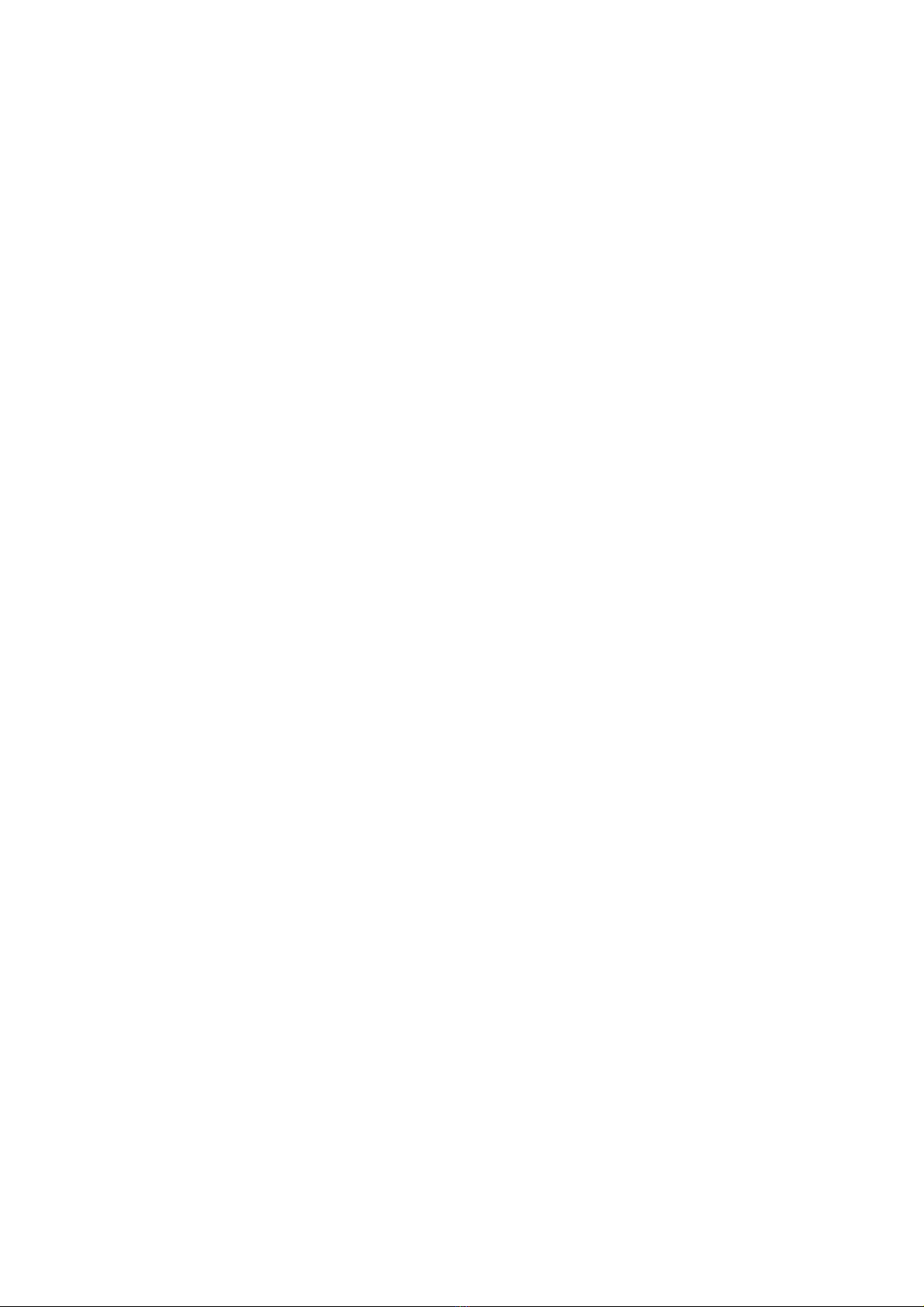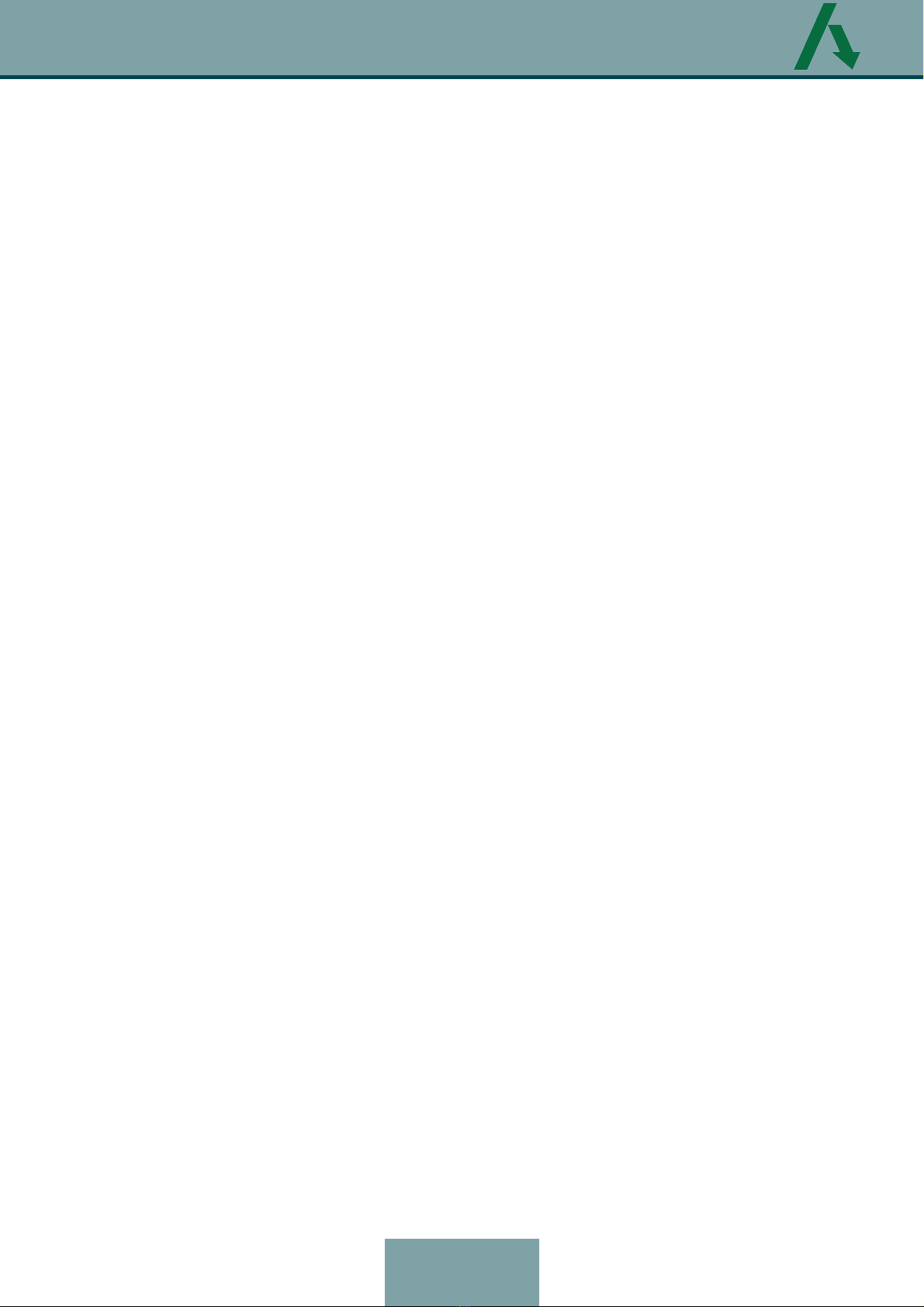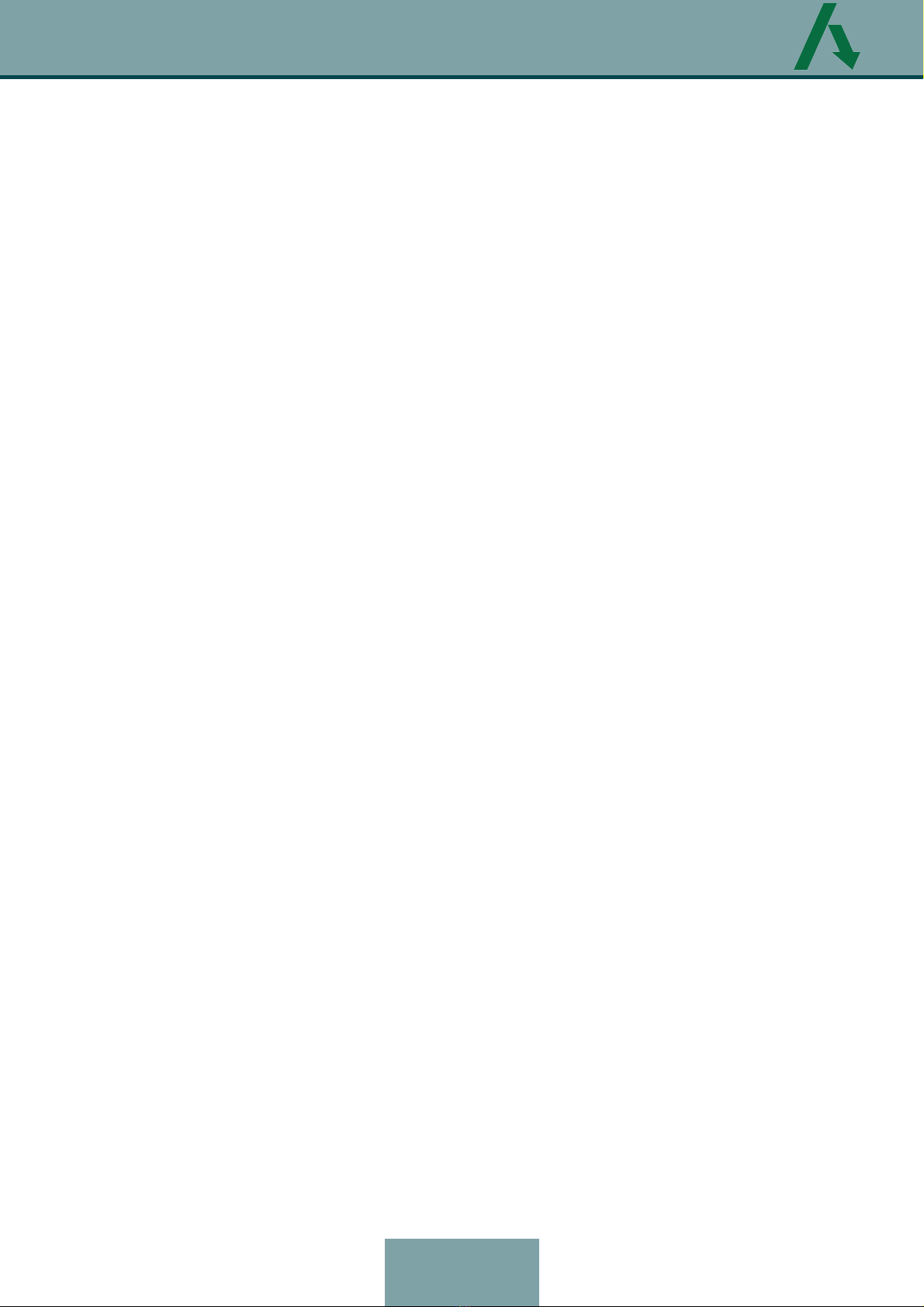INTRODUCTION
LightBox is a pole mountable communicaon module. LightBox is
designed to transmit data from fault indicators to the distribuon network
monitoring system KOMORSAN or a SCADA system.
The KOMORSAN system has its own web-interface for easy
management from the dispatcher's workplace and provides the possibility
of noficaon via text message and e-mail. The KOMORSAN system can be
integrated into any SCADA system via the IEC 60870-5-104 protocol.
By using proprietary data transfer protocol and informa on
exchange system opmized for extremely low power consumpon,
LightBox is powered by built-in baery pack and does not require any
external power. LightBox is equipped with addional means of indicaon
of fault occurrence - contrasng reflecve blinkers (flag).
Fault indicators, which are mounted on three phases of overhead
lines, transmit data to LightBox. LightBox provides the real-me
analysis of the informaon derived from all fault indicators.
In case of fault detecon LightBox immediately starts communicaon
session with a server for a fault data transmission and turns blinkers’
yellow side.
The standard configuraon of data transmission is made by
means of a built-in GSM modem through the cellular network.
LightBox is equipped with a built-in Bluetooth standard radio
channel (2.4 GHz). LightBox can communicate with Lodestar fault
indicators and a remote control via a bidireconal wireless connecon.
LightBox configuraon is made via the KOMORSAN WEB-client
soware and a remote control.
5Revision D2 (March 2020)
UM LightBox