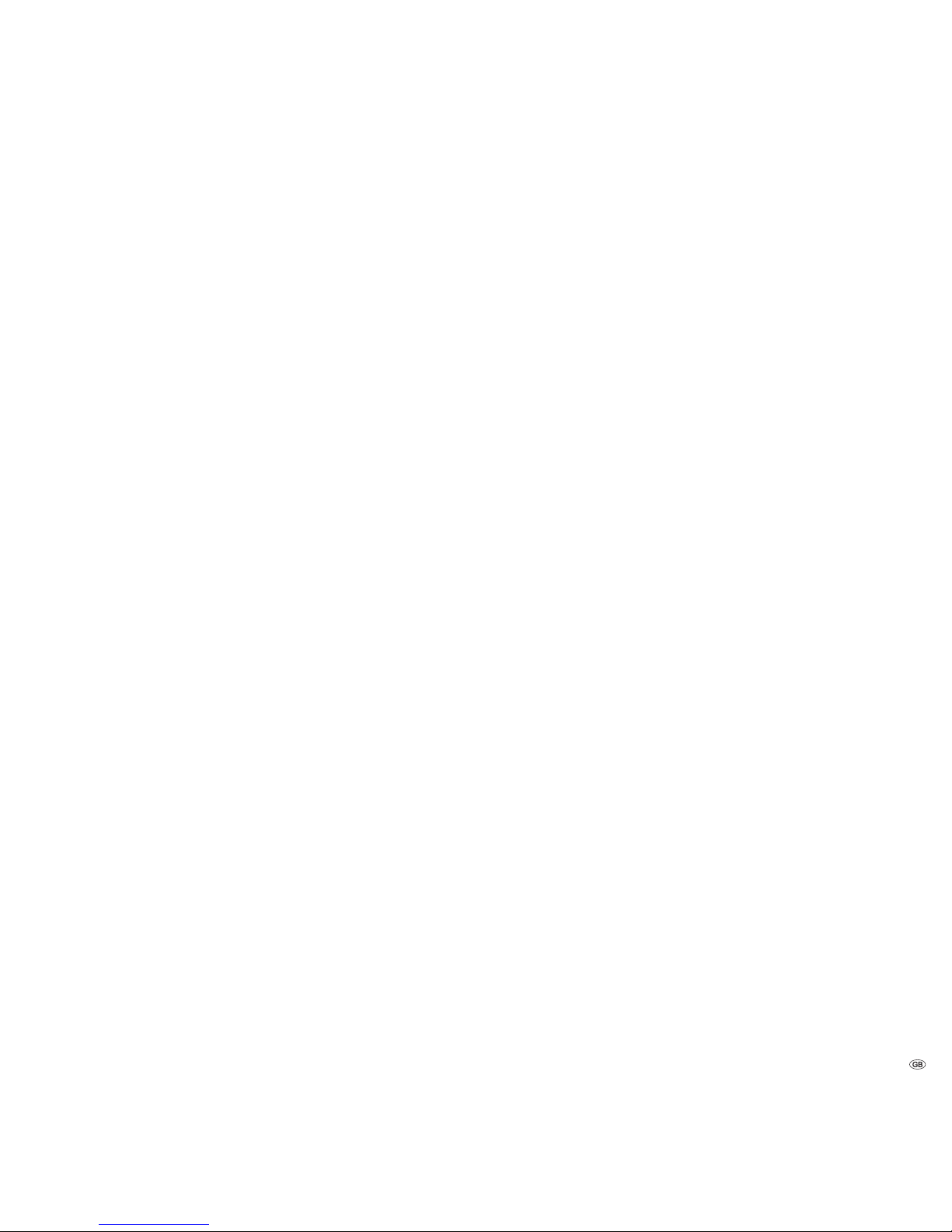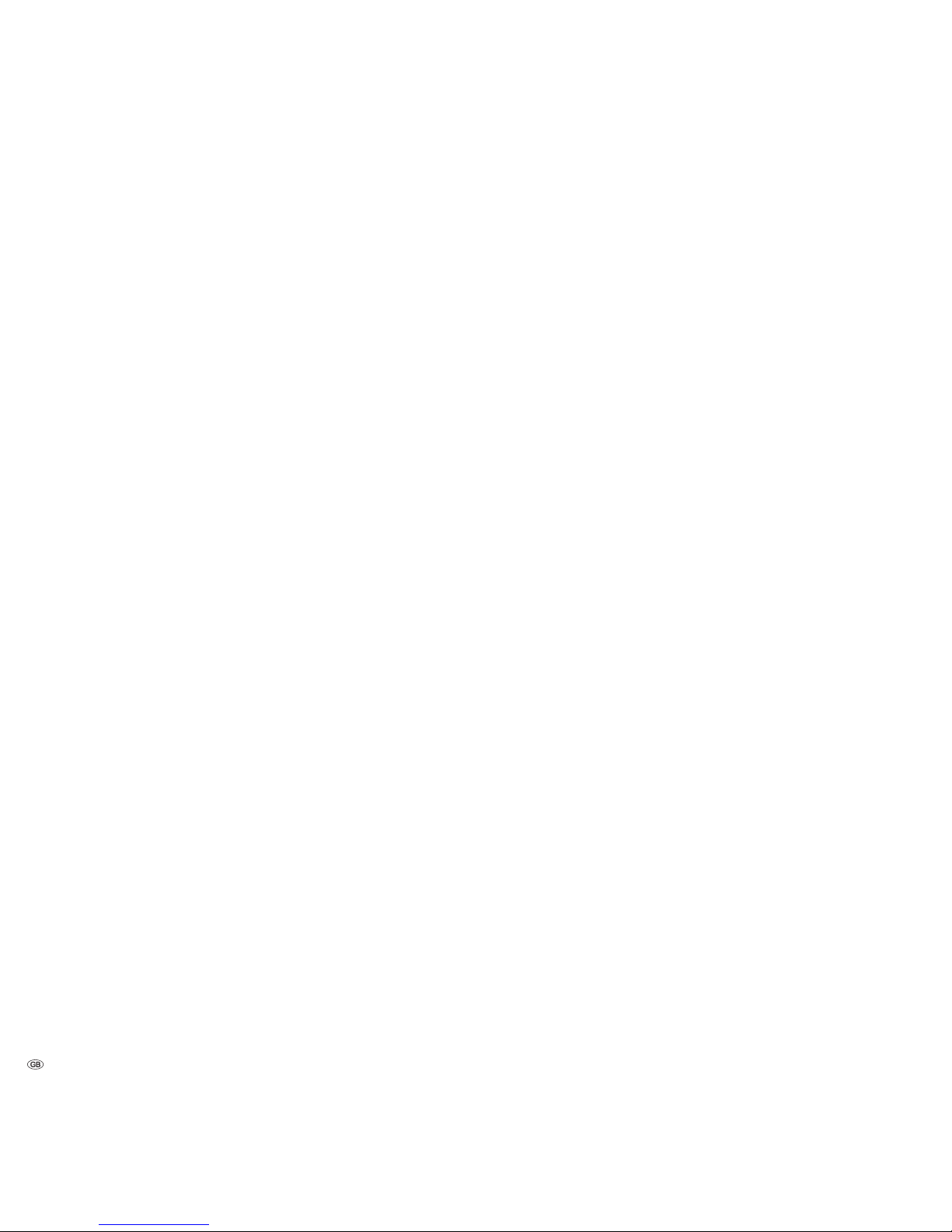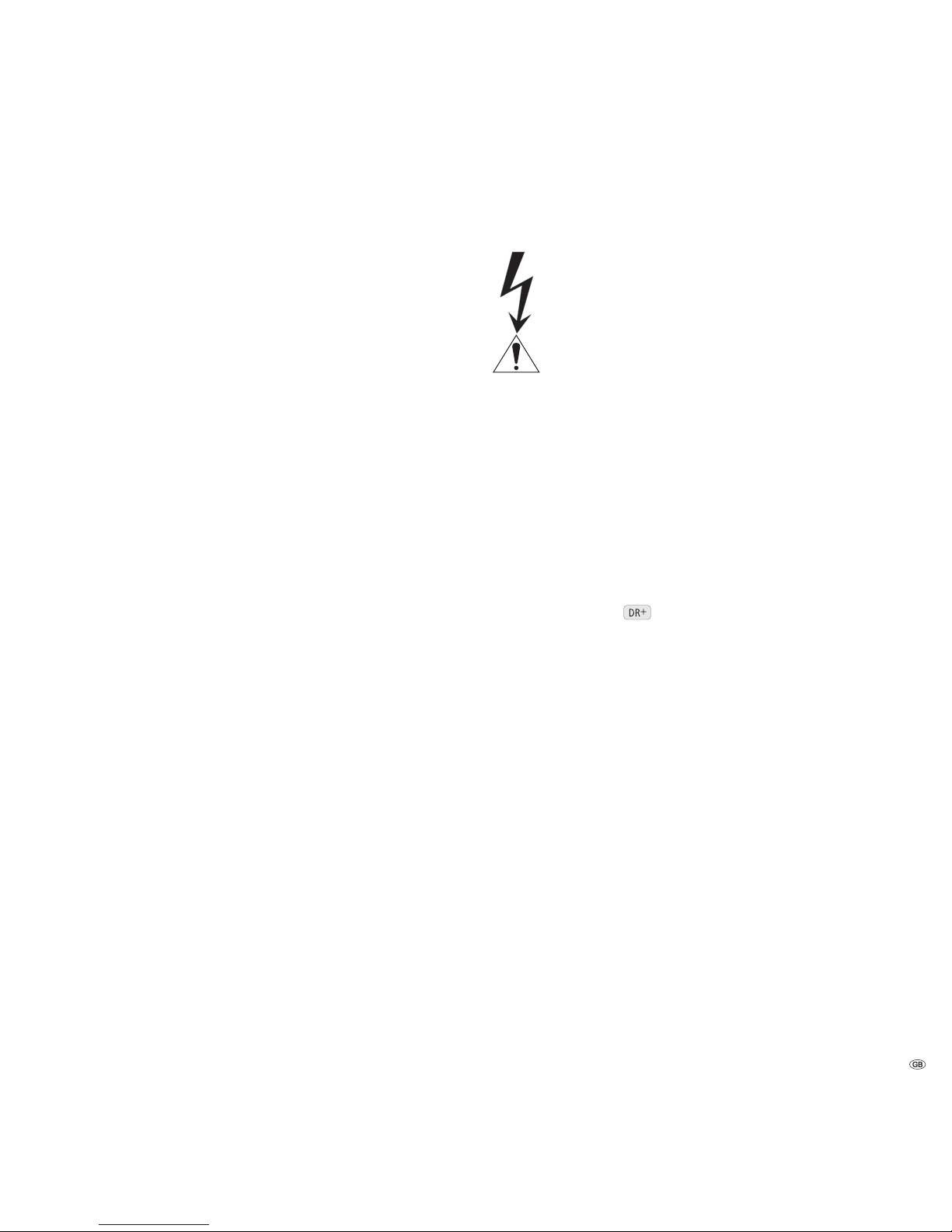Contents
Brief Instructions for Individual Mediacenter / DR+ ........ 2
Assist Remote Control – Mediacenter Operation ............. 3
Front / Side view..............................................................6
Back................................................................................. 7
Welcome .......................................................................... 8
Scope of delivery...........................................................................................8
Operating requirements ................................................................................8
Setup............................................................................................................8
For your Safety..............................................................................................9
Performance .................................................................. 10
Setting up ...................................................................... 11
Suggested setup solution: 5.1 Audio System...............................................11
Suggested setup solution: Stereo Audio System...........................................11
Suggested setup solution: Multiroom System ..............................................12
Connecting..................................................................... 13
Mediacenter in the integrated TV system.....................................................13
Mediacenter with Loewe Sound Projector and Loewe Flat TV Set ................14
Mediacenter as a Standalone Solution ........................................................15
Start-up.......................................................................... 16
Using the remote control for the first time...................................................16
Setting up the Assist Remote Control ..........................................................16
Operating Loewe Equipment.......................................................................16
Connecting to the Mains Supply..................................................................17
Switching On/Off.........................................................................................17
Digital Link HD (HDMI CEC).........................................................................17
Product Registration ...................................................................................17
Main Menu.................................................................................................18
Navigation in the Menu ..............................................................................18
Settings Menu.............................................................................................18
Menu Language..........................................................................................18
Network......................................................................................................19
Wired network ............................................................................................19
Wireless network ........................................................................................21
Mediacenter Network Name .......................................................................22
Network Share............................................................................................22
Reduced Power Down.................................................................................23
Standby Timer.............................................................................................23
Screen Saver ...............................................................................................23
Automatic Return to Play ............................................................................23
Time Zone...................................................................................................23
Privacy Policy ..............................................................................................23
Movie Audio ...............................................................................................24
Sound mode ...............................................................................................24
Dolby Pro Logic II Mode..............................................................................24
Sound Adjustment ......................................................................................24
Loudness.....................................................................................................25
Max Volume................................................................................................25
Switch On Volume.......................................................................................25
Night mode.................................................................................................25
Sound Components.....................................................................................26
TV Resolution..............................................................................................28
TV Type .......................................................................................................28
DVD Playback Frequency.............................................................................28
HDMI Settings.............................................................................................29
Set Video Defaults.......................................................................................29
Parental Controls ........................................................................................29
Movie Ratings.............................................................................................29
Start-up ......................................................................................................30
System Information.....................................................................................30
Storage information....................................................................................30
My Content.................................................................................................30
Delete Music...............................................................................................30
Start-up ......................................................................................................31
Restart System ............................................................................................31
Update Software.........................................................................................31
Play CD and DVD............................................................32
Preconditions..............................................................................................32
Play CD .......................................................................... 33
Read Disc ...................................................................................................33
CD Play.......................................................................................................33
Show Songs................................................................................................33
Edit Music Info............................................................................................34
CD Settings.................................................................................................34
Play DVD........................................................................ 35
Read Disc ...................................................................................................35
DVD Play.....................................................................................................35
DVD history.................................................................................................36
Edit Movie ..................................................................................................36
Music Menu ................................................................... 37
Now Playing ...............................................................................................37
Playlists.......................................................................................................37
Artists.........................................................................................................38
Music Menu................................................................................................39
Albums .......................................................................................................39
Track...........................................................................................................39
Music Menu................................................................................................40
Covers.........................................................................................................40
Genres ........................................................................................................40
Music Options.............................................................................................41
Search.........................................................................................................41
- 4