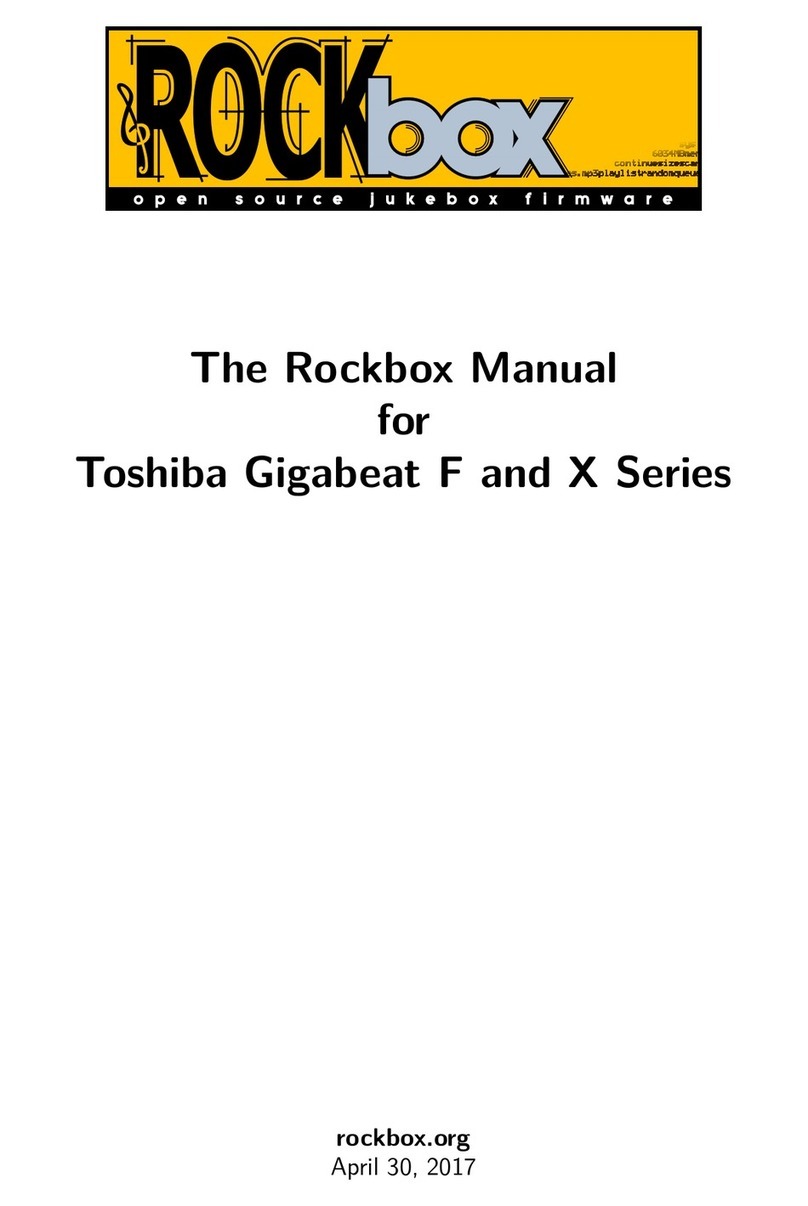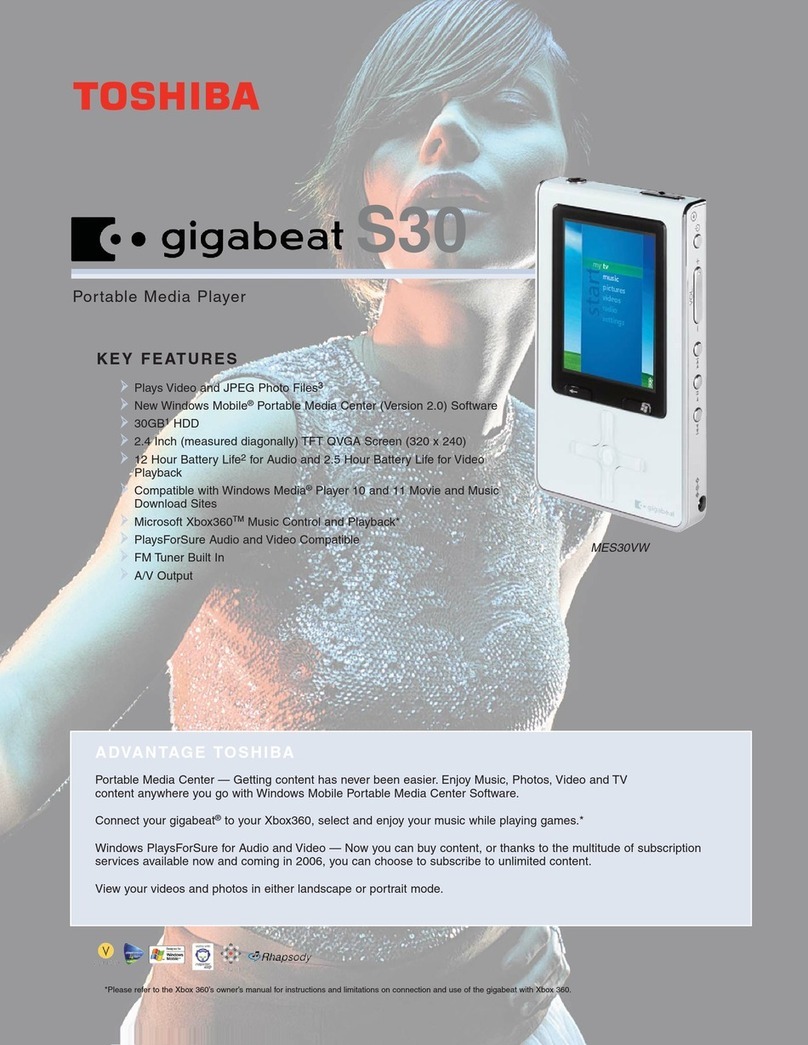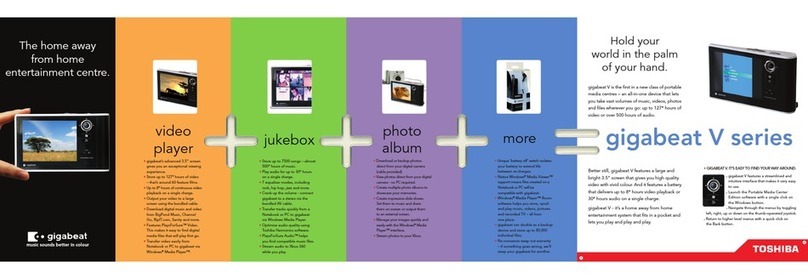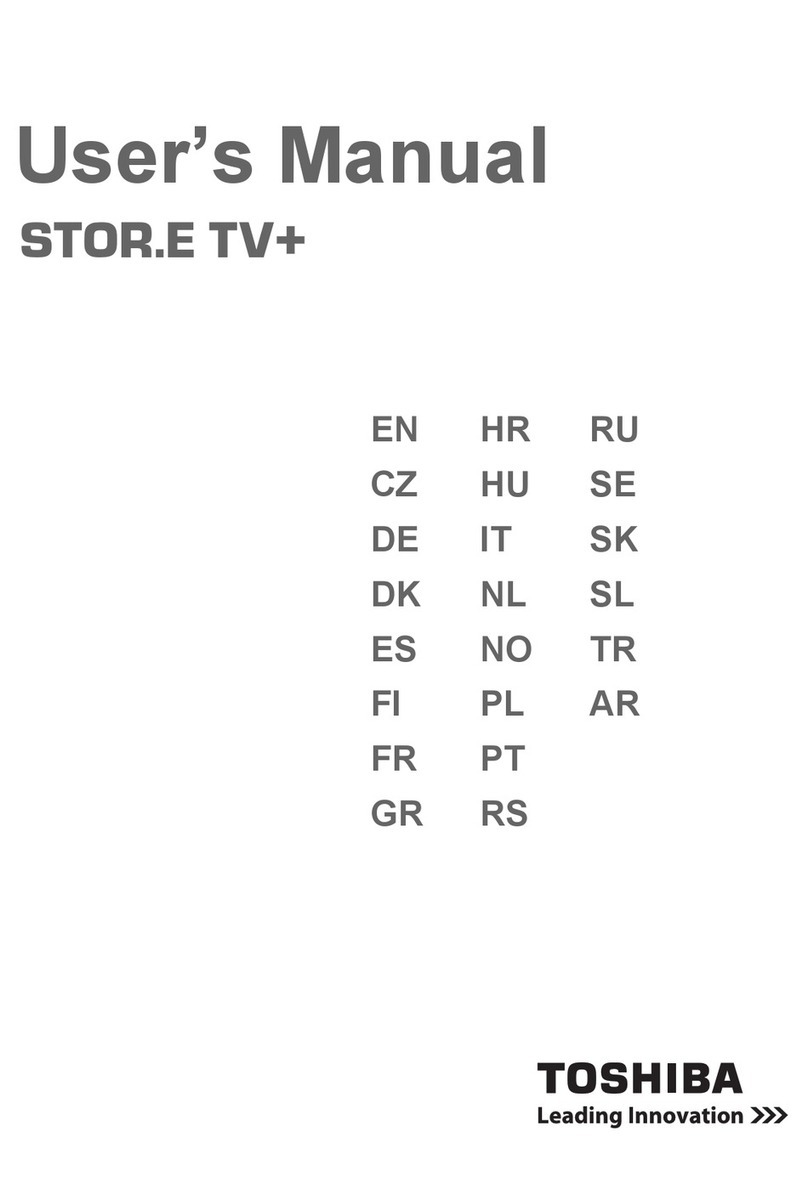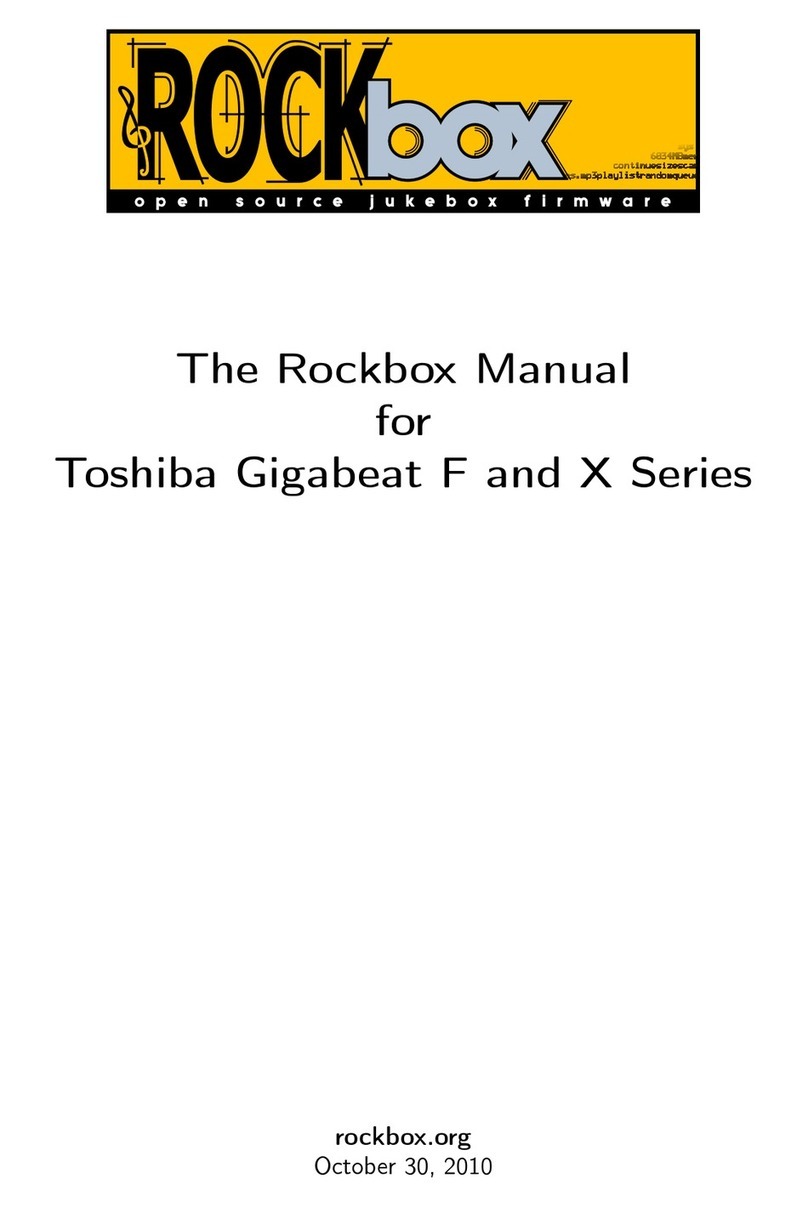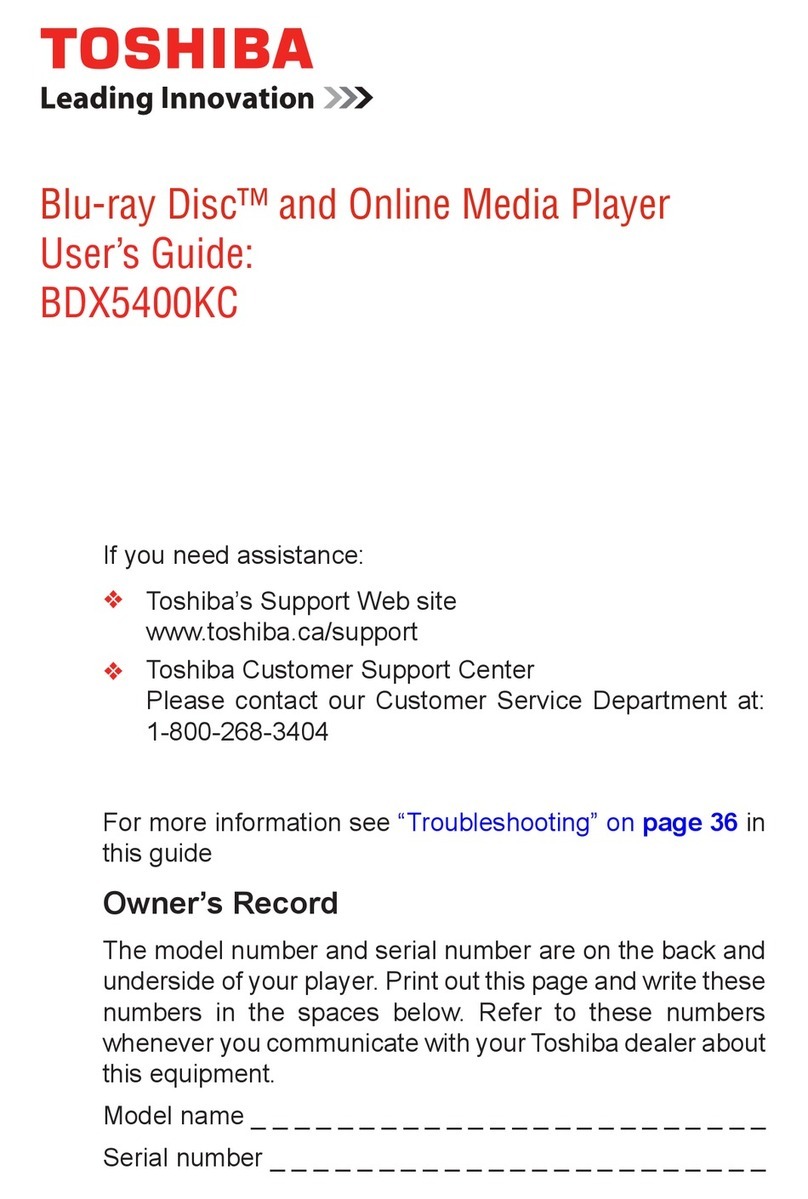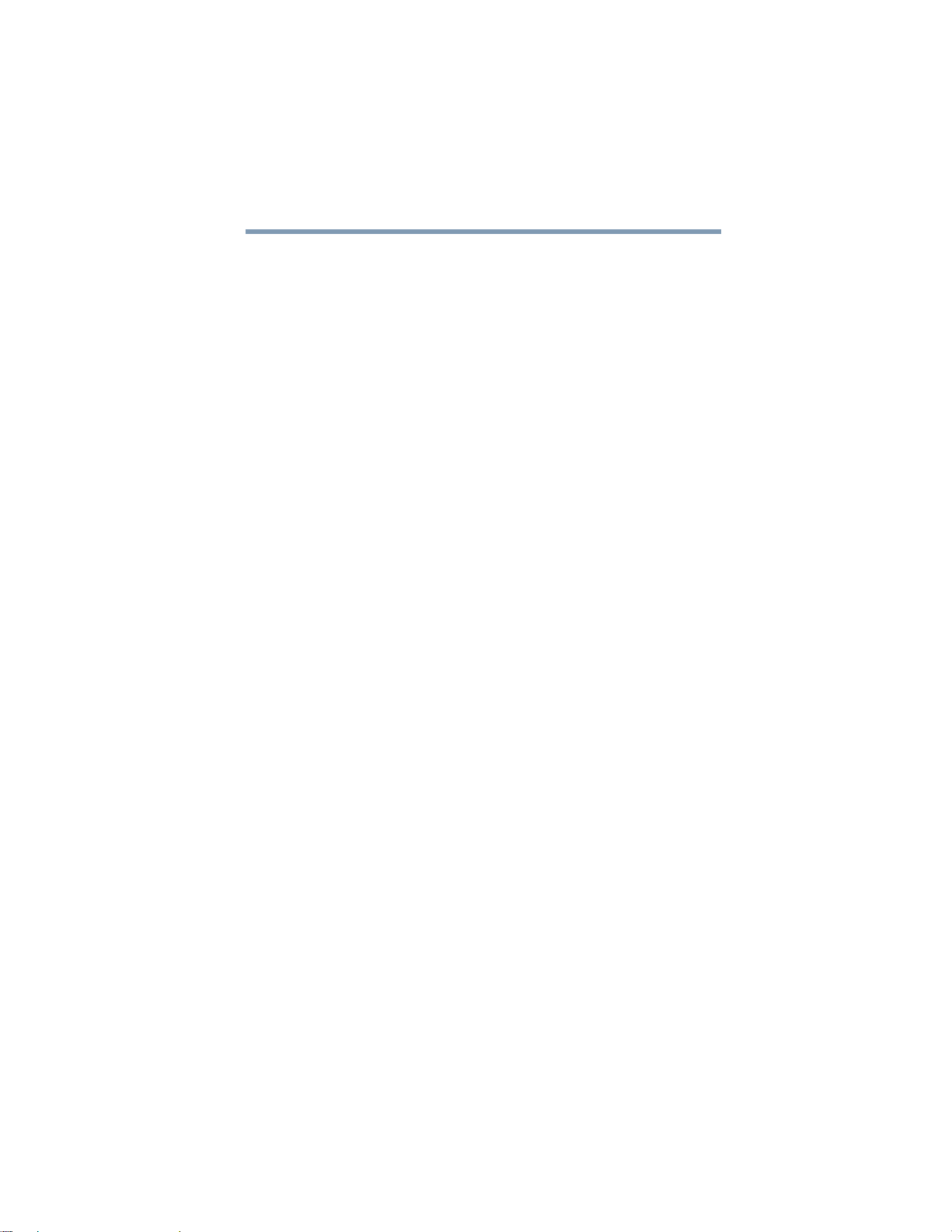4
Notice
The information contained in this manual, including but not limited
to any product specifications, is subject to change without notice.
TOSHIBA CORPORATION AND TOSHIBA AMERICA
INFORMATION SYSTEMS, INC. (TOSHIBA) PROVIDES NO
WARRANTY WITH REGARD TO THIS MANUAL OR ANY
OTHER INFORMATION CONTAINED HEREIN AND HEREBY
EXPRESSLY DISCLAIMS ANY IMPLIED WARRANTIES OF
MERCHANTABILITY OR FITNESS FOR ANY PARTICULAR
PURPOSE WITH REGARD TO ANY OF THE FOREGOING.
TOSHIBA ASSUMES NO LIABILITY FOR ANY DAMAGES
INCURRED DIRECTLY OR INDIRECTLY FROM ANY
TECHNICAL OR TYPOGRAPHICAL ERRORS OR OMISSIONS
CONTAINED HEREIN OR FOR DISCREPANCIES BETWEEN
THE PRODUCT AND THE MANUAL. IN NO EVENT SHALL
TOSHIBA BE LIABLE FOR ANY INCIDENTAL,
CONSEQUENTIAL, SPECIAL, OR EXEMPLARY DAMAGES,
WHETHER BASED ON TORT, CONTRACT OR OTHERWISE,
ARISING OUT OF OR IN CONNECTION WITH THIS MANUAL
OR ANY OTHER INFORMATION CONTAINED HEREIN OR THE
USE THEREOF.
Trademarks
❖gigabeat is a registered trademark of TOSHIBA Corporation.
❖Microsoft, Windows, Windows logo, Windows Vista, Windows
Vista logo, Windows Media and Windows Media logo are
registered trademarks or trademarks of Microsoft Corporation
in the United States and other countries.
❖Adobe, Adobe logo and Reader are trademarks or registered
trademarks of Adobe Systems Incorporated in the United
States and other countries.
❖Macintosh is a registered trademark of Apple Computer, Inc.
❖All other brand and product names are trademarks or registered
trademarks of their respective companies.
Copyrights
❖The data you have recorded must be used for your own
personal enjoyment. They are protected by the copyright laws
and cannot be used for any other purpose without a prior
permission from their copyright holders.
❖The unauthorized recording, use, distribution, or revision of
television programs, videotapes, audio cassettes and CDs,