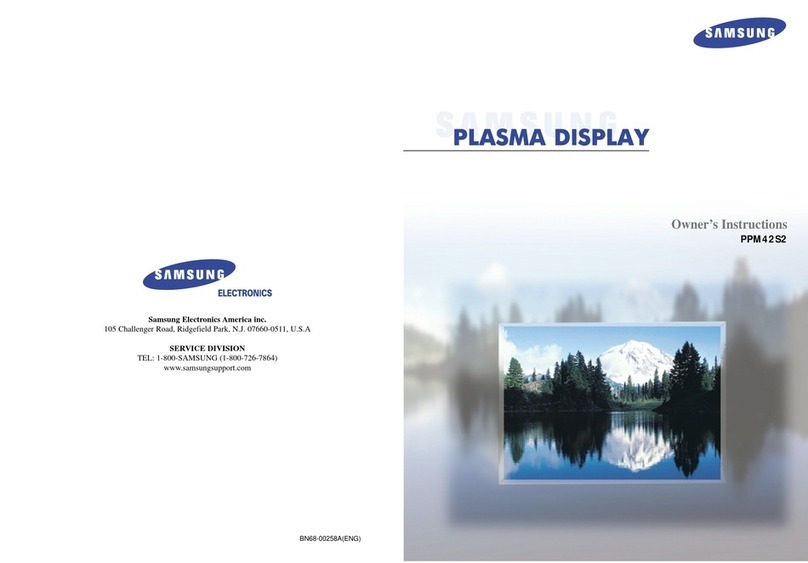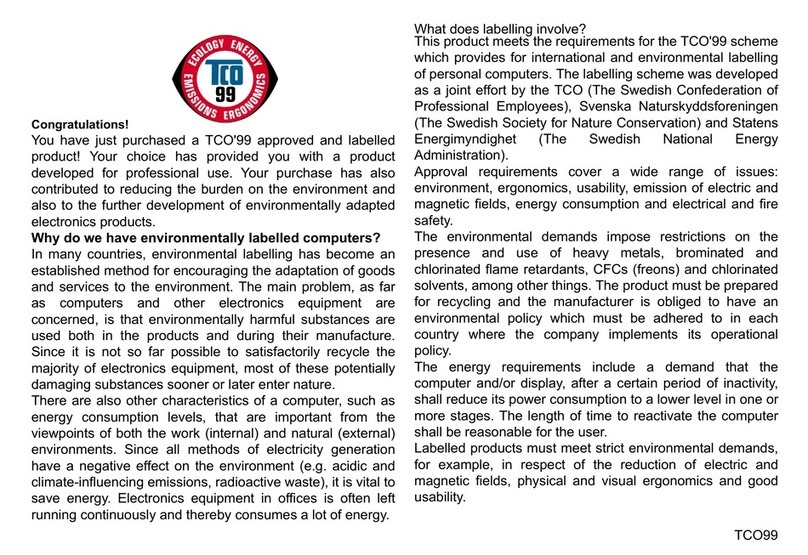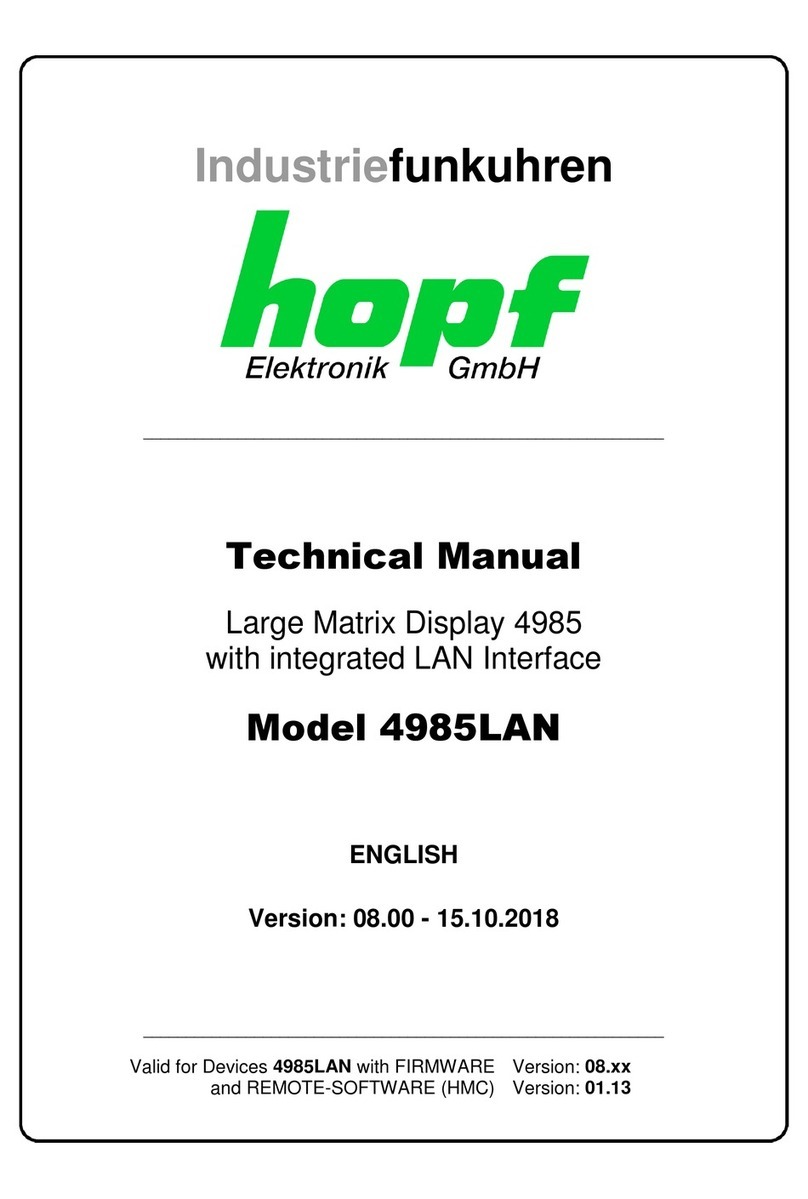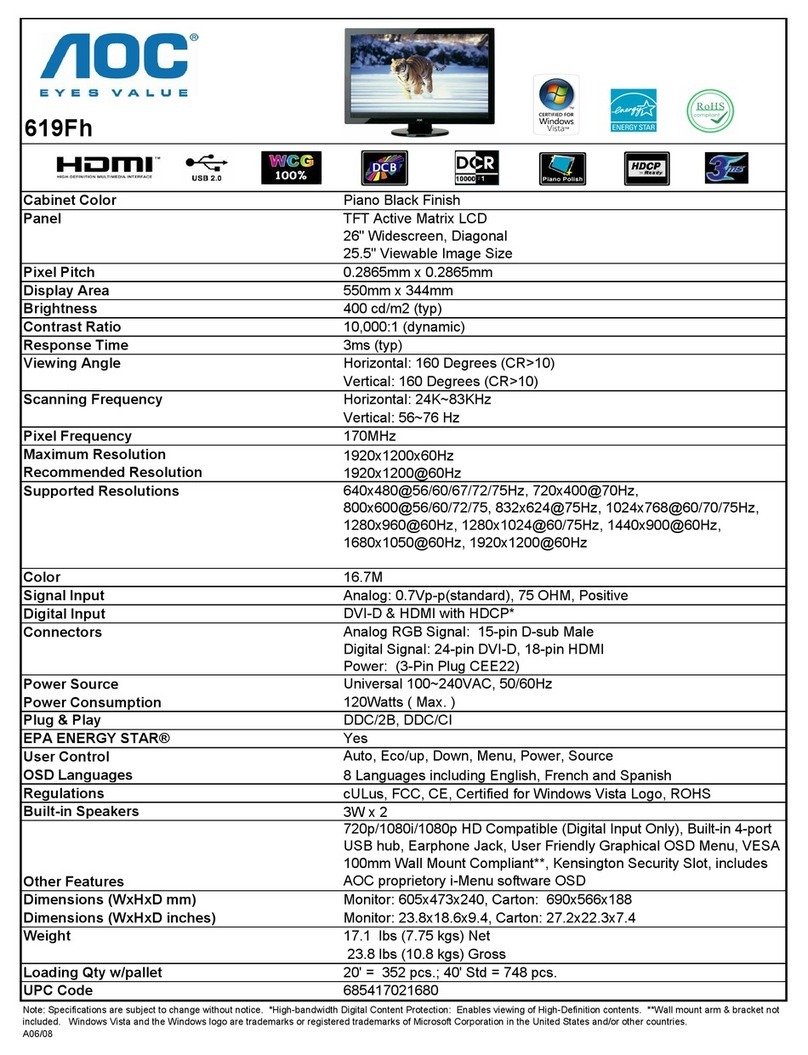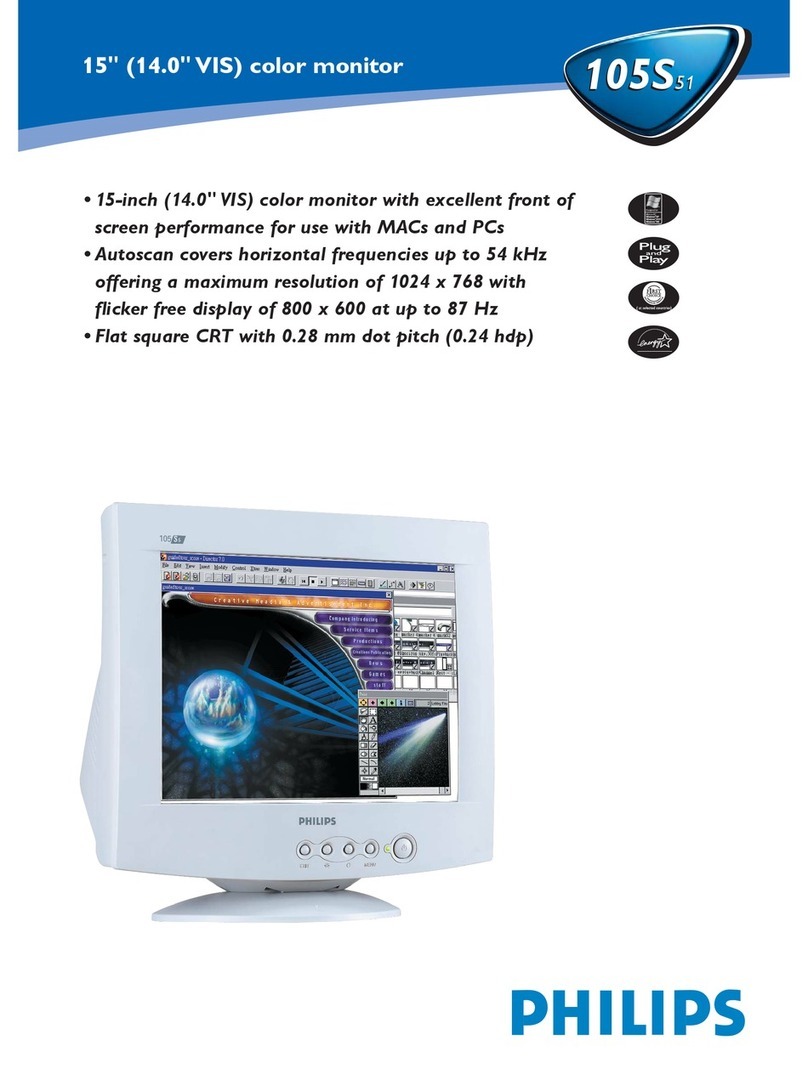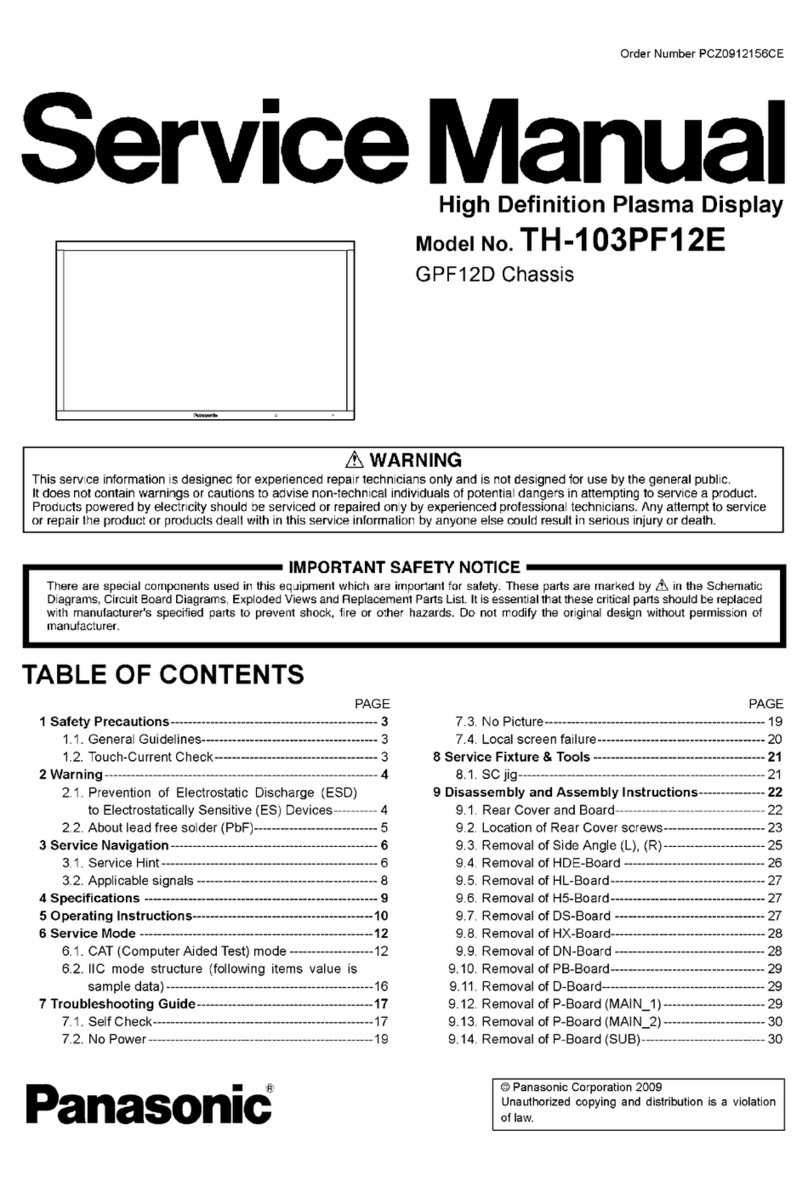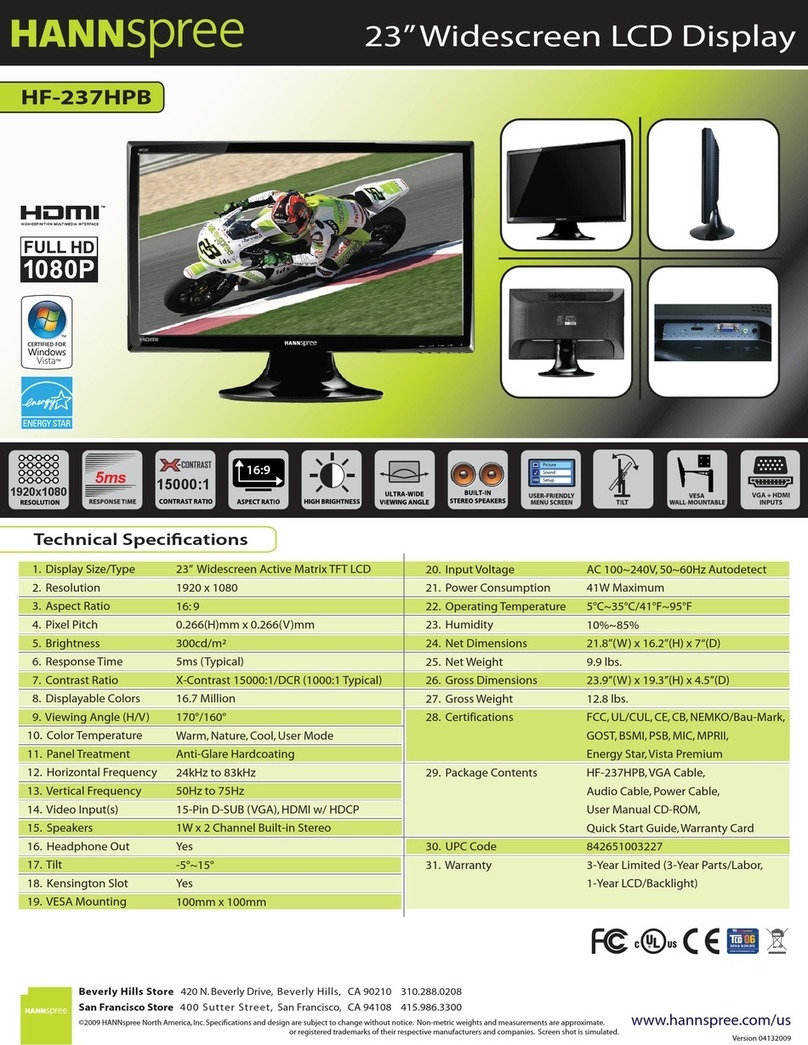Loft DS Series User manual

DS-Series Commercial Display
User Manual

2
Contents
Safety Warnings............................................................................................................. 3
FCC Statement...............................................................................................................6
Control Panel ................................................................................................................... 7
Remote Control............................................................................................................ 13
Connections and Settings.................................................................................. 18
Troubleshooting..........................................................................................................22

3
Safety Warnings
Before operating, please read this manual thoroughly, and
keep it for future reference. Image shown in this manual is indicative
only. There may be dierences between the pictures and the actual
product.
Placement
• Do not put heavy objects on top of the unit.
• Do not place the unit near appliances that generate magnetic
elds.
• Do not expose the unit to direct sunlight and other sources
of heat.
• Do not place the unit on an unstable cart, stand, tripod, bracket,
table, or shelf.
• Do not put any liquid near or on the unit, make sure to not spill
any liquid inside the unit.
Power Supply
• Please keep power cable from physical or mechanical damage.
Do not use the power cable if it has been damaged.
• Please check and ensure AC source is connected with the
ground.
• This power cable comes with the device exclusively for this
device only. Check that the unit's operating voltage is identical
with your local power supply.
• Please use the original power cable from the accessory bag,
don't modify or lengthen it.
• Please unplug power supply, when there is nobody home or the
unit will be on standby for an extended period of time.

4
LED Screen
• Unplug the power cable before cleaning. Clean the screen with
a soft, dustless and dry cloth.
• For deep cleaning, please contact an authorized service center.
• Never use water or spray detergent to clean the unit.
• To preserve the panel, do not display static images on high
brightness for extended periods of time.
• Suitable operating time: under 16 hours per day.
• Periodical display contents should be changed from static
image to moving picture.
• Periodical power-o the system for a while or screen saver is
needed after long-term static display.
• Black image or moving image is strongly recommended as a
screen saver
Temperature
• Normal operating temperature is 0~40 C.
• Do not place the unit near or over a radiator or a heater.
• If your unit is suddenly moved from a cold to a warm place,
please unplug the power cable and do not turn it on at least 2
hours, making sure the moisture inside the unit is all evaporated.
Humidity
• Do not expose the unit in rain, or place in high humidity area.
• Please make sure indoor environment is dry and cool. Normal
operating humidity is 10%~ 90% RH.
•

5
Ventilation
• Please put the unit in a well- ventilated place, so the heating
can be released easily. Ensure that the unit has enough space
for ventilation.
• Space requirement: left, right and back >10cm, top> 20cm.
Earphones
• Before using earphone, please turn down the volume in advance.
Listening at a high volume for long periods of time may aect
hearing.
Battery
• Please ensure the remote batteries are properly disposed of or
recycled after using.
• Please keep the battery away from kids and don't throw the
battery into re.
• Caution risk of re or explosion if the battery is replaced by an
incorrect type.
Notes for Cleaning
• There are vents on back cover, please do not use any liquid or
spray directly during cleaning.
Power Switch Status Signs
• “I” means power on, “ O” means power o.
Notes for Maintenance
• This machine can only be maintained by a certied engineer or
technician.

6
FCC Statement
This equipment has been tested and found to comply with the
limits for a Class B digital device, pursuant to part 15 of the FCC
Rules. These limits are designed to provide reasonable protection
against harmful interference in a residential installation. This
equipment generates, uses and can radiate radio frequency energy
and, if not installed and used in accordance with the instructions,
may cause harmful interference to radio communications. However,
there is no guarantee that interference will not occur in a particular
installation. If this equipment does cause harmful interference to
radio or television reception, which can be determined by turning
the equipment o and on, the user is encouraged to try to correct
the interference by one or more of the following measures:
• Reorient or relocate the receiving antenna.
• Increase the separation between the equipment and receiver.
• Connect the equipment into an outlet on a circuit dierent from
that to which the receiver is connected.
• Consult the dealer or an experienced radio/TV technician for
help.
FCC Warning
This device complies with Part 15 of the FCC Rules. Operation is
subject to the following two conditions: (1) this device may not
cause harmful interference, and (2) this device must accept any
interference received, including interference that may cause
undesired operation.

7
Control Panel
9
9
9
2
1
3
4
5
6
8
7

8
1Power Indicator
Light
Indicates if the display is
turned on.
2 Power Button
Press to enter energy-
saving mode, hold for at
least 2 seconds to enter
standby mode.
3 Menu Shows the settings menu.
4 Input Shows the input selection
menu.
5 Press to scroll left.
6 Press to scroll right.
7Press to scroll down/volume
down.
8 Press to scroll up/volume up.
9 Loudspeakers

9
(2) Terminal Interface
Type 1:
Type 2:
1 2
8 9 1 0 1 1
3 4 5 5 6 5 7
4 5 5 6 2 3 1 9 7 8 10 11

10
1 USB 2.0
Connect USB devices such as
USB keyboard and mouse, USB storage,
etc.
2 RS232 Serial interface, used for mutual
transfer of data between devices.
3 USB 3.0
Connect USB devices such as
USB keyboard and mouse, USB storage,
etc.
4 USB Type-C
Supports charging, data transmission,
extension for audio and video output
interface, etc.
5 HDMI IN
High-denition multimedia interface signal
input, connect to devices with HDMI output
interface (personal computer with HDMI
output, set-top box, or another video
device).
6 HDMI OUT Connect to devices with HDMI input
function. Can be used to mirror displays.
7 AUDIO OUT Audio output for use with external speakers.
8 SPDIF OUT Carry multichannel sound via optical signals.
9 LAN Hardwired connection to the internet
10 AC SWITCH To turn on or shut down AC power supply.
11 AC IN AC power input, connects AC power supply.

11
Remote Control
Remote Control Button Instruction

12
Function
1 Power on/o
2 Enter or exit mute mode
3 Start PC's Windows key
4 Space PC's Space key
5 Alt+Tab PC's Alt+Tab key
6 Alt+F4 PC's Alt+F4 key
7 Numeric Keys Numeric input keys
8 Display Display channel information
9 /
10 Input Displays the Input and Picture menu.
11 Home Returns to the Android system main screen key
12 Menu Displays the Settings menu.
13 Red Enable or disable Front keyboard and Touch (when available)
14 Green Enable or disable Front keyboard (when available)
15 Yellow Enable or disable Touch (when available)
16 Blue Pop out or close the screen freezing tools
17 Turn o or turn on the screen backlight
18 PC's Backspace key
19 Press to scroll up
20 Press to scroll left
21 Press to scroll right
22 Press to scroll down
23 Enter Conrmation key, press it to conrm selection state
24 Quickly start writing software
25 Back Return to the last operating interface
26 PgUp Page Up
27 PgDn Page Down
28 CH.+/CH.- /
29 VOL+/VOL- Increase/reduce the volume
30 F1-F12 PC's F1 - F12 function keys

13
Remote Control Instructions
Install Batteries
1. Open back cover of battery component on the back of remote
control.
2. Install AAA type battery according to the corresponding
electrode, make sure battery positive and negative pole are
correct ("+ "to"+ ", "- " to "- "), please do not mix using old and
new batteries.
3. After battery is installed, close the back cover of battery
components, and make the following clip buckled to the bottom.
Range of remote control
Remote control can work normally within the range of 8 meters
distance, 30 degrees left and right from the remote control
receiver. Please dispose of used batteries as directed by your
local waste authority.
If the battery is replaced by an incorrect type, it may lead to
explosion.

14
Connections and Settings
For the safety of you and the machine, please do not connect
the power plug before connection.
1 . External Computer Connection
You can connect a PC to the display by:
• Using a USB Type-C cable to connect to the computer.
• Start external computer.
• Power on the display
• Press the INPUT key to switch to USB Type-C channel.

15
After using serial port cable to connect central control equipment
and the display, certain function of the display can be controlled via
central control equipment, such as: display ON/OFF, and adjustment
of sound volume, input selection, etc.
2 . USB Connection
3. RS232 Connection

16
4. HDMI IN Connection
• Use HDMI cable to connect audio and video equipmentwith
HDMI output.
• After cable connection, plug in power cord, and switchpower
on.
• Press to turn equipment on.
• Switch the input source to the HDMI channel in the main menu.
5. HDMI OUT Connection
• Use HDMI cable to connect audio and video equipment with
HDMI input.
• After cable connection, plug in power cord, and switch power
on
• Press to turn equipment on

17
6. AUDIO OUT Connection
7. LAN Connection

18
Troubleshooting
Machine Fails to Work Normally
Display is not
responsing to
remote control Check whether the battery electrode in
the remote control is correct.
Check whether remote control needs new
batteries.
Machine
automatically
shuts down
Check if the display is scheduled to go to
sleep.
Check if there is sudden power outage.
The system will automatically shut down if
the display is set to an external input and
loses signal for 5 minutes. Please check
the input and connection of the signal.
Check whether there are other objects
between remote control and equipment
control receiving window, thus leading
to failure of remote control.

19
PC Mode (optional)
Signal out of
range
Check whether display is set correctly.
Check whether resolution is the best
resolution.
Adjust line and eld synchronization in
menu.
Select automatic correction in menu.
Background has
vertical lines or
streaks Adjust clock and phase position in
menu.
Image lack of
color, color is
incorrect
Check whether VGA is not well
connected or has quality problem.
Adjust chromatic and brightness or
contrast in menu.
Display format
that is not
supported
Select automatic correction in menu.
Adjust clock and phase position in
menu.

20
Video Function is Not Working Normally
No picture and no
sound
Check whether the machine is started
state.
Check whether signal wire is properly
connected, whether INPUT is
corresponding to it.
If the display is set to output the OPS-
PC, check whether the OPS-PC is
powered on.
With horizontal
orvertical stripes
or grainy images
Check whether signal wire is well
connected.
Check whether other electronic
equipment or power tools are placed
around the machine.
No color, color is
weak, or image is
weak
Adjust chromatic and brightness or
contrast in menu.
Check whether signal wire is properly
connected.
Table of contents
Other Loft Monitor manuals