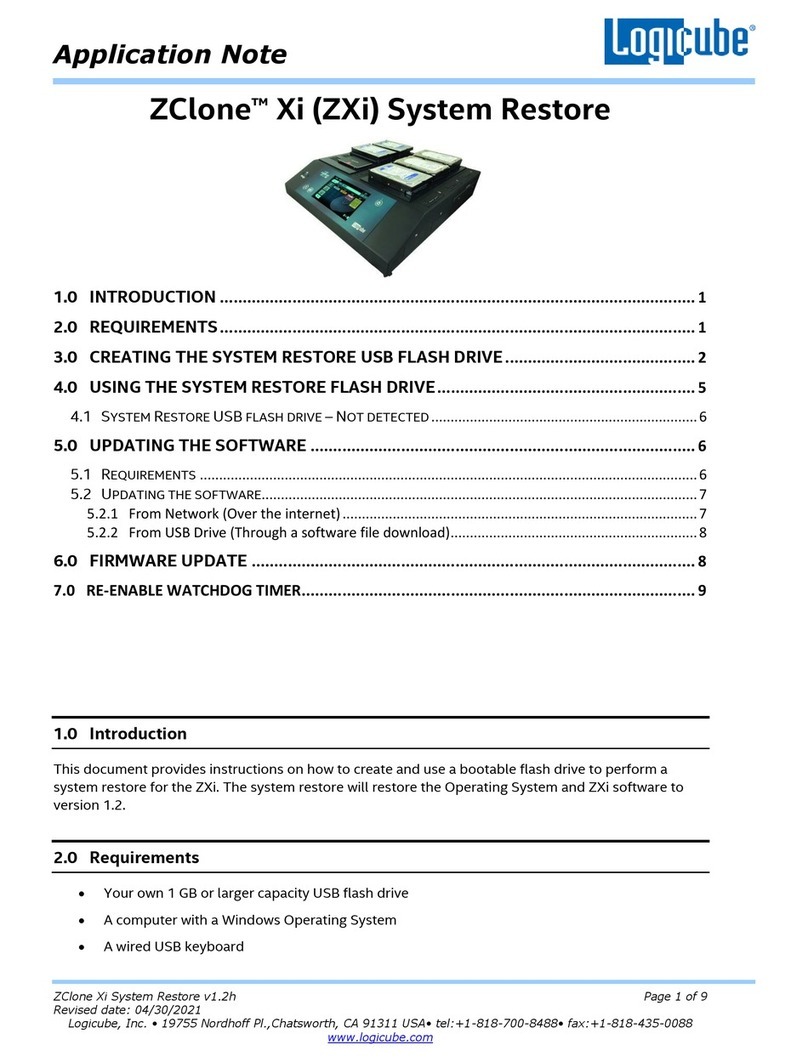Application Note
Falcon-NEO System Restore v3.2u3 Page 4 of 12
Revised date: December 2020
Logicube, Inc. • 19755 Nordhoff Pl.,Chatsworth, CA 91311 USA• tel:+1-818-700-8488• fax:+1-818-435-0088
www.logicube.com
4.2 Creating the recovery USB flash drive
Here are the steps to prepare the flash drive with the software necessary to be bootable:
It is recommended to use Chrome or Firefox
to download the files. Internet Explorer and
Edge do not download *.img files properly.
1. Go to http://updates.logicube.com/falcon-neo-recovery. Look for the following two files:
•The Falcon-NEO image file (a file with a *.img extension)
•win32diskimager-v1.0.0-binary.zip –An open source tool used for writing images to
USB flash drives or SD/CF cards
Balena Etcher may be used instead of
Win32DiskImager. The instructions in
this section are for Win32DiskImager.
2. Download both files. If the image file will not download, right-click on the link and use the ‘Save
Target As…’ or ‘Save Link As’ option and make sure it is saved with the *.img file extension.
3. Extract all the files in the win32diskimager-v1.0.0-binary.zip file to a folder or directory of your
choosing.
4. Connect a USB flash drive that is at least 8 GB in capacity to the computer where the software
was downloaded. It is recommended that all other USB drives are unplugged.
The contents of the USB flash drive will be overwritten. If there is data
on the USB flash drive that should not be deleted, back up the contents
of the USB flash drive or use another USB flash drive for this procedure.
5. In the win32diskimager-v1.0.0-binary folder where the software was extracted, run the file
Win32DiskImager.exe. The Win32 Disk Imager window will appear.