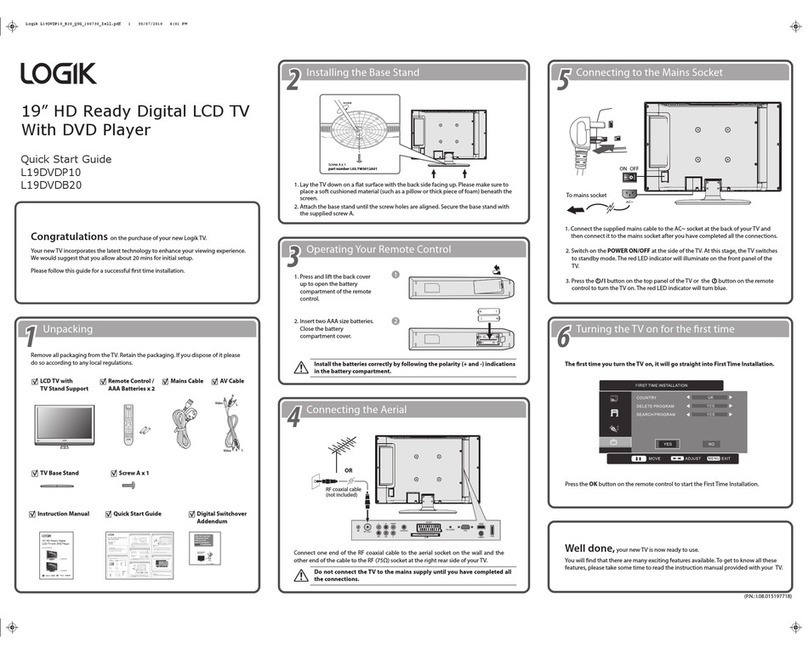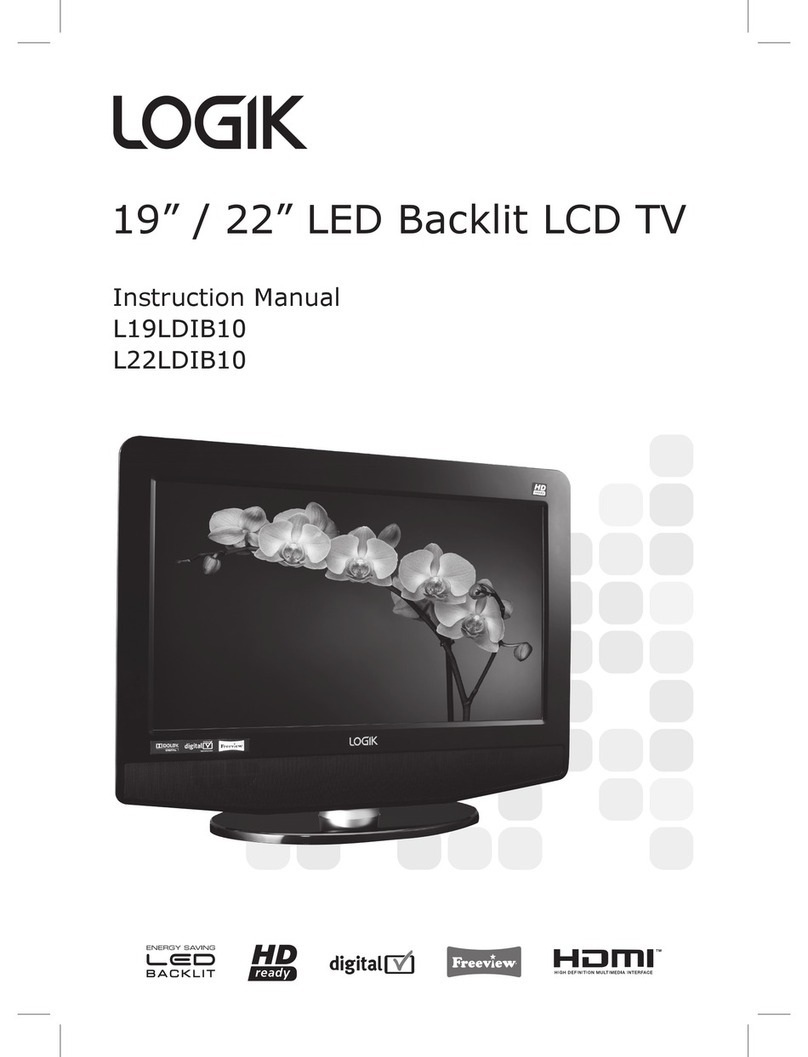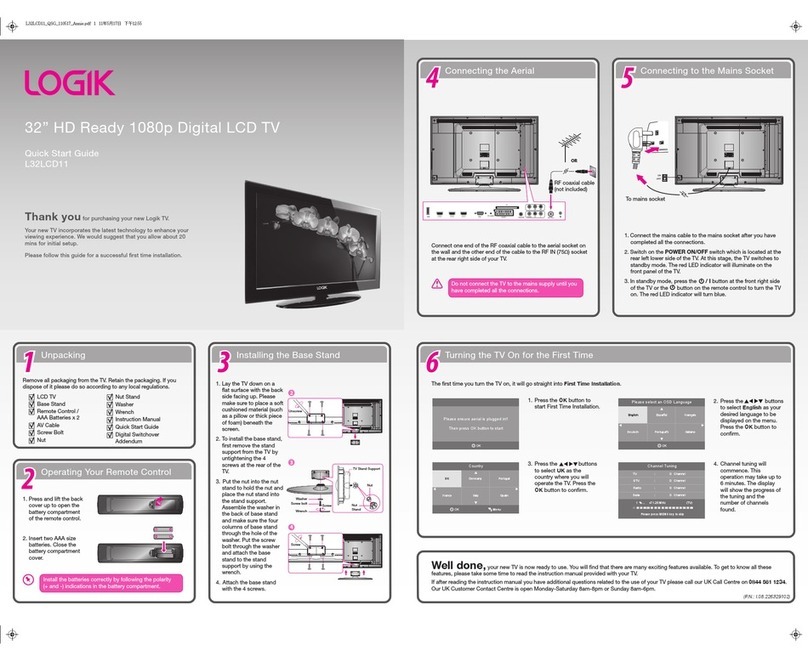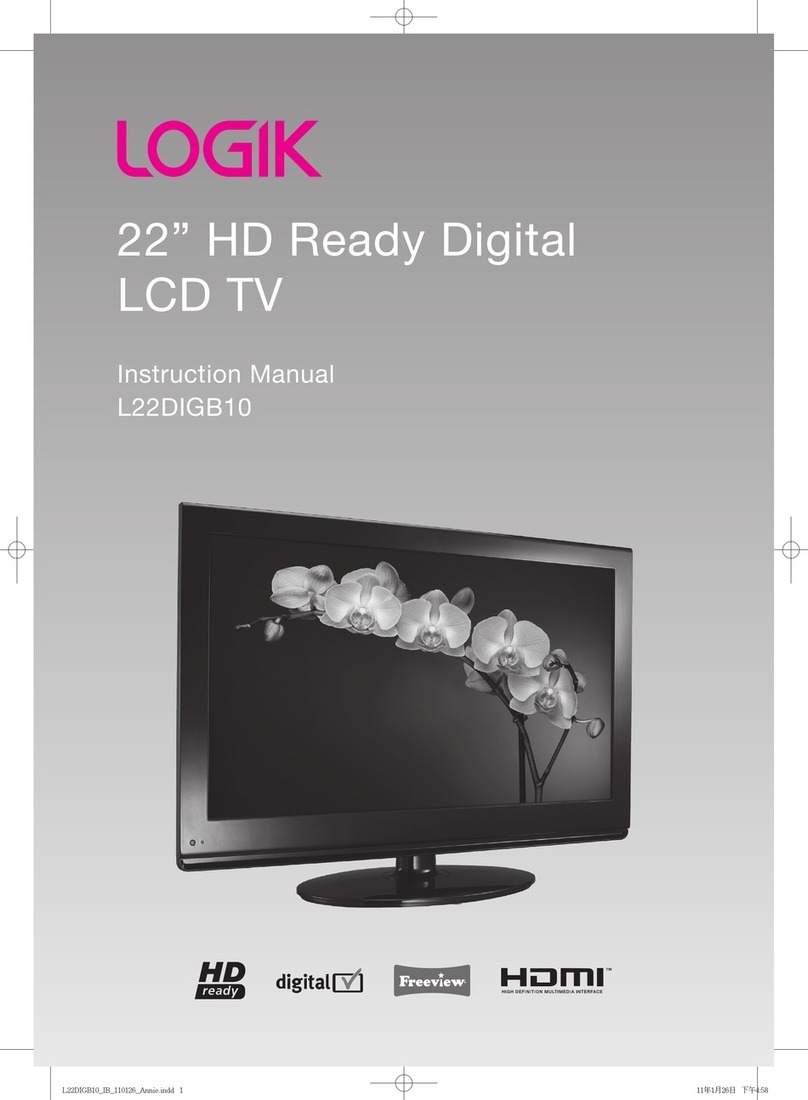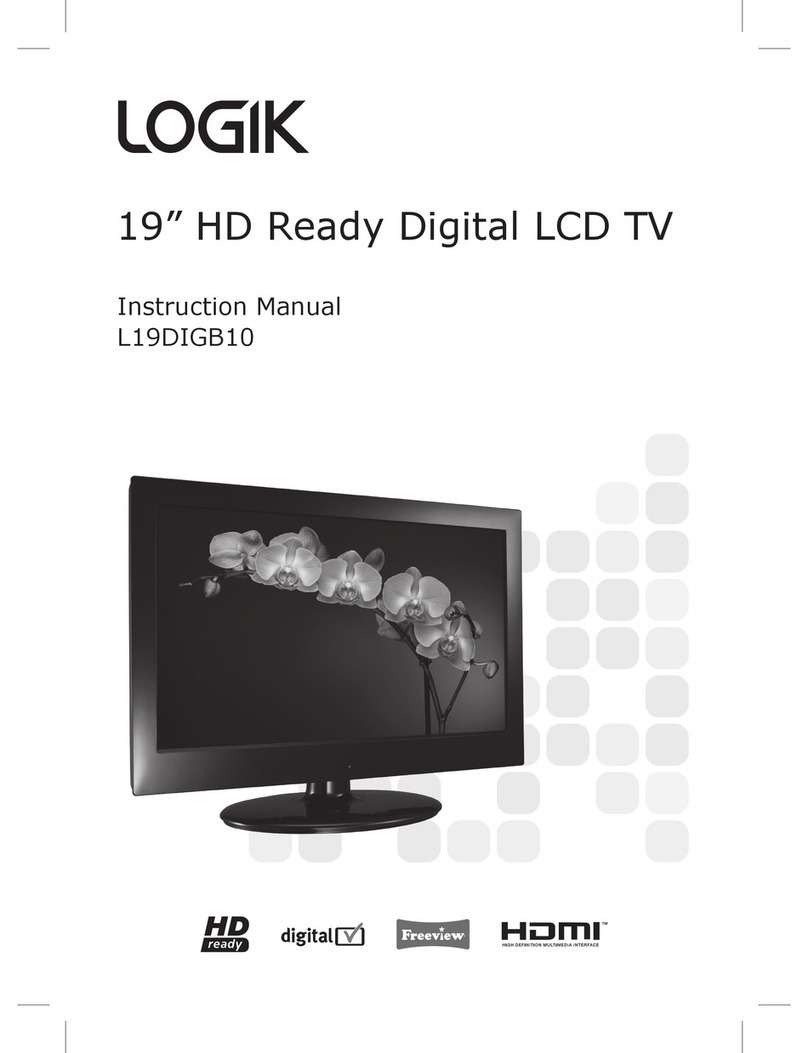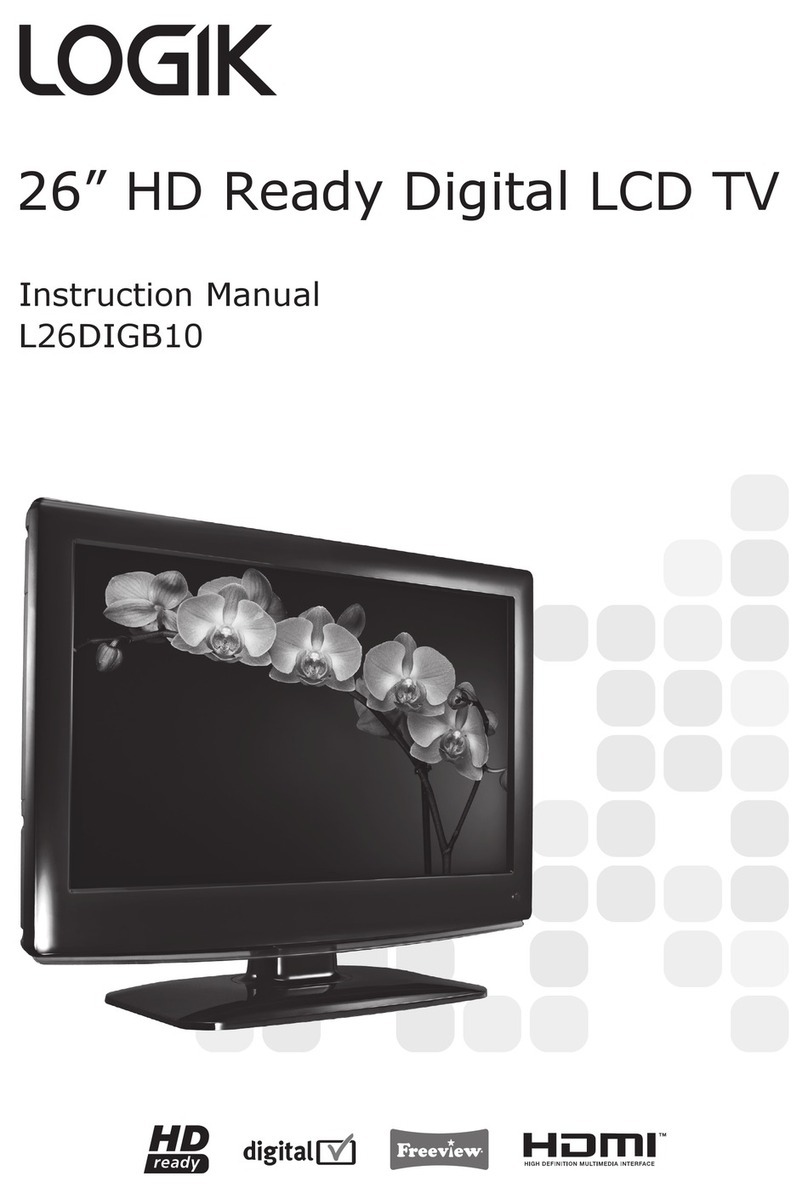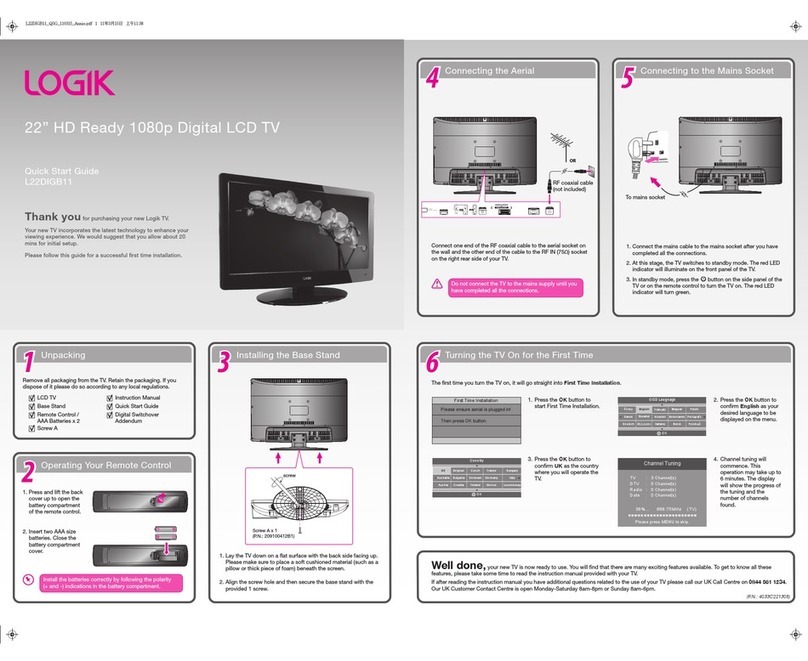Contents
Contents ........................................................................................................................... Page 2
FCC and safety information ........................................................................................... Page 3
Important safety instruction ........................................................................................... Page 4
Precautions ...................................................................................................................... Page 5
Getting started ................................................................................................................. Page 6
-Adjusting the view angle of LCD TV .................................................................................................... Page 6
-Installing the LCD TV on the wall ......................................................................................................... Page 6
-Top panel ............................................................................................................................................. Page 7
-Front panel ........................................................................................................................................... Page 7
-Rare panel ............................................................................................................................................ Page 8
Connections ..................................................................................................................... Page 9
-Connecting to aerial ............................................................................................................................. Page 9
-Connecting to SKY Box/ DVD Recorder/ Satellite Receiver ............................................................... Page 9
-Connecting to external audio/video devices ......................................................................................... Page 10
-Connect to personal computer ............................................................................................................. Page 11
Remote Control ............................................................................................................... Page 12
-Remote control functions ..................................................................................................................... Page 12
-Insert batteries to remote control ......................................................................................................... Page 13
-Remote control operation range .......................................................................................................... Page 13
Initial settings .................................................................................................................. Page 14
-Turning on the power ........................................................................................................................... Page 14
-Setting TV OSD language .................................................................................................................... Page 14
-Setting TV system ................................................................................................................................ Page 14
-Setting SOUND system ........................................................................................................................ Page 14
-Setting TV channels ............................................................................................................................. Page 14
Basic operation ............................................................................................................... Page 15
-Changing to different TV channels ....................................................................................................... Page 15
-Sound volume ...................................................................................................................................... Page 15
-Sleep timer ........................................................................................................................................... Page 15
-TV type ................................................................................................................................................. Page 15
-Channel skip ........................................................................................................................................ Page 15
-Channel setup ...................................................................................................................................... Page 15
-Fine tune .............................................................................................................................................. Page 15
-Switching input signal ........................................................................................................................... Page 15
-Program settings .................................................................................................................................. Page 16
-Teletext operation ................................................................................................................................ Page 16
OSD operation ................................................................................................................. Page 17
-Picture menu (TV/AV mode) ................................................................................................................ Page 17
-Sound menu (TV/AV/PC mode) ........................................................................................................... Page 18
-Channel menu (TV mode) .................................................................................................................... Page 19
-Setup menu (TV/AV/PC mode) ............................................................................................................ Page 20
-OSD menu (TV/AV/PC mode) .............................................................................................................. Page 21
-PC menu (PC mode) ............................................................................................................................ Page 22
Troubleshooting .............................................................................................................. Page 23
Specication..................................................................................................................... Page 24