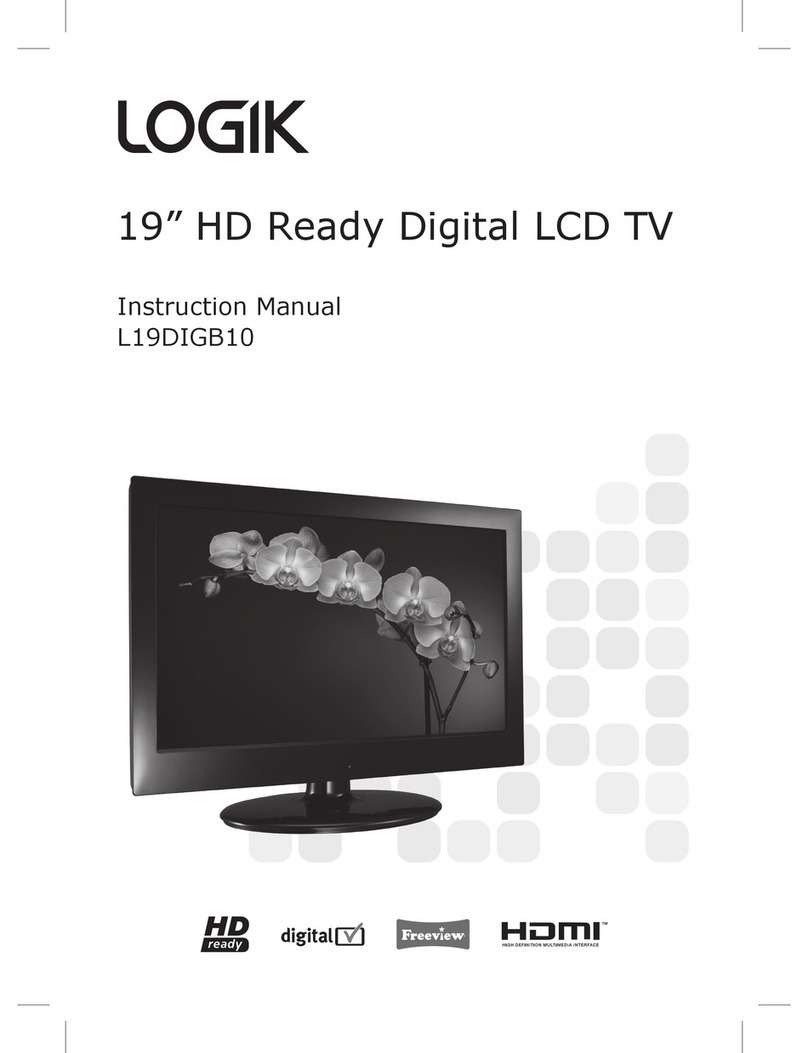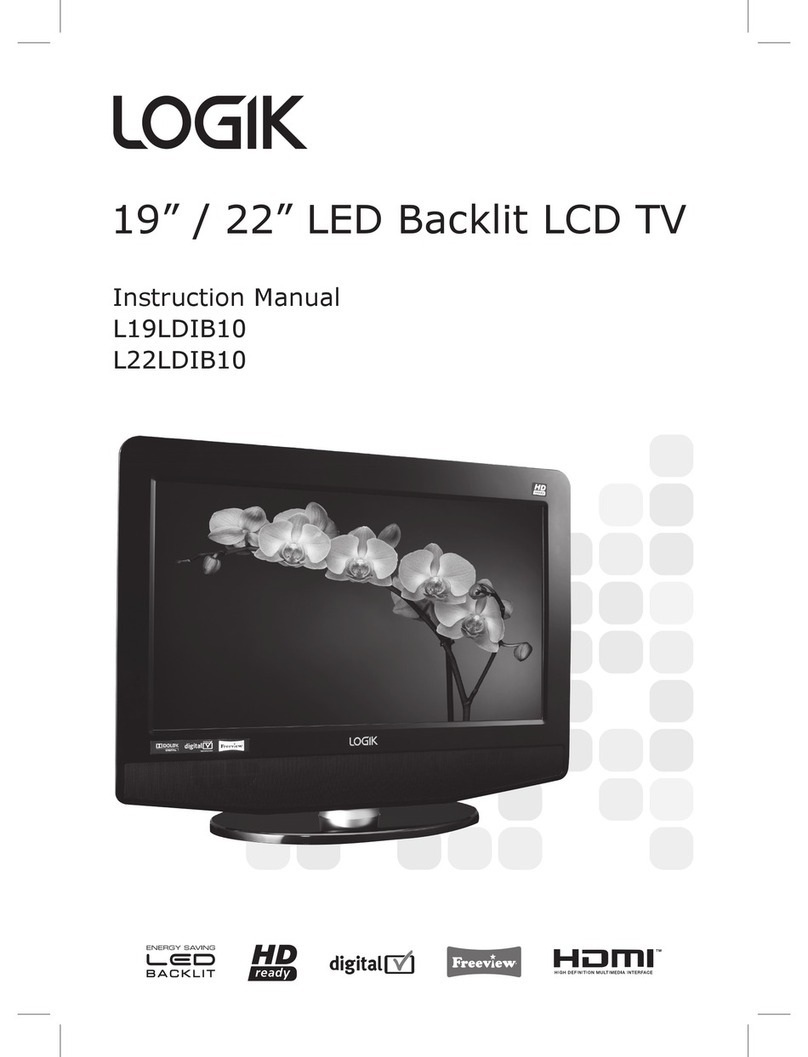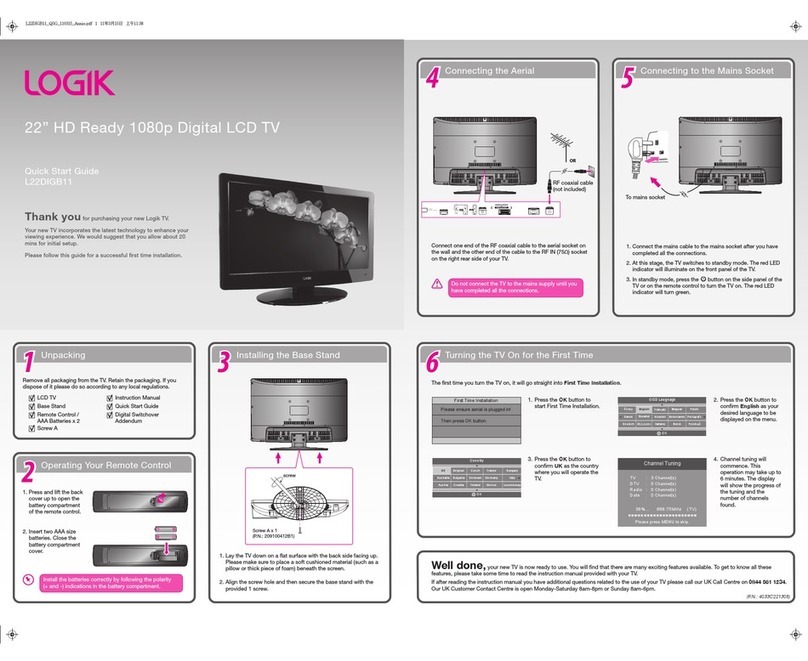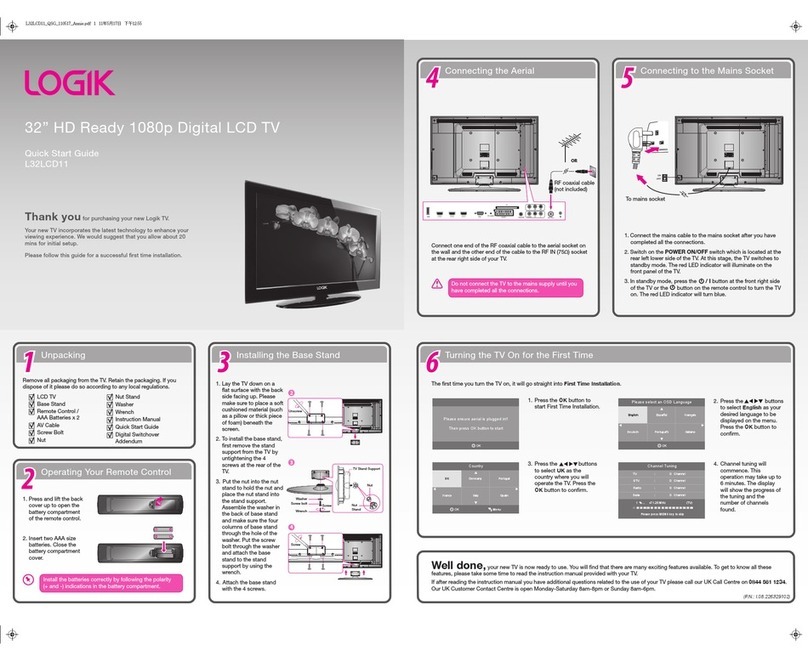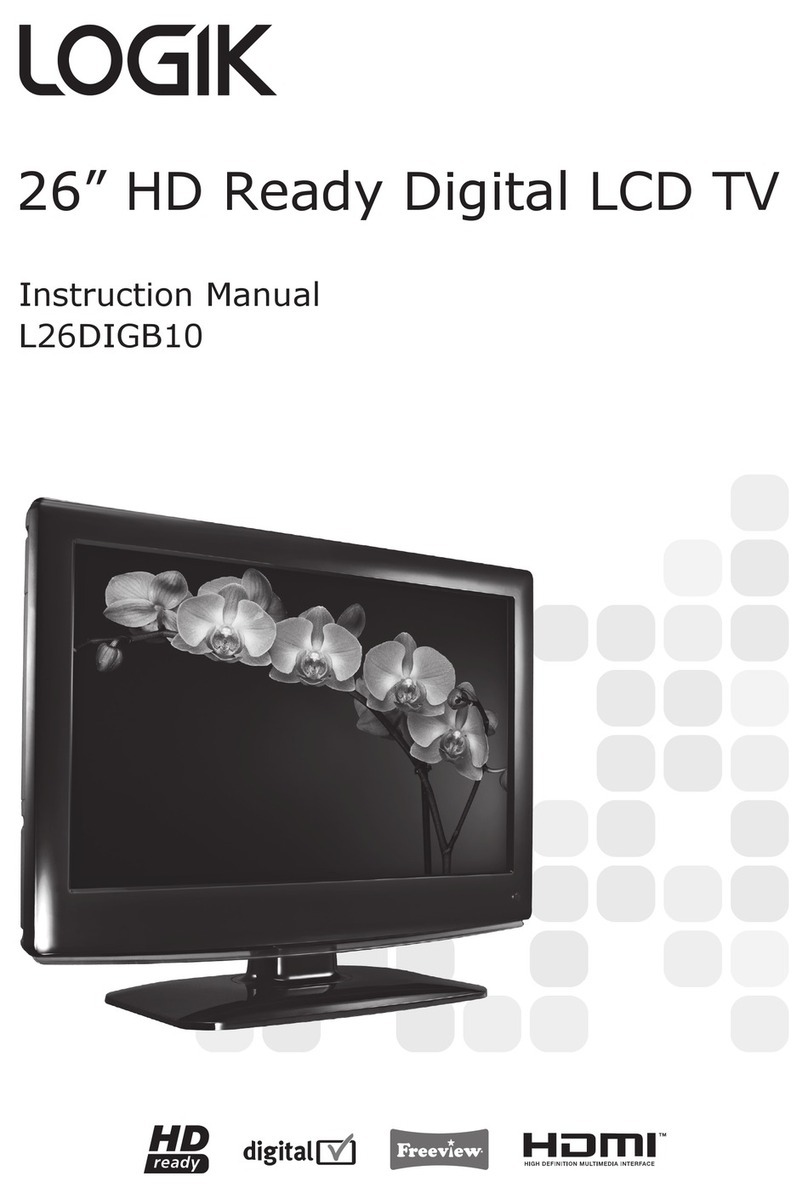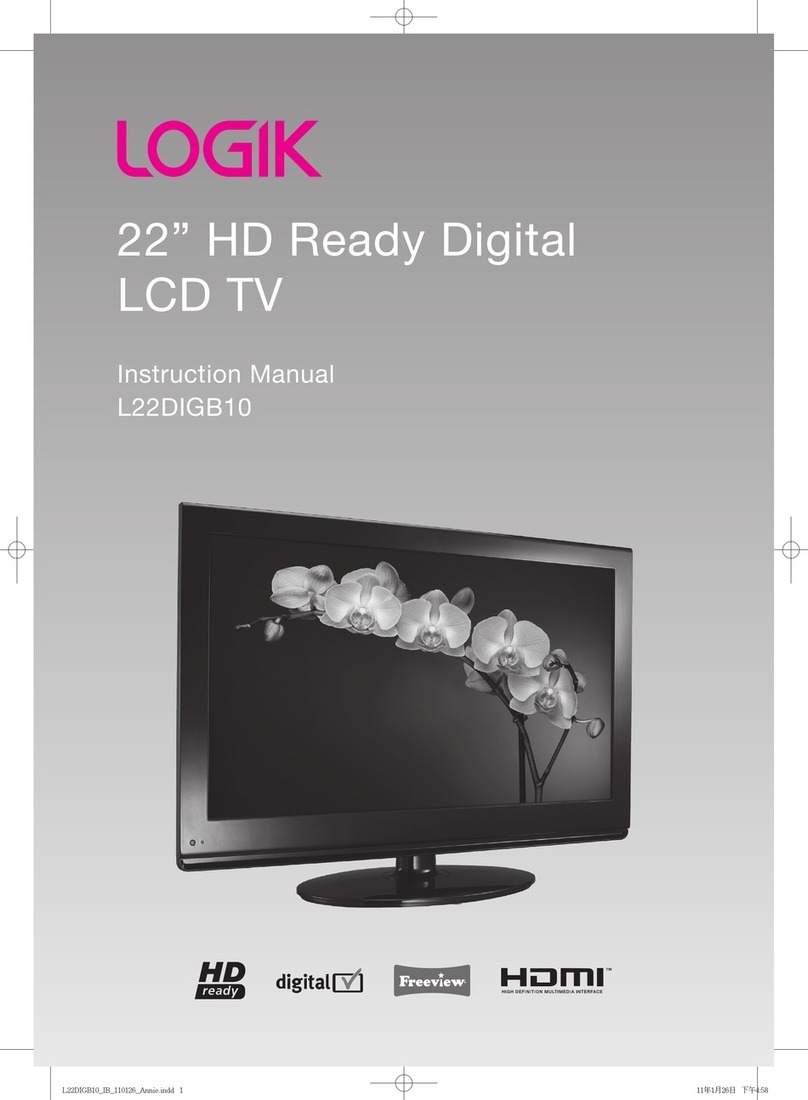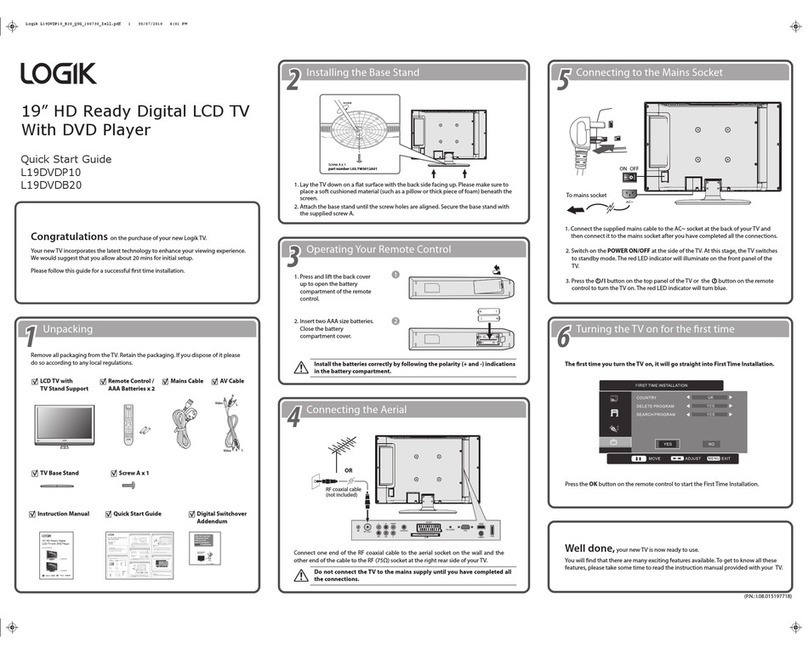Contents
Safety Warnings .................................................................................................................................................................................6
Preparation.........................................................................................................................................................................................8
Unpacking the TV ...............................................................................................................................................................................................................8
Installing / Removing the Base Stand .........................................................................................................................................................................9
− Installing the Base Stand......................................................................................................................................................................................9
− Mounting the TV to a Wall...................................................................................................................................................................................9
Front / Right Side / Rear View and Controls............................................................................................................................................................10
Rear View and Sockets....................................................................................................................................................................................................11
Installing Batteries in the Remote Control ..............................................................................................................................................................12
Remote Control Operation Range..............................................................................................................................................................................12
Remote Control .................................................................................................................................................................................................................13
Connections......................................................................................................................................................................................15
Making Video and Audio Connections.....................................................................................................................................................................15
Connecting an AV Device Using an HDMI Cable...................................................................................................................................................15
Connecting a Computer Using a VGA Cable ..........................................................................................................................................................16
Connecting an AV Device Using a Component (YPbPr) Cable ........................................................................................................................16
Connecting an AV Device Using a SCART Cable ...................................................................................................................................................17
Connecting an AV Device Using Composite Cable..............................................................................................................................................17
Connecting a Coaxial Audio Receiver.......................................................................................................................................................................18
Connecting Headphones...............................................................................................................................................................................................18
Initial Setup ......................................................................................................................................................................................19
Turning the TV On for the First Time .........................................................................................................................................................................19
− Target Region Setting (UK Only) .................................................................................................................................................................... 20
− Selecting the Input Source............................................................................................................................................................................... 20
− Channel Selection ...............................................................................................................................................................................................21
− Listening to the Radio (Radio Mode).............................................................................................................................................................21
− Display Channel Information ...........................................................................................................................................................................21
− Volume Adjustment.............................................................................................................................................................................................21
Customising TV Settings .................................................................................................................................................................22
Channel Setting (DTV, TV or Radio Mode).............................................................................................................................................................. 22
− Auto Tuning ........................................................................................................................................................................................................... 22
− DTV Manual Tuning (DTV Mode).................................................................................................................................................................... 23
− ATV Manual Tuning (ATV Mode)..................................................................................................................................................................... 23
− Channel Edit (DTV / ATV Mode)...................................................................................................................................................................... 24
− Signal Information (DTV Mode)...................................................................................................................................................................... 25
− CI (Common Interface) (DTV Mode).............................................................................................................................................................. 26
− Software Update.................................................................................................................................................................................................. 27
Picture Setting .................................................................................................................................................................................................................. 28
Sound Setting ................................................................................................................................................................................................................... 30
− Stereo / Dual Sound Reception (ATV Mode)...............................................................................................................................................31
− Speaker Sound Output Selection (DTV Mode)......................................................................................................................................... 32
Time Settings..................................................................................................................................................................................................................... 32
Option Setting .................................................................................................................................................................................................................. 33
− OSD Language...................................................................................................................................................................................................... 33
− Audio Language (DTV Mode).......................................................................................................................................................................... 34
− Subtitle Language (DTV Mode)...................................................................................................................................................................... 34
− Hearing Impaired................................................................................................................................................................................................. 35
− Country.................................................................................................................................................................................................................... 35
− PVR File System (DTV Mode)............................................................................................................................................................................ 36
− Restore Factory Default..................................................................................................................................................................................... 37
− HDMI CEC (Consumer Electronics Control)................................................................................................................................................ 37
Lock Setting ....................................................................................................................................................................................................................... 38
− Lock System........................................................................................................................................................................................................... 38
− Set Password ......................................................................................................................................................................................................... 39
− Block Channel ....................................................................................................................................................................................................... 40
− Parental Guidance ................................................................................................................................................................................................41