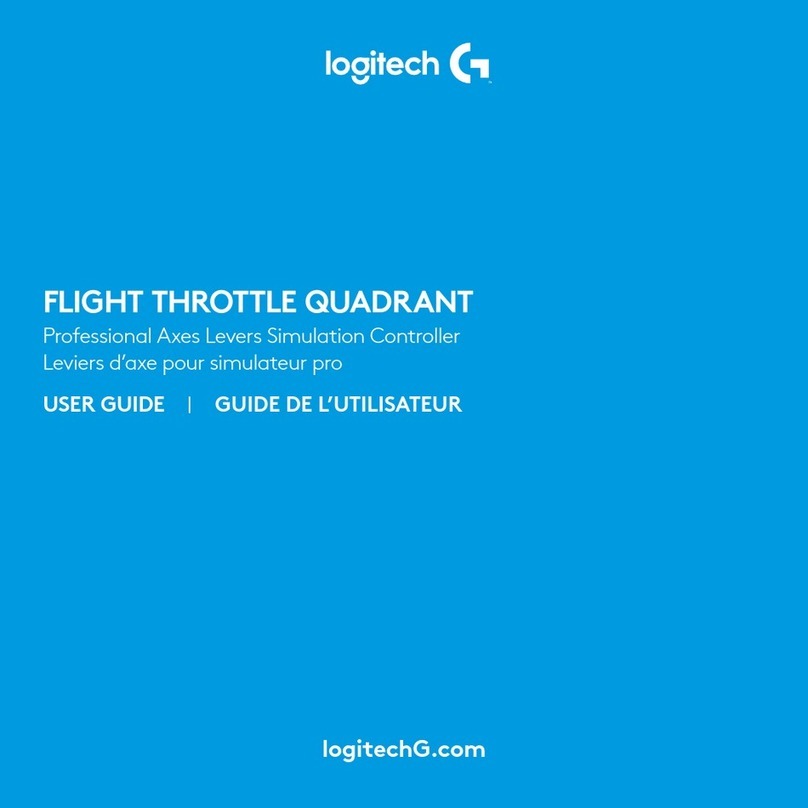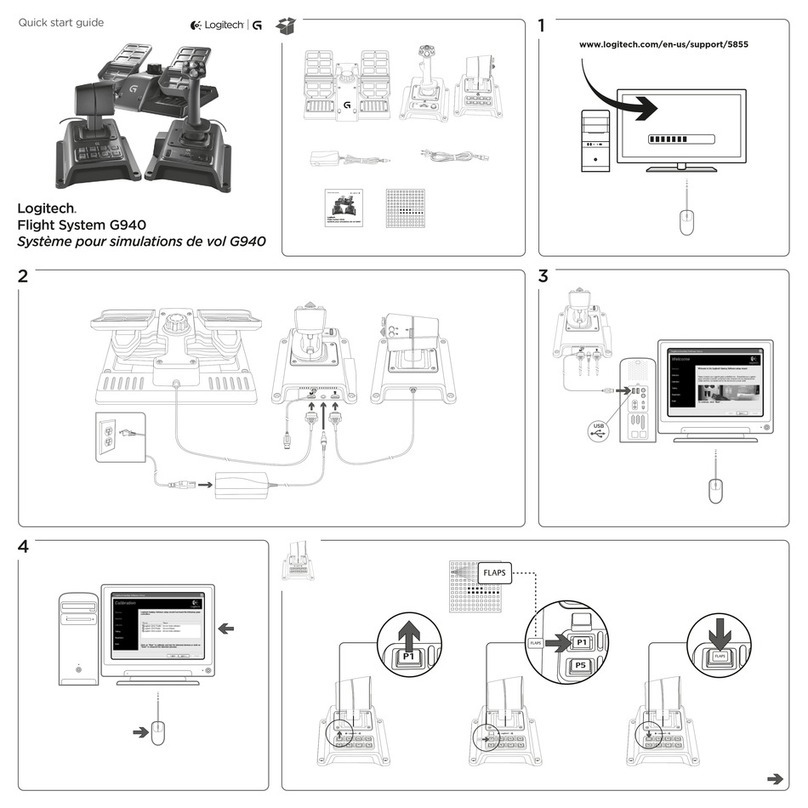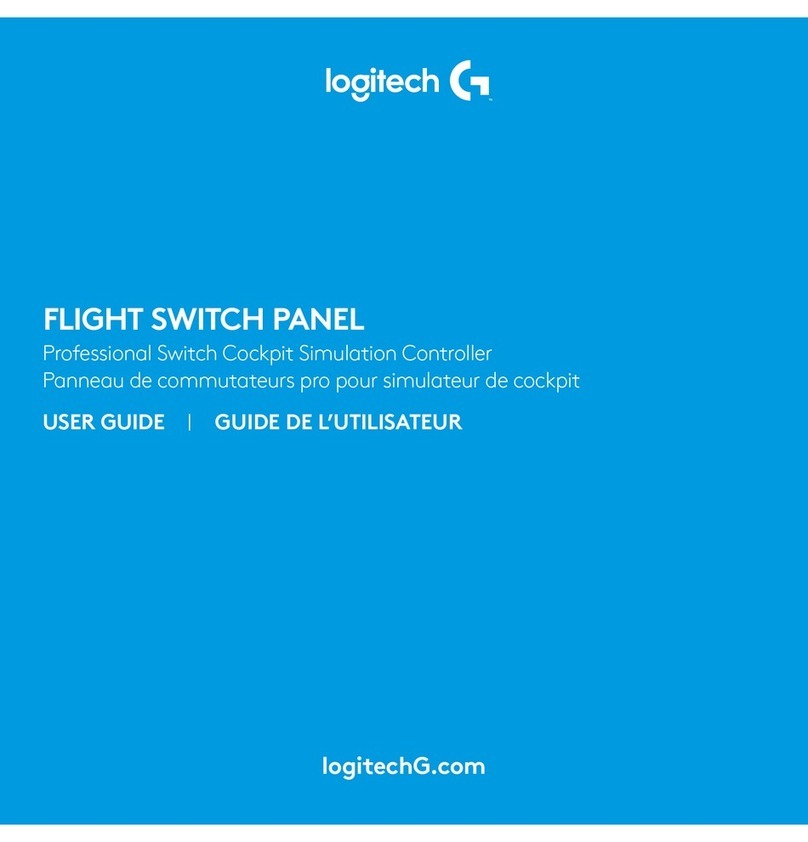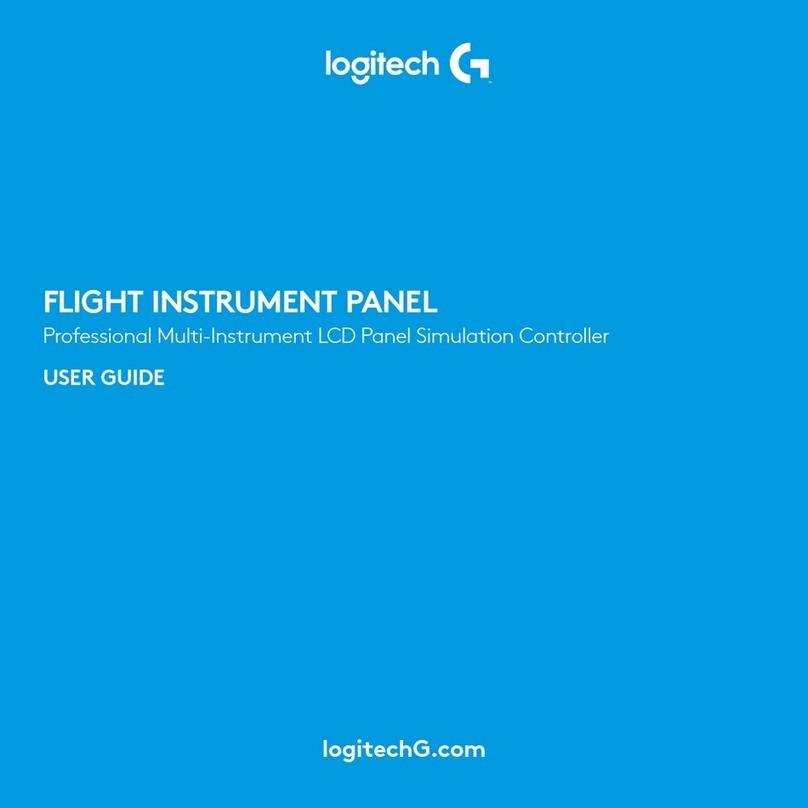English . . . . . . . . . . . . . . . . . . . . . . . . . .3
Deutsch . . . . . . . . . . . . . . . . . . . . . . . . 19
Français . . . . . . . . . . . . . . . . . . . . . . . .35
Italiano. . . . . . . . . . . . . . . . . . . . . . . . . 51
Español . . . . . . . . . . . . . . . . . . . . . . . . 67
Português. . . . . . . . . . . . . . . . . . . . . . .83
Nederlands. . . . . . . . . . . . . . . . . . . . . .99
Svenska . . . . . . . . . . . . . . . . . . . . . . . 115
Dansk. . . . . . . . . . . . . . . . . . . . . . . . . 131
Norsk . . . . . . . . . . . . . . . . . . . . . . . . . 147
Suomi. . . . . . . . . . . . . . . . . . . . . . . . . 163
Ελληνικά . . . . . . . . . . . . . . . . . . . . . . . 179
По-русски . . . . . . . . . . . . . . . . . . . . . . 195
Po polsku . . . . . . . . . . . . . . . . . . . . . . 211
Magyar. . . . . . . . . . . . . . . . . . . . . . . . 227
Česká verze . . . . . . . . . . . . . . . . . . . . 243
Slovenčina . . . . . . . . . . . . . . . . . . . . . 259
Українська. . . . . . . . . . . . . . . . . . . . . . 275
Eesti . . . . . . . . . . . . . . . . . . . . . . . . . . 291
Latviski. . . . . . . . . . . . . . . . . . . . . . . . 307
Lietuvių . . . . . . . . . . . . . . . . . . . . . . . 323
Български . . . . . . . . . . . . . . . . . . . . . . 339
Hrvatski . . . . . . . . . . . . . . . . . . . . . . . 355
Srpski . . . . . . . . . . . . . . . . . . . . . . . . . 371
Slovenščina . . . . . . . . . . . . . . . . . . . . 387
Română . . . . . . . . . . . . . . . . . . . . . . .403
Türkçe. . . . . . . . . . . . . . . . . . . . . . . . . 419
435 . . . . . . . . . . . . . . . . . . . . . . . . .