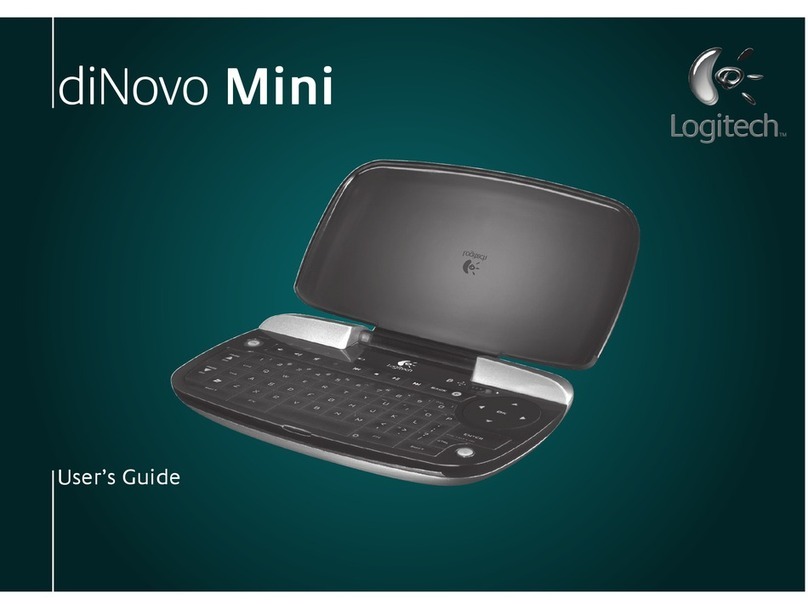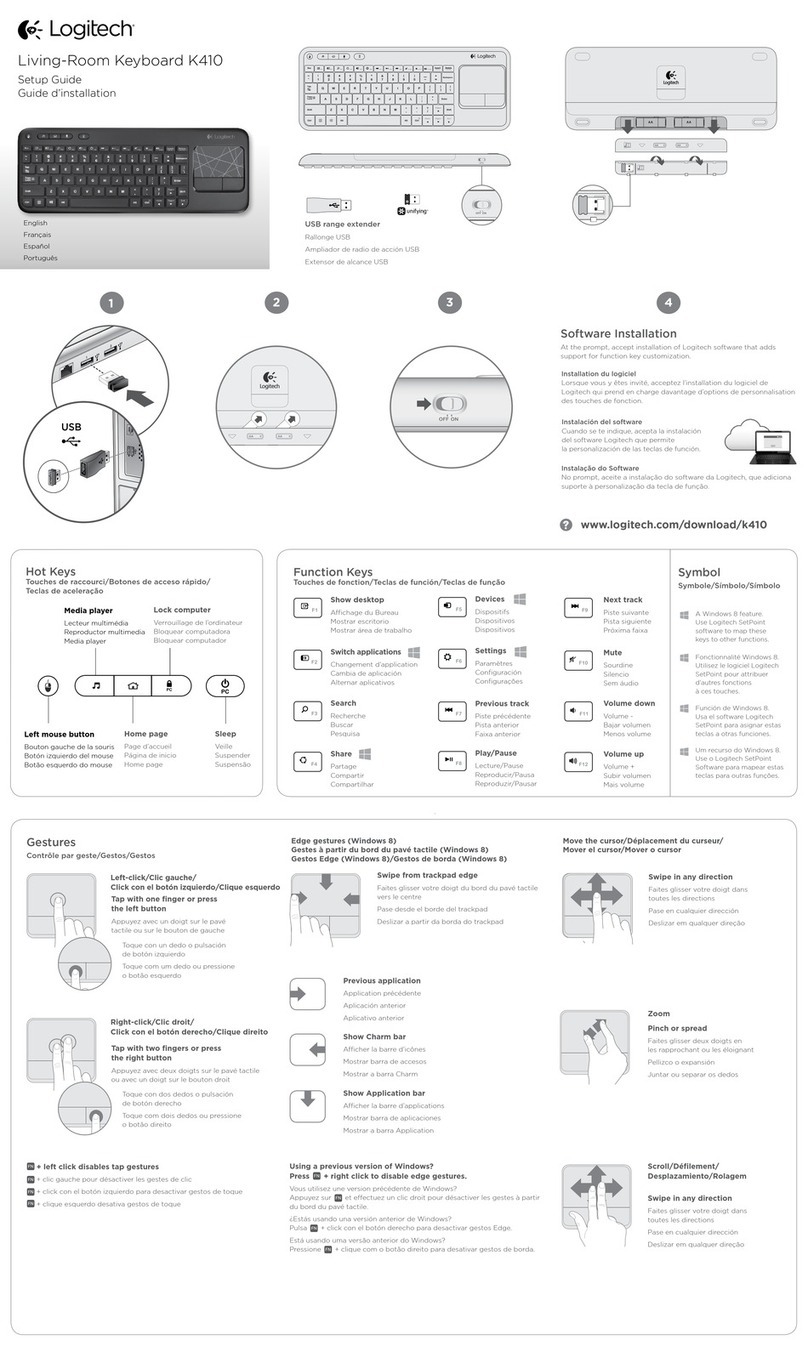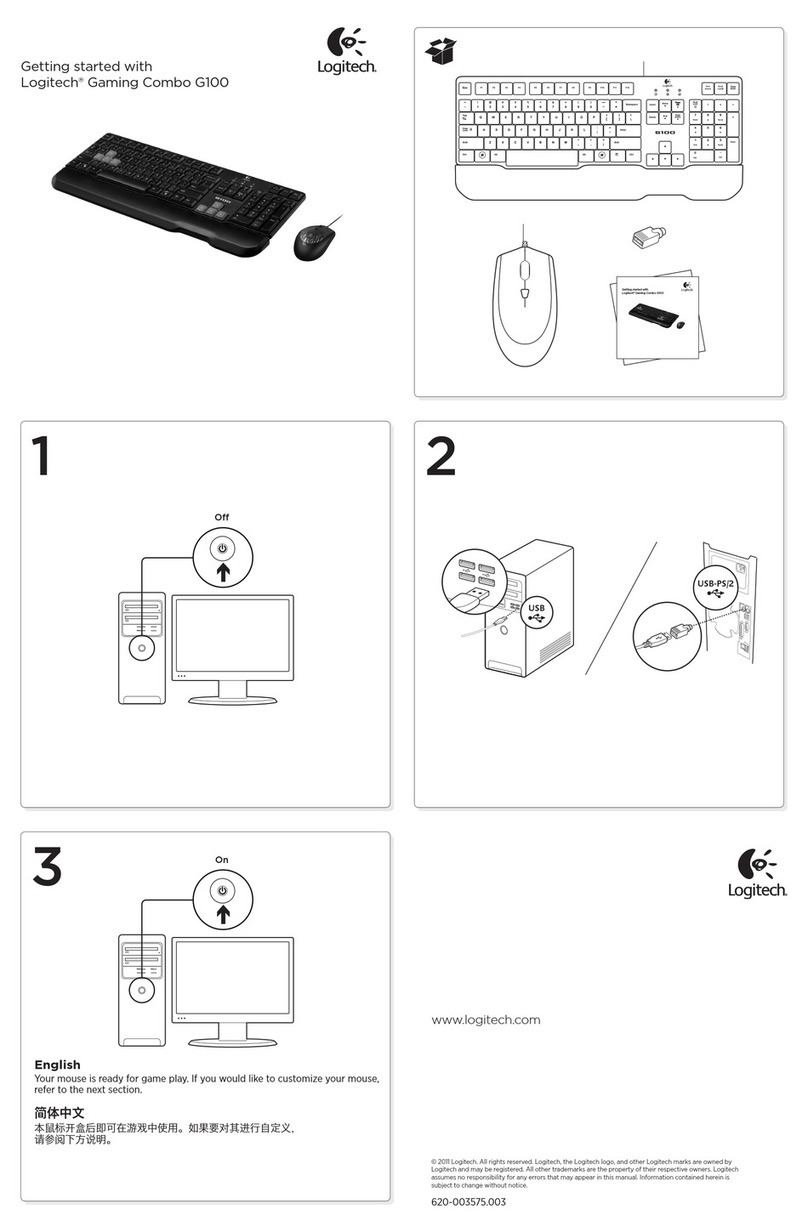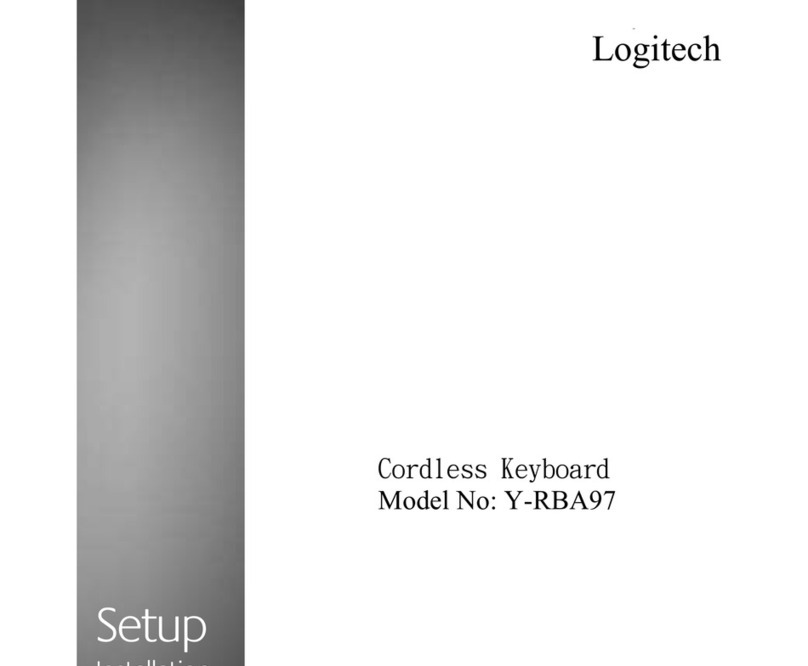Logitech® Wireless Solar Keyboard K750
6English
Help with setup: keyboard not working
• ChecktheUnifyingreceiver. Also, try changing USB ports.
• Movecloser? Try moving the K750 closer to the Unifying receiver, or plug the Unifying receiver into the Wireless extender if you
are using a tower PC.
• IstheK750turnedon? Slide the keyboard Off/On switch to Off and then to On position.
• Re-establishtheconnection. Use the Unifying software to reset the connection between the K750 and Unifying receiver. Refer
to the Unifying section in this guide for more information.
• Restartthecomputer.
• PresstheLight-checkhotkey. If the Light-check LED produces no light, the K750 is out of energy. To use the K750 again,
significantly increase the amount of light over the keyboard to a level you might see in a brightly lit office. It may take a day or
two for the K750 to recharge when exposed to this increased level of illumination, but only several hours if the K750 is placed in
direct sunlight.
Note Any time the Light-check LED flashes red automatically, the K750 is nearly our of energy and needs more light to keep
working on a long-term basis.
• DownloadandusetheSolarApp. This handy widget gives you an easy and more visual way of checking the available light
hitting the K750 while keeping track of the keyboard’s energy reserve. Download the Solar App from www.logitech.com/k750/
solarapp
Handling the product at end of life
When you have made the decision to stop using your product, recycle it according to your local laws. Follow the instructions below
to remove the battery (not user replaceable) from the keyboard, and then recycle both the keyboard and battery as recommended in
steps 3 and 4.
1. Use a screwdriver to open the battery tray.
2. Carefully remove the battery from the tray.
3. Hand over the spent battery to the appropriate collection point for the recycling of batteries.
4. Hand over the product to the appropriate collection point for the recycling of electrical and
electronic equipment.