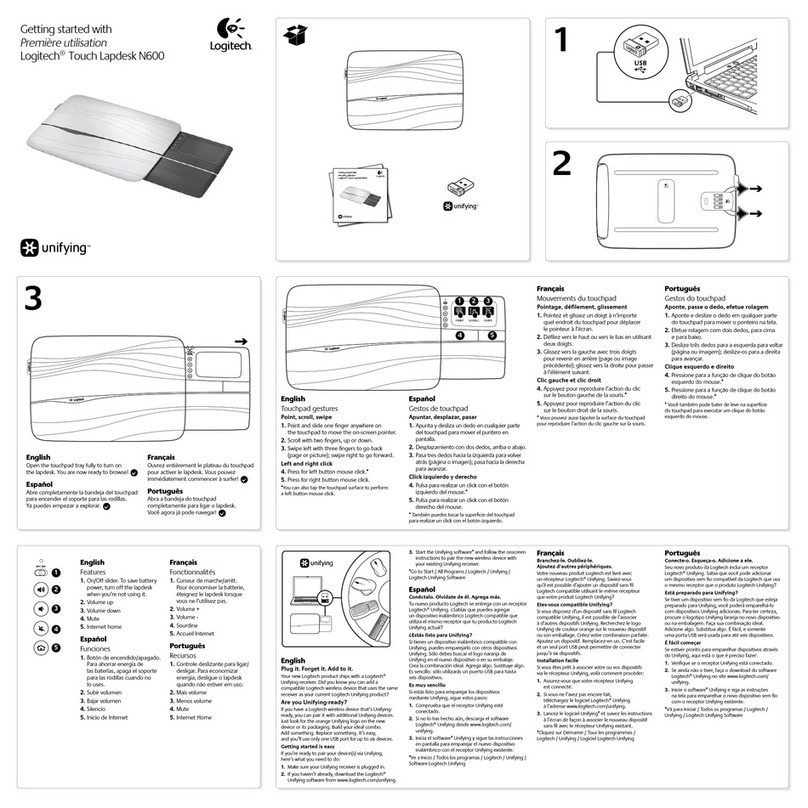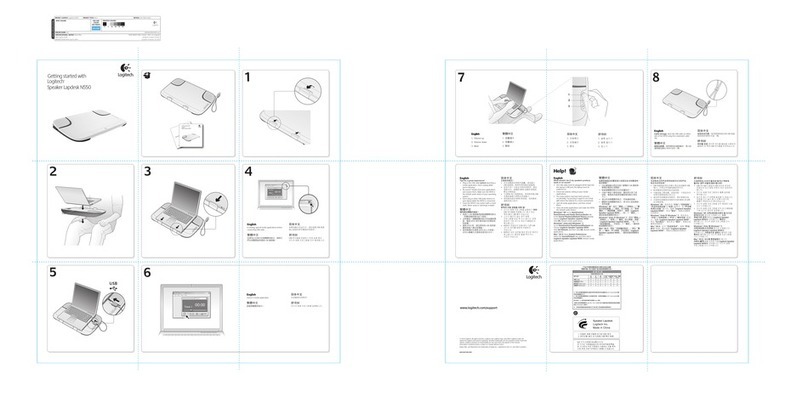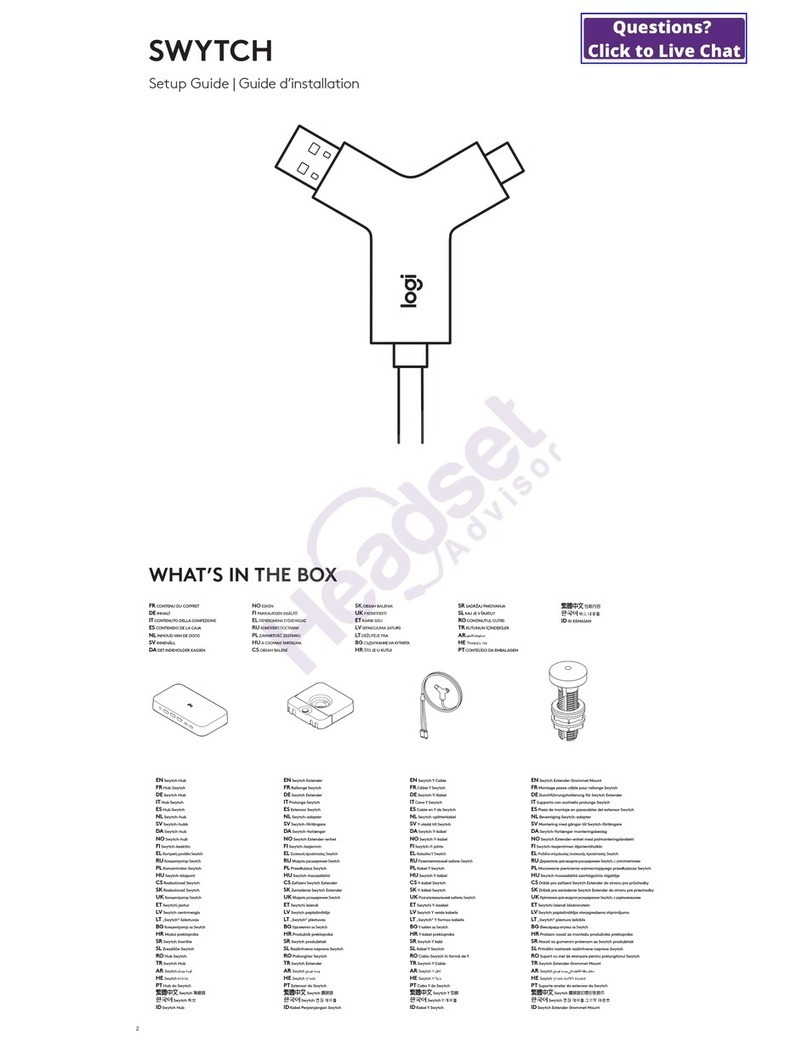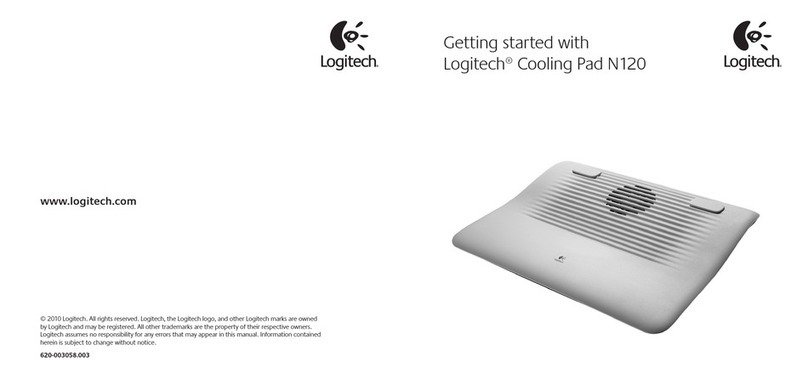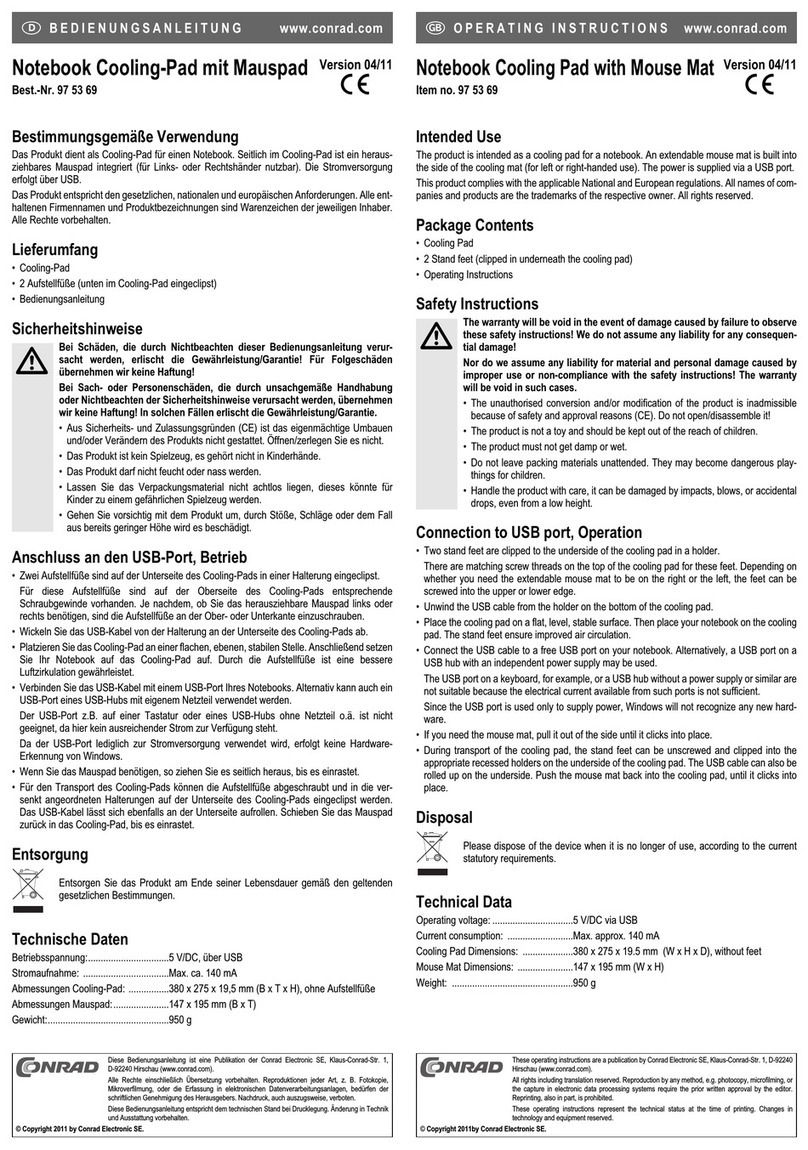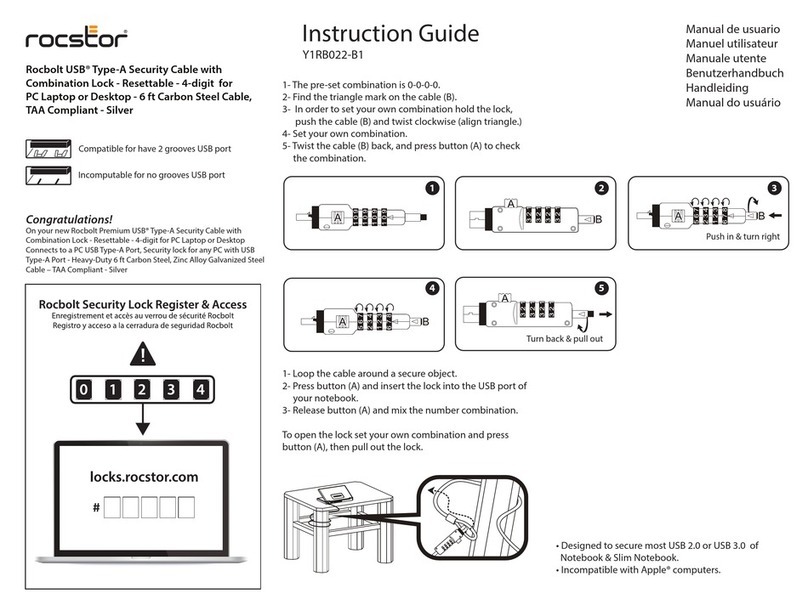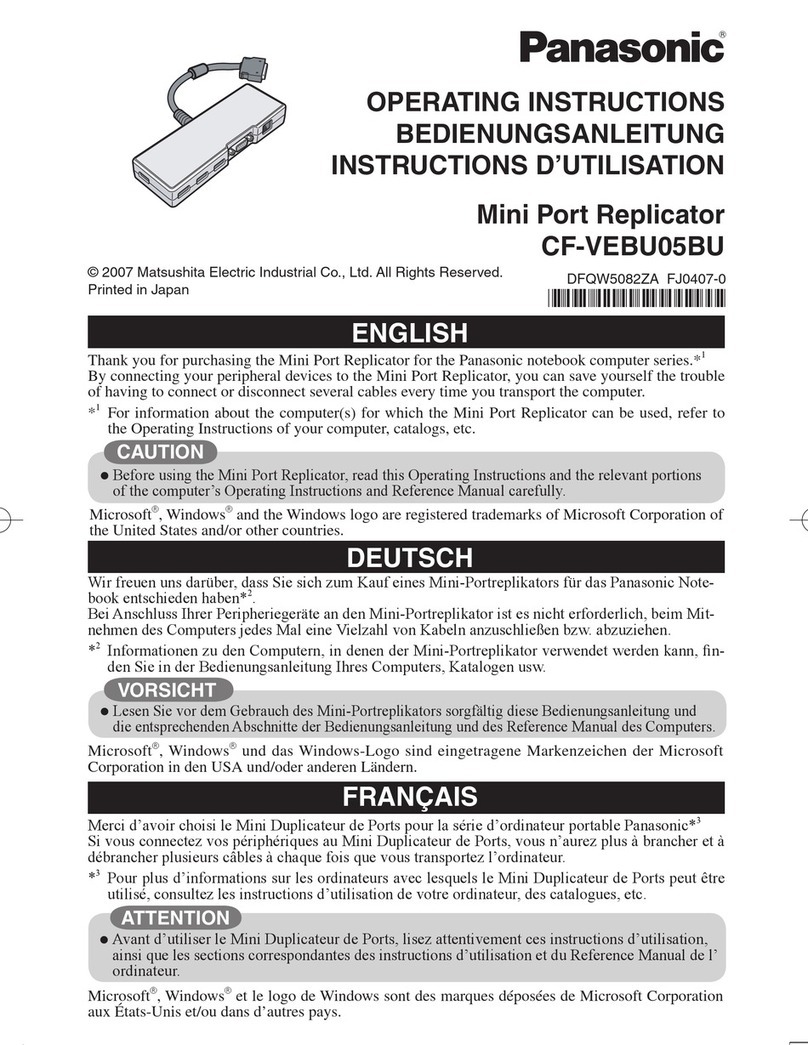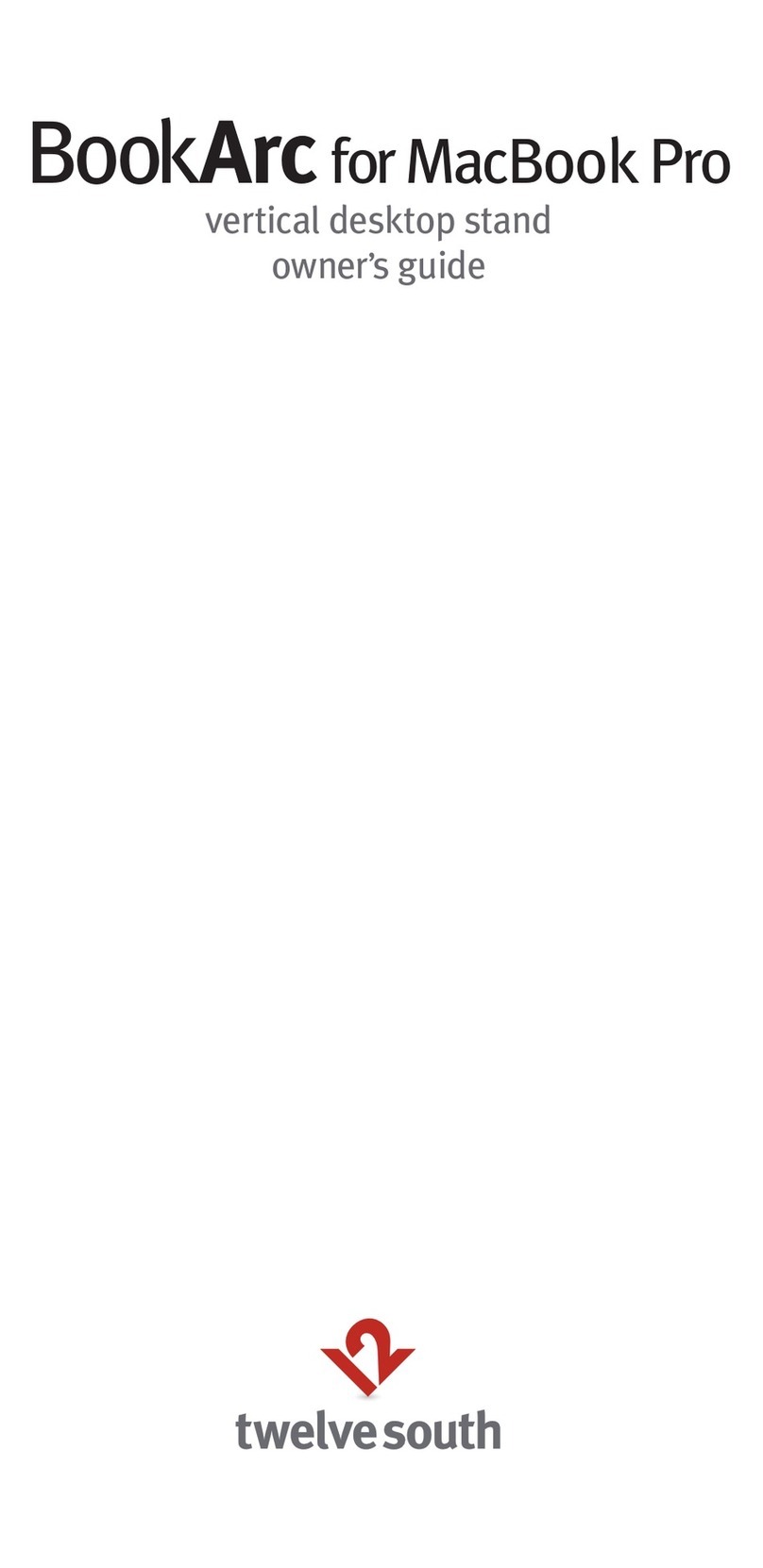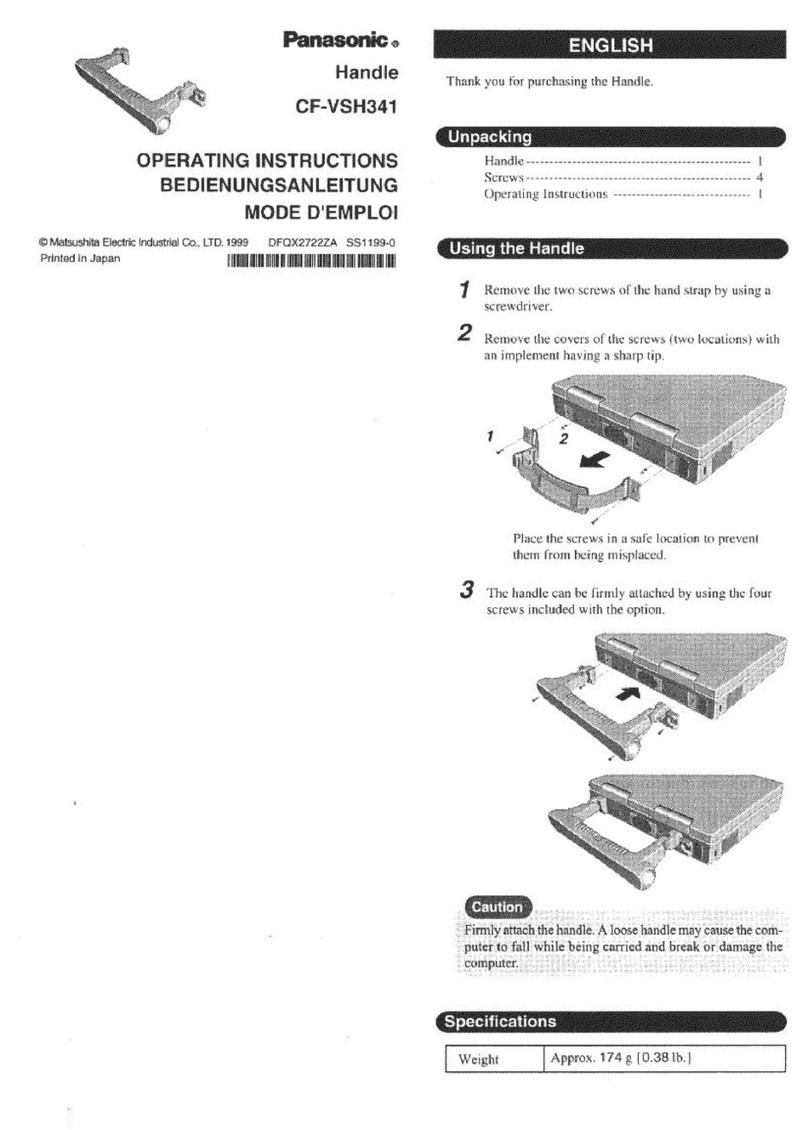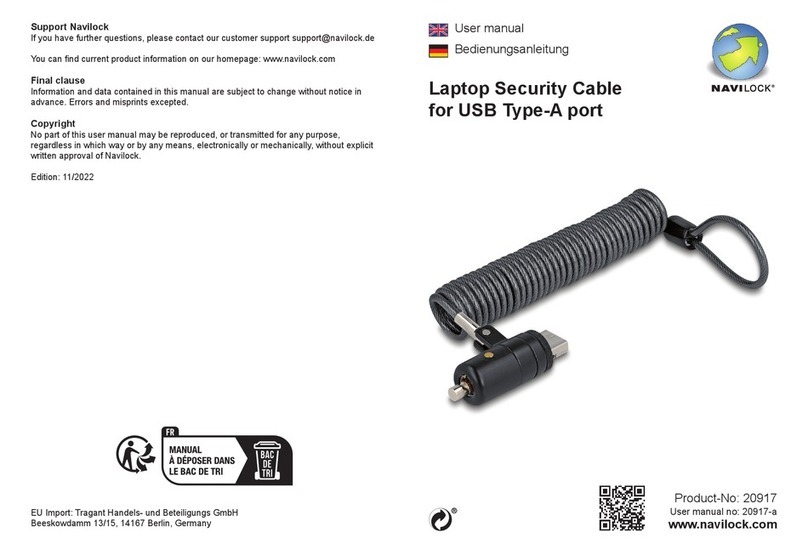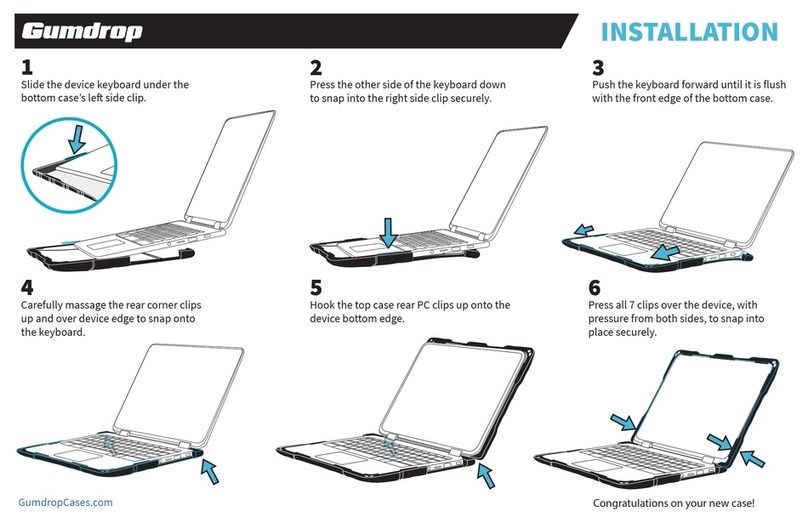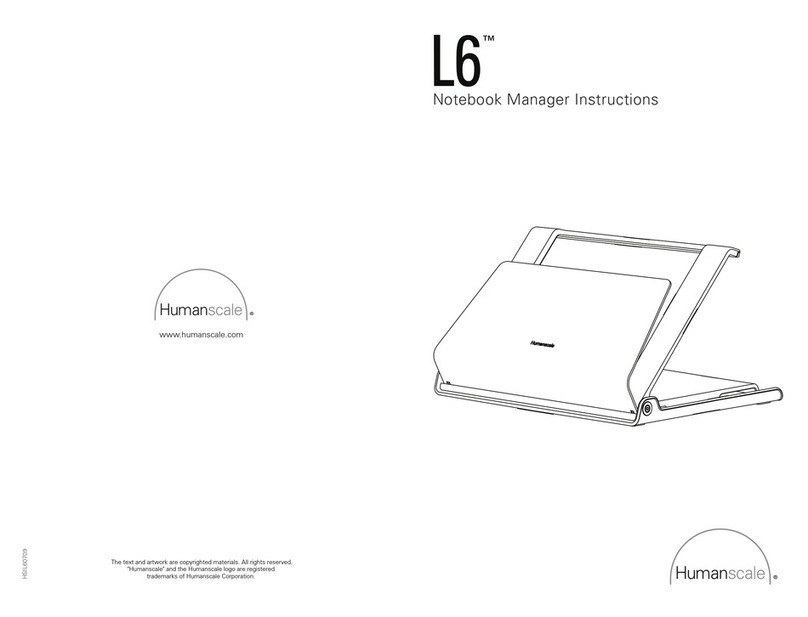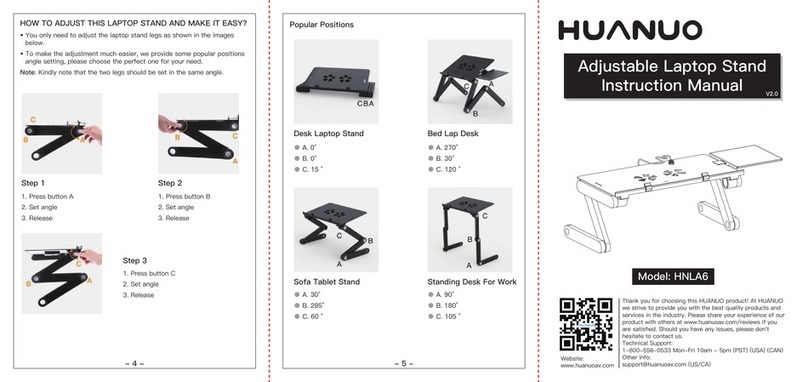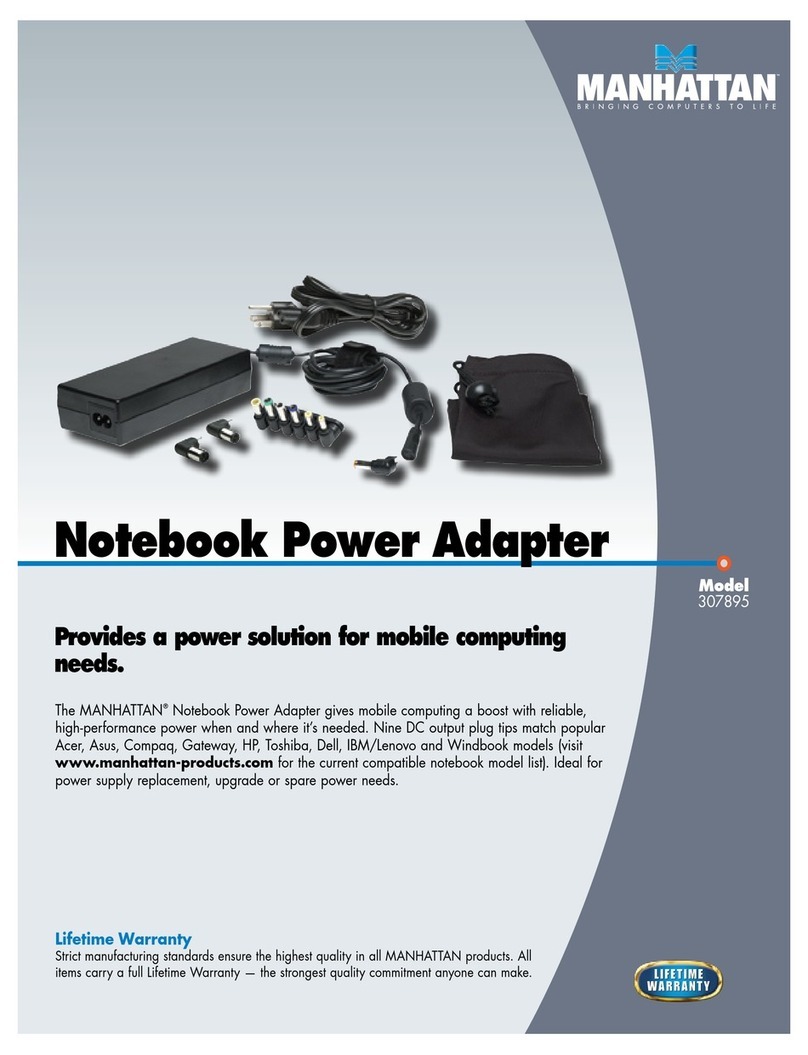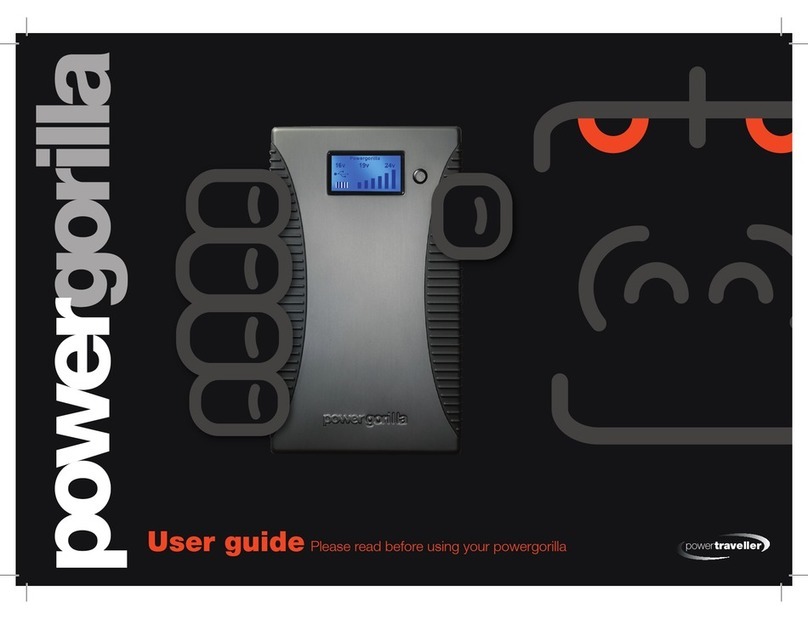2?
Installation Cordless Number Pad for Notebooks
Logitech®
English Insert the two AAA alkaline batteries in the battery compartment on the back of the
number pad. The positive pole of both batteries go in the same direction.
Español Insert the two AAA alkaline batteries in the battery compartment on the back of the
number pad. The positive pole of both batteries go in the same direction.
Français Insert the two AAA alkaline batteries in the battery compartment on the back of the
number pad. The positive pole of both batteries go in the same direction.
Português Insert the two AAA alkaline batteries in the battery compartment on the back of
the number pad. The positive pole of both batteries go in the same direction.
1
English Plug mini-receiver into an available USB port on your computer.
Your number pad is now function.
Español Plug mini-receiver into an available USB port on your computer.
Your number pad is now function.
Français Plug mini-receiver into an available USB port on your computer.
Your number pad is now function.
Português Plug mini-receiver into an available USB port on your
computer. Your number pad is now function.
English Battery LED: Blinks red when batteries are low. To save battery
power when the number pad is not in use, press the On/Off button on the
bottom of the number pad to turn the unit off.
Español Battery LED: Blinks red when batteries are low. To save battery
power when the number pad is not in use, press the On/Off button on the
bottom of the number pad to turn the unit off.
Français Battery LED: Blinks red when batteries are low. To save battery
power when the number pad is not in use, press the On/Off button on the
bottom of the number pad to turn the unit off.
Português Battery LED: Blinks red when batteries are low. To save
battery power when the number pad is not in use, press the On/Off button
on the bottom of the number pad to turn the unit off.
USB
i
2
1
English Solving Setup Problems.
1. Turn ON number pad. 2. Check USB
mini-receiver connection. 3. Check
battery installation. 4. Establish
connection: 1) Press the Connect
button under the number pad, and
then QUICKLY 2) Press the Connect
button on the mini-receiver.
Español Solving Setup Problems.
1. Turn ON number pad. 2. Check USB
mini-receiver connection. 3. Check
battery installation. 4. Establish
connection: 1) Press the Connect
button under the number pad, and
then QUICKLY 2) Press the Connect
button on the mini-receiver.
Français Solving Setup Problems.
1. Turn ON number pad. 2. Check USB
mini-receiver connection. 3. Check
battery installation. 4. Establish
connection: 1) Press the Connect
button under the number pad, and
then QUICKLY 2) Press the Connect
button on the mini-receiver.
Português Solving Setup
Problems. 1. Turn ON number pad. 2.
Check USB mini-receiver connection. 3.
Check battery installation. 4. Establish
connection: 1) Press the Connect
button under the number pad, and
then QUICKLY 2) Press the Connect
button on the mini-receiver.