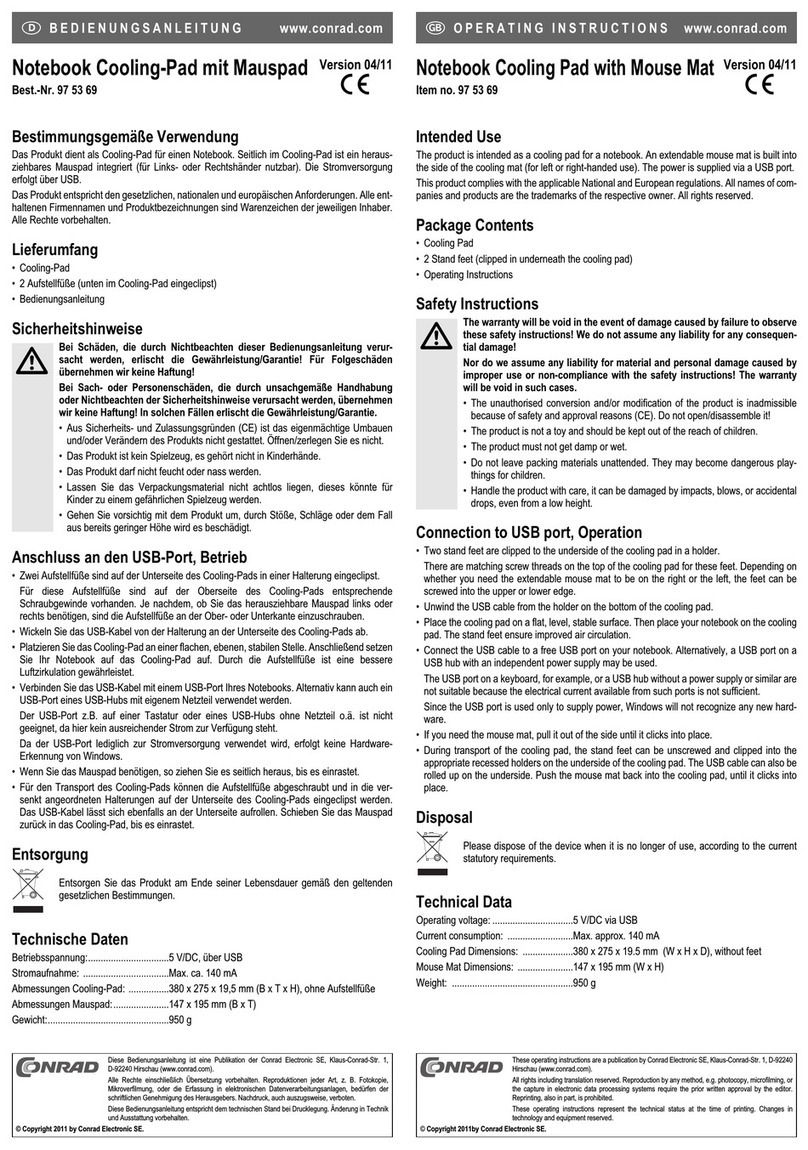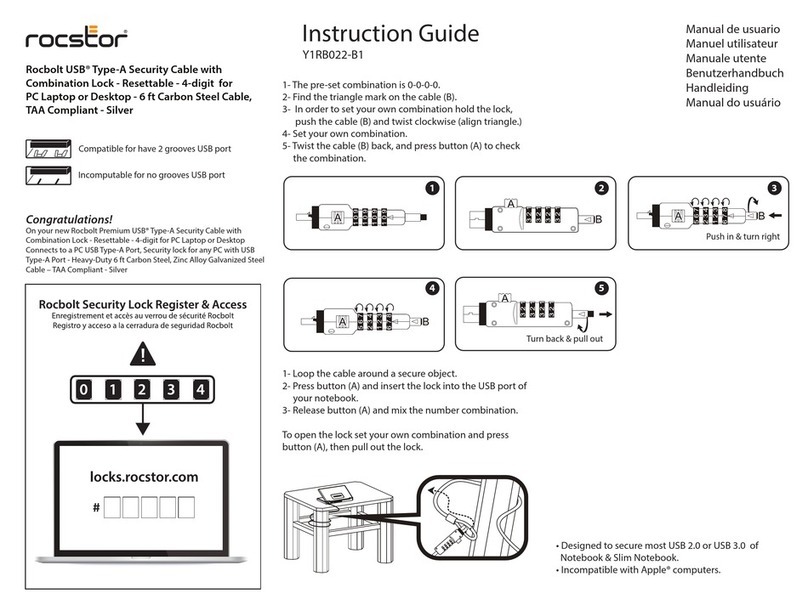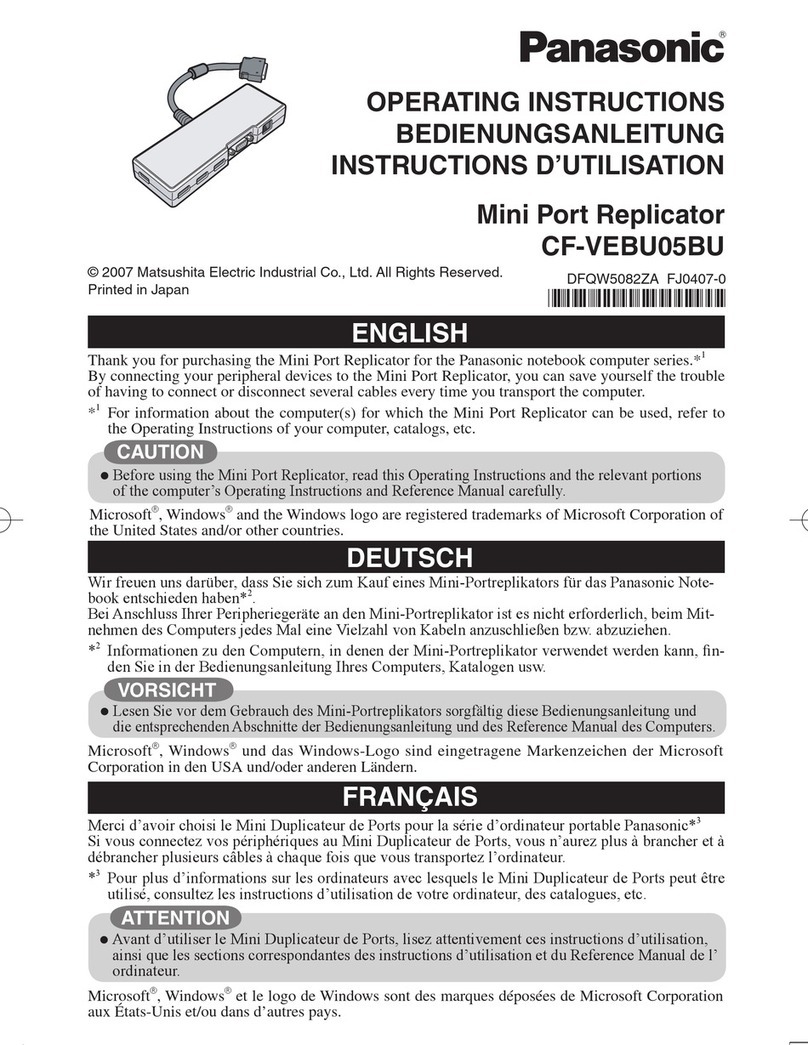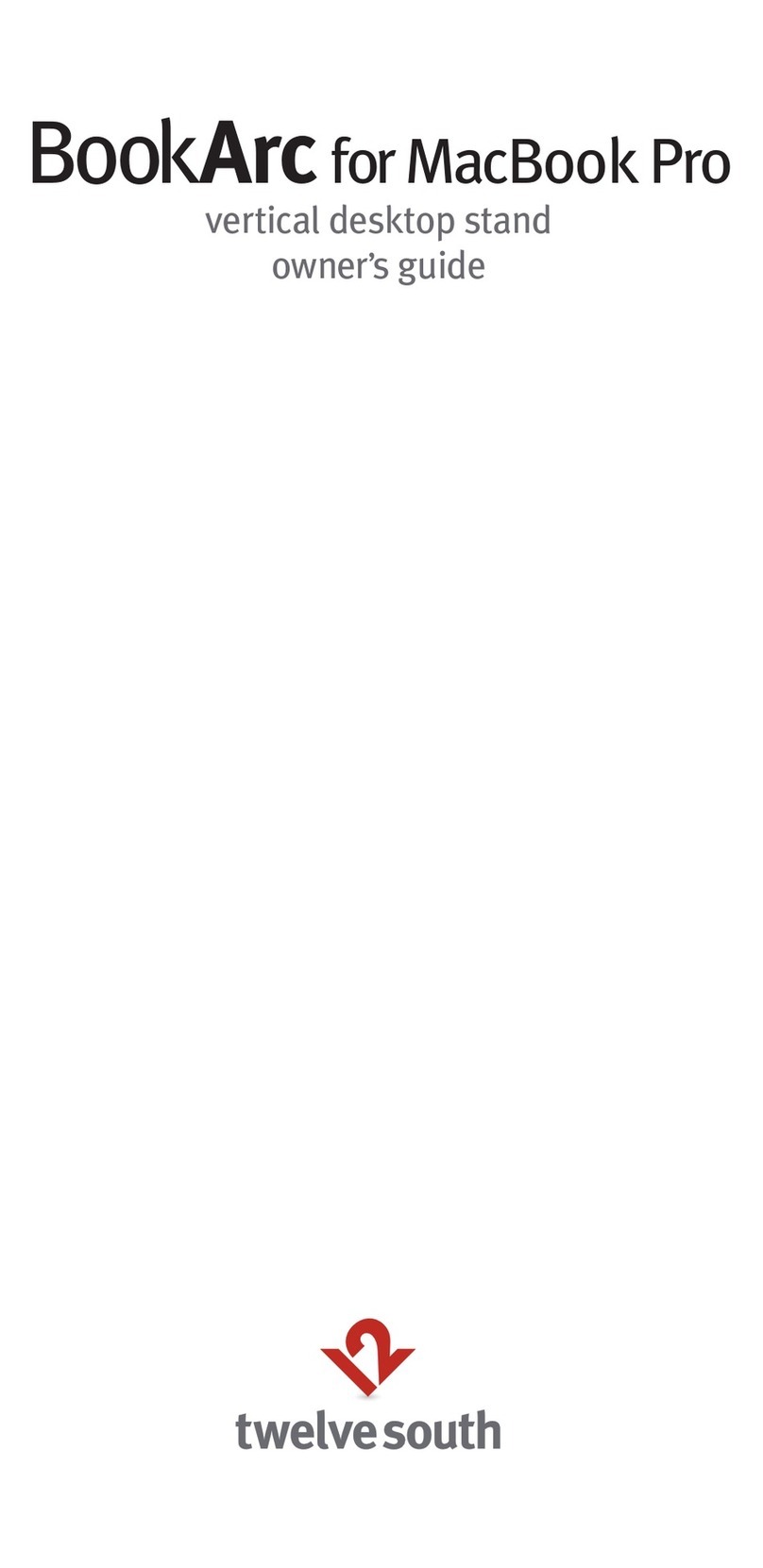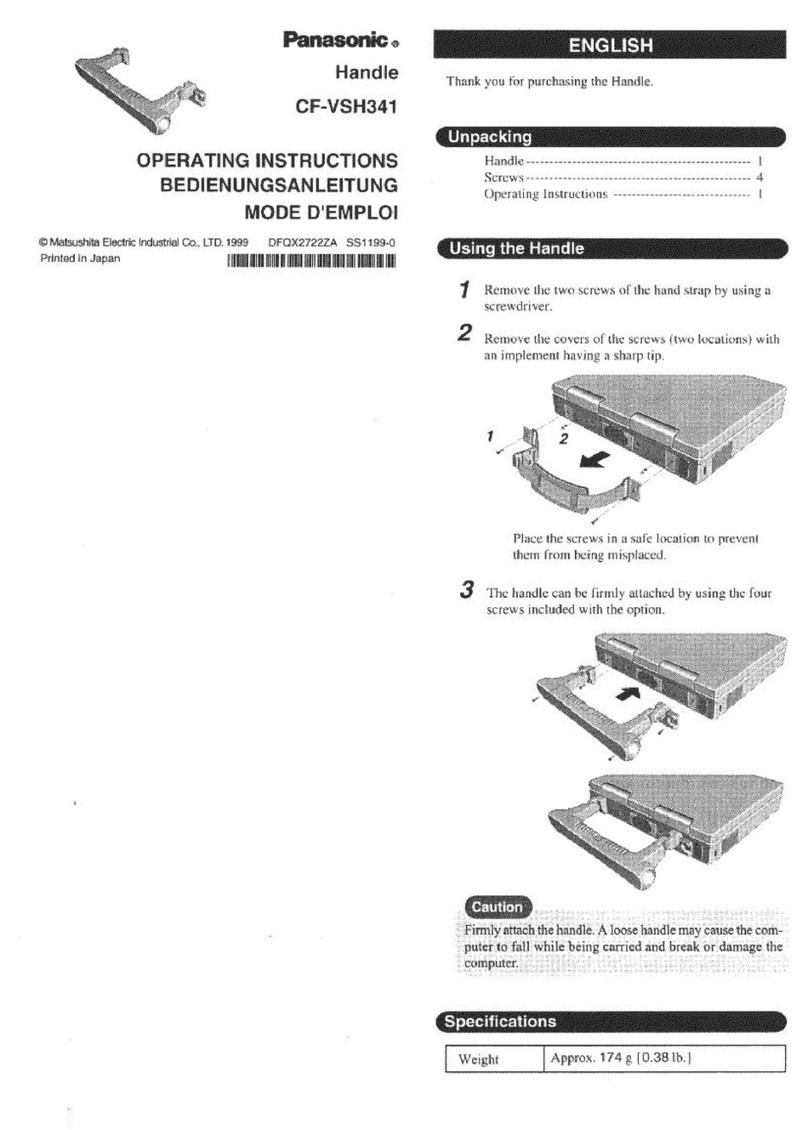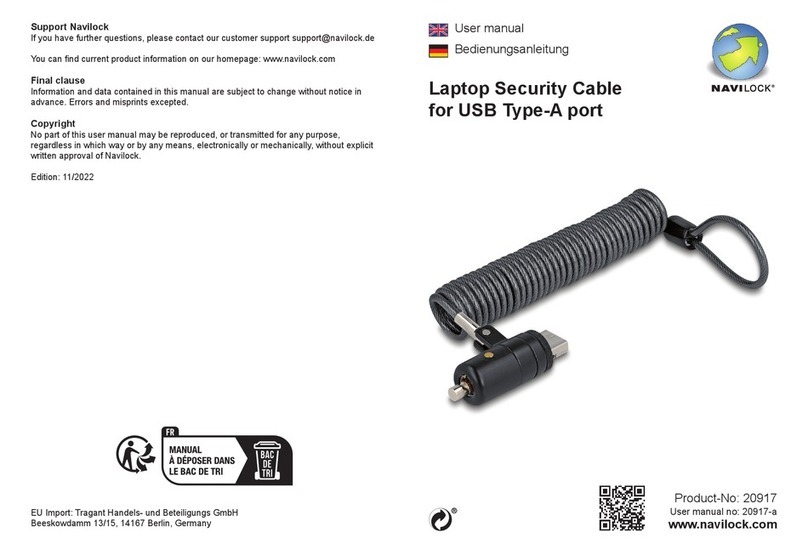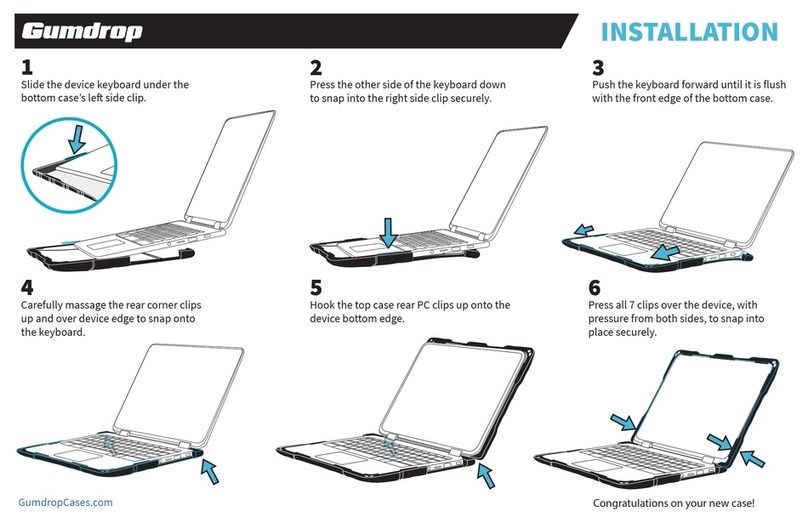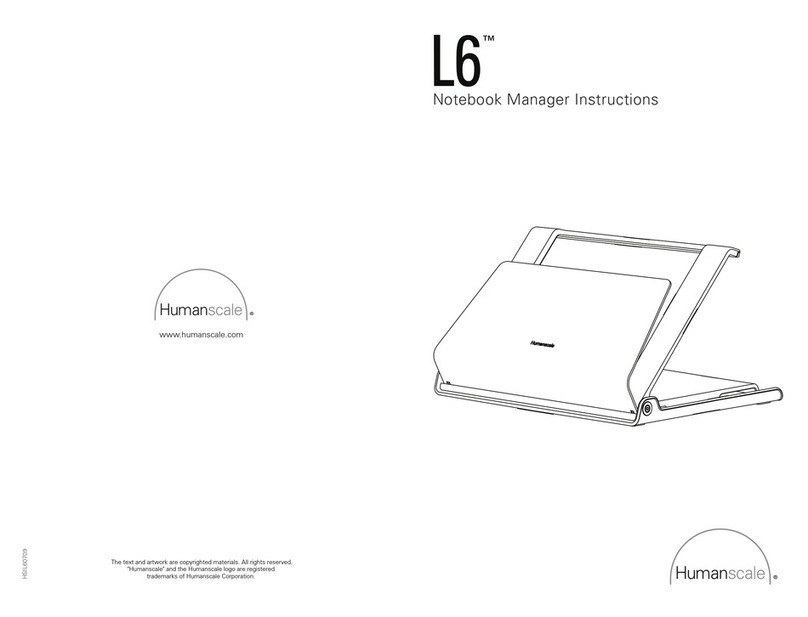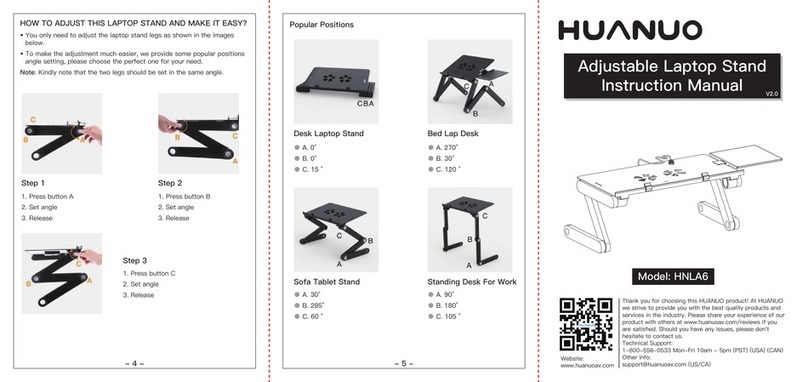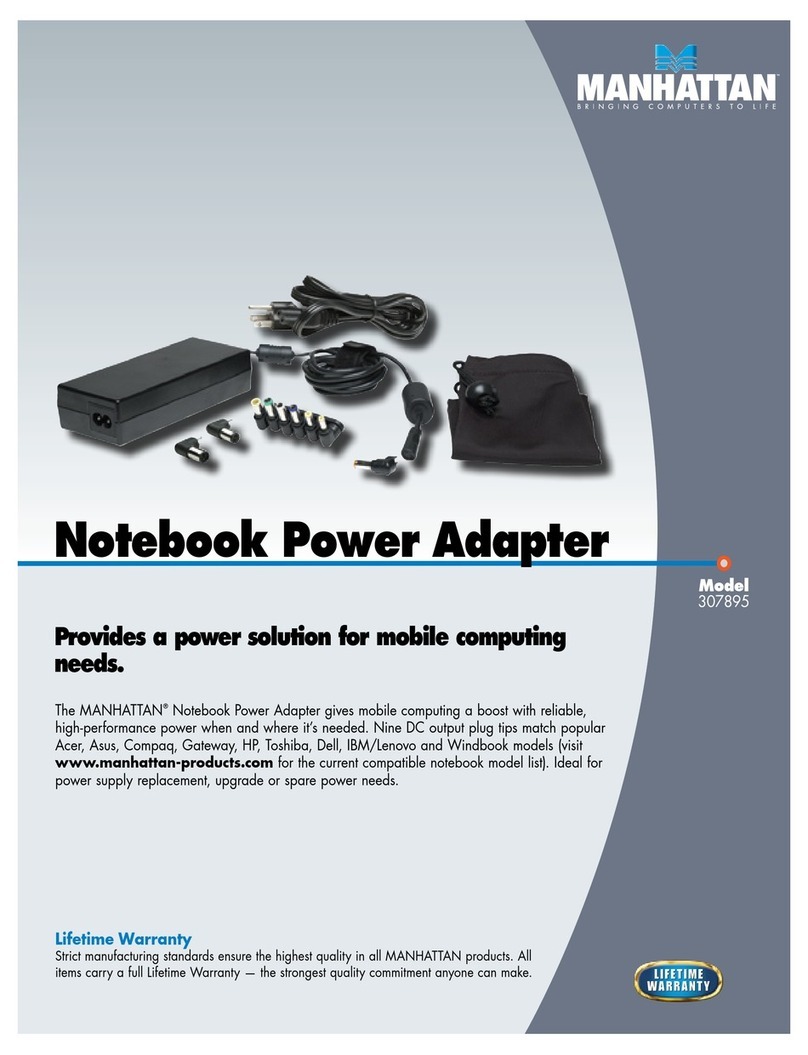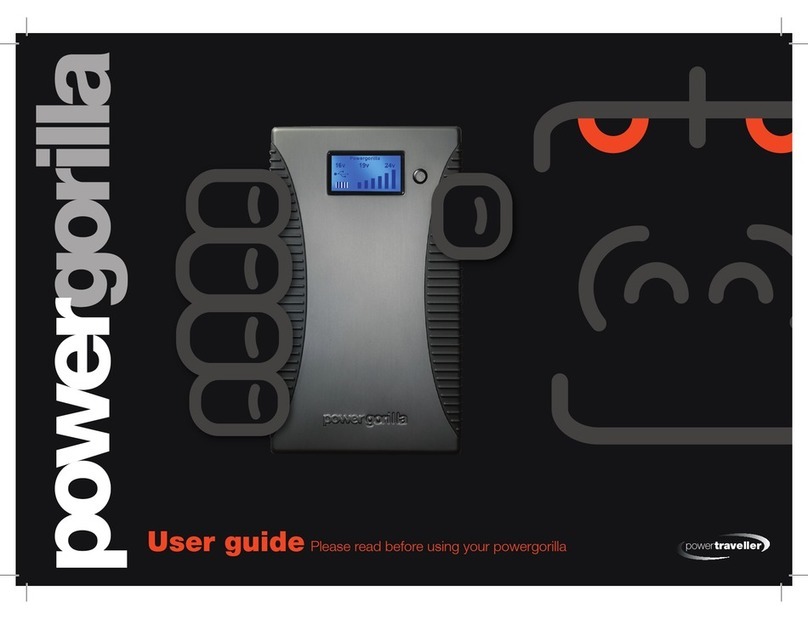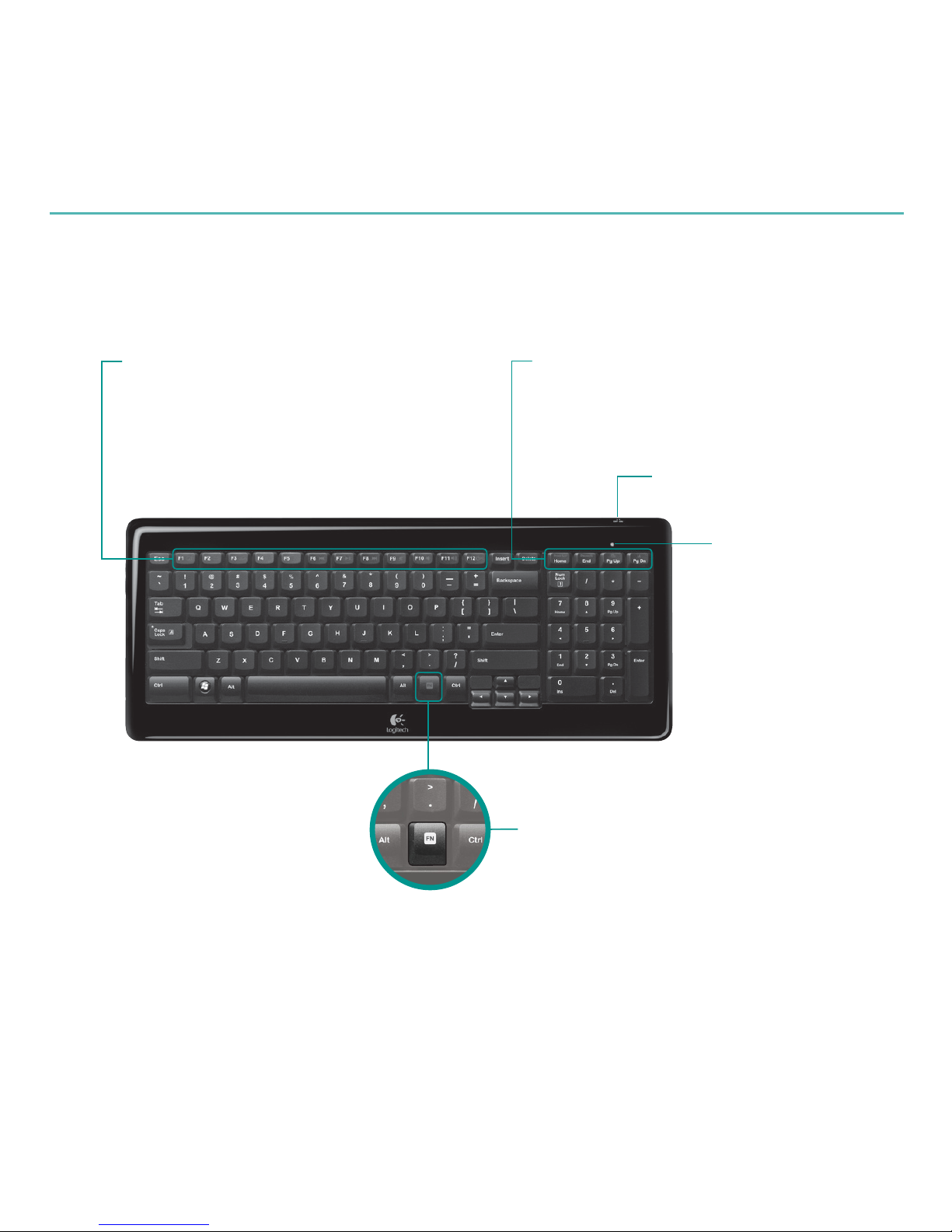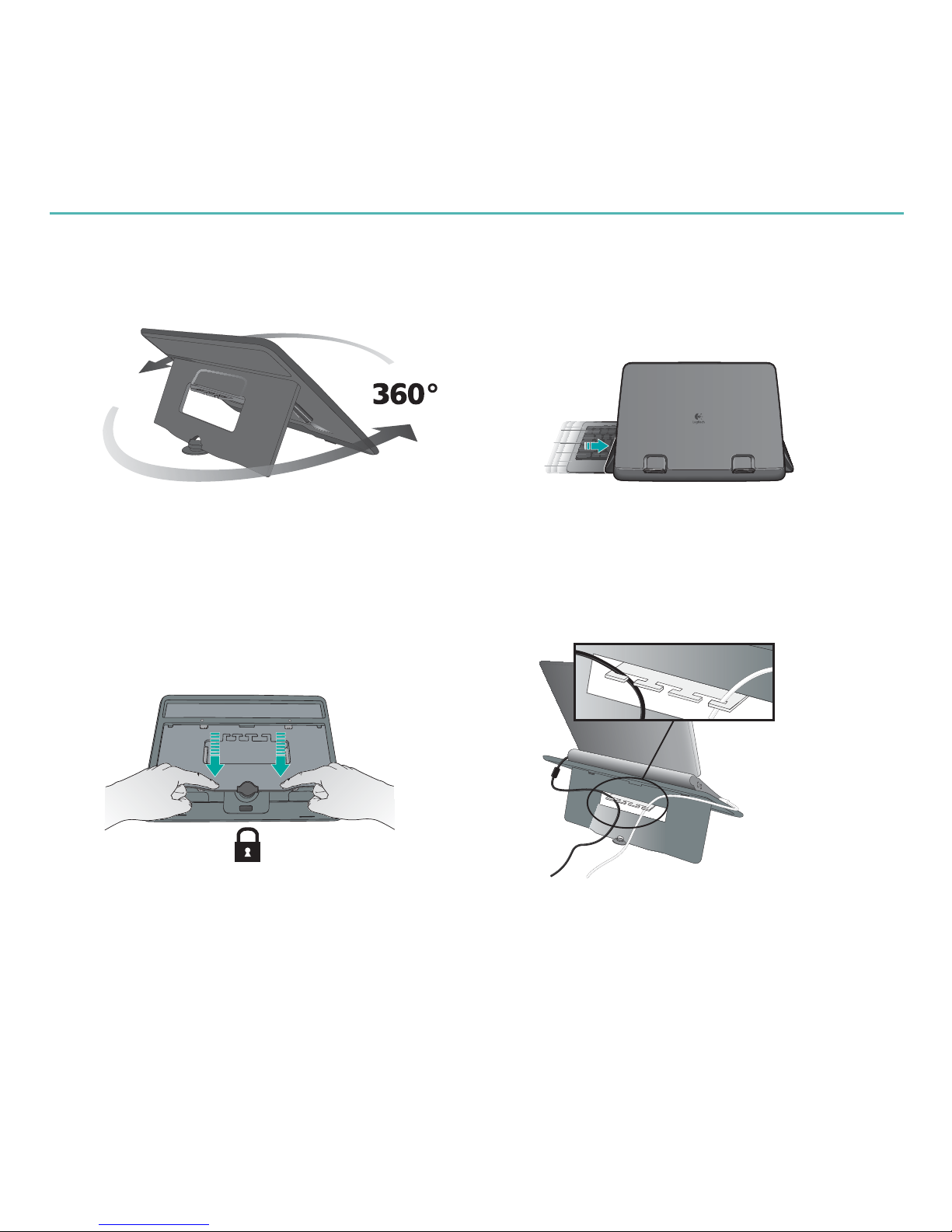Logitech MK605 User manual
Other Logitech Laptop Accessories manuals

Logitech
Logitech Notebook Kit MK605 User manual

Logitech
Logitech Alto Connect User manual

Logitech
Logitech BLOK User manual
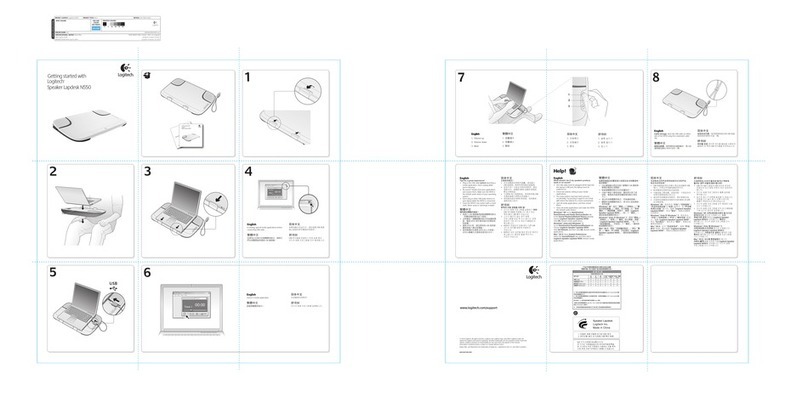
Logitech
Logitech Speaker Lapdesk N550 User manual
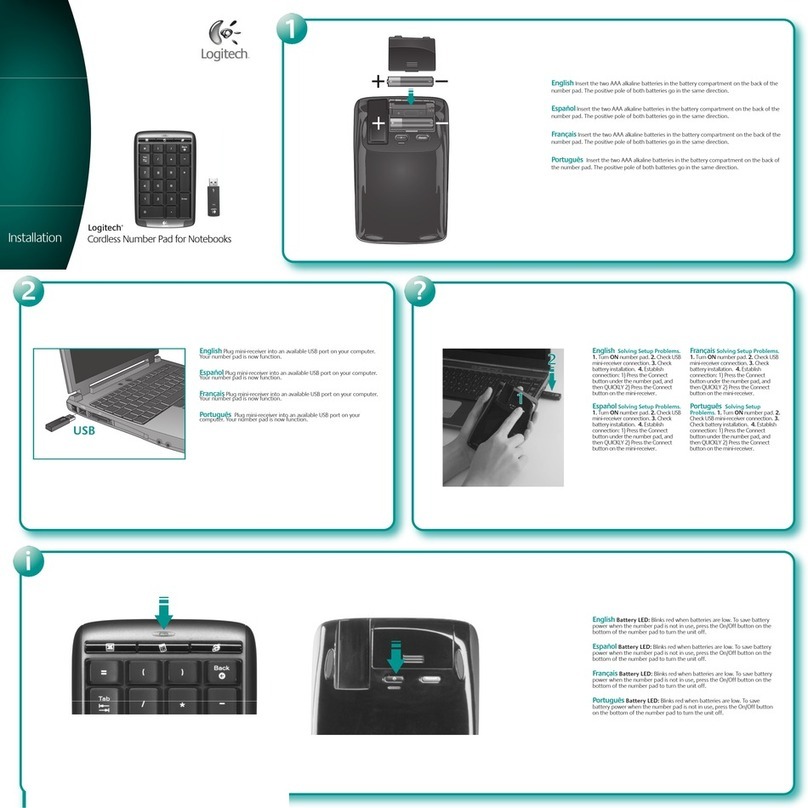
Logitech
Logitech 920-000217 - Cordless Number Pad User manual
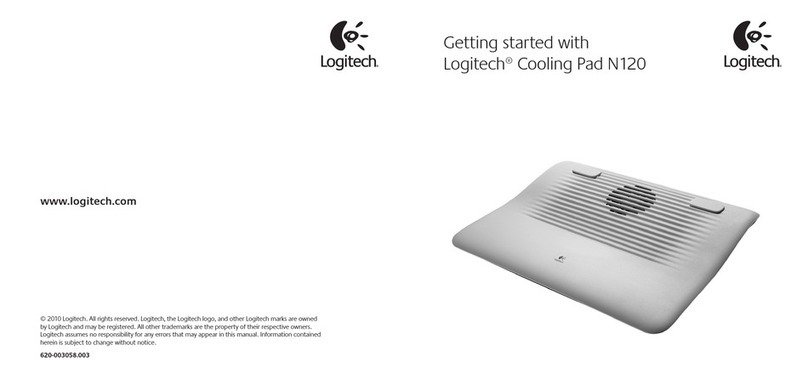
Logitech
Logitech Cooling Pad N120 User manual

Logitech
Logitech N100 User manual
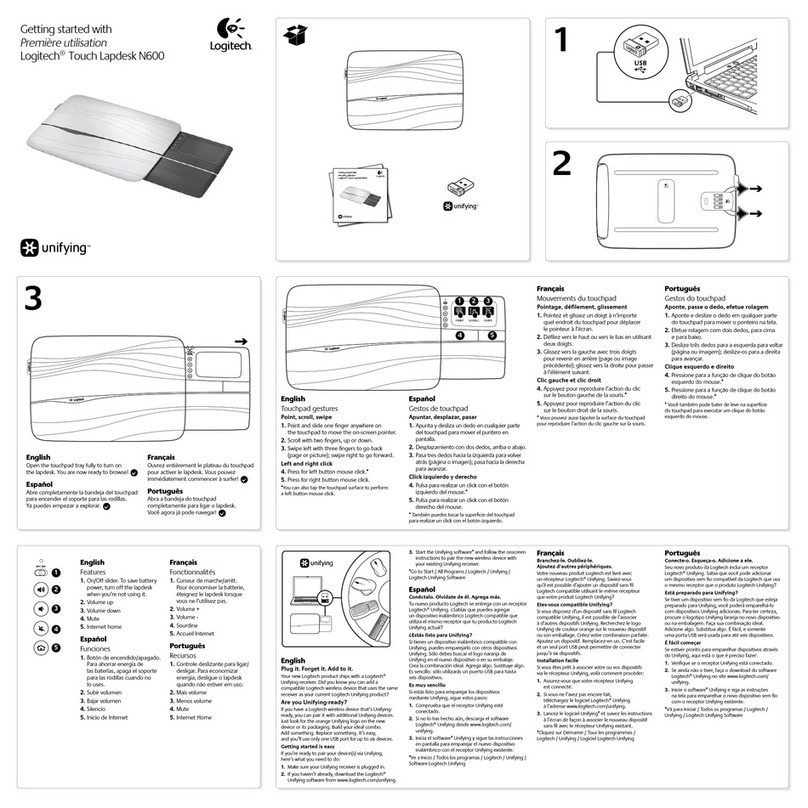
Logitech
Logitech Touch Lapdesk N600 User manual
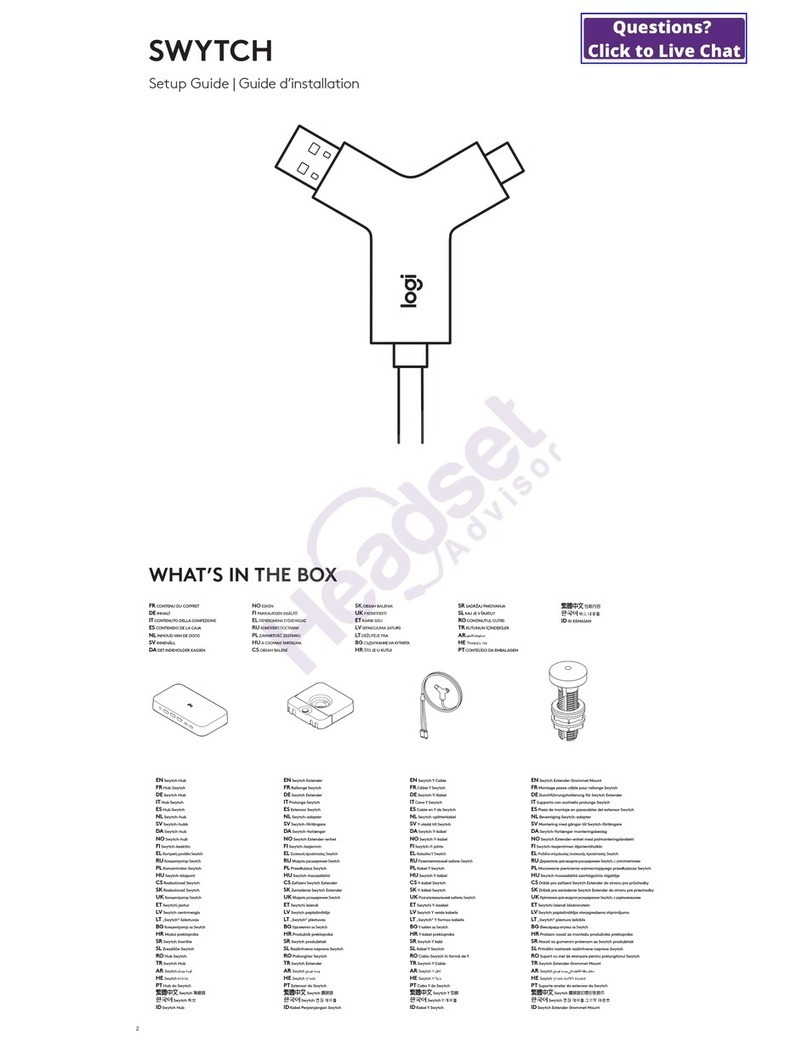
Logitech
Logitech SWYTCH User manual

Logitech
Logitech MK605 User manual