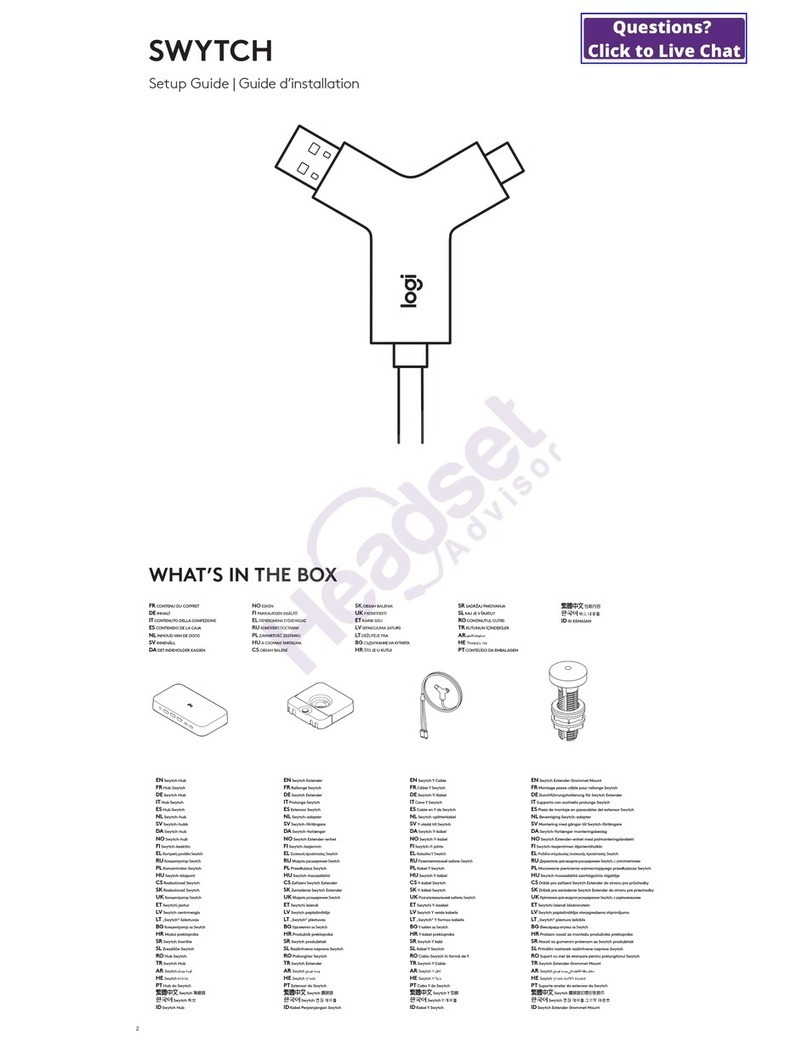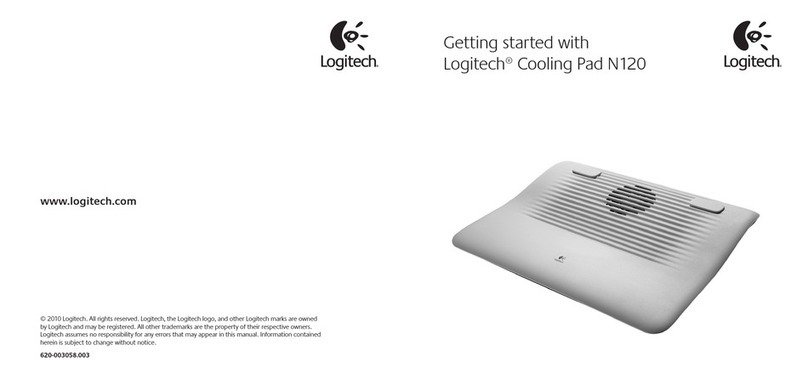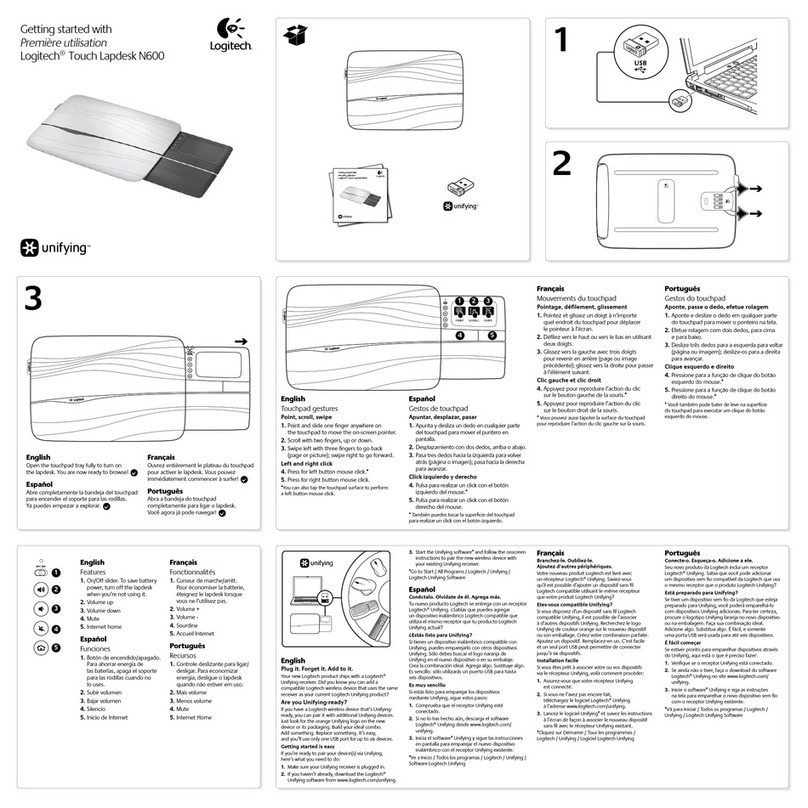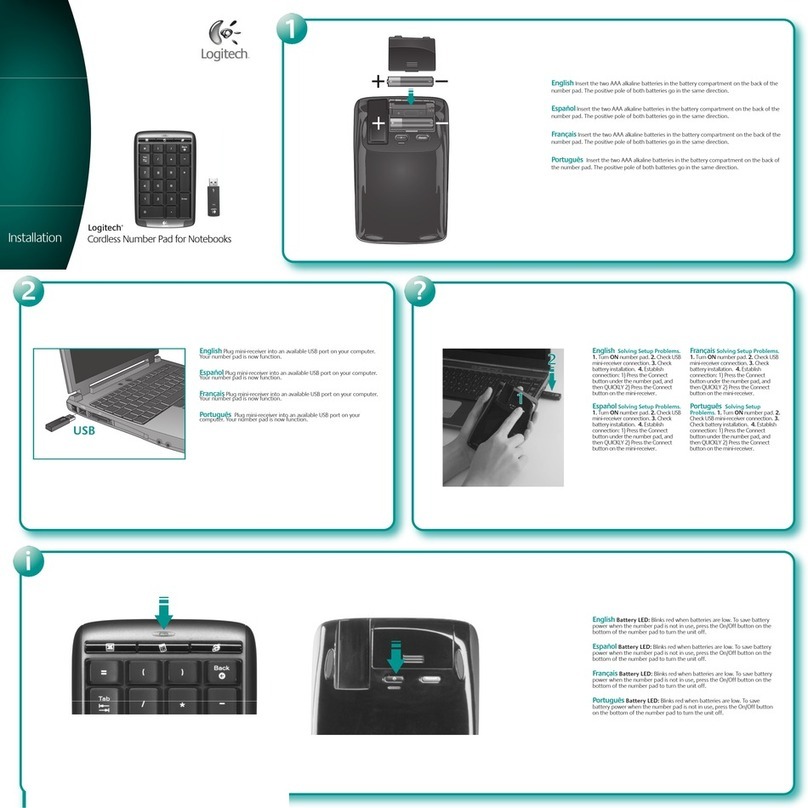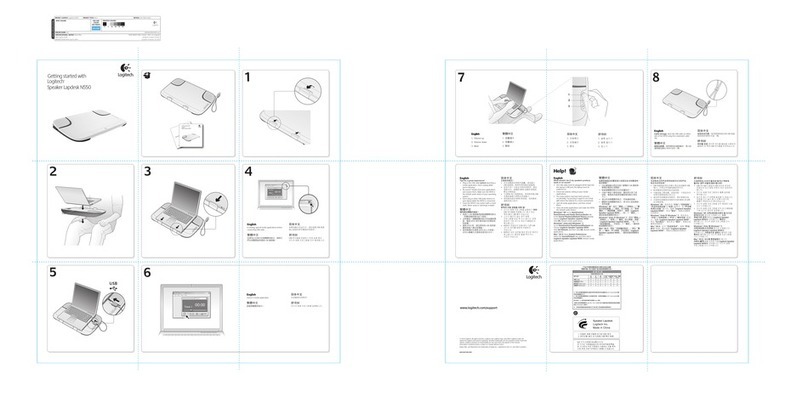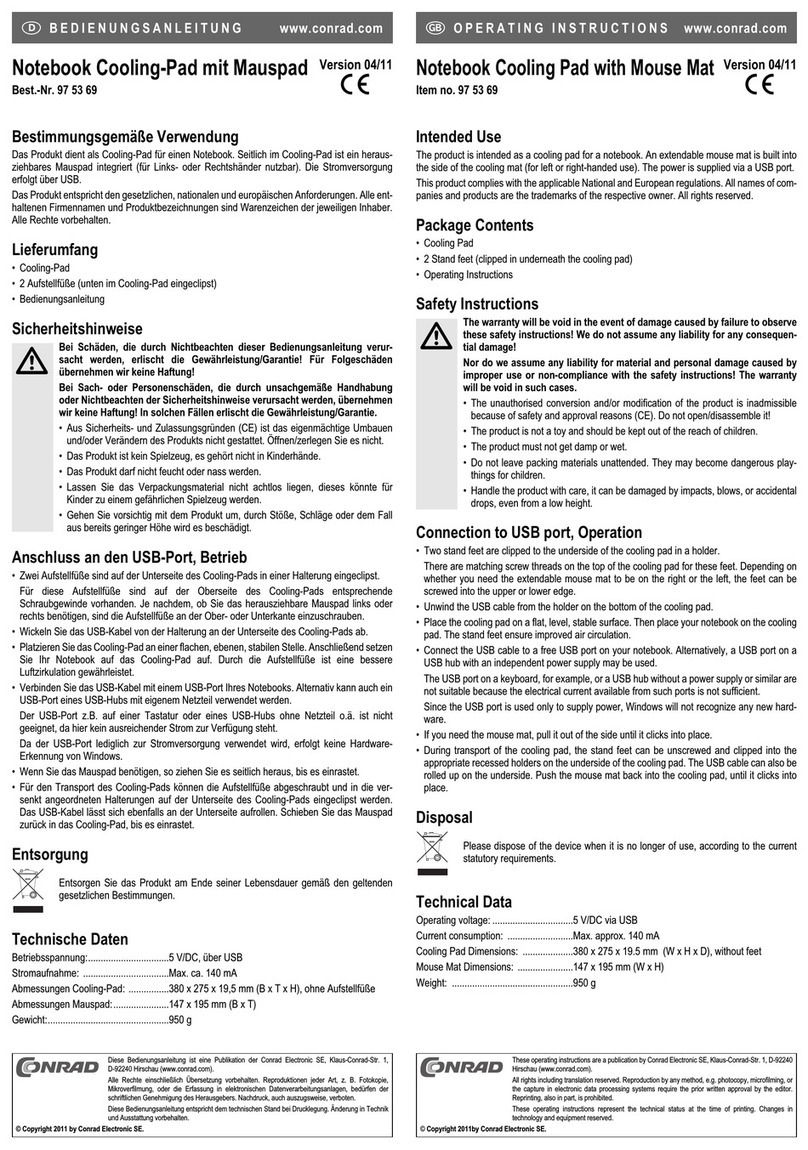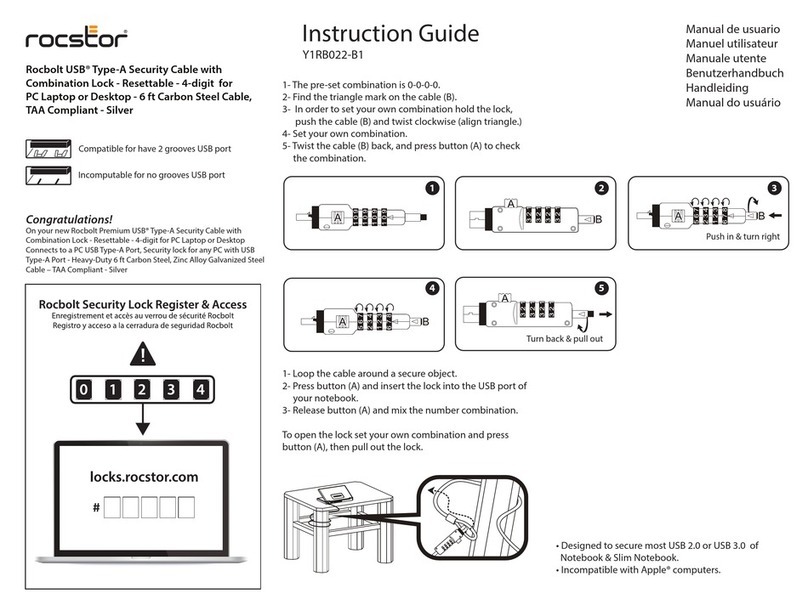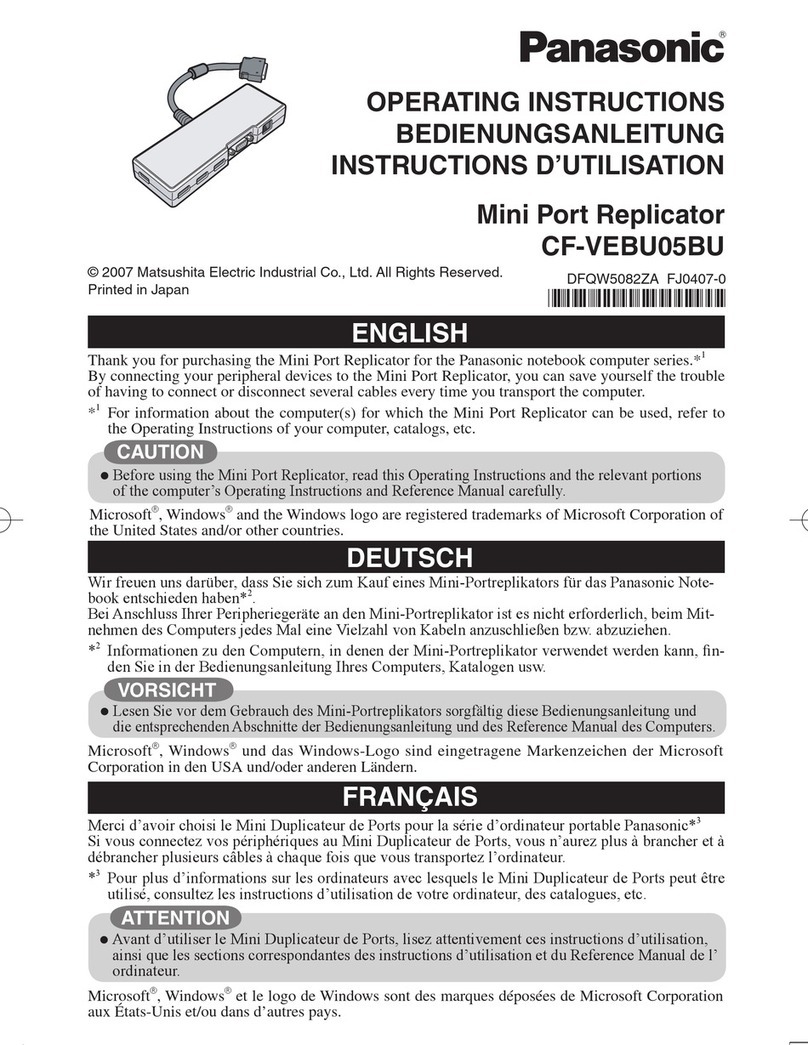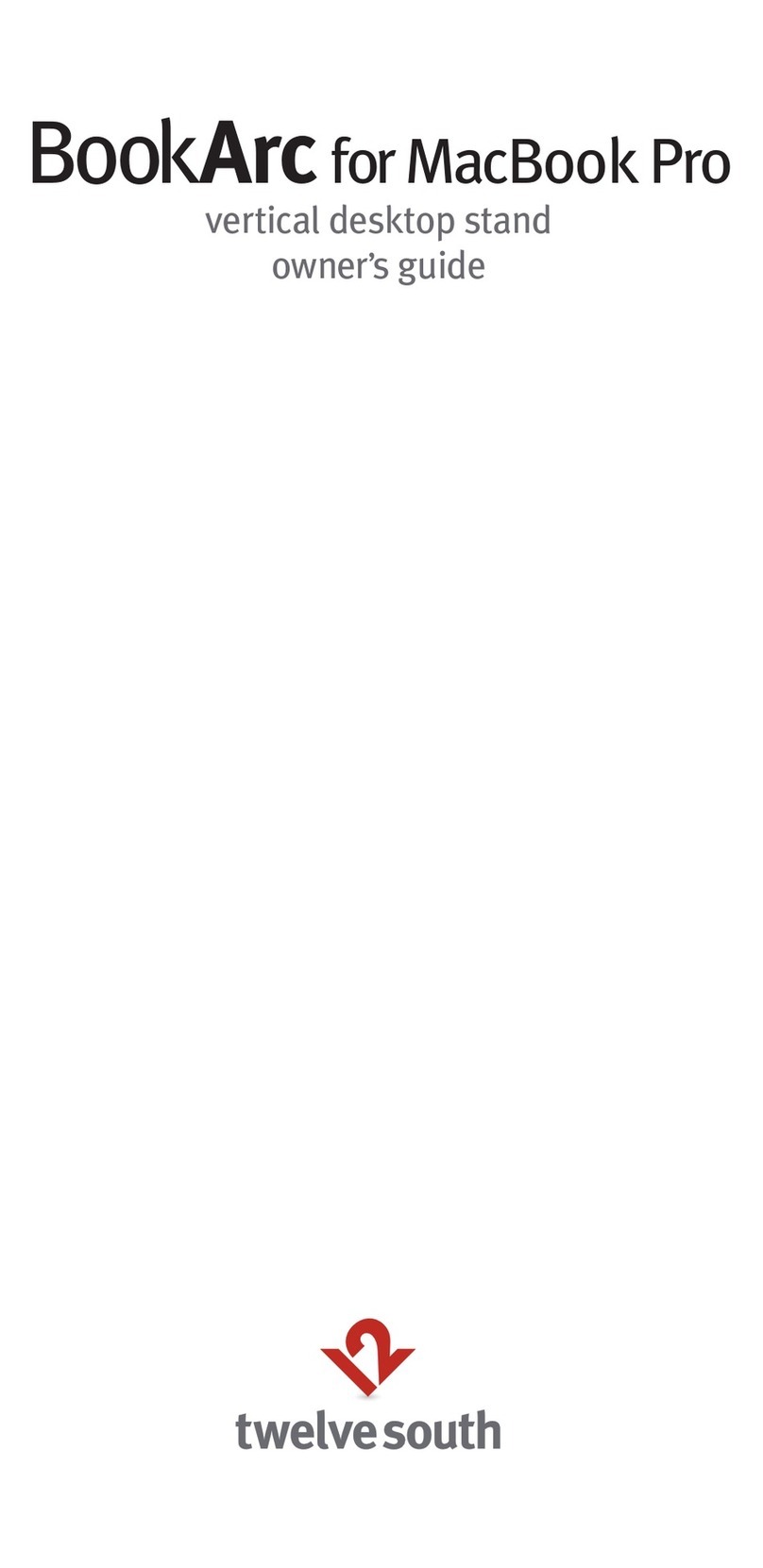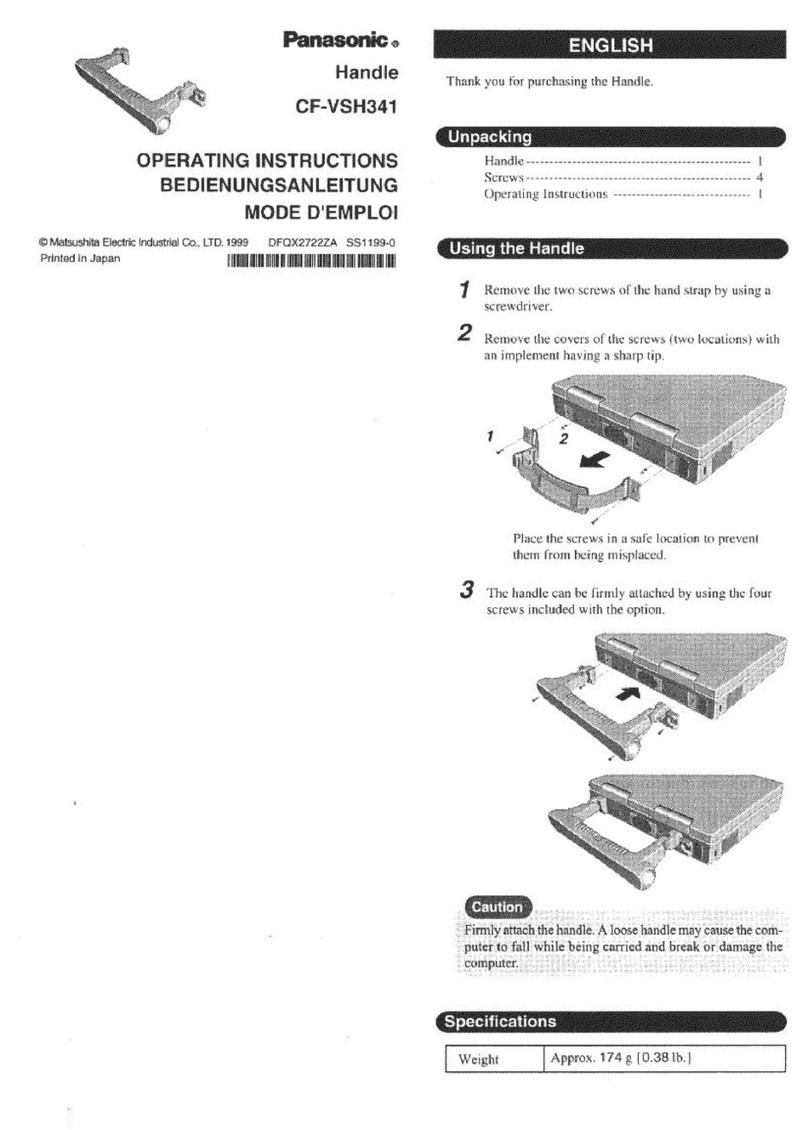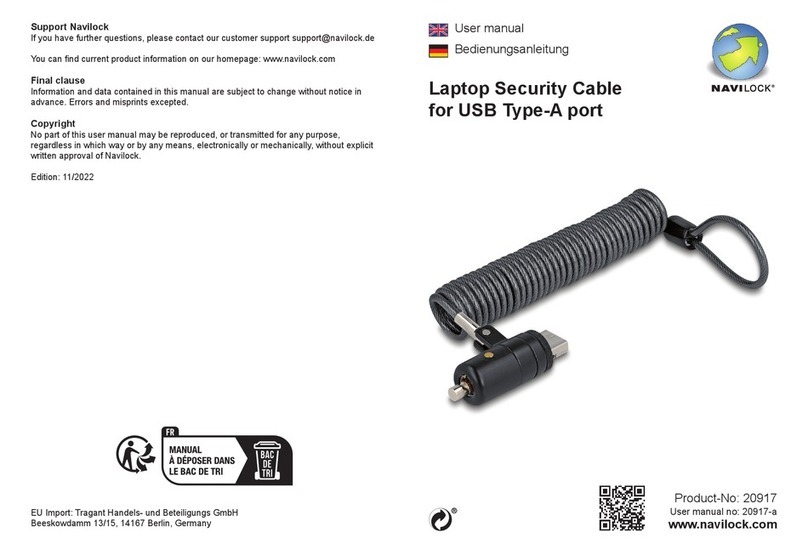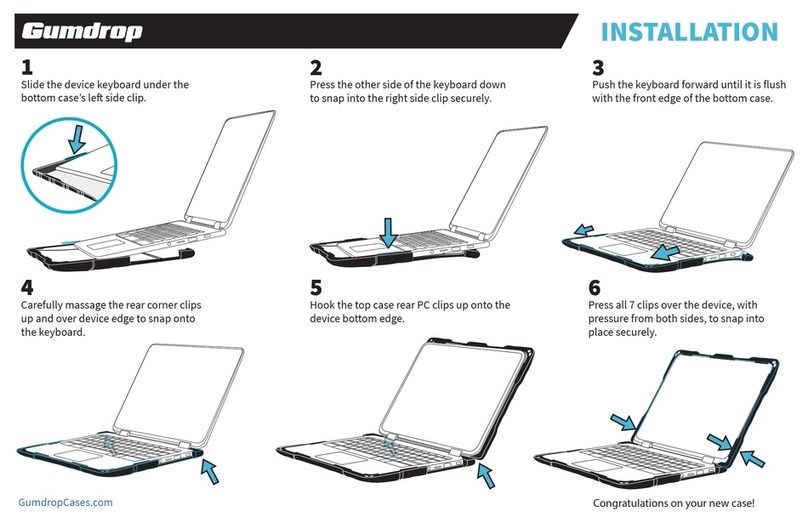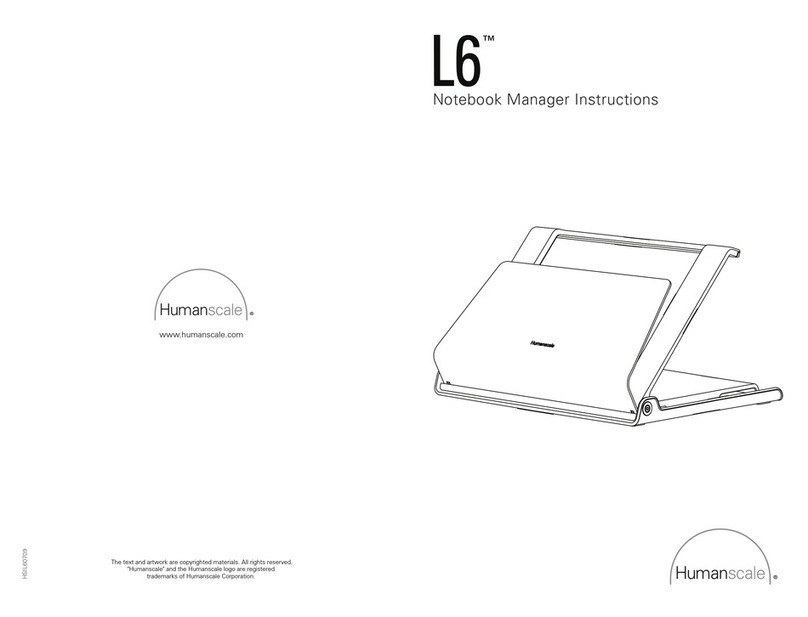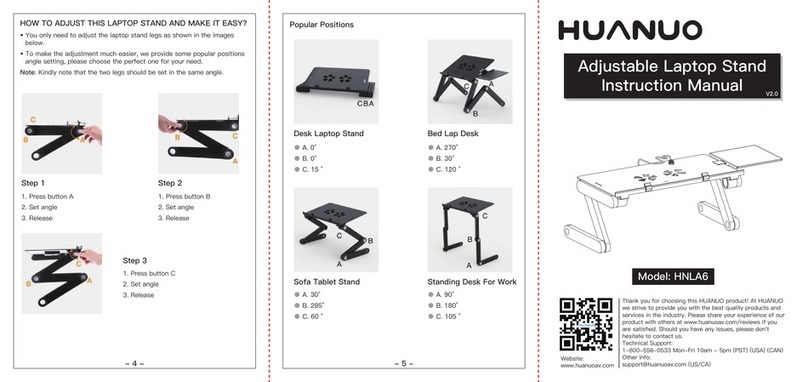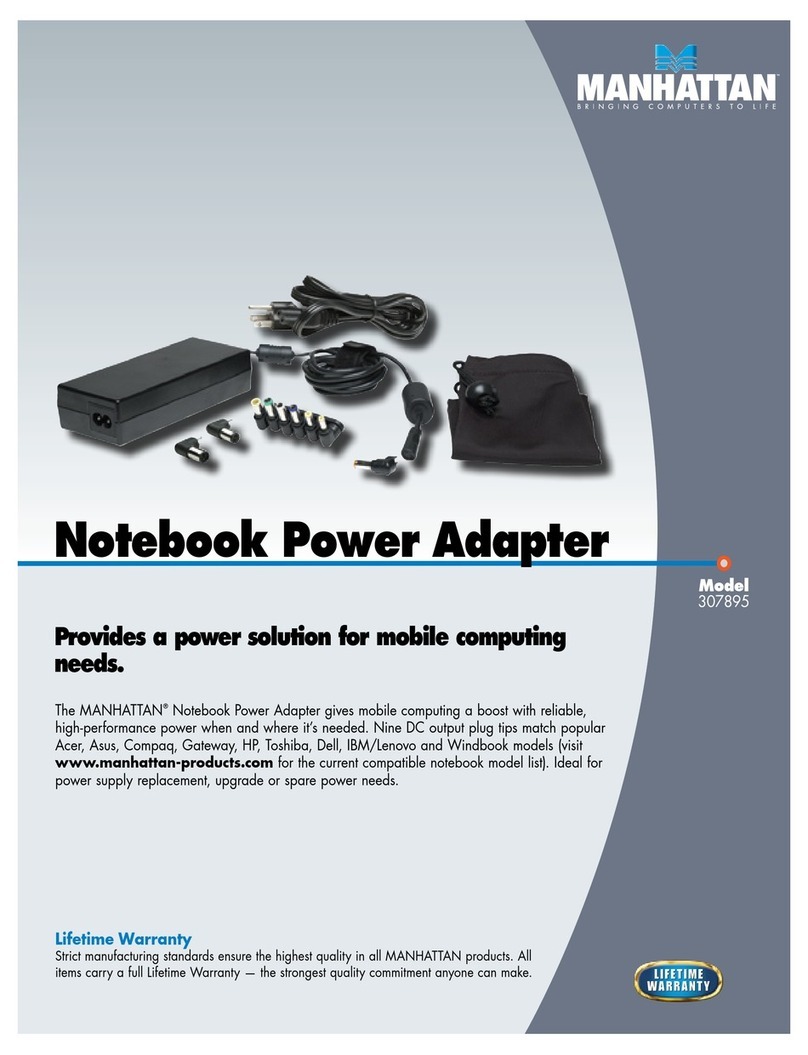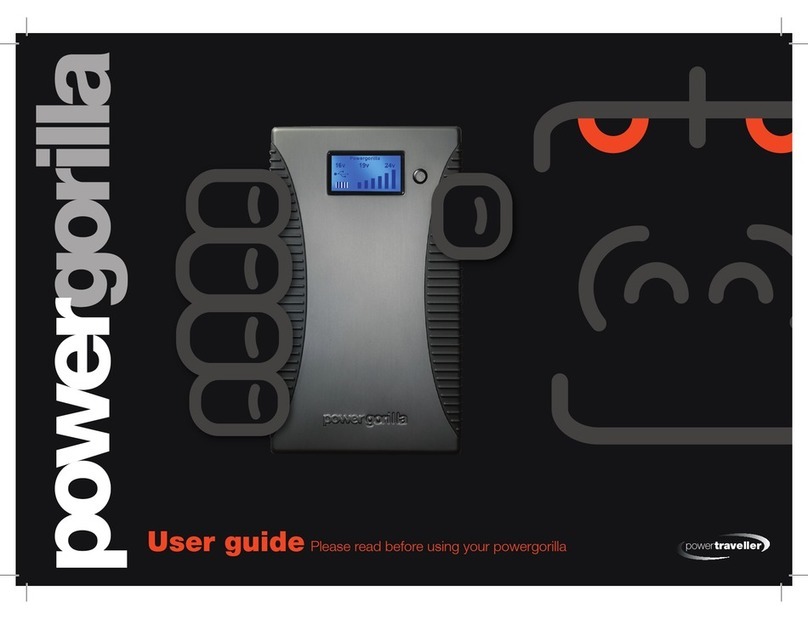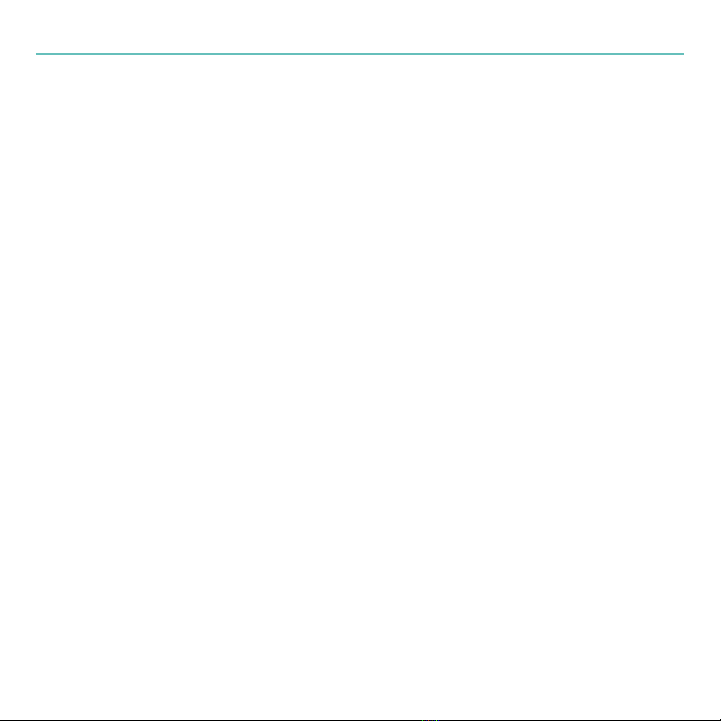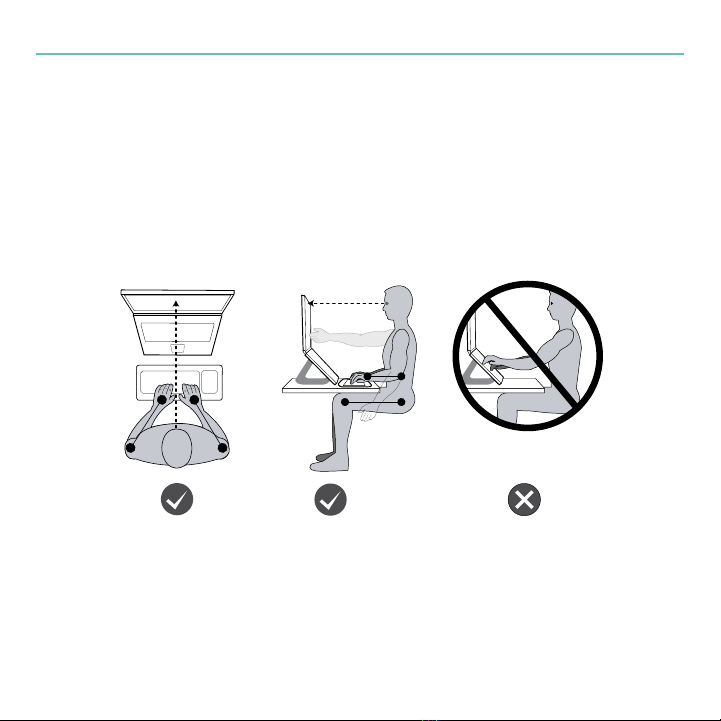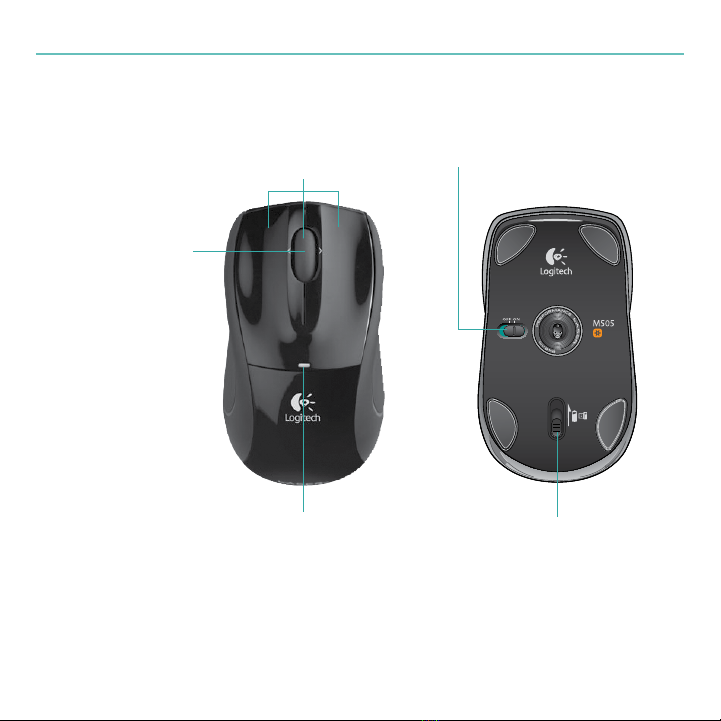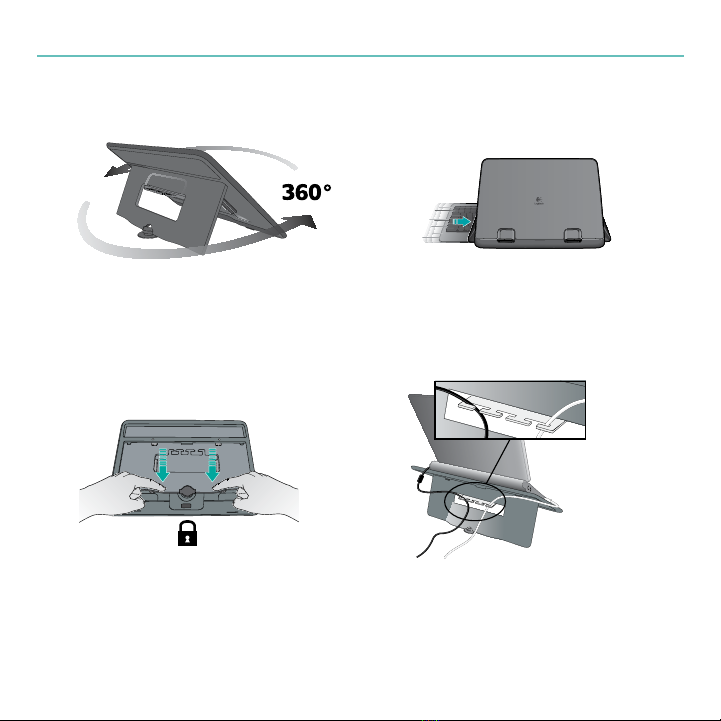4 English
Logitech®Notebook Kit MK605
Your Notebook Kit MK605
The Logitech®Notebook Kit MK605 enhances
your notebook experience with the comfort and
performance of a desktop system.
The Notebook Riser N110 raises and extends
your notebook display, encouraging an
ergonomically correct posture. Three riser
angles allow the stand to conform to any
notebook or user.
The Wireless Keyboard K340 replaces your
cramped notebook keyboard with a full-sized
layout and comfort-key action. Your hands never
come in contact with the notebook surface.
The Wireless Mouse M505 is a welcome
upgrade to a trackpad or stick, providing laser
precision and reliable cordless operation.
Plug it. Forget it. Add to it.
The tiny Logitech® Unifying receiver is small
enough to stay in your notebook and connects
both the included mouse and keyboard, so both
are ready to use whenever you need them.
Plus, you can easily add a compatible Logitech
mouse, keyboard, or number pad without the
hassle of multiple USB receivers.