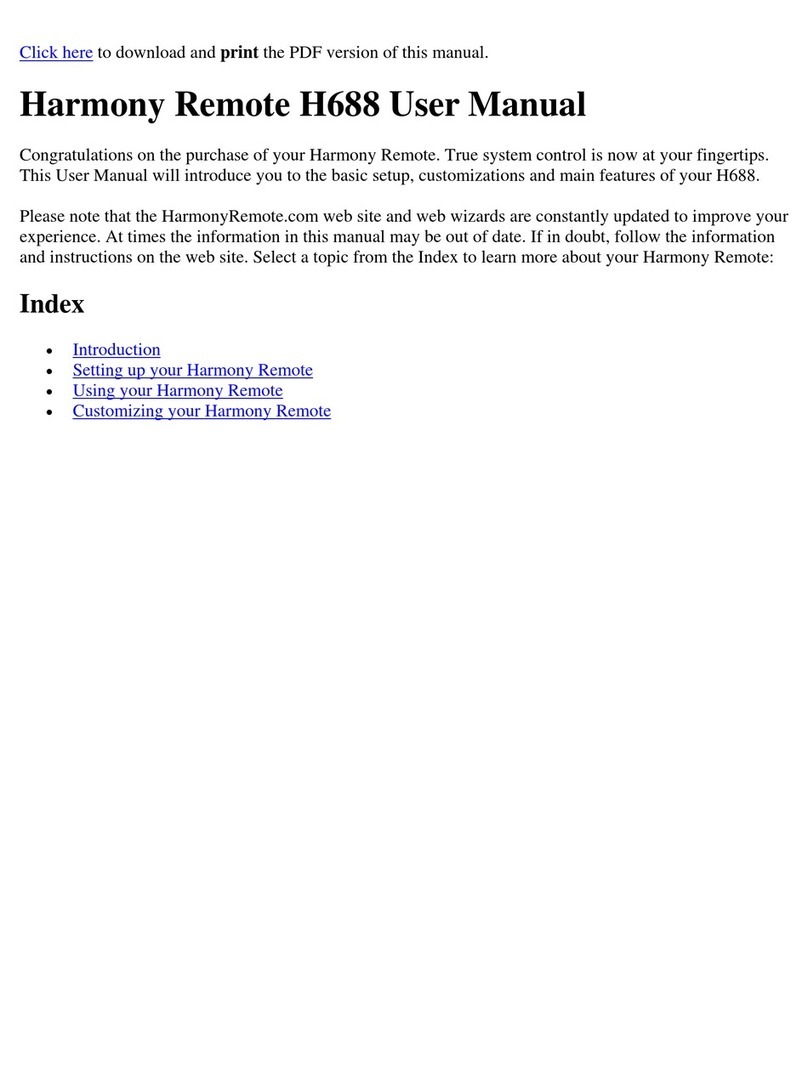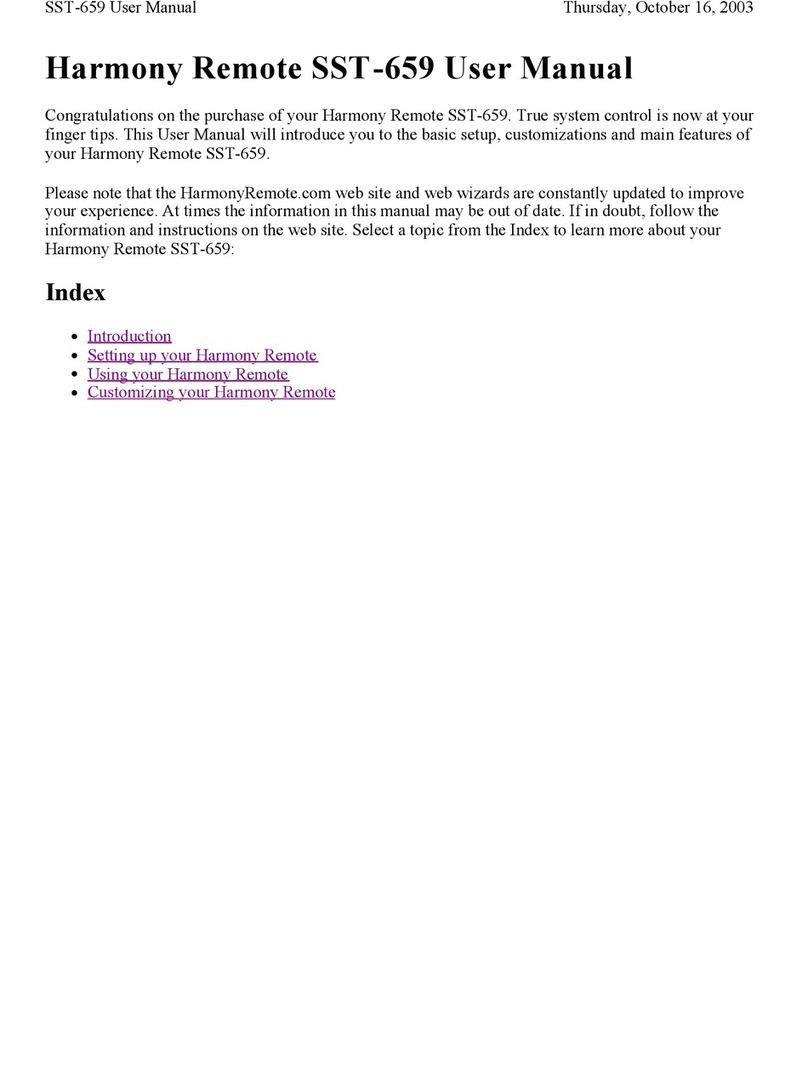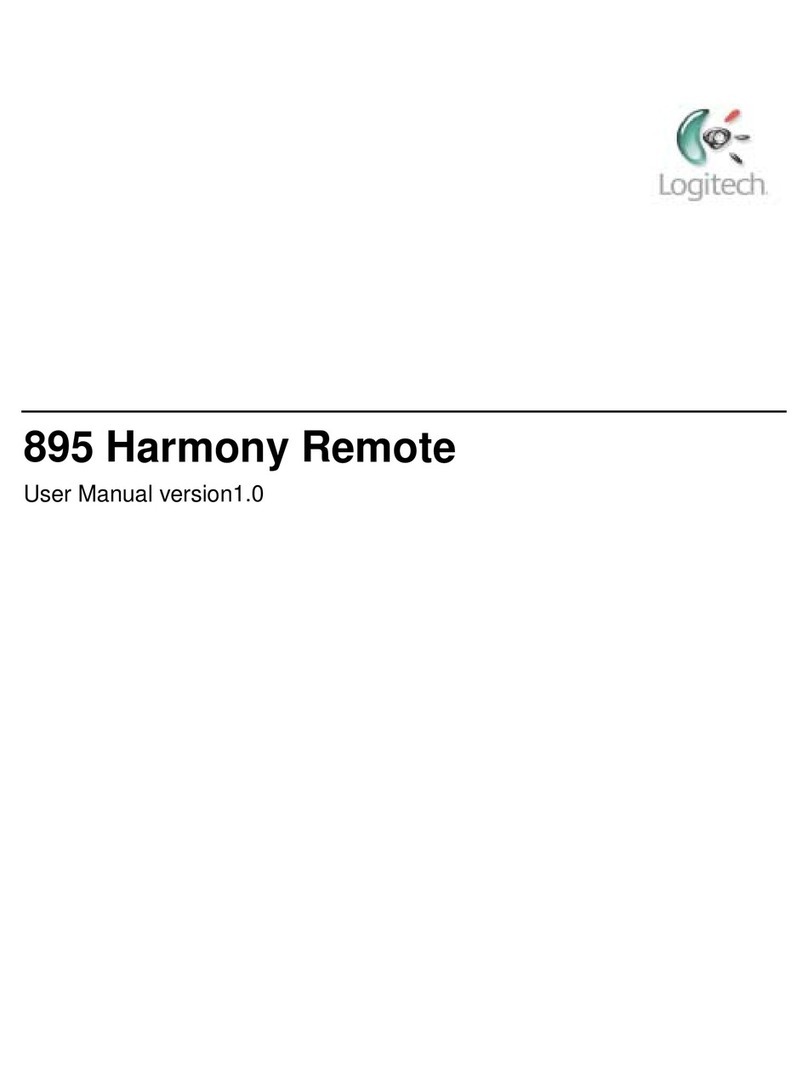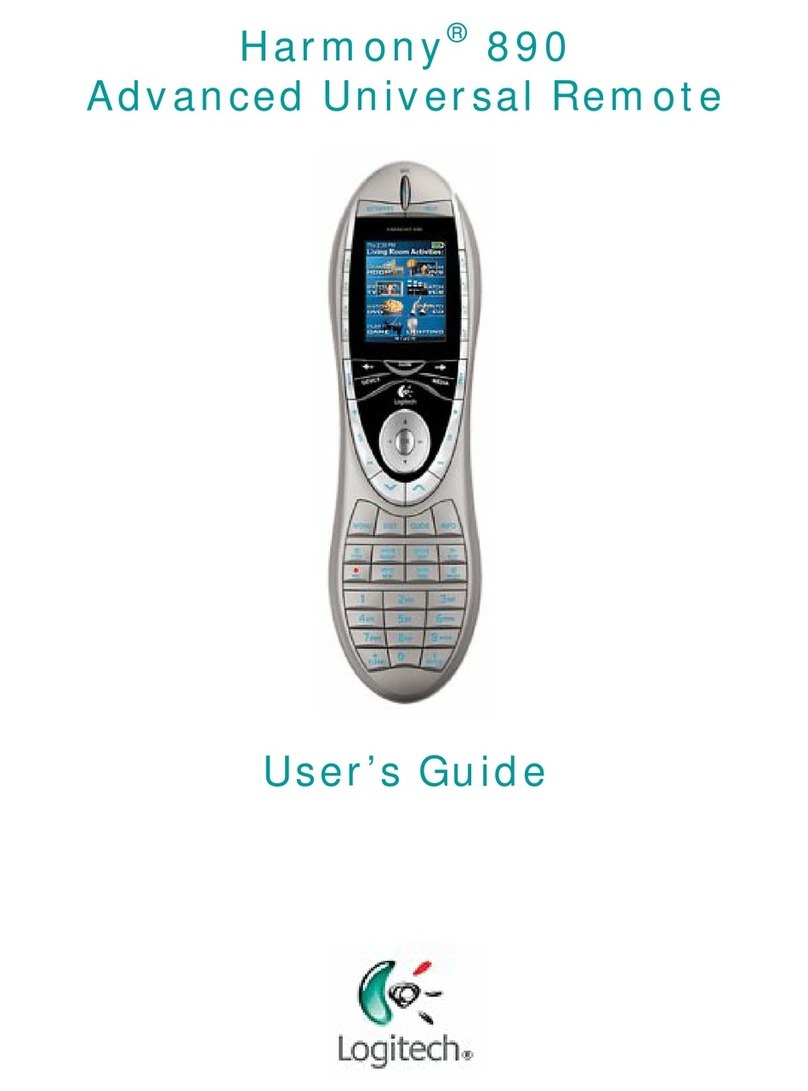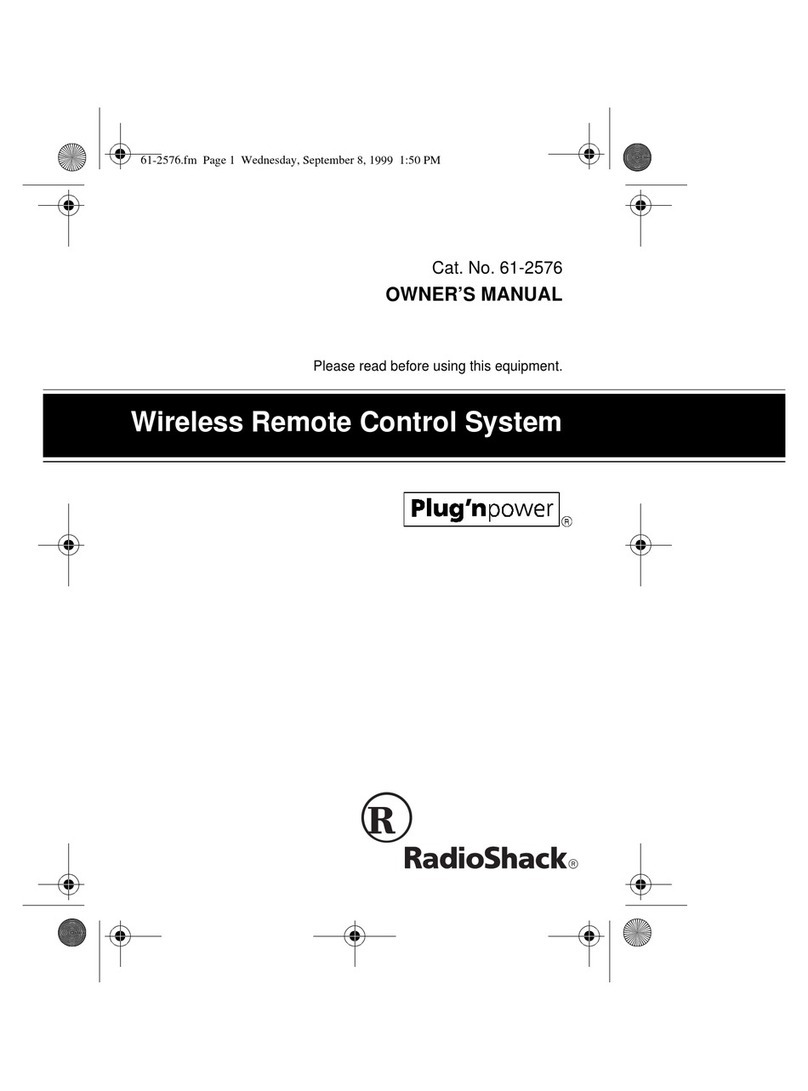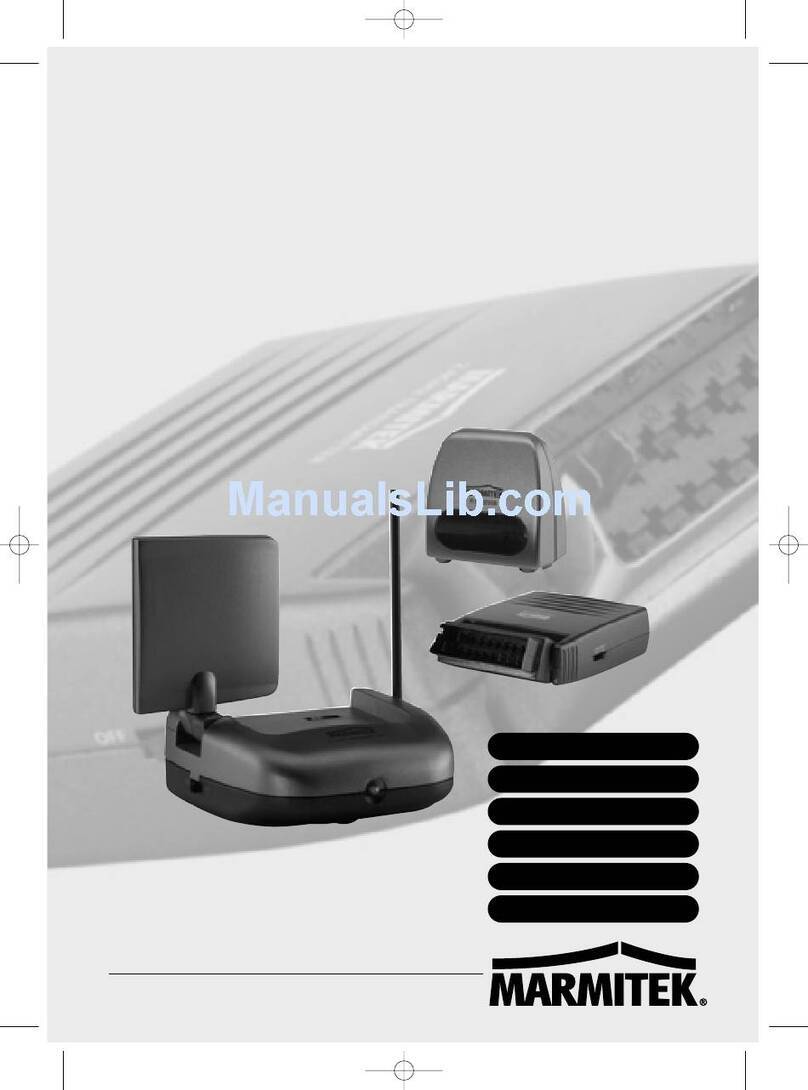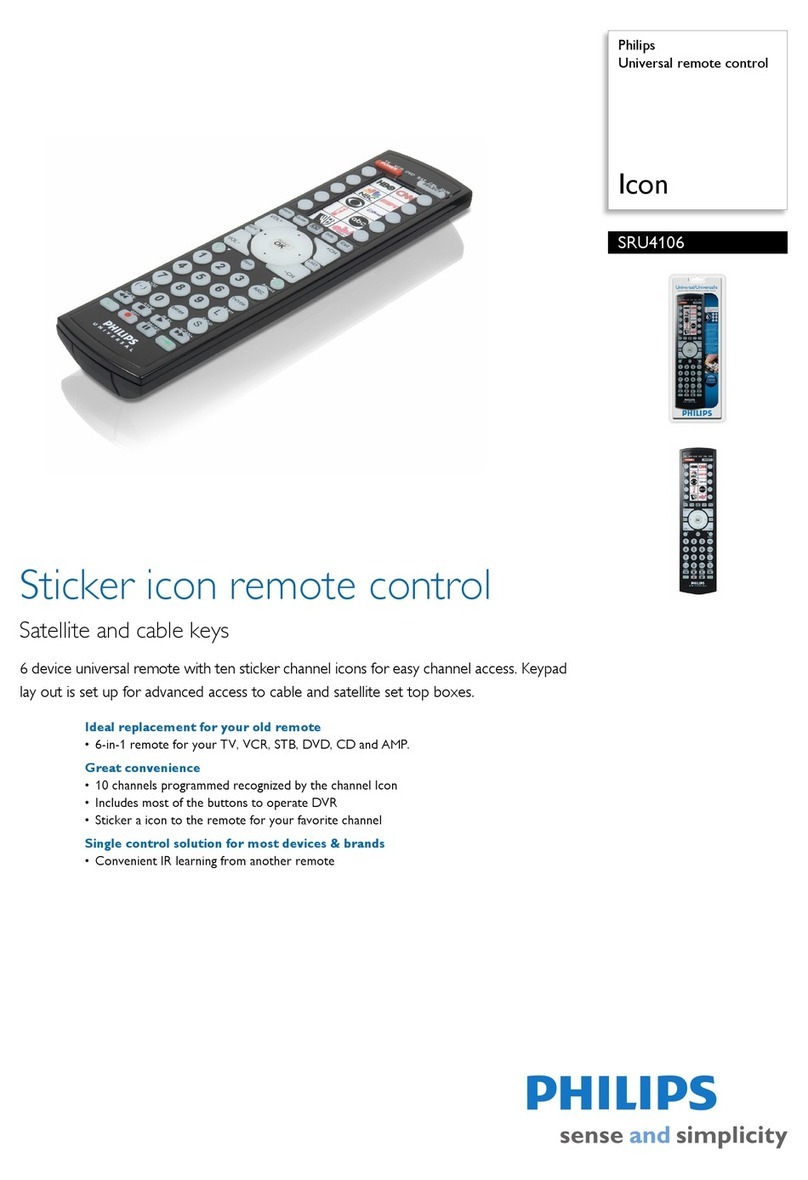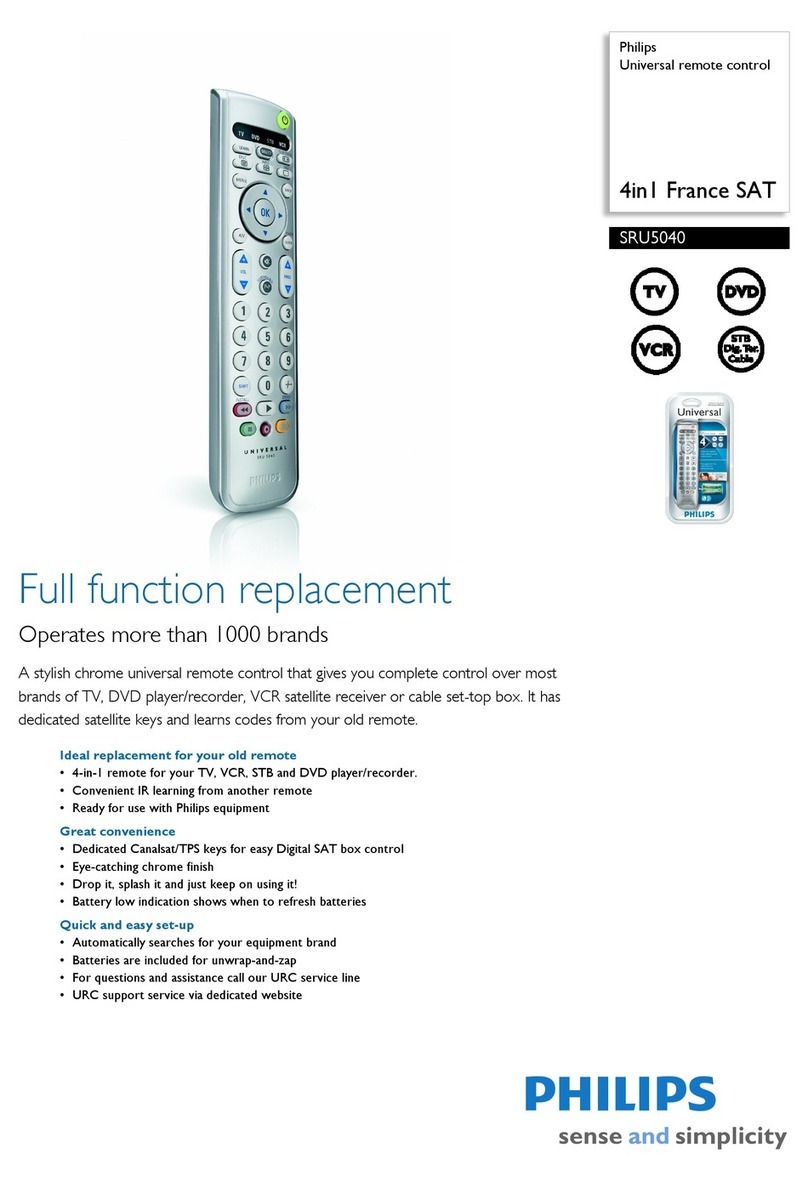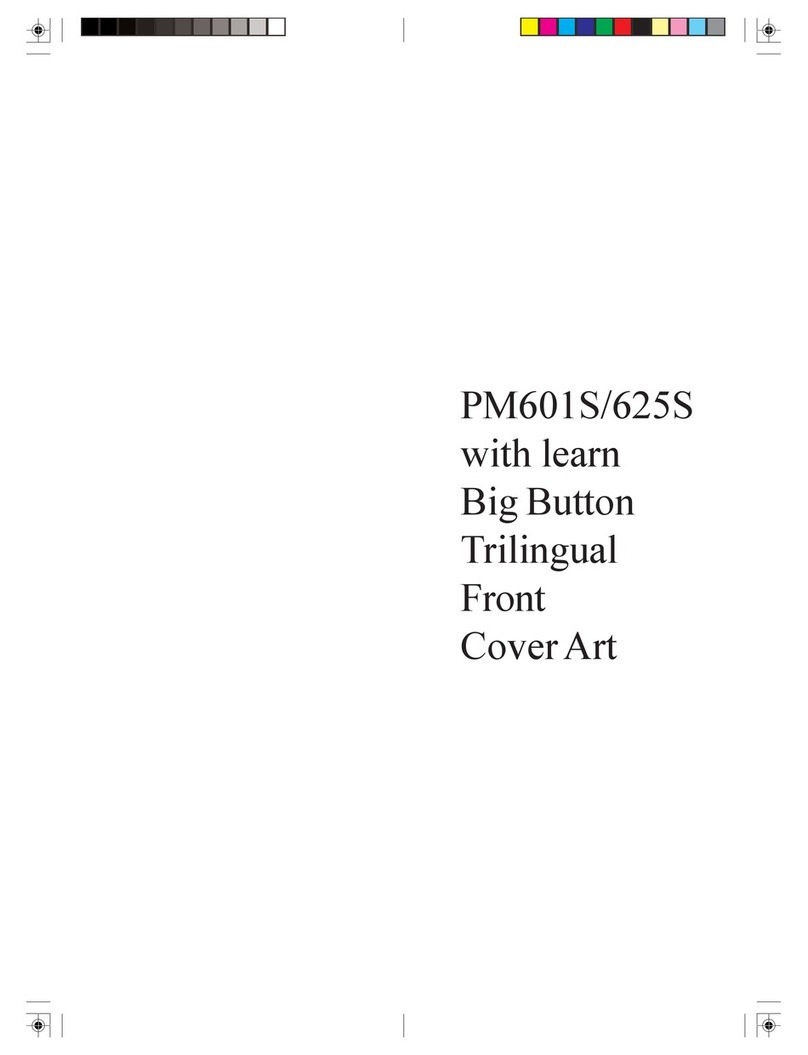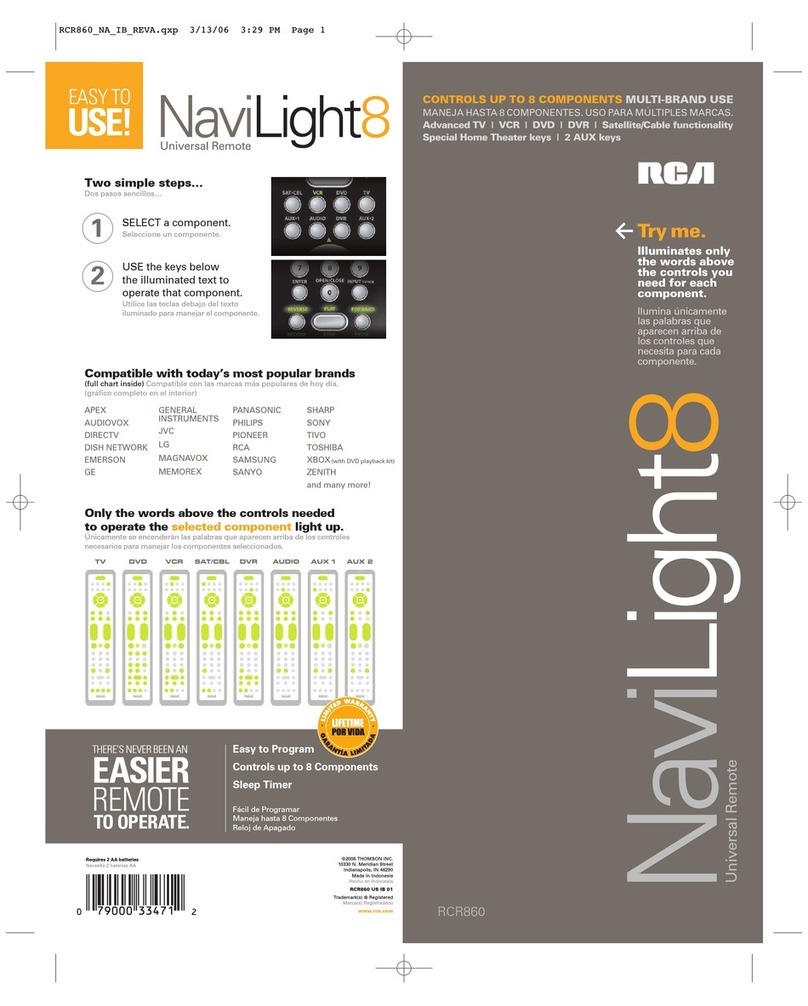@ Install
Software·
Macintosh @ lnstale o
software·
Macintosh
1.
Insert the software
CD
and double click the Harmony Remote Software icon on your desktop.
2. Double click the file Logitech Harmony Remote Software.mpkg
to
install the software.
1.
lntroduza o
CD
do
software
na
unidade e clique duas
vezes
no leone Software do
controle
remota
Harmony
natirea
detrabalho.
3. Connect
the
USB
cable
to
the computer, and the other end
to
your remote. 2. Clique duas
vezes
no arquivo Logitech Harmony Remote Software.mpkg para instalar o software.
4. Click Finder and then click the Application folder.
5. Double click the Logitech Harmony Remote Software file.
If
the software doesn't start,
click the Harmony icon in the dock.
3. Conecte o cabo
USB
ao
computador
e a outra extremidade
ao controle remota.
4. Clique em Finder
e,
em seguida, clique
na
pasta de aplicativos.
@ lnstalar
software·
Macintosh 5. Clique duas
vezes
no arquivo Logitech Harmony Remote Software.
Se
o software nao
se
iniciar,
clique no fcone Harmony no dock.
1.
lnserte
el
CD
con el software y haga doble click
en
el icono del software del
control
remota
Harmony
enelescritorio.
2.
Haga
dobleclick en Logitech Harmony Remote Software.mpkg para instalar
el
software.
3. Conecte el cable
USB
a
Ia
computadora y
al
control remota.
4.
Haga
click en el Finder
yen
Ia
carpeta Aplicaciones.
5.
Haga
doble click en el archivo Logitech Harmony Remote Software.
Si
el
software
nose
inicia,
haga click
en
el icono de Harmony en el Dock.
(§)
Installation du
logiciel·
Macintosh D •.,
1.
lnsl!rez le
CD
d'installation du logiciel
et
cliquez deux fois sur l'ic6ne du logiciel
de
Ia
b!ll!commande
Harmony
qui apparaft sur le Bureau.
2. Cliquez deux fois sur le fichier
logitech
Harmony Remote Software.mpkg
pour
lancer
le
logiciel d'installation.
3. Connectez le cable
USB
a votre ordinateur
eta
Ia
tl!ll!commande.
4. Cliquez sur Finder puis sur
le
dossier Application.
5. Cliquez deux fois sur le fichier Logitech Harmony Remote Software.
Si
le logiciel ne dl!marre
pas,
cliquez sur l'ic6ne Harmony dans
le
Dock.
@ Set Up Devices
By
providing
information
about
the devices you have, the remote will be set up
to
properly control them.
You
will need
to
know the manufacturer and model number
for
your devices
to
complete this step.
® Configuraci6n de dispositivos
Si
proporciona
Ia
informaci6n sabre los dispositivos que posee, el control remota
se
configurarti
para controlarlos correctamente.
Para
completar este paso
son
esenciales los datos de fabricante
y modele de cada dispositive.
@
Configuration
des dispositifs
Vous
devez
fournir
des
informations sur les dispositifs que vous comptez utiliser
pour
que
Ia
tl!ll!commande puisse
les
configurer
et
les contr61er correctement. Pour achever cette l!tape, vous devez connaitre le nom du fabricant
et
le numl!ro de modele de
vos
dispositifs.
@ Configure
os
dispositivos
Ao
fornecer
as
informat;:Oes de
seus
dispositivos, o controle remota serti configurado para controlti-los corretamente.
Serti necesstirio saber o nome do fabricante
eo
nlimero
do
modelodos dispositivos para concluir esta etapa.
~
~
Logitech
www.logitech.com
e
2011
Logitech. All rights reserved. Logitech, the Logitech logo,
and other Logitech marks are owned by Logitech and may be
registered. All other trademarks are the property
of
their
respective owners.
logitech
assumes no responsibility
for
any
errors
that
may appear in this manual. Information contained
herein
is
subject
to
change
without
notice.
620-003322.002
Go
Try Your Remote
~
Follow the instructions displayed on the remote • I
to
test your settings.
Press
the Activities
button
and
select
an
Activity
to
test.
You
may need
to
come back
to
the
computer
to
adjust
the
settings.
® Prueba del
control
remote
Siga
las
instrucciones que aparecen en el control remota
para probar
Ia
configuraci6n.
Pulse
el
bot6n
Activities
y seleccione una actividad para probarla. Puede que tenga
que ajustar ciertas opciones en
Ia
computadora.
@ Test de
Ia
teh~commande
Suivez
les
instructions qui apparaissent sur
Ia
tl!h~commande
pour
tester
vos
parametres. Appuyez sur le bouton d'activitl!s
et
sl!lectionnez l'activitl! a tester.
Vous
devrez peut-etre retourner
sur l'ordinateur
pour
modifier
les parametres.
@ Usar o
centrale
remota
Siga
as
instrut;:Oes
exibidas no controle remota para testar
as
configurat;:Oes. Pressione o batao de atividades e selecione
uma atividade a ser testada.
Talvez
seja
necesstirio voltar para
o computador para ajustar
as
configurat;:6es.
•
@D
Set Up Activities 0
Tell
us
how
your devices work
together
to
perform Activities. For example,
to
watch a
DVD,
your TV
is
on, and set
to
a specific input.
Your
DVD
player
is
on, and sound comes
from
your stereo.
You
need to know
how
your devices are connected
to
complete this step.
0 Configuraci6n de actividades
Proporci6nenos informaci6n sobre
Ia
forma en que los dispositivos funcionan juntos para realizar actividades.
Por
ejemplo, para ver un
DVD,
el televisor estti encendido y configurado en una entrada concreta.
El
reproductor de
DVD
estti encendido y el sonido procede del equipo
estl!reo.
Para
completar este paso debe saber c6mo estim conectados los dispositivos.
@
Configuration
des activites
Dites-nous
comment
vos
dispositifs interagissent
pour
effectuer
des
activitl!s.
Par
exemple,
pour
regarder un
DVD.
votre tl!ll!viseur
est
sous
tension et defini sur une entree particuliere. Votre lecteurde
DVD
est egalement active
et
le
son
est diffuse par
le
biais
de votre systeme stereo.
Vous
devez savoir comment
vos
dispositifs sont connectes
pour
achever cette etape.
§)
Configurar
as
atividades
lnforme como
os
dispositivos funcionam conjuntamente para executar atividades. Por exemplo, para ver um
DVD,
aTVestil ligada e definida
para uma entrada especifica. 0 reprodutor de
DVD
estti ligado
eo
sistema estl!reo reproduz o som. Enecesstirio saber como
os
dispositivos
estao conectados para concluir esta etapa.
@D Adjust Your Settings
use the Harmony remote software
to
troubleshoot;
make changes
to
your Activities, devices, and remote preferences;
customize buttons;
get
help; and update the remote
with
any
changes you've made.
@ Ajuste de
Ia
configuraci6n
Con
el software del mando a distancia Harmony puede resolver
problemas; modificar preferencias del mando, dispositivos
y actividades; personalizar botones;
obtener
ayuda;
y actualizar el mando con los cambios efectuados.
(10
Reglage des parametres
Servez-vous du logiciel de
Ia
telecommande Harmony
pour
dl!panner votre telecommande, modifier
vos
activites,
vos
dispositifs ou
vos
pn!fl!rences, personnaliser
des
boutons,
obtenir
de l'aide
et
mettre
Ia
tl!lecommande a
jour
selon
les
modifications que vous avez apportees.
@ Ajustar
as
definic:;6es
Utilize o software do
controlo
remota Harmony para resolver
problemas; efectuar
alterat;:Oes
as
suas
Actividades,
dispositivos e prefer@ncias
do
controlo remota;
personalizar bot6es;
obter
ajuda; e actualizar o controla remota
com quaisquer
alterat;:Oes
que tenha efectuado.
r,
!I;~
I I
\
___
::..)
@ Create an Account
@)
Once you have installed the
logitech
Harmony remote
software, you
will
be guided through a series
of
steps
to
complete the setup process. The first step
is
to
create
your account
so
that
you can update, customize,
and adjust the settings
for
your remote at any time.
(ill)
Creaci6n de una cuenta
Cuando haya instalado
el
software del control remota Harmony,
le guiartin a traves de una serie de pasos para completar
el proceso de configuraci6n.
El
primer paso consiste en crear
una cuenta que permita actualizar, personalizar y ajustar
Ia
configuraci6n del control remota
en
cualquier momenta.
@)
creation
d'un
compte
Une fois le logiciel de
Ia
tl!lecommande Harmony de Logitech
installe, vous etes guide
tout
au long du processus d'installation.
La
premiere etape de
ce
processus consiste a creer un
compte
de sorte quevous puissiez
mettre
a jour, personnaliser et regler
les parametres de votre telecommande a
tout
moment.
@ Criar uma conta
Ap6s a instalat;:ao
do
software do controle remota Harmony
da
Logitech, voce serti orientado durante uma sl!rie de eta
pas
para
concluir o processo de configurac;:ao. Aprimeira etapa e criar
uma conta, para que voce
possa
atualizar, personalizar e ajustar
as
configurat;:Oes do controle remota a qualquer momenta.
@D
Update
the
Remote
Transfer the information you entered in this software
to
your remote.
@ Actualizaci6n del
control
remota
Transfiera
Ia
informaci6n introducida en este software
al
control remota.
@)
Mise a
jour
de
Ia
telecommande
Transfl!rez
les
informations quevous avez saisies
dans le logiciel vers
Ia
telecommande.
@
Atualizar
o
controle
remota
Transfira para o controle remota
as
informat;:Oes que
voce inseriu neste software.
rt~~
I I
~
____
::::_')
@ For
More
Help
Check
out
the online
User
Manual,
FAQs
(Frequently
Asked
Questions), and the software's
Help system.
For
support information and hours,
go
to
Support>
Contact
Us
.
® Para
obtener
mas ayuda
Consulte el manual del usuario en lfnea,
las
preguntas
mtis frecuentes (Frequently
Asked
Questions o
FAQs)
y el sistema de ayuda del software.
Si
desea informaci6n
sabre asistencia y horarios de servicio,
0
visite Asistenda tl!cnica >C6mo contactar con nosotros.
(10
Pour plus de details
Consultez
les
Questions frl!quentes, I'Aide du logiciel
et
le
Manuel de l'utilisateur en ligne. Pour plus d'informations sur
le
service d'assistance technique
et
ses
horaires d'ouverture,
accedez a Assistance> Contactez-nous.
@ Ajuda adicional
Consulte o Manual do Utilizador online,
FAQs
(perguntas mais frequentes) e o sistema de Ajuda
do
software.
Para
obter
o hortirio e
as
informat;:6es de apoio,
visite o Suporte >Contacte--nos.