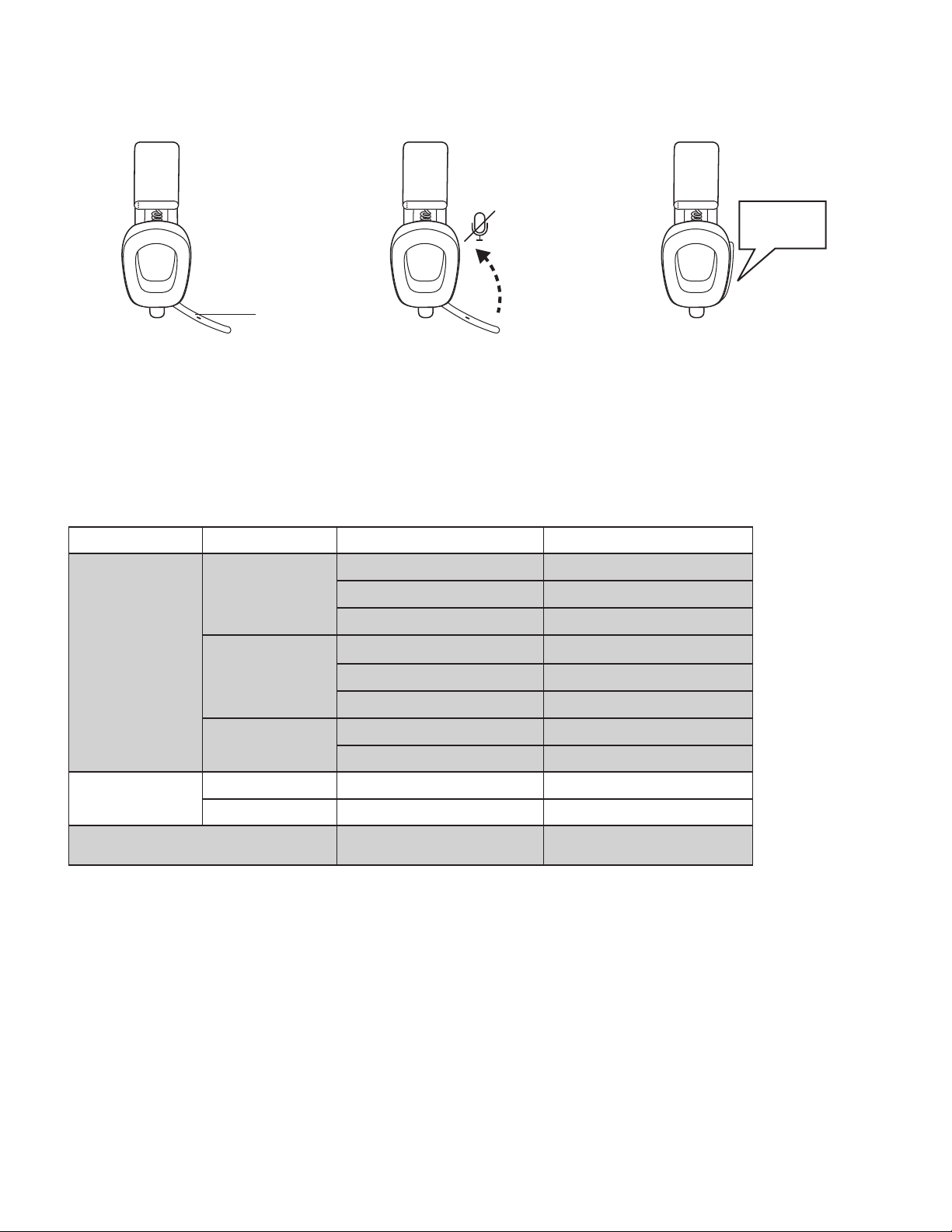CONNECT YOUR HEADPHONES
a. Connect via USB-C receiver
1. Insert the receiver into the computer USB-C
port. Or insert the USB-C receiver with the
USB-A adapter to the USB-A port.
2. Zone Vibe Wireless is already paired to the
receiver it ships with.
3. Once successfully paired, the LED light on
the receiver will turn solid white then dim.
b. Connect via BLUETOOTH®
1. Slide the switch to the bottom in the arrow’s
direction for 2 seconds to initiate pairing.
2. The LED light will ash white rapidly.
3. Open Bluetooth®settings on your device.
4. Select Logi Zone Vibe Wireless in discoverable
devices.
5. Once successfully paired, the LED light will
turn solid white.
LOGI Zone
Vibe Wireless
2 sec.
USB-C
USB-A
ADJUSTING HEADPHONES
1. Adjust the headphones by sliding earcups
up and down the extended part of the
headband.
2. It may be easier to adjust the headphones
on your head. Slide the earcups up and down
the headband until they sit comfortably on
your ears.
6English