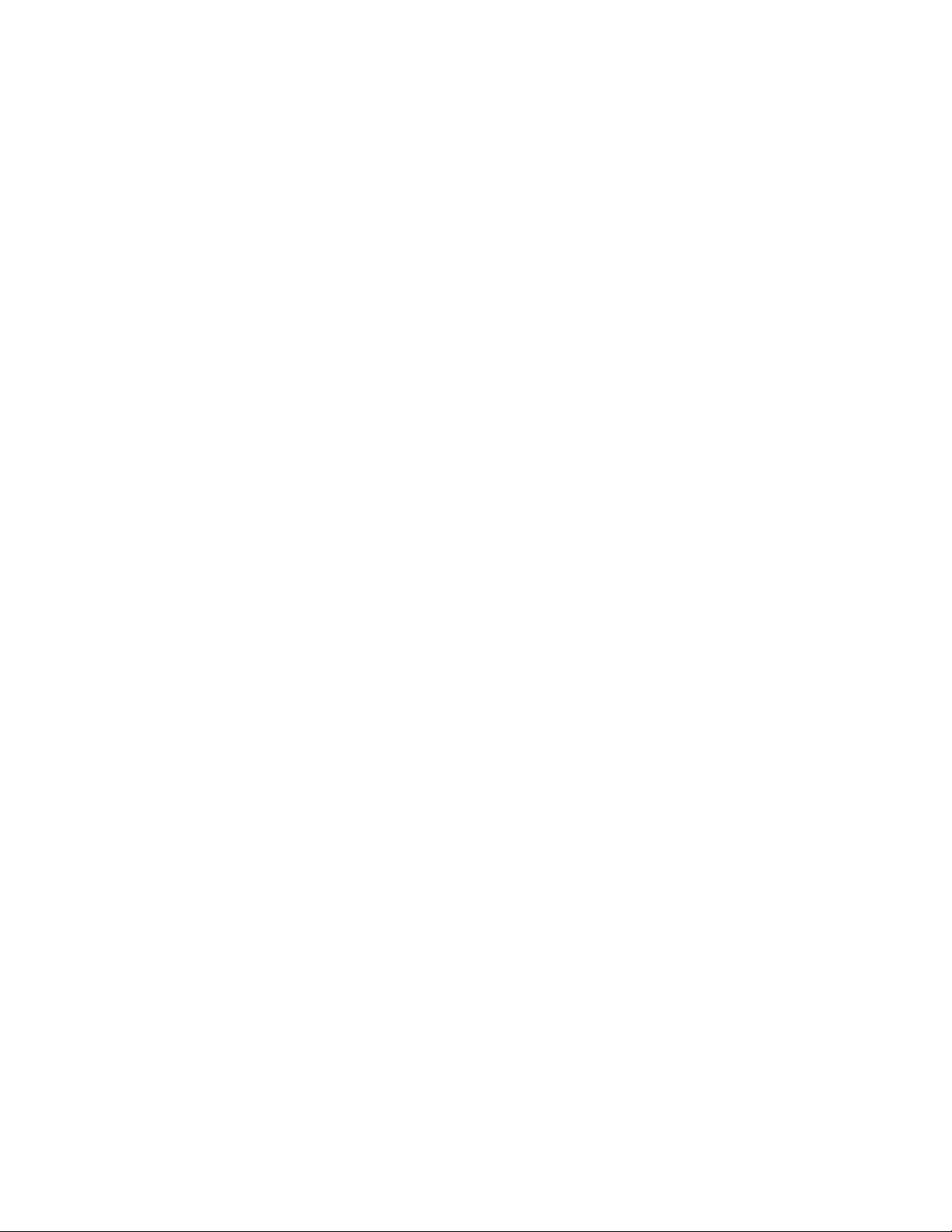Logitek mixIT Audio Console System/JET67 Manual
Console Connected To Engine Port 2
How To Save A Console Scene
Consoles Connected To Engine Port 1:
When you turn on device 4, bus 101, the status of the board is saved to surface 1 slot 1.
When you turn on device 4, bus 102, the status of the board is saved to surface 1 slot 2.
When you turn on device 4, bus 103, the status of the board is saved to surface 1 slot 3.
When you turn on device 4, bus 104, the status of the board is saved to surface 1 slot 4.
Consoles Connected To Engine Port 2:
When you turn on device 5, bus 101, the status of the board is saved to surface 1 slot 1.
When you turn on device 5, bus 102, the status of the board is saved to surface 1 slot 2.
When you turn on device 5, bus 103, the status of the board is saved to surface 1 slot 3.
When you turn on device 5, bus 104, the status of the board is saved to surface 1 slot 4.
Here is the process that we recommend:
1. Lay the board out exactly as you want it, including routes to the faders, bus
assignments, and routes to the monitors.
2. Go into JetStream Server and click on the JetSteam State Page. On the Current Engine
Vector tab, find device 4 (or 5, if saving for port 2).
3. Scroll over to bus 101-104.
4. Click to turn the box on for the device/bus combination you wish to save. This will write
everything to a file.
Writing Triggers To Recall A Console Scene
Consoles Connected To Engine Port 1:
When you turn on device 4, bus 151, the status of the board is saved to surface 1 slot 1.
When you turn on device 4, bus 152, the status of the board is saved to surface 1 slot 2.
When you turn on device 4, bus 153, the status of the board is saved to surface 1 slot 3.
When you turn on device 4, bus 154, the status of the board is saved to surface 1 slot 4.
Consoles Connected To Engine Port 2:
When you turn on device 5, bus 151, the status of the board is saved to surface 1 slot 1.
When you turn on device 5, bus 152, the status of the board is saved to surface 1 slot 2.
When you turn on device 5, bus 153, the status of the board is saved to surface 1 slot 3.
When you turn on device 5, bus 154, the status of the board is saved to surface 1 slot 4.