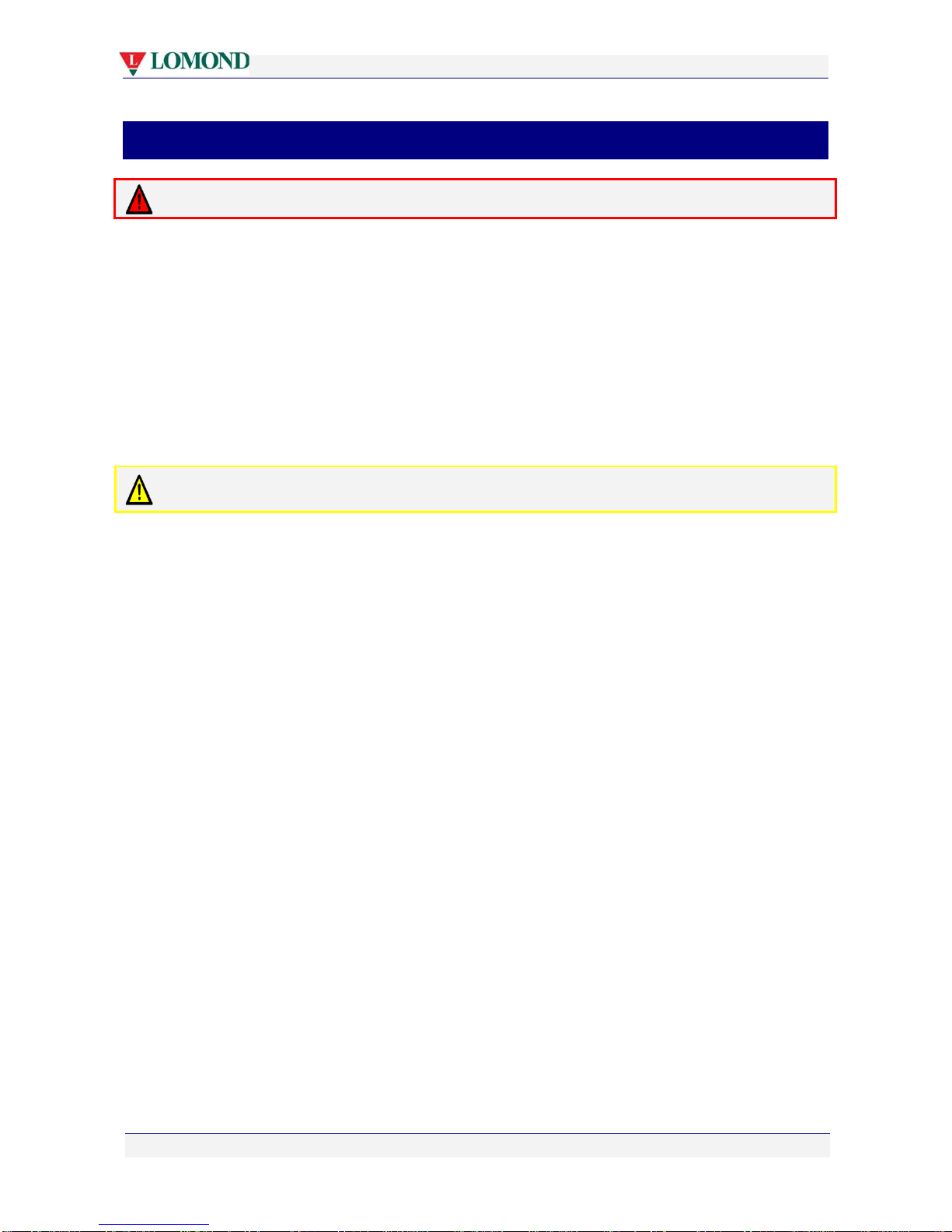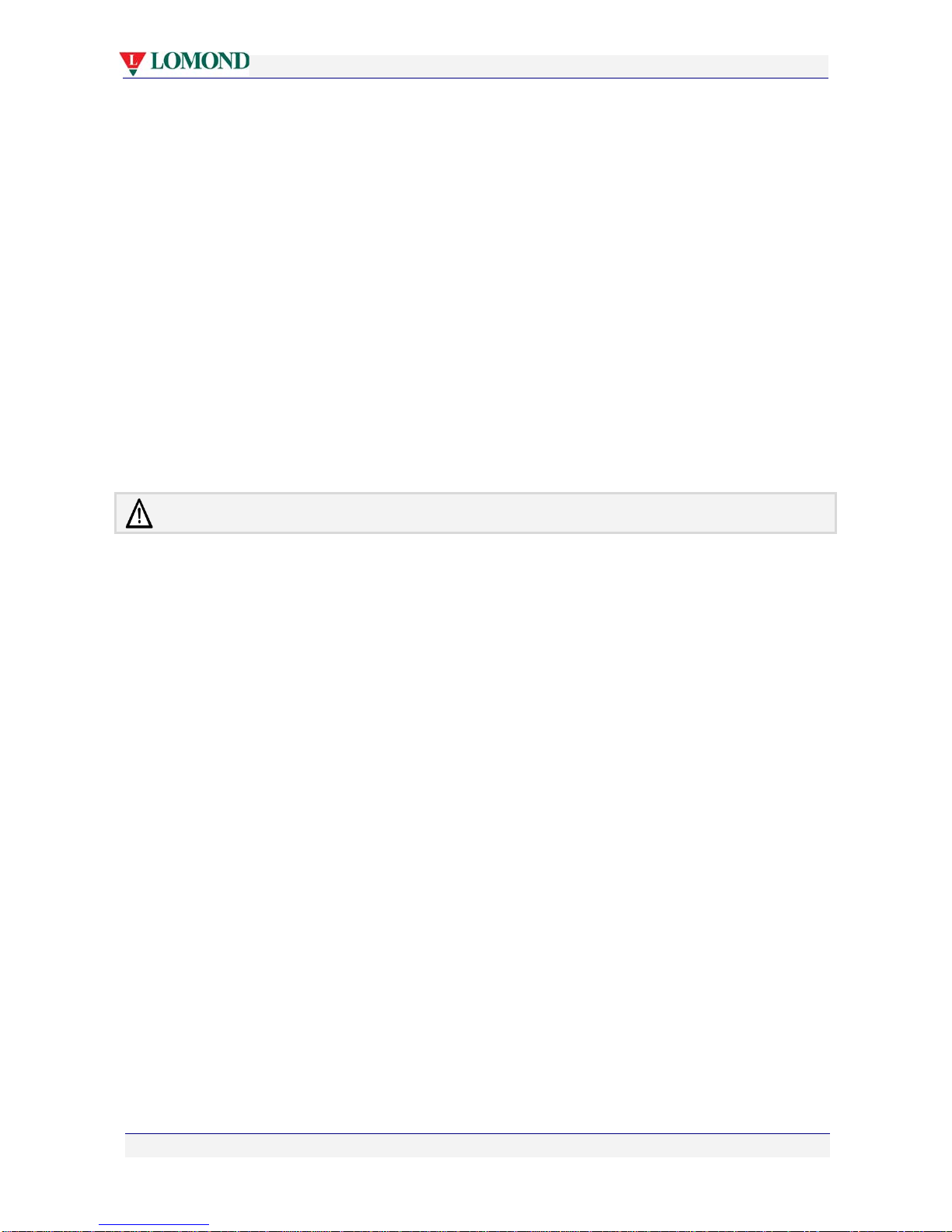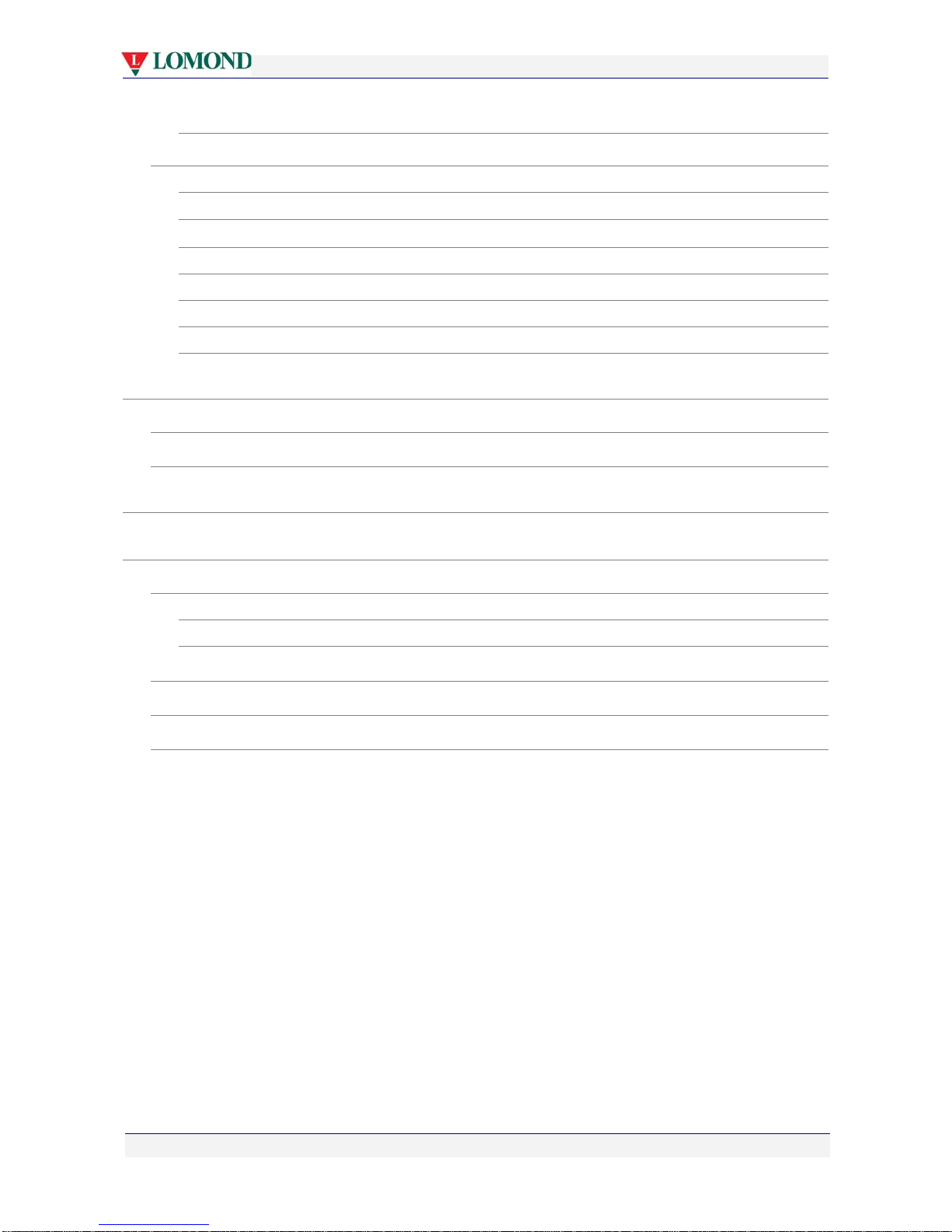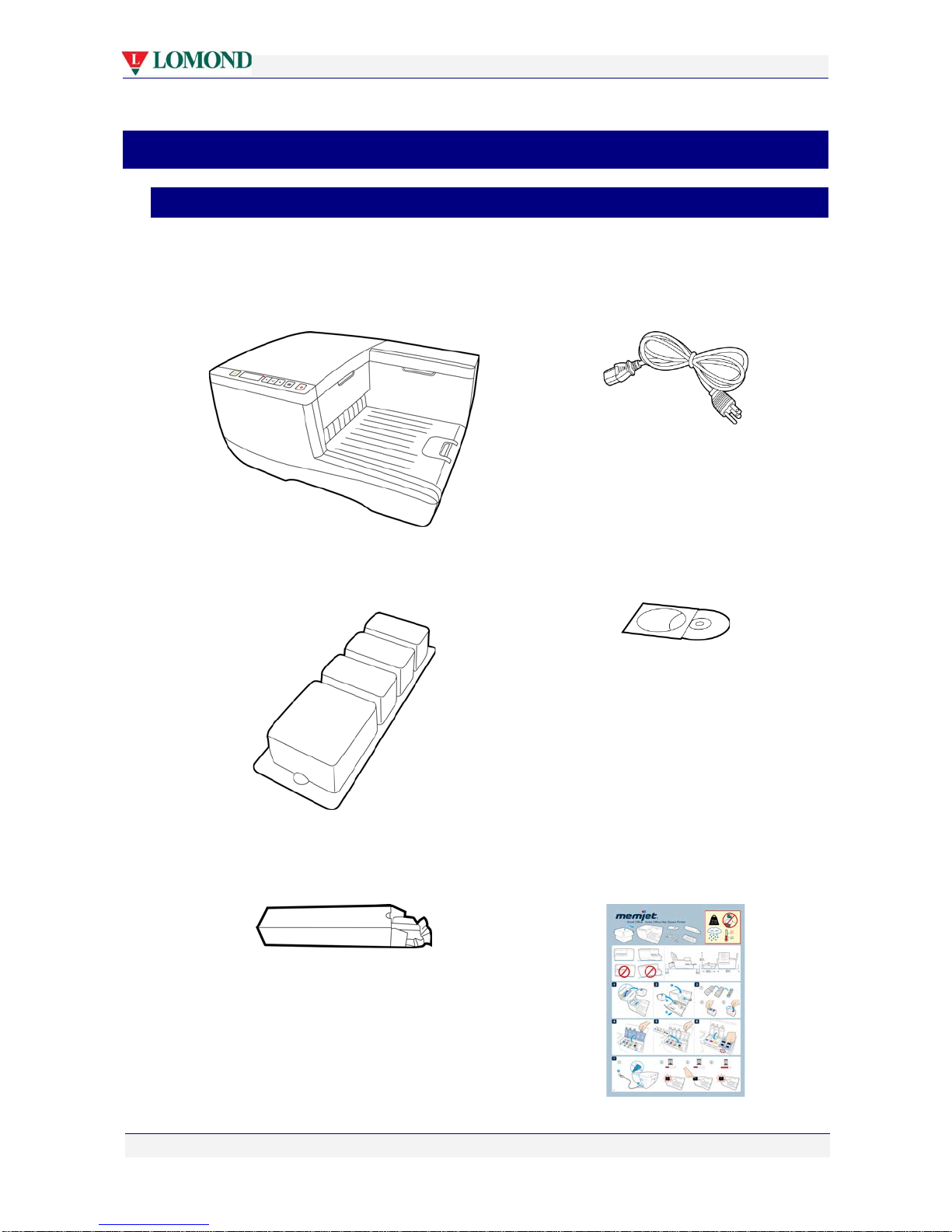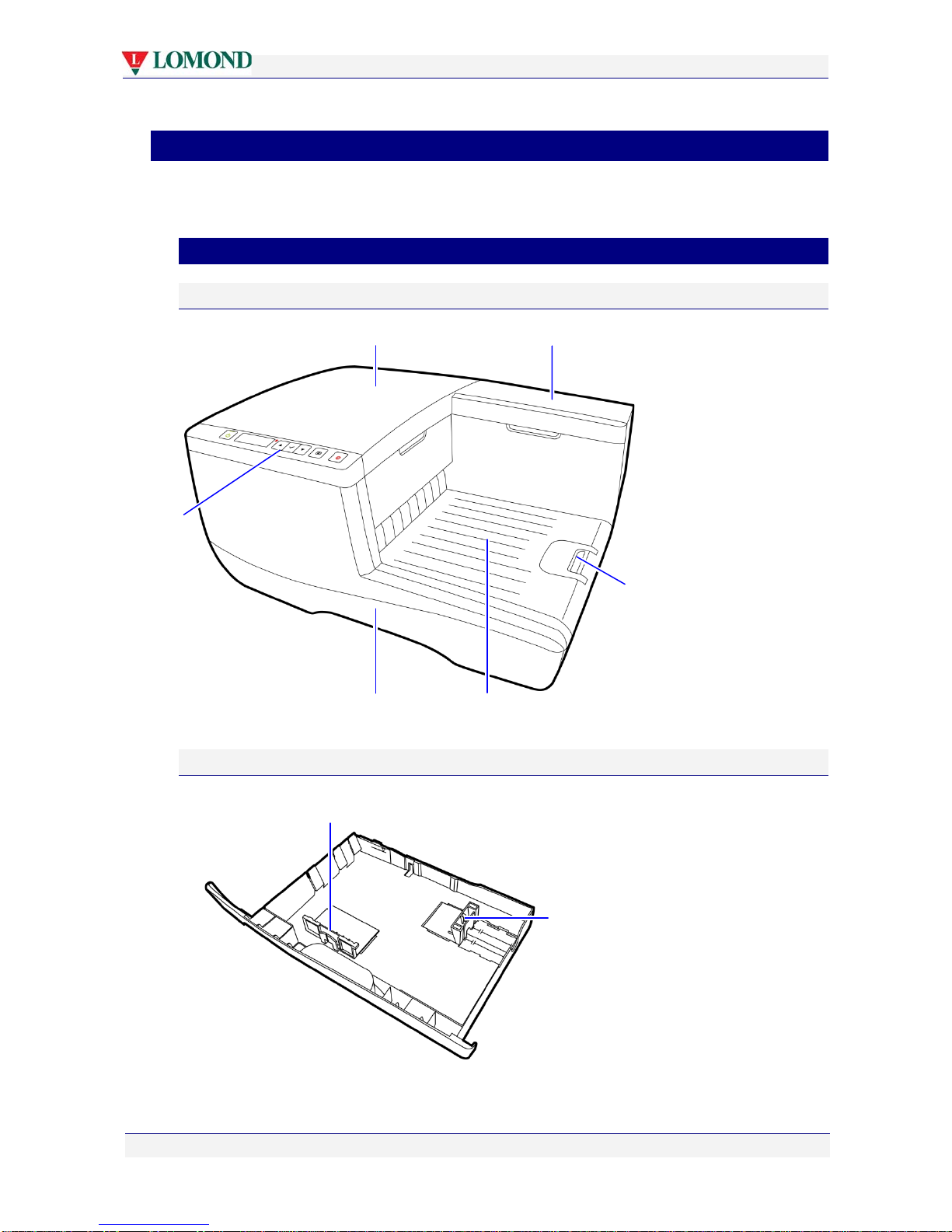Use only appropriate paper
Inappropriate paper may cause damage to your printer. In particular, you should not use:
•transparencies
•kinked, curled or cockled paper
•paper which is too thick
•paper with any staples or pins in it.
Clear paper jams promptly
To avoid further problems, attend to all paper jams and any other cause of printer failure
promptly.
Avoid large temperature variations
Install your printer in a protected location away from direct sunlight, open windows or any
other places subject to temperature extremes. If you are moving the printer, allow sufficient
time after installation for the temperature and humidity of the internals of your printer to
arrive at equilibrium with the surroundings.
Avoid shaking or bumping the printer
Your printer is a complex piece of equipment. Heavy shaking or bumping may damage it.
Getting the best out of your printer
Turning off power to your printer
Your printer is best left powered on when you are not using it. However, if the printer will not
be used over an extended period of time (e.g. a couple of weeks), it should be turned off using
the Power On/Off button. All ink tanks and printhead must be installed before you turn off
your printer.
Do not remove consumables unless replacing them
Printheads and ink tanks should remain in the printer once installed. Their removal and re-
insertion is not recommended unless replacement is necessary.
Your printer works best on a firm, vibration-free surface
Undue vibration may cause print problems on your documents.
Use paper appropriate to the task
Use plain paper for all documents where possible. Use presentation paper for higher print
quality demands.
Store paper appropriately
Paper quality is vital to ensure printout quality. When not in use, store your paper flat, in a
clean, dry and shady place. If the paper came in resealable packaging, it is recommended that
you store it in that package.
Keep the paper tray clean for optimum printer performance
Paper always sheds particles, and these accumulate in the print tray over time. These particles
may get carried under the printhead and cause print quality problems. Regular cleaning of the
paper tray and removal of obvious loose particles from paper before loading the paper tray
will minimise these problems.