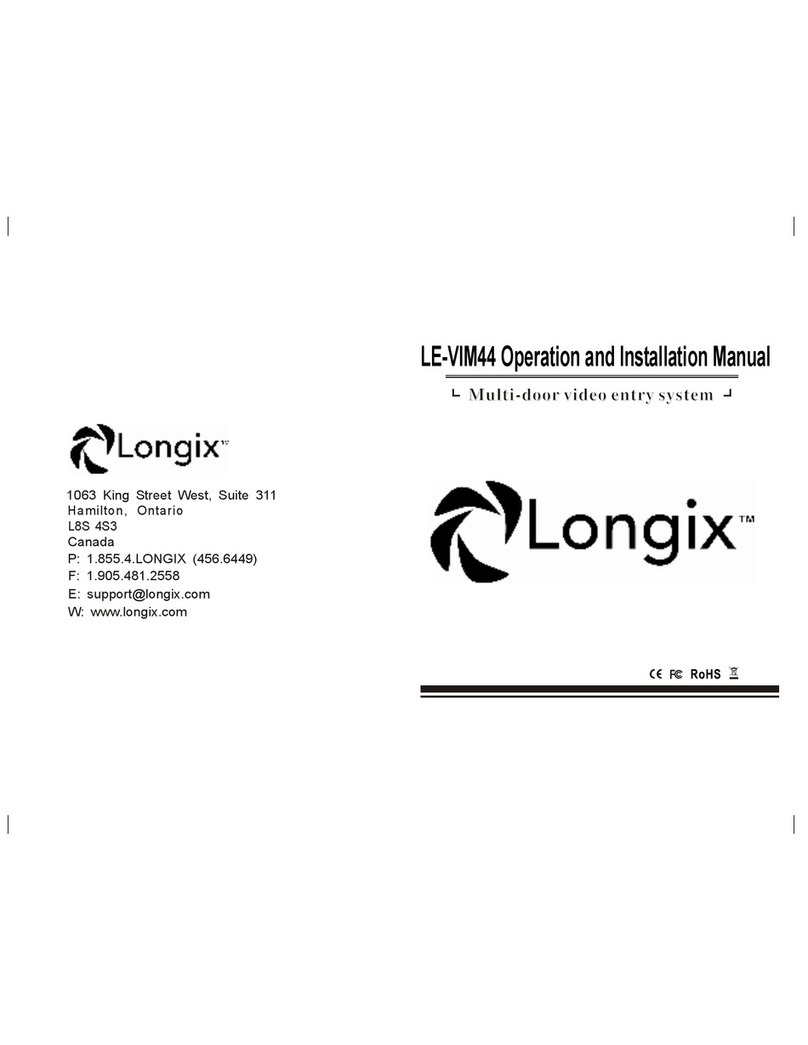Longix LE-T1000 Telephone Entry Controller
Installation Guide
Page 4 of 6 www.longix.com
3.0 Setup Controller
If you're turning system power on for the first time, certain tasks must be performed prior to entering access control
information from Doors. On the Longix LE-T1000 main board (see Figure 2 on page 2), hold the Reset Button (SW1)
down and turn the controller’s power on. After the controller beeps once, indicating the controller’s firmware is ready for
programming, release the SW1 button. The LCD on the front panel will display the Reset Menu (see Figure 5). From this
menu you may perform these tasks: set the controller’s address, clear the controller’s memory, set the microphone
volume, and check diagnostics.
Figure 5: Reset Menu
NOTE: If no keys have been selected within 60 seconds, the unit will time out and go directly to the default message. In
order to reach the Reset Menu, the unit must be powered up again.
3.1 Set Unit Address
The controller’s address may only be set through the Reset Menu. Once you have performed the necessary steps to reach
the Reset Menu as described above. To set the desired operating address for the controller, press 1 on the keypad. The Set
Panel Address screen appears on the LCD (see Figure 6).
Figure 6: Set Unit Address
The address range is from 1 to 128. The Master Controller must be set to address 1. Other slave Longix LA-SYS
controllers may be assigned any number from 2 to 128. If the network is made up of LA-SYSs, the Longix LE-T1000
must be set as the Master.
If the address shown as Current is correct, you may either enter the same address and press *, or just press * to return to
the reset menu. If you do not enter a new address, or enter the same address that is already assigned to this unit, you will
need to clear the memory separately (see “Clear the Controller’s RAM’’ on page 5).
NOTE: Changing the address of an Longix LE-T1000 controller completely erases all information within the controller. It
is vitally important that you collect all event data from the controller before changing the address. Once the address is
changed (and the RAM is automatically cleared) the event information in the controller is lost and cannot be recovered.
If the address shown as Current needs to be changed, enter the new address by pressing the numbers on the keypad. The
number selected will show in the New line. If you enter the wrong number, simply press CLEAR to erase what has been
entered. When you are satisfied with the address entered, press *. If you have changed the number from what is shown as