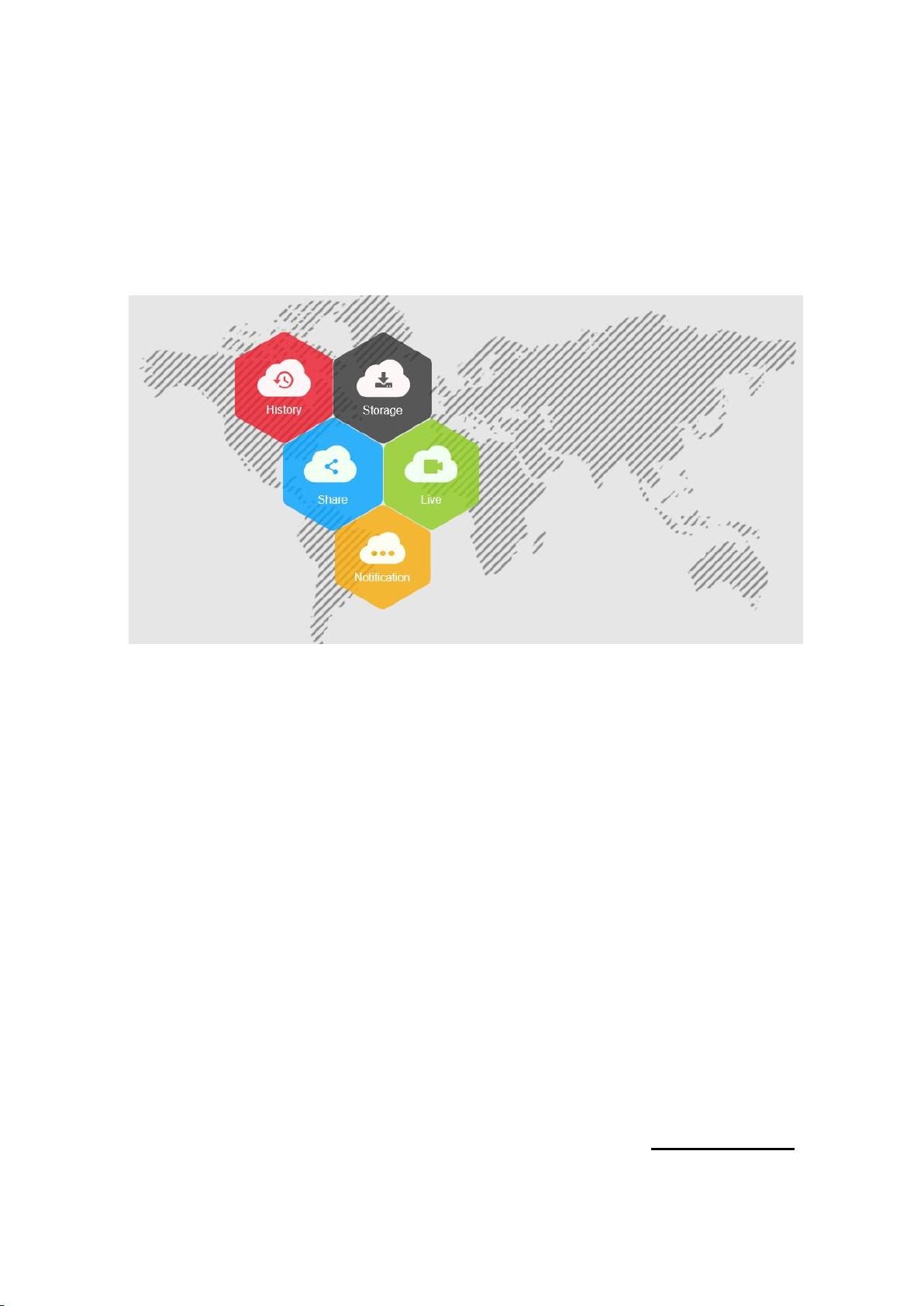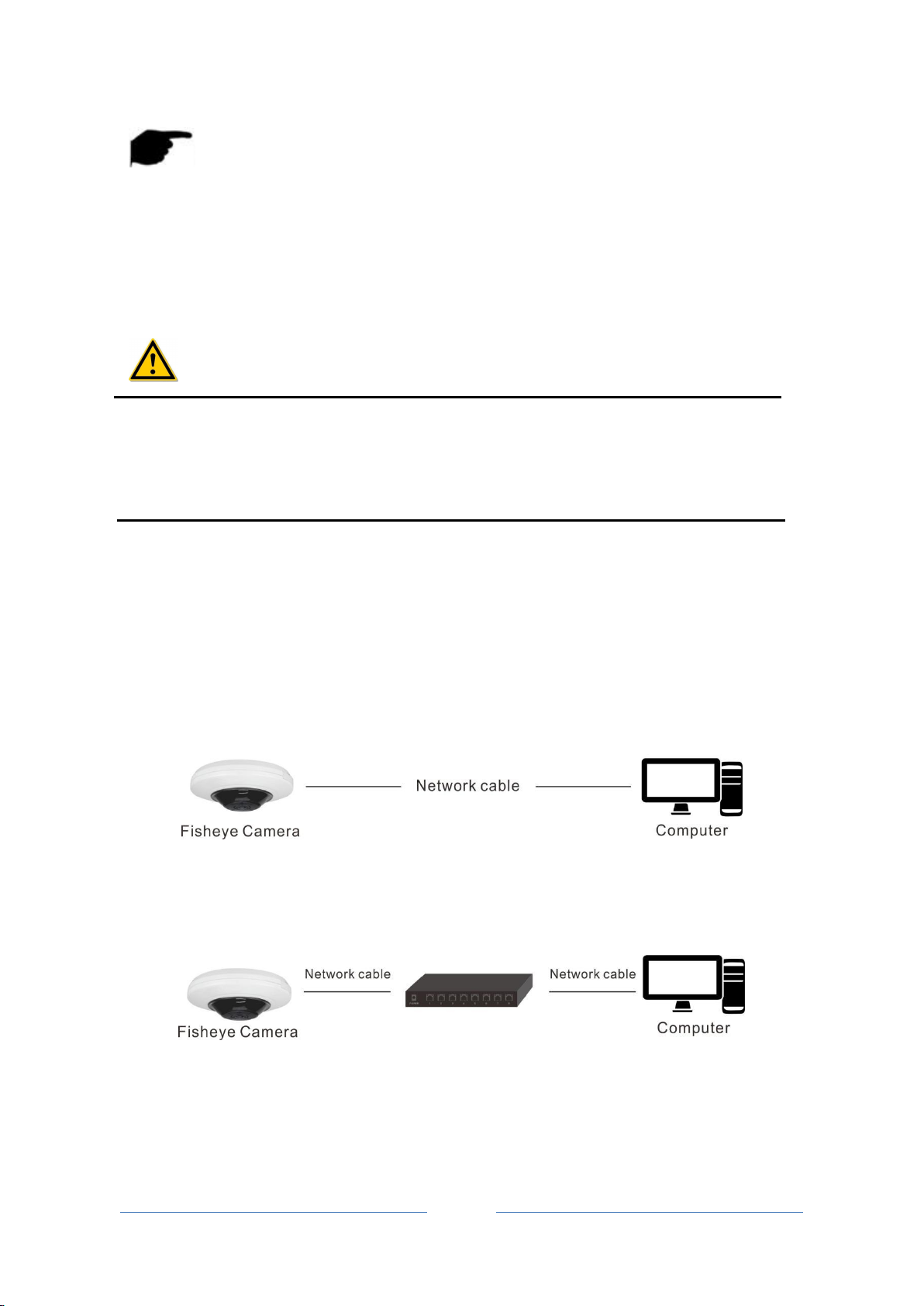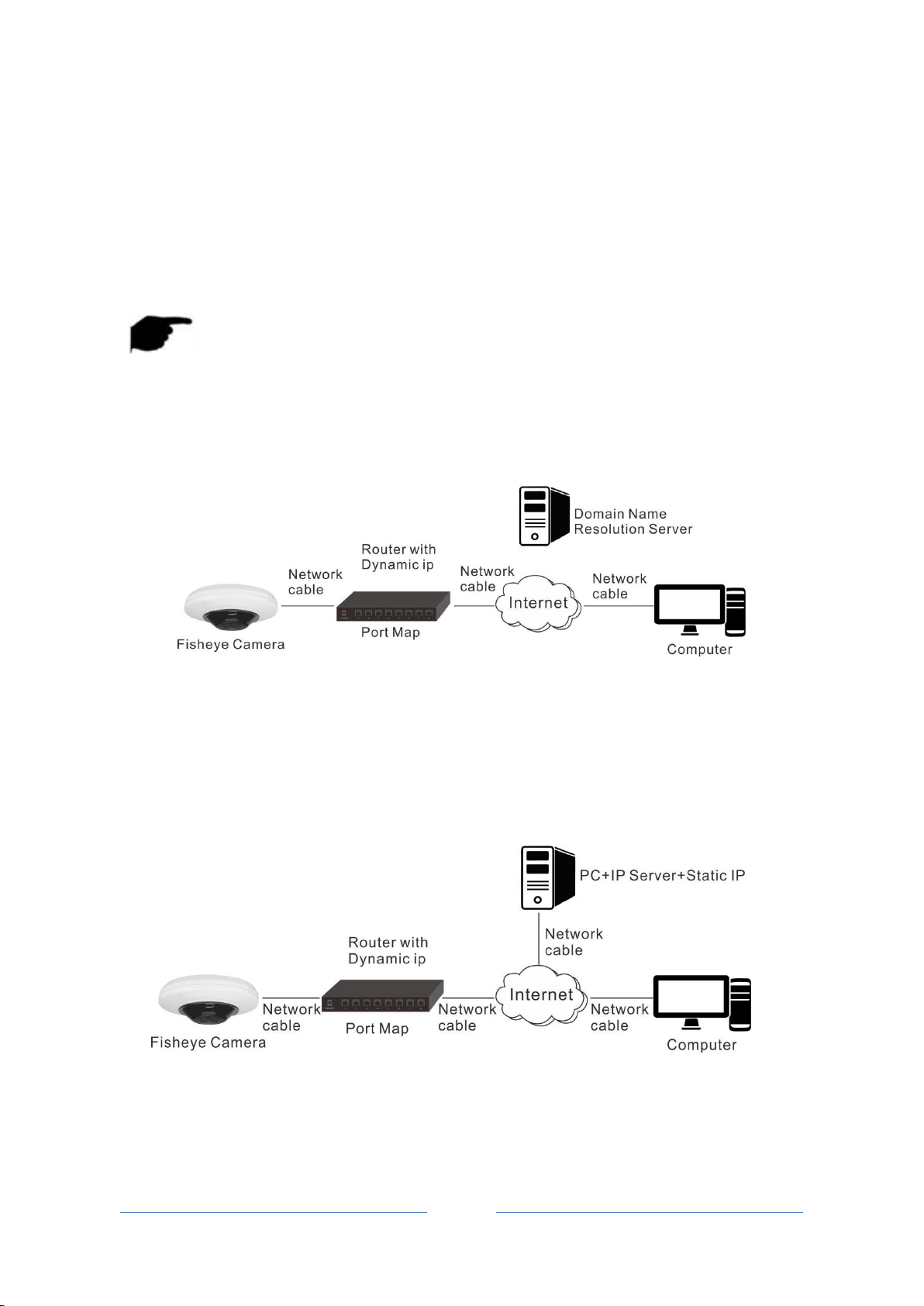User Manual of Fisheye Network Camera V8.1.2.4
1.1 Product Manual
Fisheye Network Camera is integrated video and audio acquisition, intelligent coding and
network transmission and other functions of digital monitoring products. Using embedded
operating system and high-performance hardware processing platform, with high stability
and reliability to meet the diverse needs of the industry.
Fisheye Network Camera based on Ethernet control, image compression can be achieved
through the network and transmitted to different users; based on NAS centralized storage,
convenient data storage and call. Fisheye Network Camera support TCP / IP, UDP, HTTP,
HTTPS, FTP, DHCP, DNS, DDNS, RTP, RTSP, RTCP, NTP, SMTP, SNMP and other network
communication protocols; support ONVIF2.4, CGI, XM, HIKVISION, LONGSE and other
Internet protocols.
You can use the browser or client software to control the Fisheye Network Camera, and
through the browser to set the Fisheye Network Camera parameters, such as system
parameter settings, OSD display settings and other parameters; through the browser or client
software configuration can also achieve motion detection, Abnormal alarm and other
intelligent functions, the specific function parameters, please take the actual equipment.
1.2 Product Features
This section introduces the webcam from the product features, allowing you to become more
familiar with and familiar with webcams.
Video and capture functions
The Fisheye Network Camera supports video recording and capture function.
The Fisheye Network Camera supports video horizontal, vertical, horizontal vertical flip
function.
Day and night mode adjustment
The Fisheye Network Camera supports LDR automatic, daytime, night and video auto four
modes. In the LDR automatic mode, the camera automatically switches mode according to
ambient light changes; the picture is color in daytime mode; the picture is black and white in
night mode; in video auto mode, the video image changes with the ambient light.
Electronic shutter function
Low-light electronic shutter When you are in a low-light environment, you can set the
low-light electronic shutter function, then the Fisheye Network Camera shutter automatically
slows down, by extending the exposure time to get brighter, less noise images.
Backlight compensation or Wide dynamic function
When the backlight compensation function is turned on, the Fisheye Network Camera will
automatically adjust the brightness of the target area to ensure that the screen of the target
area is clearly visible.
When wide dynamic, the Fisheye Network Camera automatically balances the brightest and
darkest screens in the monitor screen to enhance the dynamic range of the overall picture in
order to see more monitor picture details.
The Fisheye Network Camera event includes motion detection, occlusion alarm, video loss,
alarm input / output and abnormal alarm.
You can manage multiple different users through the system administrator "admin" user and
configure a different level for each user.
Support the TF card or SD card to support the Fisheye Network Camera to support video
playback, query and playback card recording.
With WIFI function camera, support wireless connection router WIFI hotspot or with a hot
wireless NVR. With WIFI hotspot camera, support mobile phone connected camera WIFI
hotspots, preview IPC real-time video.