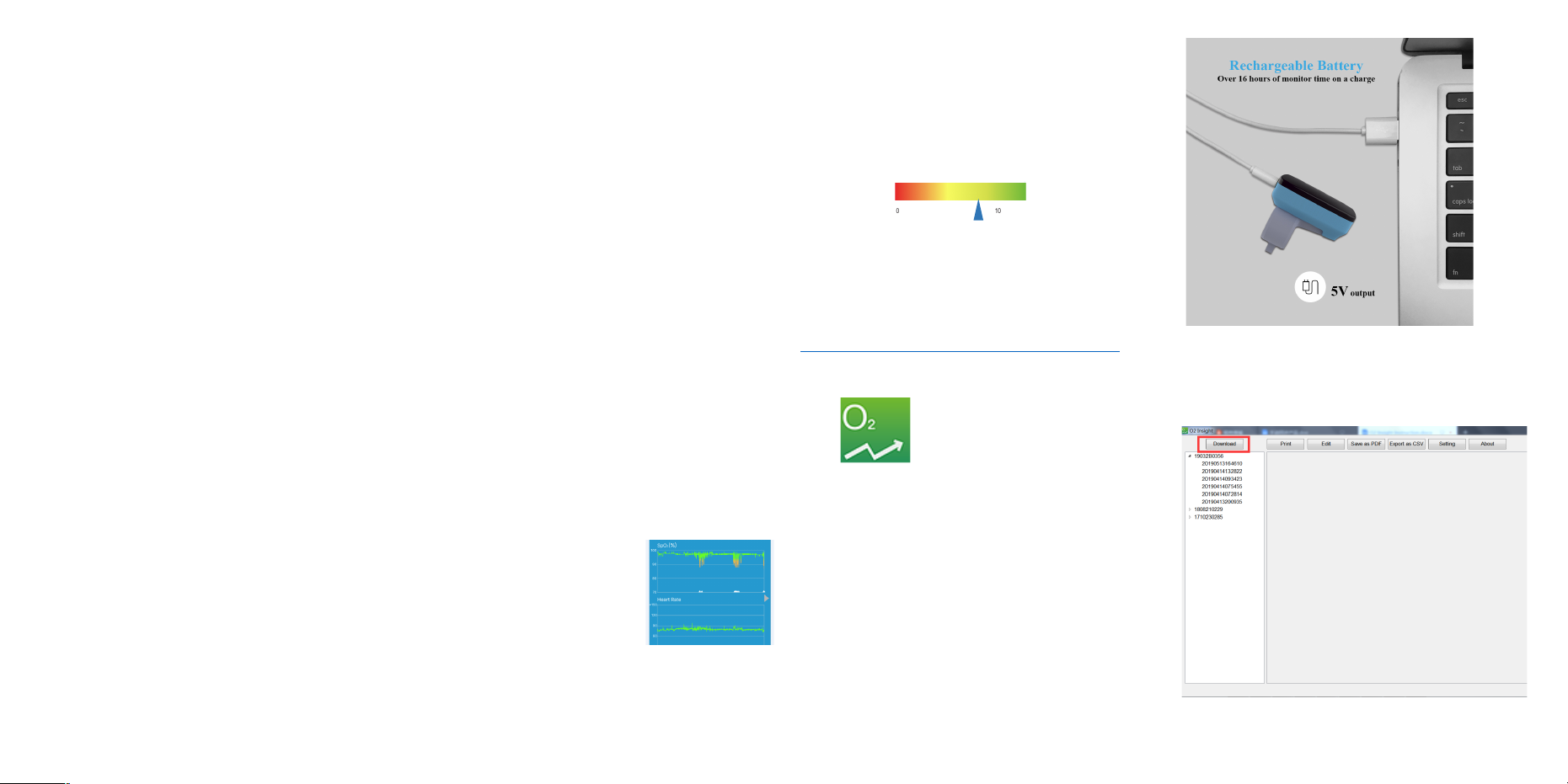Got a problem? No worries, we are always here to
help! Contact us below before you return the item.
Chat with us at: www.LookeeTech.com
Email Support 7/24: Support@LookeeTech.com
Phone Support: 1-818-287-7958 (7AM-4PM, PST,
Mon. – Fri.)
One Year Warranty After Registration:
Please register your device and claim one-year
warranty at www.LookeeTech.com
Lookee® Ring-Pro Sleep Monitor
User Manual
Disclaimer
It is not a medical device and should not be used to
diagnose or treat any medical condition. This product is
intended only for general wellness use.
Notice
If you have installed the App before, please update it to the
latest version.
1. Introduction
1.1 Warnings and Cautions
! DO NOT squeeze the sensor part or apply excessive
force on it.
! Do not use this device during MRI examination.
! Never submerge the device in water or other liquids. Do
not clean the device with acetone or other volatile
solutions.
! Do not place this device in pressure vessels or gas
sterilization device.
! Consult your doctor immediately if you experience
symptoms that could indicate acute disease.
! Do not self-diagnose or self-medicate on the basis of
this device without consulting your doctor. In particular,
do not start taking any new medication or change the
type and/or dosage of any existing medication without
prior approval.
! Use only cables, sensors and other accessories
specified in this manual.
! Prolonged continuous monitoring may increase the risk
of undesirable changes in skin characteristics, such as
irritation, reddening, blistering or burns.
1.2 Unpacking
l Device (main unit)
l User Manual
l USB PC Data & Charging Cable
1.3 Overview
Wear the device during sleep. It continuously
monitors your oxygen level, heart rate and motion.
The smart vibration protects you from oxygen
shortage.
After one-
night tracking, take off the device, open the App to
sync data to your phone. So you can get the insight
into your sleep.
You can c ustomize Smart Vibration in A p p to hel p
you sleep better.
2 Using the device and App
2.1 Download App
App name: ViHealth
iOS: App Store
Android: Play Store
Notice: if you have installed the App before, please
update it to the latest version. You will need SN# to
install the App and SN# can be found at the side of
the unit.
2.2 Charging
Charge the battery before using (usually it takes 2-
4 hours to get fully charged).
Connect the device to USB of computer or 5V USB
charging adapter.
You can see t he charging st a t us on the s creen. After
it is fully charged, the screen will be off.
2.3 Power ON/OFF
Power ON:
Press the button on the side to turn on the device.
Power OFF:
Recommended: device turns off automatically in 2
minutes if no monitoring or operation.
Manually: press the button for about 2 seconds to
turn off.
2.4 Typical steps
Start. Charge the battery. Wear the device, press
the button to power on. Go to sleep.
Stop. The Next morning, take off the device, the
recording will be over after the countdown.
Data Sync. After the countdown, open the App to
sync data. Check results on your phone or tablet.
2.5 Start working
1) Wear the device on your thumb. If it’s too tight,
please try index finger. Try to move the
sensor along the index finger to find the best
position to fit. Keep in mind, the loose contact
will cause inaccurate results.
2) Turn on the device. After a few seconds, the
device will begin to monitor.
Notice:
l If the working time is less than 2 minutes, the
data will not be saved.
l Please avoid excessive movements on the
hand with this device during monitoring and
avoid any strong ambient light condition.
2.6 Stop working & Sync data
Tak e off t he d ev i ce , t he c o unt do w n
reminder will show on the screen.
(If the working time is less than 2 minutes, there will
be no countdown reminder here)
During the countdown, if you wear the device again,
the record will be resumed.
Airway is closed,
oxygen level drops
Smart Vibration Alarm
wakes you slightly to
breathe right
No more sleeping
on unhealthy low O2
saturation level