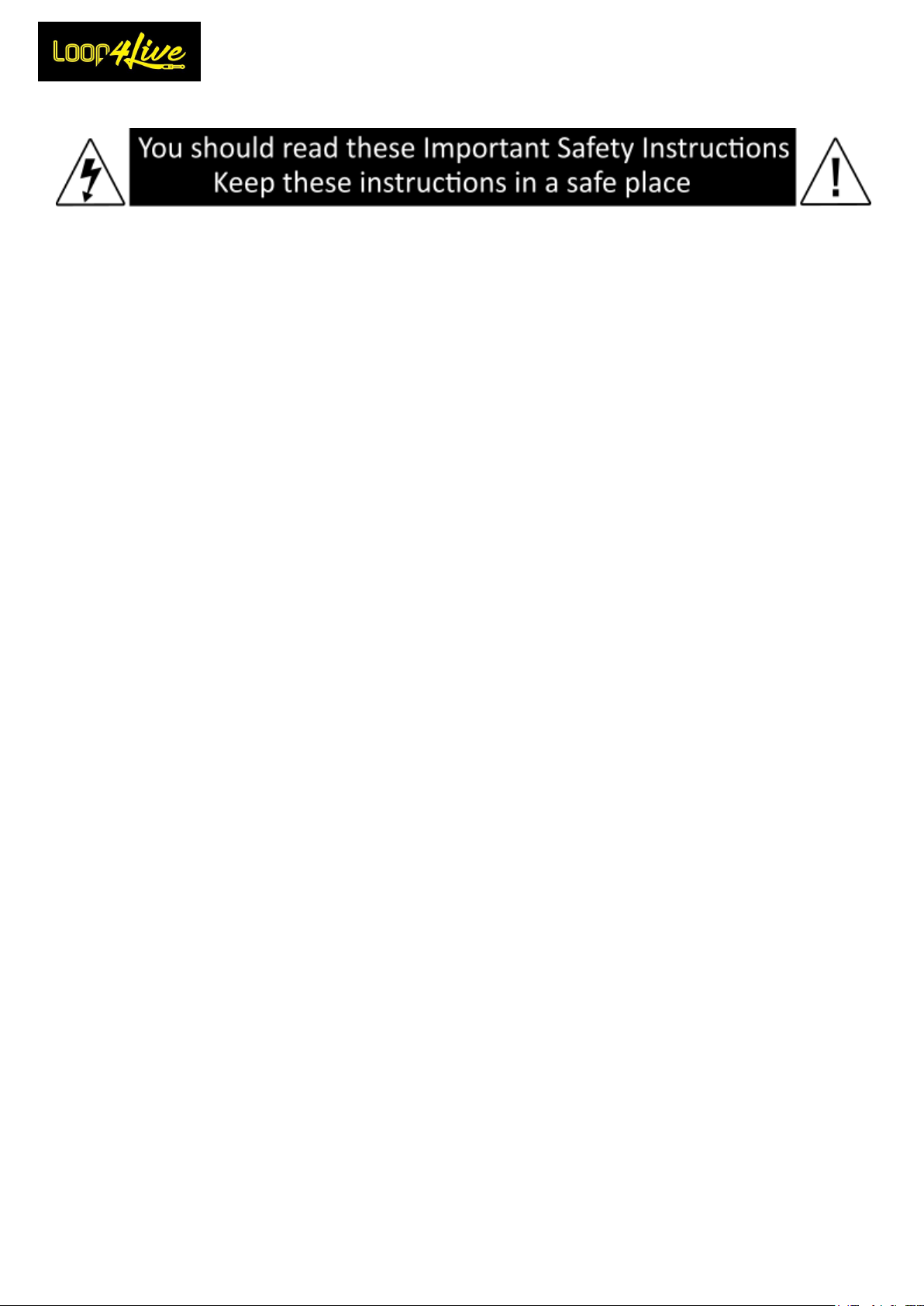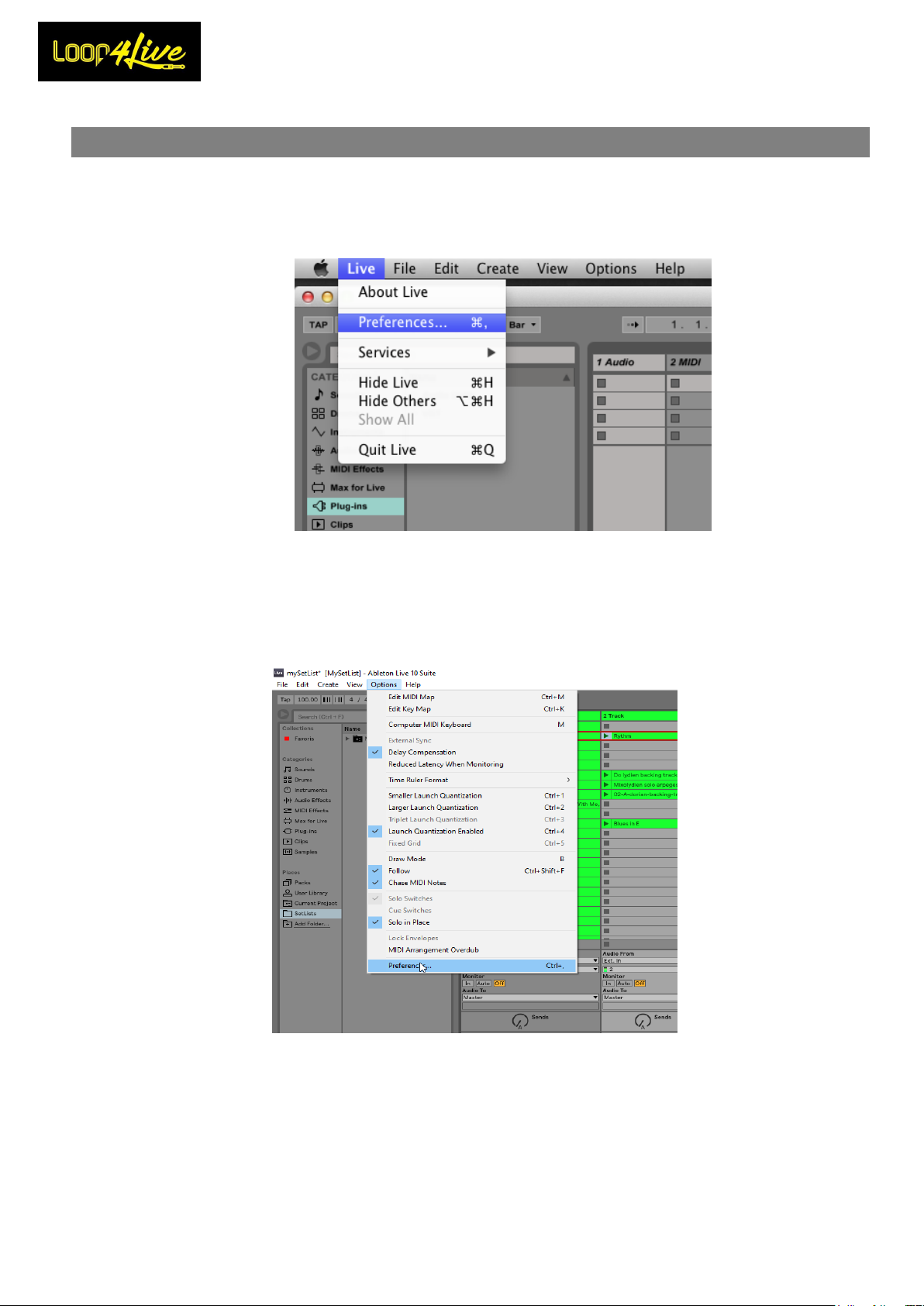Loop4Live Manual
Page 2
Table of contents
1. Introduction________________________________________________________________________6
2. Keep in mind _______________________________________________________________________6
3. Configuration ______________________________________________________________________6
4. Hardware set-up ____________________________________________________________________6
5. Product overview: Ableton Live ________________________________________________________7
6. Ableton Live Configuration ____________________________________________________________9
6A. Remote scripts installation _______________________________________________________________9
6B. Configure Ableton Live® ________________________________________________________________10
6C. Configure Audio Interface_______________________________________________________________13
7. Loop4Live presentation______________________________________________________________14
1. Buttons A-B-C-D –Start/ Stop/ Record clip____________________________________________________________ 15
2. Button up/down_________________________________________________________________________________ 15
3. Button left/right_________________________________________________________________________________ 16
4. Button Full Start Stop/Record ______________________________________________________________________ 16
5. Mute / Delete___________________________________________________________________________________ 17
6. Rotary encoder : Clips gain / Master volume and menus ________________________________________________ 17
6.1. Tempo menu _______________________________________________________________________________ 18
6.2. Scene menu and calibration ___________________________________________________________________ 19
6.3. Tap tempo _________________________________________________________________________________ 20
7. Screen_________________________________________________________________________________________ 20
7.1. Screen : Current scene _______________________________________________________________________ 20
7.2. Screen : Master volume position _______________________________________________________________ 20
7.3. Screen : Measure position ____________________________________________________________________ 21
7.4. Screen : Tracks properties ____________________________________________________________________ 21
7.5. Screen : Mute indicator ______________________________________________________________________ 22
7.6. Screen : Recording length_____________________________________________________________________ 22
7.7. Screen : Scene tempo ________________________________________________________________________ 22
7.8. Screen : Midi channel ________________________________________________________________________ 22
8. Ableton Live main concepts __________________________________________________________23
8A. Bar and beats explanation ______________________________________________________________23
8B. Warping _____________________________________________________________________________23
8C. Think to save your work when closing Ableton Live® _________________________________________23
8D. Ableton Live interface__________________________________________________________________24
1. Clip Matrix and current selection ___________________________________________________________________ 24
2. Tempo section __________________________________________________________________________________ 25
3. Selected scene BPM______________________________________________________________________________ 25
4. Selected clip properties ___________________________________________________________________________ 26
5. Track volume ___________________________________________________________________________________ 26
6. Track properties_________________________________________________________________________________ 27
7. Transport section ________________________________________________________________________________ 27
8. Browser _______________________________________________________________________________________ 28
9. Clip wave ______________________________________________________________________________________ 28
8E. Insert new tracks and new scenes ________________________________________________________29
1. Insert new track _________________________________________________________________________________ 29
2. Insert new scene ________________________________________________________________________________ 30
8F. Follow action : automatically chain clips ___________________________________________________30