Echelon PCLTA-20 User manual

-~
ARTISAN
®
~I
TECHNOLOGY
GROUP
Your definitive source
for
quality
pre-owned
equipment.
Artisan Technology
Group
Full-service,
independent
repair
center
with
experienced
engineers
and
technicians
on staff.
We
buy
your
excess,
underutilized,
and
idle
equipment
along
with
credit
for
buybacks
and
trade-ins
.
Custom
engineering
so
your
equipment
works
exactly as
you
specify.
•
Critical
and
expedited
services
•
Leasing
/
Rentals/
Demos
• In
stock/
Ready-to-ship
•
!TAR-certified
secure
asset
solutions
Expert
team
ITrust
guarantee
I
100%
satisfaction
All
tr
ademarks,
br
a
nd
names, a
nd
br
a
nd
s a
pp
earing here
in
are
th
e property of
th
e
ir
r
es
pecti
ve
ow
ner
s.
Find the Echelon 74401 at our website: Click HERE

LONWORKS®
PCLTA-20 PCI Interface
User’s Guide
Version 3
C o r p o r a t i o n
078-0179-01C
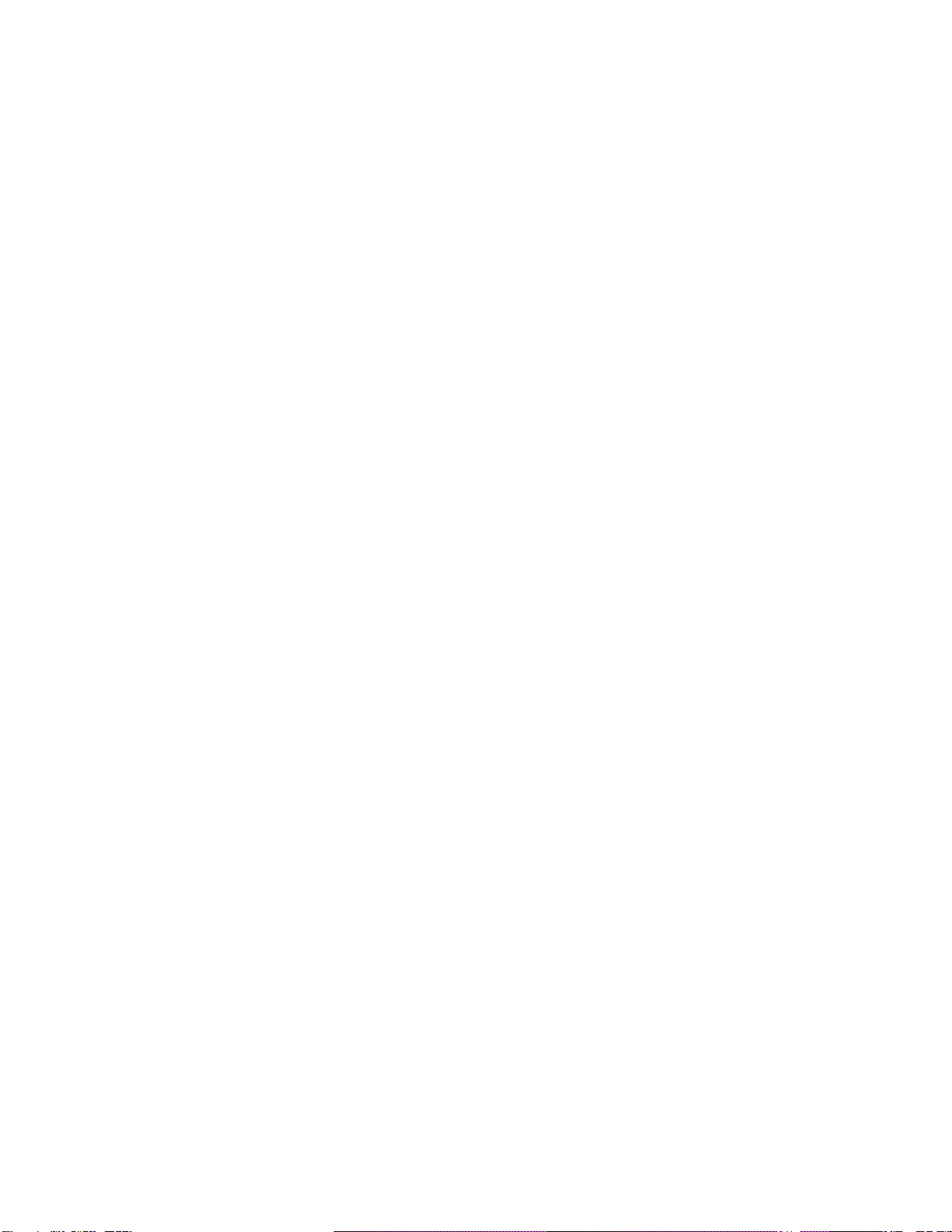
Echelon, LON, LONWORKS, LonTalk, LonBuilder, NodeBuilder, LONMARK,
Neuron, LonManager, 3120, and 3150 are trademarks of Echelon
Corporation registered in the United States and other countries.
LonMaker, SMX, and i.LON are trademarks of Echelon Corporation.
Other brand and product names are trademarks or registered
trademarks of their respective holders.
Neuron Chips, PC LonTalk Adapters, SMX Transceivers, and other OEM
Products were not designed for use in equipment or systems which
involve danger to human health or safety or a risk of property damage
and Echelon assumes no responsibility or liability for use of these
products in such applications.
Parts manufactured by vendors other than Echelon and referenced in
this document have been described for illustrative purposes only, and
may not have been tested by Echelon. It is the responsibility of the
customer to determine the suitability of these parts for each
application.
ECHELON MAKES AND YOU RECEIVE NO WARRANTIES OR CONDITIONS,
EXPRESS, IMPLIED, STATUTORY OR IN ANY COMMUNICATION WITH YOU,
AND ECHELON SPECIFICALLY DISCLAIMS ANY IMPLIED WARRANTY OF
MERCHANTABILITY OR FITNESS FOR A PARTICULAR PURPOSE.
No part of this publication may be reproduced, stored in a retrieval
system, or transmitted, in any form or by any means, electronic,
mechanical, photocopying, recording, or otherwise, without the prior
written permission of Echelon Corporation.
Printed in the United States of America.
Copyright ©2001 by Echelon Corporation.
Echelon Corporation
www.echelon.com
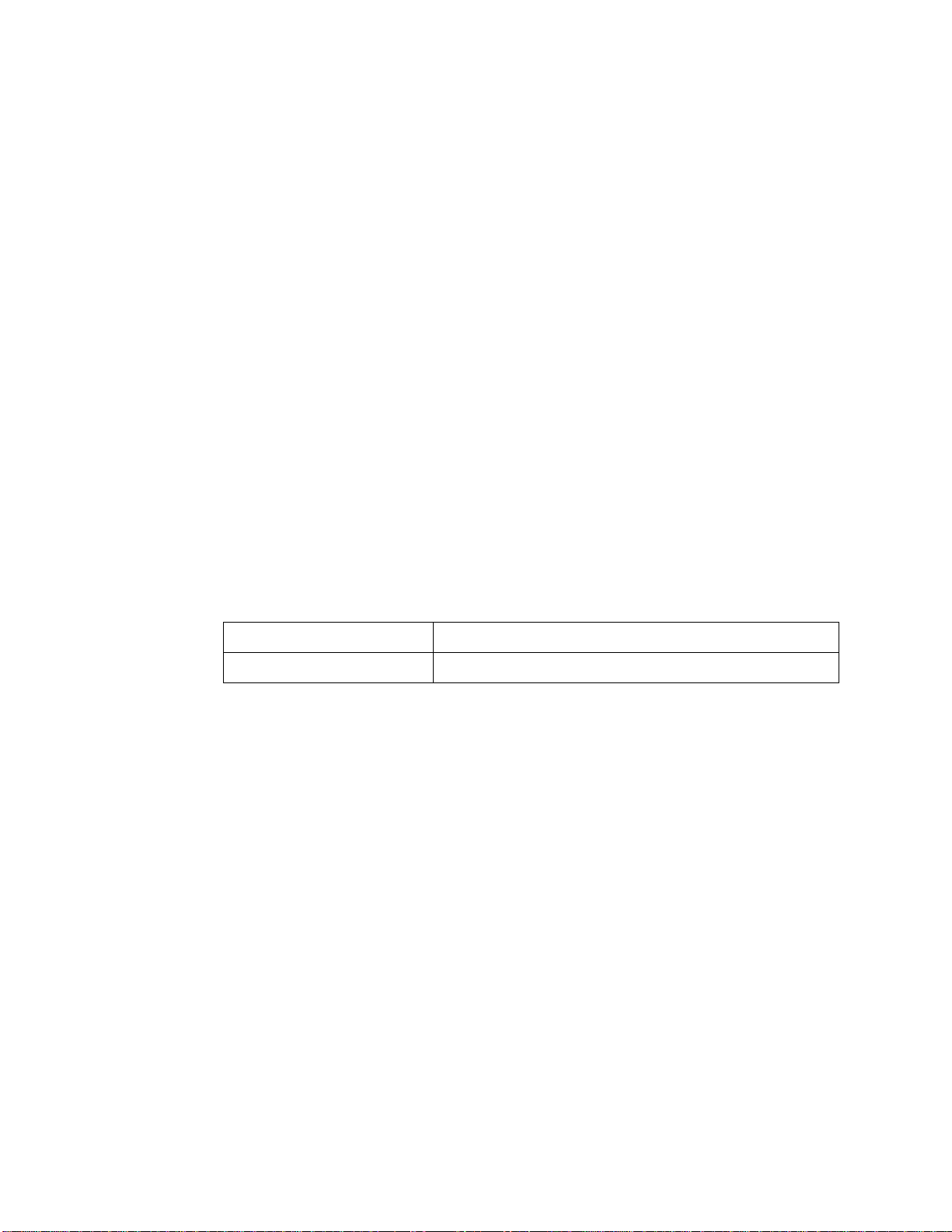
FCC NOTICE (for USA only)
Federal Communications Commission Radio Frequency Interference Statement
Warning: This equipment has been tested and found to comply with the limits for a
Class B digital device, pursuant to part 15 of the FCC Rules. These limits are
designed to provide reasonable protection against harmful interference in a
residential installation. This equipment generates, uses and can radiate radio
frequency energy and, if not installed and used in accordance with the instructions,
may cause harmful interference to radio communications. However, there is no
guarantee that interference will not occur in a particular installation. If this
equipment does cause harmful interference to radio or television reception, which
can be determined by turning the equipment off and on, the user is encouraged to
try to correct the interference by one or more of the following measures:
•Reorient or relocate the receiving antenna.
•Increase the separation between the equipment and receiver.
•Connect the equipment into an outlet on a circuit different from that to which
the receiver is connected.
•Consult the dealer or an experience radio/TV technician for help.
Changes or modifications not expressly approved by Echelon Corporation could void
the user’s authority to operate the equipment.
Safety
UL Listed Accessory, per UL-1950
c-UL (CSA) Certified, per C22.2 no. 950
CANADIAN DOC NOTICE
This digital apparatus does not exceed the Class B limits for radio noise emissions
from digital apparatus set out in the Radio Interference Regulations of the Canadian
Department of Communications.
Le présent appareil numérique n’émet pas de bruits radioélectriques dépassant les
limites applicables aux appareils numériques de la classe B prescrites dans le
réglement sur la brouillage radioélectrique édicté par le Ministére des
Communications du Canada.


PCLTA-20 PCI Interface User's Guide iii
Contents
1PCLTA-20 Introduction 1-1
Introduction 1-3
Audience 1-4
Content 1-4
Related Documentation 1-4
2Installing the PCLTA-20 Card 2-1
PCLTA-20 Card Software Installation 2-2
PCC-10 Card Software Installation 2-2
Windows®95/98/Me Software Installation Procedure 2-3
Windows NT® 4 and Windows 2000 Software Installation Procedure 2-4
Windows 95/98/Me Software Removal Procedure 2-5
Windows NT 4 and Windows 2000 Software Removal Procedure 2-5
Windows 95/98/Me Virtual-Mode DOS Driver Installation Results 2-6
Windows NT and Windows 2000 Virtual-Mode
DOS Driver Installation Results 2-6
PCLTA-20 Card Hardware Installation 2-7
ESD Warning 2-7
Troubleshooting 2-7
Installing the PCLTA-20 Card Before Software Installation 2-8
System Resources 2-8
Solving IRQ and I/O Conflicts under Windows 95/98/Me 2-8
Common Resource Problems under Windows 95/98/Me 2-9
Solving Conflicts under Windows NT 4 2-10
Software Compatibility 2-10
Device Name Aliasing under Windows 95/98/Me 2-10
LonManager®ISA Protocol Analyzer Compatibility 2-11
PCC-10 and PCLTA-10 Compatibility 2-11
Plug ‘n Play Issues Under Windows NT 4 2-11
Automatic Flush Cancel Issues 2-12
3Configuring and Testing the PCLTA-20 Card 3-1
PCLTA-20 Configuration 3-2
PCLTA-20 Initialization 3-2
Device Specific Settings 3-3
Device Selected 3-3
Automatic Flush Cancel 3-3
NI Application 3-3

iv Echelon
Transceiver 3-4
Diagnostics 3-5
General Settings 3-5
System Image Path 3-5
Layer2 and Layer6 Buffering 3-5
Enable PC Card Reset 3-6
PCLTA-20 Diagnostics 3-6
Driver Status3-6
Diagnostic Commands 3-7
Test 3-7
Comm 3-8
Service 3-9
Restart 3-9
Reset 3-9
4Electrical and Mechanical Interfaces 4-1
PCLTA-20 Adapter Board Layout 4-2
P1 and P2 PCI Bus Connector 4-3
Network Connector 4-3
Mechanical Considerations 4-4
CE Declaration of Conformity
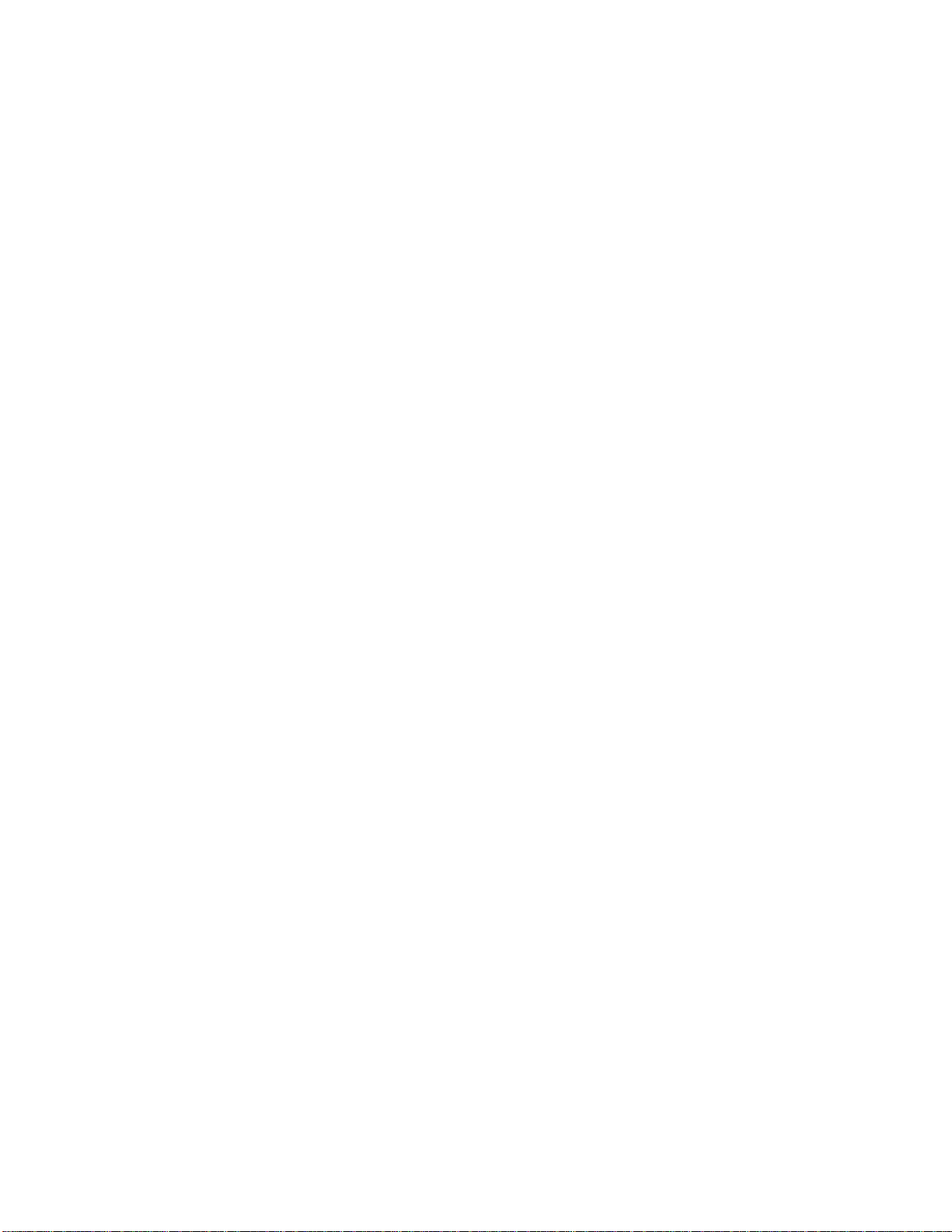
PCLTA-20 PCI Interface User’s Guide 1-1
1
PCLTA-20 Introduction
This guide describes the mechanical characteristics and the hardware
and software driver installation for the Echelon PCLTA-20 Interface
(Models 74401, 74402, 74403, 74404, and 74405) and the Echelon
PCLTA-20 Protocol Analyzer Card (included with Model 33100-20).
Except where noted, the term “PCLTA-20” used in this guide refers to
both cards.
Echelon’s PCLTA-20 card is a high-performance LONWORKS®interface
for desktop, and embedded personal computers equipped with a 32-bit
PCI interface and a compatible operating system. Designed for use in
LONWORKS networks that require a PC to monitor, manage, or diagnose
the network, the PCLTA-20 card is ideal for industrial control, building
automation, and process control applications. The PCLTA-20 card
features support for a wide range of transceivers, downloadable memory,
a network management interface, and Plug n’ Play capability with
Microsoft®Windows 95, 98, Me, NT, and 2000 operating systems. The
PCLTA-20 protocol analyzer requires Windows 95 or 98.
The four versions of the PCLTA-20 interface with integral twisted pair
transceivers support the TP/FT-10 (Model 74401), TP/XF-78 (Model
74402), TP/XF-1250 (Model 74403), and TP-RS485 (Model 74404)
channels, respectively. The Model 74405 PCLTA-20/SMX interface and
the PCLTA-20 Protocol Analyzer support SMX transceivers, and may
therefore be used on a wide range of channels, including Echelon’s

1-2Introduction
TP/FT-10 free topology and PL-10, PL-20, and PL-30 power line
channels.
The PCLTA-20 card can be used as an LNS Fast Network Interface, a
standard LNS network interface, or a LonManager API-compatible
interface.
The LONWORKS PCLTA-20 Protocol Analyzer provides LONWORKS
manufacturers, system integrators, and end-users with a rich set of
Windows tools and a PCLTA-20 card for observing, analyzing, and
diagnosing the behavior of LONWORKS networks. In addition to
providing the network analysis functionality, the PCLTA-20 card
included with the protocol analyzer also provides all the functionality of
the PCLTA-20 PCI Interface.

PCLTA-20 PCI Interface User’s Guide 1-3
Introduction
The PCLTA-20 card provides any PC equipped with a 32-bit PCI interface and
compatible Windows operating system with access to a LONWORKS network.
Installation software for the PCLTA-20 card is included with the Model 33100-20
LONWORKS PCLTA-20 Protocol Analyzer, the Model 37000 LonMaker Integration Tool,
the Model 37200 LNS DDE Server, the Model 34309 LNS Application Developer’s Kit,
and the Model 58030-01 Connectivity Starter Kit (which must be purchased separately).
The software provides a software-based control panel and a software driver for Microsoft
Windows 95, 98, Me, NT, or 2000 operating systems (the PCLTA-20 Protocol Analyzer
requires Windows 95 or 98). Installation software also is available on Echelon’s web site
at www.echelon.com/toolbox. The control panel provides a convenient means of setting
and modifying installation parameters, as well as displaying error messages. The
adapter supports Windows 95, 98, Me, and 2000 Plug n’ Play operation, simplifying
installation and use.
The PCLTA-20 card operates at 10MHz and, depending on the model selected, includes
either an integral twisted pair transceiver or an SMX transceiver interface. For models
with an integral twisted pair transceiver, the network connection is made via a
removable screw terminal block.
As shown in figure 1.1 below, the LNS network operating system allows any number of
installation, maintenance, monitoring, and control devices to exist in a system and to
adapt to network configuration changes automatically. That is, it allows users to
reconfigure the system from any user interface device anywhere on the network and
ensures that all monitoring and control stations are always up-to-date with respect to
the system’s configuration. When used with the appropriate software, the LNS Fast
Network Interface functionality of the PCLTA-20 card allows the attached host to tap
into the LNS infrastructure as a client or server application.
Operator
Console
Control Panel
Remote
Monitoring
Tool
Supervisor
Maintenance
Tool
Foreign System
Gateway
Service
Technician
Tool
Remote
Console
Control devices (sensors,
actuators, motors, etc.)
Figure 1.1 Multiple System Level Tools based on LNS

1-4Introduction
The card also permits the host PC to act as a LONWORKS network device, running
application-specific programs while the card handles lower layer functions such as
media access control, collision avoidance, and message validation
Firmware for the card is downloaded from the host PC. This allows the card to be
updated as new versions of the software and firmware are released, without modifying
or physically accessing the PCLTA-20 card. This feature extends the useful service life
of the card, and minimizes the cost and time associated with software and firmware
updates. The card is provided with 32Kbytes of off-chip RAM for use as network and
application buffers.
Audience
This manual is intended for developers and end users of LONWORKS systems using the
PCLTA-20 card, and for network integrators and end users of the PCLTA-20 Protocol
Analyzer.
Content
This manual provides detailed technical specifications on the electrical and mechanical
interfaces and operating environment characteristics for the PCLTA-20 card.
Related Documentation
The following Echelon publications are suggested for additional information:
•LONWORKS®SMX™ Transceiver Installation Instructions (078-0145-01)
•LONWORKS FTT-10A Free Topology Transceiver User’s Guide (078-0156-01)
•LONWORKS Junction Box and Wiring Guidelines Application Note (005-0023-01)
•LONWORKS TPT Twisted Pair Transceiver Module User’s Guide (078-0025-01)
•LNS for Windows Programmer’s Guide (078-0177-01)
•LonManager Protocol Analyzer User’s Guide (078-0121-01)
•LonMaker User’s Guide (078-0168-02)
•LNS DDE Server User’s Guide (078-0170-01)

PCLTA-20 PCI Interface User’s Guide 2-1
2
Installing the PCLTA-20 Card
This chapter describes the procedures for installing the PCLTA-20 card.

2-2Installing the PCLTA-20 Card
PCLTA-20 Card Software Installation
There are three versions of the PCLTA-20 installation software, one for Windows
95/98/Me, one for Windows NT, and one for Windows 2000. Each version installs the
files required by the associated Windows operating system to recognize the PCLTA-20
card, as well as the downloadable LNS, protocol analyzer, and MIP images.
PCC-10 Card Software Installation
!
Installation of the PCLTA-20 software must precede insertion of
a PCLTA-20 card into a PCI slot.
Failure to install the software before inserting the card will render
the card unusable until the software is removed, and then
reinstalled.
The installation process is as follows:
1. If you have purchased the LonManager PCLTA-20 Protocol Analyzer, install
the protocol analyzer applications following the instructions provided in the
LonManager Protocol Analyzer User’s Guide. You cannot use the
LonManager ISA Protocol Analyzer card and a PCLTA-20 card in the same
PC.
2. If you have purchased a LonMaker Integration Tool, LNS DDE Server, or LNS
Application Development Kit, install the software as described in the
documentation included with the software. Select the option to install the
PCLTA-20 driver. If you do not have one of these products, install the PCLTA-
20 driver software as described below.
3. Insert the PCLTA-20 card, as described later in this chapter.
Note: If the LONWORKS Protocol Analyzer software is installed after installing the
PCLTA-20 card software, the PCLTA-20 card software must be re-installed.
The PCLTA-20 software can support DOS applications via the DOS virtual device
driver. The default mode of operation is as an LNS network interface; the LonManager
API-compatible MIP mode image may be enabled through the driver software control
panel.

PCLTA-20 PCI Interface User’s Guide 2-3
Windows 95/98/Me Software Installation Procedure
To install the PCLTA-20 software on a Windows 95/98/Me PC, follow the instructions
below. The PCLTA-20 software cannot be installed from DOS or a DOS shell.
1. Close all open programs. Do not insert the PCLTA-20 card into a PCI slot at this
time.
2. Insert the installation diskette into the PC.
3. Open the Windows Start menu and select the Run command.
4. When prompted for a program name, enter the following:
a:SETUP.EXE
If necessary, replace a: with the drive letter that corresponds to the drive containing
the PCLTA-20 installation diskette.
5. When prompted with a list of languages, click on the desired language. A
checkmark will appear to the left of the language to be installed.
6. When prompted for a destination directory, enter the desired installation directory.
By default this directory is c:\lonworks, unless previous LONWORKS products
have been installed and registered a different path in the Windows Registry. The
path may be modified using the Browse button; however, if a directory other than
c:\lonworks is chosen, the PCLTA-20 images path will have to be specified to
enable use of the PCLTA-20 card. This is accomplished during PCLTA-20
Configuration. See Chapter 3, Configuring and Testing the PCLTA-20 Adapter.
7. When the 16-bit Application Support prompt appears, select “Yes” to enable the use
of 16-bit applications with the PCLTA-20 card. This option is required for the
PCLTA-20 Protocol Analyzer, but is not required for the LonMaker Integration Tool,
LNS DDE Server, LNS Application Developer’s Kit, or other LNS applications.
This causes the installation program to add references to theDOS CONFIG.SYS file
for the stub device drivers named PCCLON1 and PCCLON2. This allows existing 16-
bit applications to recognize these device names and use the PCLTA-20 card as a
network interface. If more than two PCLTA-20 cards are installed in the PC,
additional stub drivers can be created manually. To do so, add the following lines to
the CONFIG.SYS file:
DEVICE=C:\LONWORKS\BIN\LDVSTUB.SYS /D:PCCLON3
DEVICE=C:\LONWORKS\BIN\LDVSTUB.SYS /D:PCCLON4
There is a limit of six (6) PCLTA-20 cards in a single PC.

2-4Installing the PCLTA-20 Card
8. If the installation software discovers the SYSTEM.INI entry that loads the
ECHLMPA.386 ISA bus driver, it will comment out the entry and display the
following message, “SETUP has modified your SYSTEM.INI file by removing the
following entry: device=echlmpa.386.” It is not possible to use the ISA-bus protocol
analyzer card and the PCLTA-20 card on the same PC.
9. The installation software for the Windows 95/98/Me version will issue a prompt to
add a DOS virtual-mode device driver file named LDVVDD.SYS to the DOS
CONFIG.SYS file to support DOS applications calling LON1. This will allow DOS
applications to be used in a Windows 95/98/Me DOS shell/window. For more
information see Virtual-Mode DOS Driver later in this chapter. The following line
is added to the CONFIG.SYS file:
DEVICE=C:\LONWORKS\BIN\LDVVDD.SYS /D1
10. Software installation is complete. At the prompt to restart the computer, remove
the PCLTA-20 installation diskette and shut down the computer. Next insert the
PCLTA-20 into a PCI slot and turn the computer back on.
Windows NT 4 and Windows 2000 Software Installation Procedure
To install the PCLTA-20 software on a Windows NT 4 or Windows 2000 PC, follow the
instructions below. The PCLTA-20 software cannot be installed from DOS or a DOS
shell.
!
Only install the PCLTA-20 card after the software has been
installed.
1. Close all open programs.
2. Insert the installation diskette into the PC.
3. Open the Windows Start menu and select the Run command.
4. When prompted for a program name, enter the following:
a:SETUP.EXE
If necessary, replace a: with the drive letter which corresponds to the drive
containing the PCLTA-20 installation diskette.
5. When prompted with a list of languages, click on the desired language. A
checkmark will appear to the left of the language to be installed.

PCLTA-20 PCI Interface User’s Guide 2-5
6. When prompted for a destination directory, enter the desired installation directory.
By default this directory is c:\lonworks, unless previous LONWORKS products
have been installed and registered a different path in the Windows Registry. The
path may be modified using the Browse button; however, if a directory other than
c:\lonworks is chosen, the PCLTA-20 images path will have to be specified to
enable use of the PCLTA-20 card. This is accomplished during PCLTA-20
Configuration. See Chapter 3, Configuring and Testing the PCLTA-20 Adapter.
7. There is a limit of six (6) PCLTA-20 cards in a single PC.
8. The installation software for the Windows NT and Windows 2000 versions will issue
a prompt to add a DOS virtual-mode device driver file to the DOS CONFIG.NT file to
support DOS applications calling LON1. This will allow DOS applications to be used
in a Windows NT or 2000 DOS shell/window. For more information see Virtual-
Mode DOS Driver later in this chapter. The following line is added to the
CONFIG.NT file:
DEVICE=%SYSTEMROOT%\SYSTEM32\PCLTDOS.SYS /D1
The argument /D1 names this DOS device as LON1.
9. Software installation is complete. At the prompt to restart the computer, remove
the PCLTA-20 installation diskette, turn off power, install the PCLTA-20 card, and
then reboot the computer.
Windows 95/98/Me Software Removal Procedure
To remove the PCLTA-20 software, follow these steps:
1. Choose the Add/Remove Programs icon from the Windows Control Panel.
2. Select “LonWorks®PCLTA-10/20/PCC-10 for Windows® 95/98/Me” from the list
under the Install/Uninstall tab.
3. Click the Add/Remove button.
4. Confirm file deletion at the prompt. Most of the PCLTA-20 software will be removed
automatically.
5. If necessary, edit the CONFIG.SYS file to remove any references to the stub driver.
Windows NT 4 and Windows 2000 Software Removal Procedure
To remove the PCLTA-20 software under Windows NT 4.0 or Windows 2000, follow
these steps:
1. Choose the Add/Remove programs icon from the Windows Control Panel.
2. Select “LonWorks®PCLTA-10/20/PCC-10 for Windows® NT or Windows 2000” from
the list under the Install/Uninstall tab.
3. Click the Add/Remove button.
4. Confirm the deletion at the prompt. Most of the PCLTA-20 software will be
removed automatically.
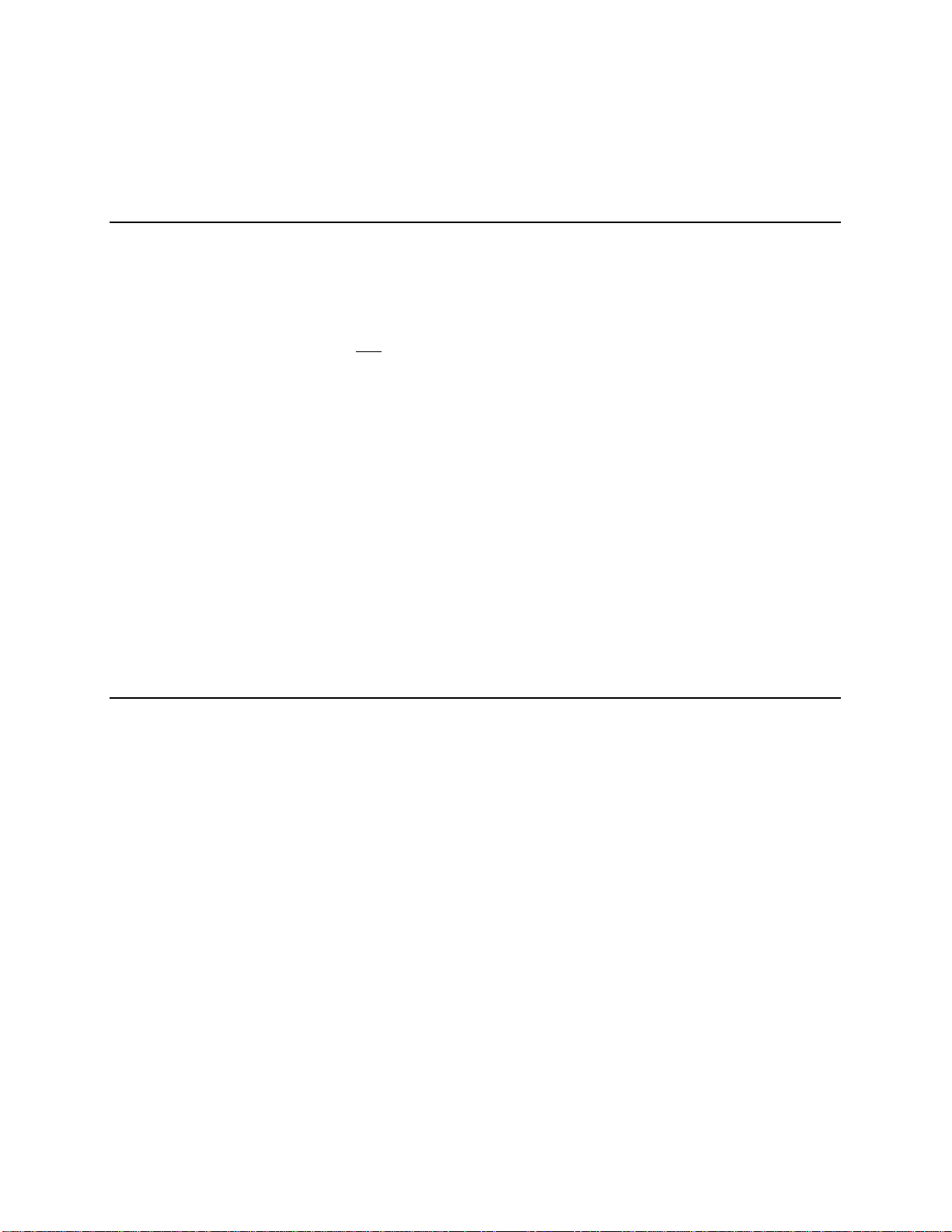
2-6Installing the PCLTA-20 Card
5. If necessary, edit the CONFIG.NT file to remove any references to the
PCLTADOS.SYS driver.
Windows 95/98/Me Virtual-Mode DOS Driver Installation Results
The Windows 95/98/Me PCLTA-20 card installation software will prompt the installer to
automatically add the virtual-mode DOS driver. This driver is small in size, and allows
a DOS session under Windows to have access to the PCLTA-20 through the device
driver running as a part of Windows. The driver will not function unless a Windows
session is running and the PCLTA-20 device driver is installed.
The following line will be added to the CONFIG.SYS file:
DEVICE=<directory of file>\LDVVDD.SYS /Dn /Ln
/Dnwhere (n) is 1-9. This defines LON1-LON9 and corresponds to devices 1-9 as
determined by the PCLTA-20 device driver under Windows. This parameter is
optional; the default is “1”.
/Lnwhere (n) is 1-9. This defines the logical device 1-9 as determined by the
PCLTA-20 device driver under Windows. This parameter is optional, the
default is the value determined by the /Dn parameter. This allows overriding
the actual device accessed from being based on the /Dn parameter.
For example, using /D9 /L1 will in fact create a DOS driver named LON9 that will
actually access the 1st PCLTA-20 in the system. Without the /L1 parameter you would
access the 9th device, as determined by the /D9 option. These options are typically
needed when more than one LONWORKS network interface is present in the system.
Windows NT and Windows 2000 Virtual-Mode DOS Driver Installation
Results
The Windows NT and Windows 2000 PCLTA-20 installation software will prompt the
installer to automatically add the virtual-mode DOS driver. This driver is small in size,
and allows a DOS session under Windows to have access to the PCLTA-20 card through
the device driver running as a part of Windows. The driver will not function unless a
Windows session is running and the PCLTA-20 device driver is installed.
The following line will be added to the system32 folder under the Windows system
directory:
DEVICE=<directory of file>\PCLTDOS.SYS /Dn
/Dnwhere (n) is 1-9. This defines LON1-LON9 and corresponds to devices 1-9 as
determined by the PCLTA-20 device driver under Windows.

PCLTA-20 PCI Interface User’s Guide 2-7
The following is an example of the line that would be added to the CONFIG.NT file:
DEVICE=C:\LONWORKS\BIN\PCLTDOS.SYS /D1
PCLTA-20 Card Hardware Installation
!
ESD Warning
This product contains devices which are sensitive to static electricity. Before
installing or removing the PCLTA-20 card or the network cables, discharge any
static electricity which may have accumulated to earth ground.
1. Turn off the PC and remove the power cord.
2. Open the PC case and locate an empty 32-bit PCI slot. Remove the corresponding
blank panel from the rear of the PC. Set aside the screw.
3. Insert the PCLTA-20 card into the slot, ensuring that the edge connectors are fully
mated and the slot in the rear panel mounting lug of the PCLTA-20 card is aligned
with the threaded hole in the PC chassis.
If using a Model 74405 PCLTA-20/SMX Interface, or a Model 33100-20 PCLTA-20
Protocol Analyzer, insert the SMX transceiver in accordance with the manufacturer’s
instructions before installing the PCLTA-20—see the LONWORKS®SMX™
Transceiver Installation Instructions document 078-0145-01 version D or later if
using an Echelon SMX transceiver. The height of the PLM-10, PLM-2X, and
PLM-30 Power Line SMX Transceivers is such that two (2) PCI slots must
be allocated for a PCLTA-20 equipped with a PLM transceiver, even though
the card will be plugged into only one slot.
4. Replace the screw to hold the PCLTA-20 card firmly in place.
5. Reinsert the power cord and then restart the PC. A New Hardware Found window
will be displayed briefly when Windows recognizes the PCLTA-20 card.
Troubleshooting
As a plug-and-play device, the PCLTA-20 card should operate as desired following
completion of the installation process. If the card does not function correctly, the most
likely causes are system resource constraints or software incompatibilities. These
problems are described in detail in the following sections.
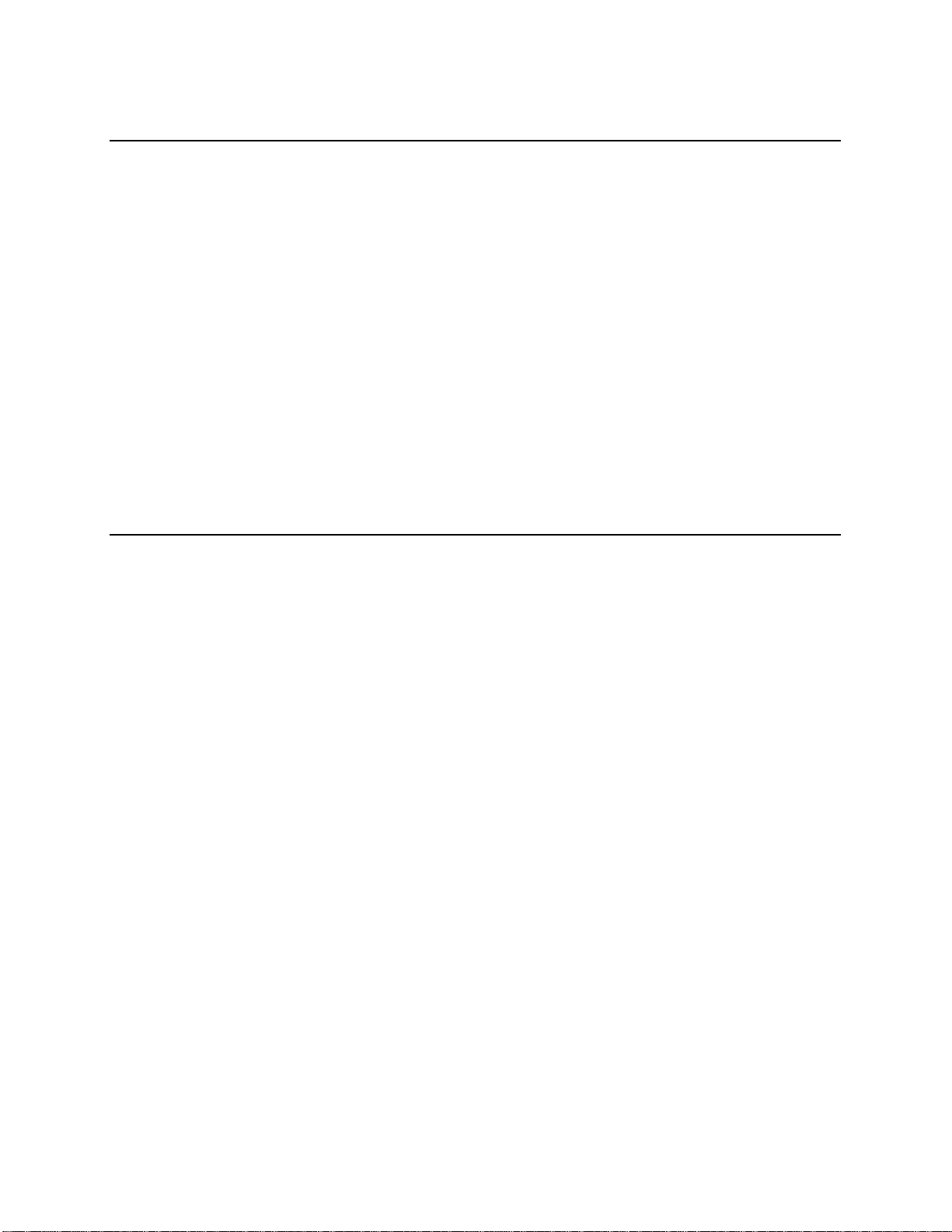
2-8Installing the PCLTA-20 Card
Installing the PCLTA-20 Card Before Software Installation
The following section applies to Windows 95/98/Me only.
If the PCLTA-20 card was inserted into the PC prior to PCLTA-20 software installation,
the Windows operating system will be unable to associate a device driver with the card.
When Windows 95/98/Me starts up, a New Hardware Found window will appear. Click
the Cancel button, then install the PCLTA-20 software as described above.
If the option “Do not install a driver (Windows will not prompt you again)” was
inadvertently selected, the operating system will mark the PCLTA-20 card as an
unknown device. As a result, the card will not function even if the PCLTA-20 software
is installed. To correct this problem, remove the device using the following steps:
1. Open the System icon in the Windows Control Panel and select the Device Manager
tab.
2. Double-click the Other Devices icon.
3. Select the PCLTA-20 device and click the Remove button.
4. Install the PCLTA-20 software and reboot the PC.
System Resources
Each PCLTA-20 card requires sixteen contiguous bytes of I/O address space starting on
a modulo-4 based address, i.e., an address evenly divisible by 4. A dedicated interrupt
request (IRQ) is also required for each PCLTA-20 card used.
Solving IRQ and I/O Conflicts under Windows 95/98/Me
I/O resource problems are rare under Windows 95/98/Me for the PCLTA-20 card since
the card can handle a wide range of I/O settings. However, IRQ resource problems may
occur more often in multimedia computers which may have very few spare IRQs. The
Windows 95/98/Me operating system handles most allocations of IRQs, but there are
some instances where the operating system cannot properly allocate interrupt requests.
When the Windows 95/98/Me Device Manager does not locate a free IRQ for a newly
inserted PCLTA-20 card, it will not assign an IRQ to the card. As a result, there may
be no indication to the user that a problem has occurred, since no true resource conflict
has occurred. This is a consequence of the PCLTA-20 card’s ability to be assigned any
of the system’s 16 IRQs.
IRQ usage in the system can be determined by opening the System icon in the Windows
Control Panel. The Device Manager tab allows viewing of devices by type or connection.
The PCLTA-20 LONWORKS Network Interface device icon is found under the
LonWorks Interface device type. If there is a problem with the card, there will be a red
circle with an exclamation point next to its icon.
IRQ resource problems may generally be resolved by disabling another device in the
system. More information can be found in the Hardware Conflict troubleshooting
portion of the Windows 95/98/Me on-line Help file.

PCLTA-20 PCI Interface User’s Guide 2-9
Access the hardware conflict troubleshooter through the procedure outlined below:
1. Open the Windows 95/98/Me on-line help by clicking the Windows Start button
and selecting Help.
2. In the Help Topics window, choose the Contents tab, or from another Help
window, choose the Contents button.
3. Double-click the Troubleshooting topic, and then select the If You Have A
Hardware Conflict help topic.
Extensive trouble-shooting documentation can be found in the Microsoft Windows
95/98/Me Resource Kit Help File. This help file is part of the Windows 95/98/Me
Resource Kit, which is available from Microsoft.
If a DOS real-mode driver is in use for a specific device that is installed in the PC,
Windows 95/98/Me may not know about that device’s resource requirements. Unlike
Windows driver conflicts, this problem is difficult to diagnose.
There are rare I/O conflict situations of which the Device Manager may be unaware.
Such a conflict may occur when an I/O resource is not properly specified for a device,
and a new driver overlays onto the true I/O space of that device. In the event of such a
conflict, it may become necessary to manually reserve I/O or IRQ resources using the
Device Manager. This process is described in the Windows 95/98/Me on-line Help.
Once these resources have been reserved, the Device Manager will recognize and
attempt to resolve any resource conflicts between the DOS driver and any Windows
drivers. If a conflict still occurs, it will be visible, and may be resolved as described in
Solving IRQ and I/O Conflicts under Windows 95/98/Me earlier in this chapter.
If a device resource requirement is hardwired into the PC (i.e., configured by a jumper
or not modifiable from the system BIOS) then there is little that the Windows 95/98/Me
operating system can do to free the resources.
Common Resource Problems under Windows 95/98/Me
The following situations produce an additional drain on system resources that may be
hard to manage. Conflicts arising from these situations can generally be resolved by
selectively disabling devices to free up the required resources.
•COM ports that may not have a connector, but are consuming resources and
cannot be disabled through the BIOS
•Unused IDE controllers that can not be disabled through the BIOS
•Unused/nonexistent PS/2 mouse ports
•Sound cards that support both 8-bit and 16-bit compatibility modes, consuming
two IRQs
This manual suits for next models
6
Table of contents
Other Echelon Recording Equipment manuals
Popular Recording Equipment manuals by other brands

SoundTraxx
SoundTraxx currentkeeper Reference manual

Behringer
Behringer 904A quick start guide
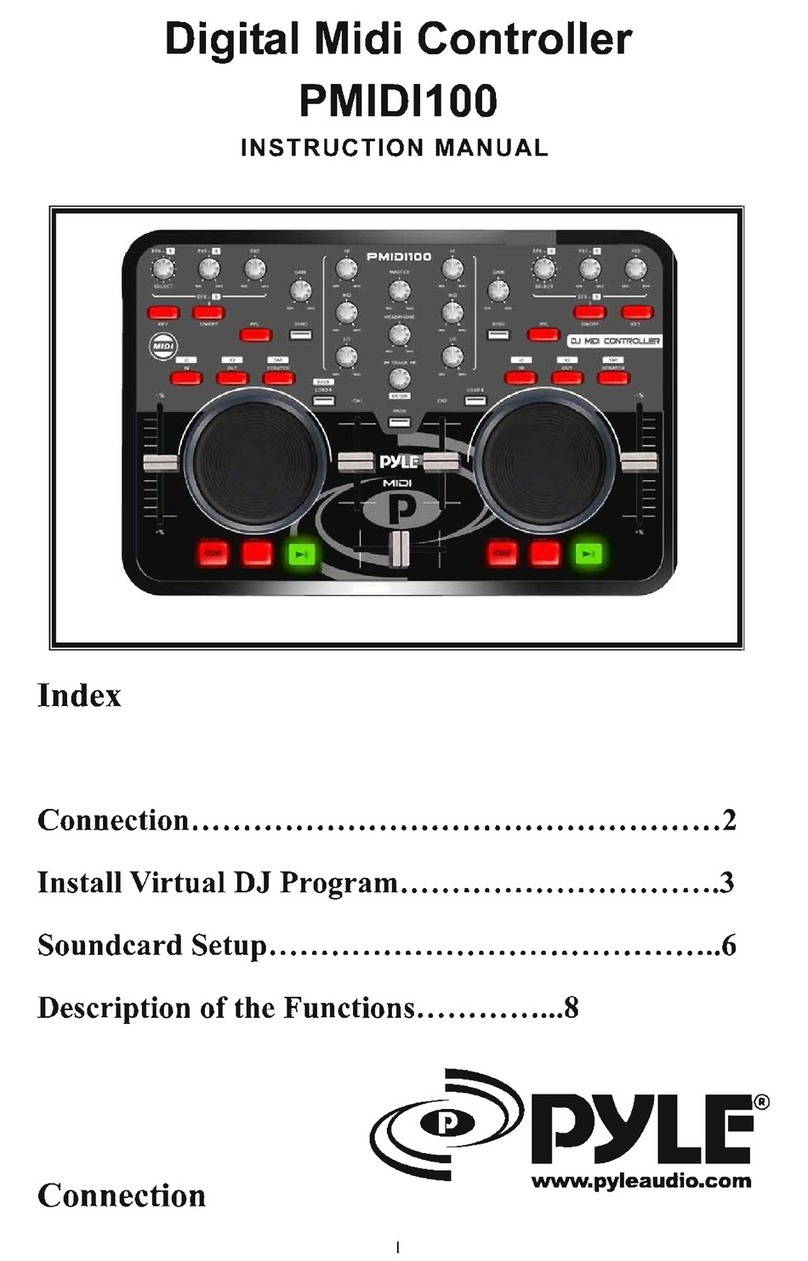
Pyle
Pyle PMIDI100 instruction manual
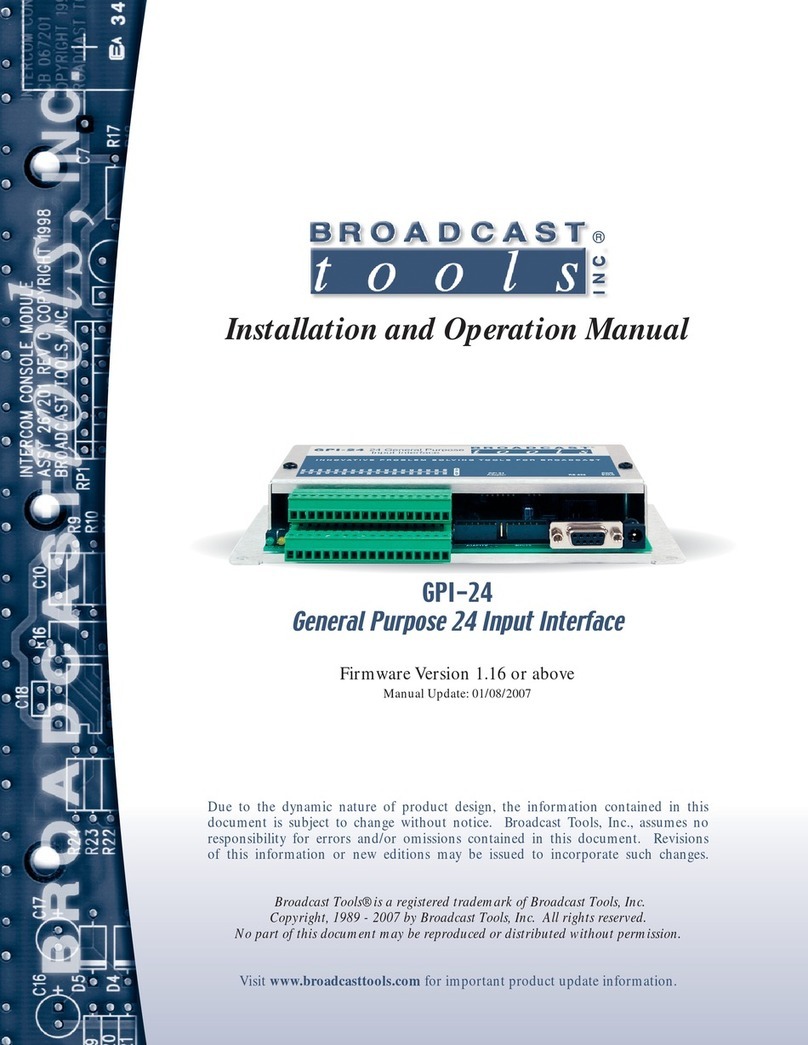
Broadcast Tools
Broadcast Tools GPI-24 Installation and operation manual
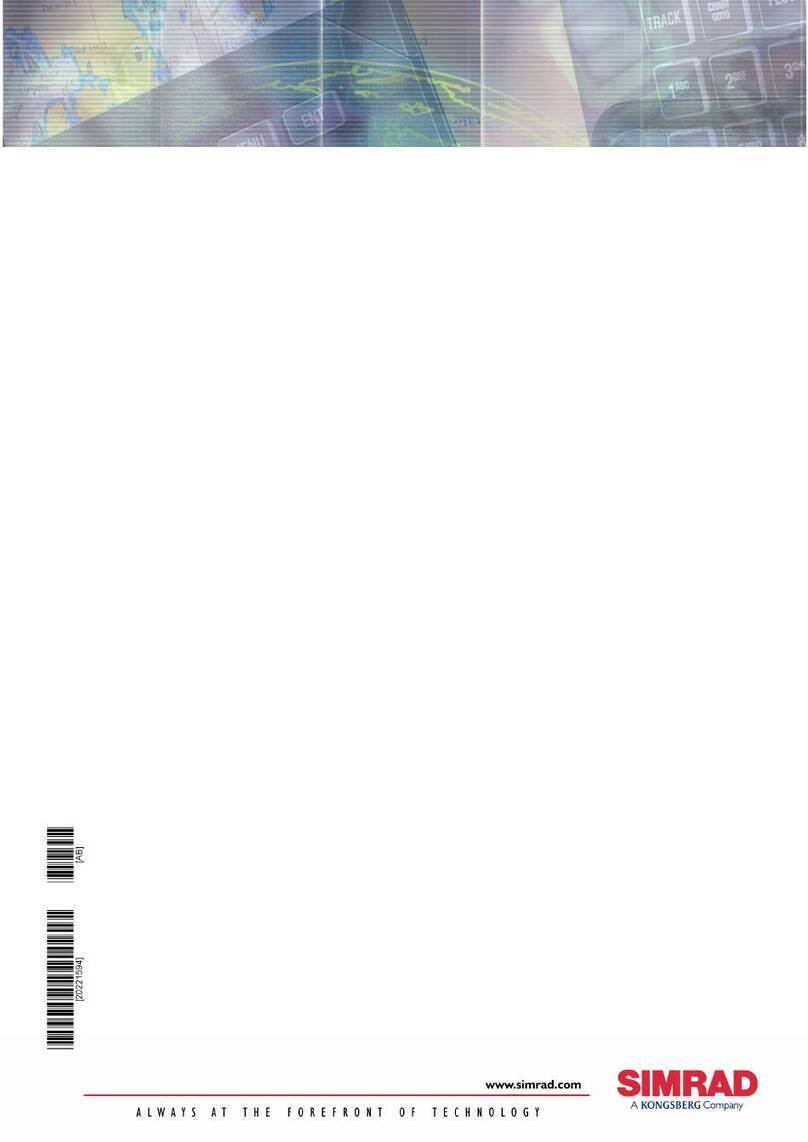
Kongsberg
Kongsberg Simrad GI51 installation manual
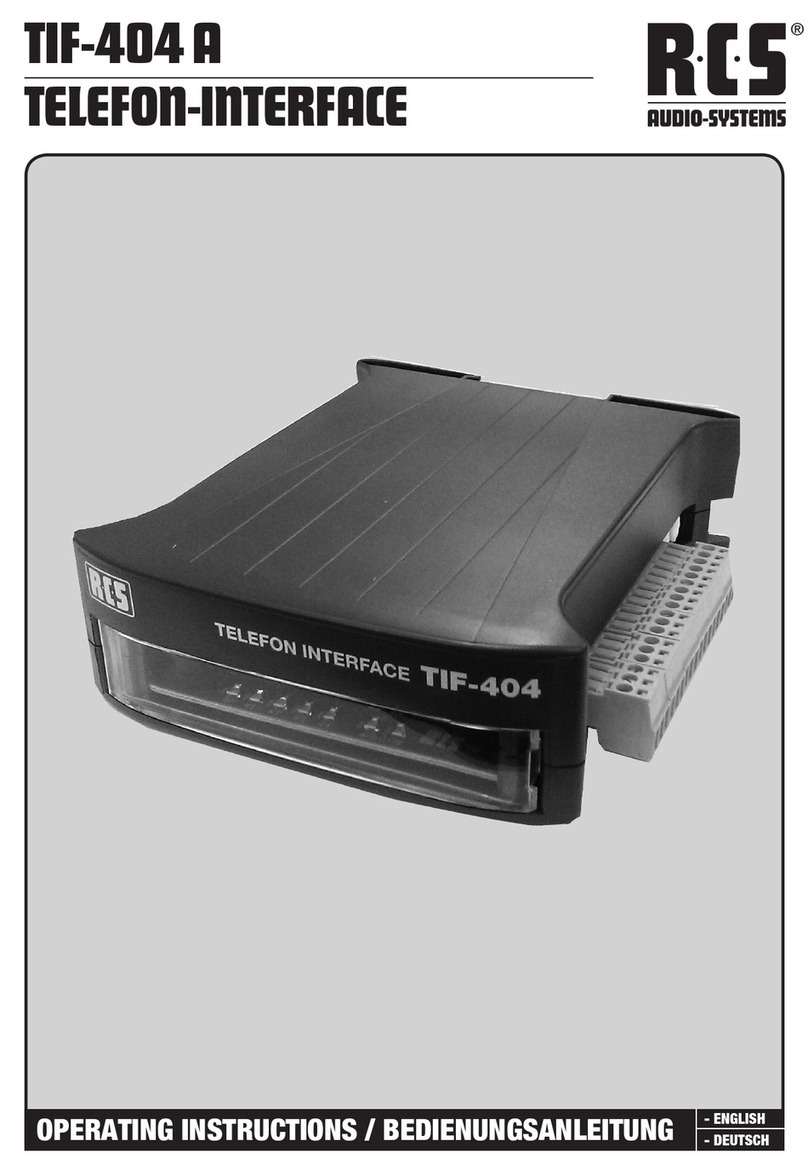
RCS AUDIO-SYSTEMS
RCS AUDIO-SYSTEMS TIF-404 A operating instructions
Lexicon
Lexicon 960L - ADDENDUM LOGIC7 UPMIX ALGORITHM... manual
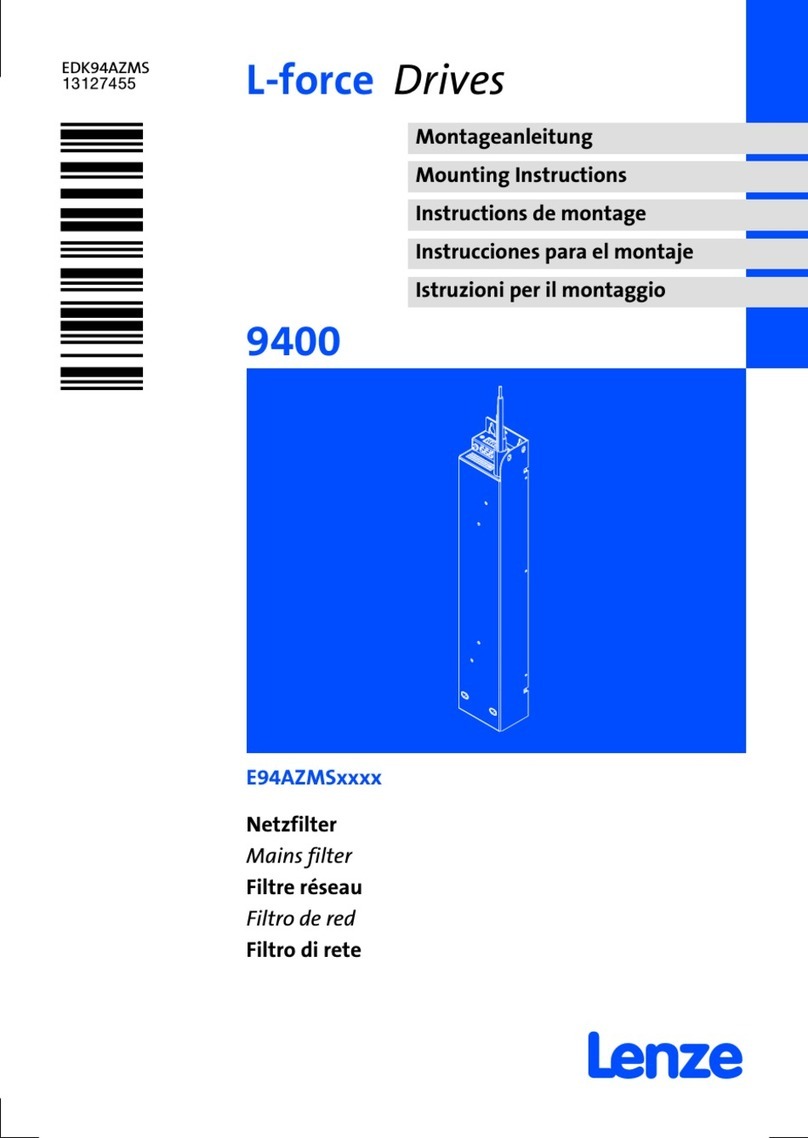
Lenze
Lenze E94AZMS Series Mounting instructions

Denon
Denon DNSC2000 Addendum sheet
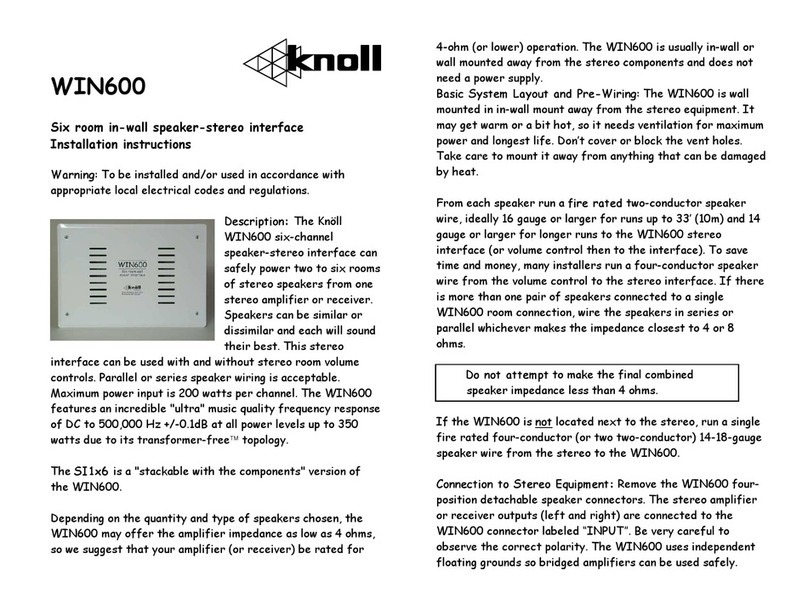
Knoll
Knoll WIN600 installation instructions

urmet domus
urmet domus 1058/010 Installation and user manual

HMS Networks
HMS Networks Intesis IN485HIT001R000 installation manual
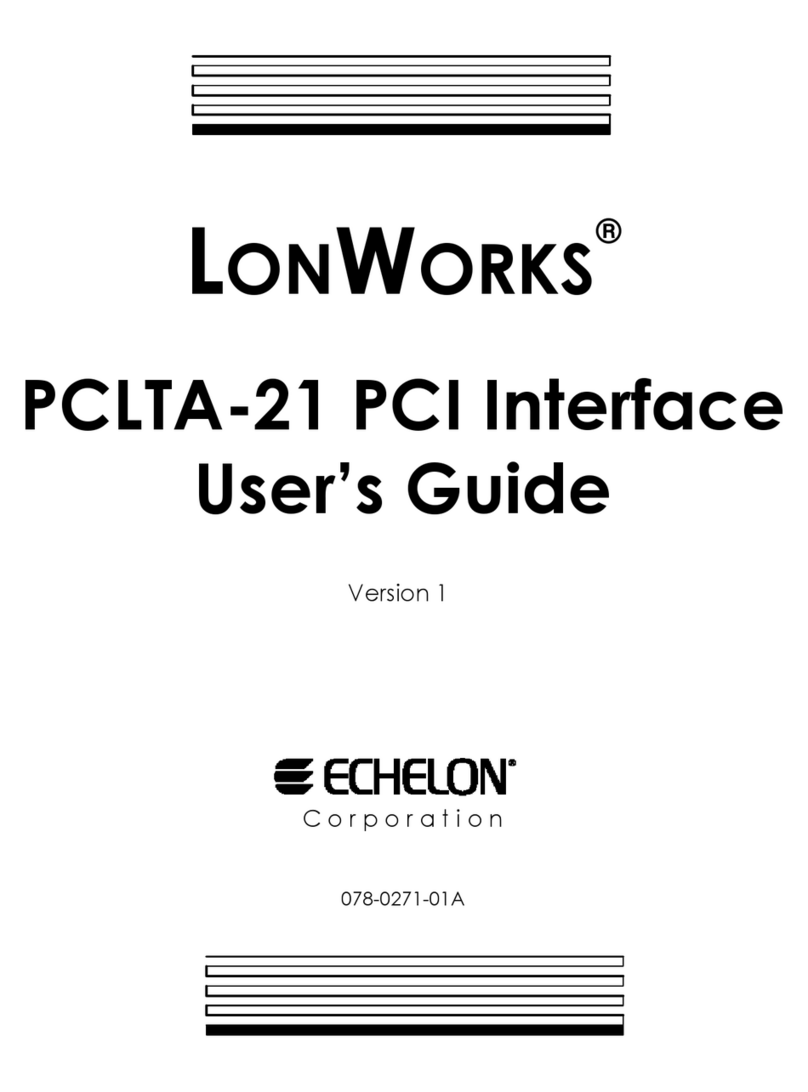




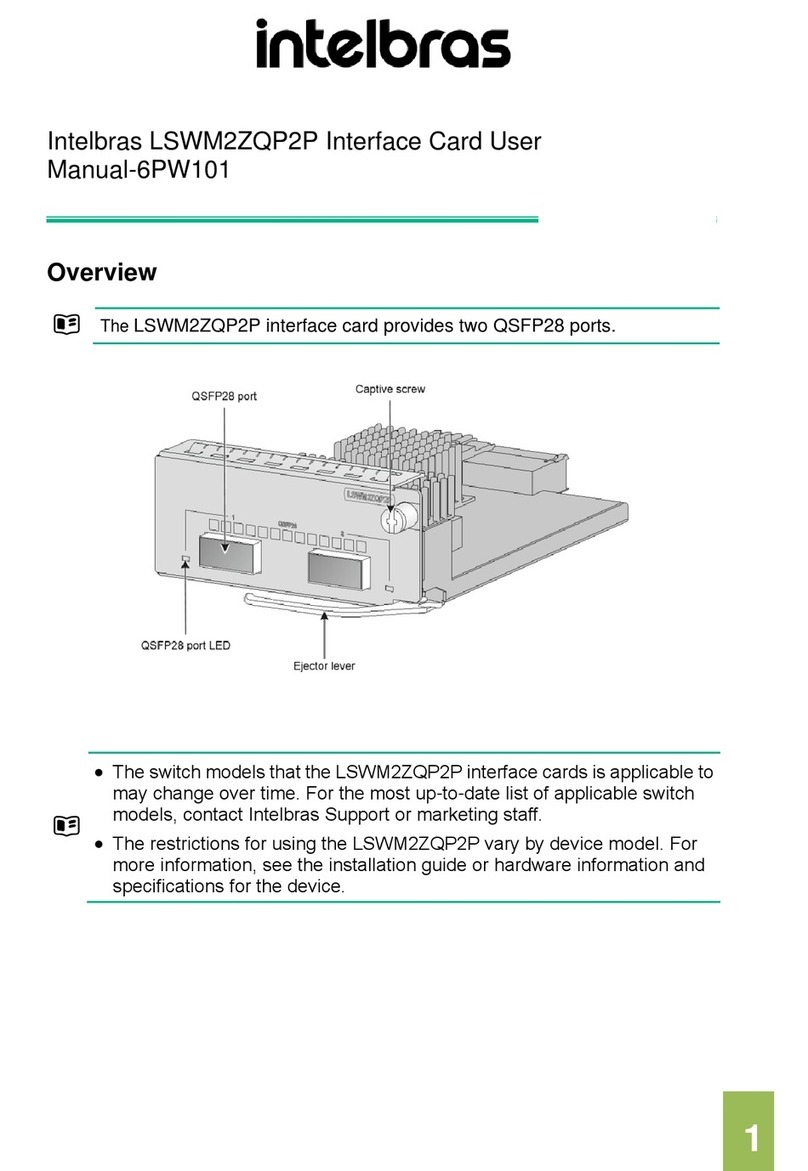
![Novation Launchpad Mini [MK3] user guide Novation Launchpad Mini [MK3] user guide](/data/manuals/1h/6/1h6un/sources/novation-launchkey-mini-mk3-manual.jpg)
