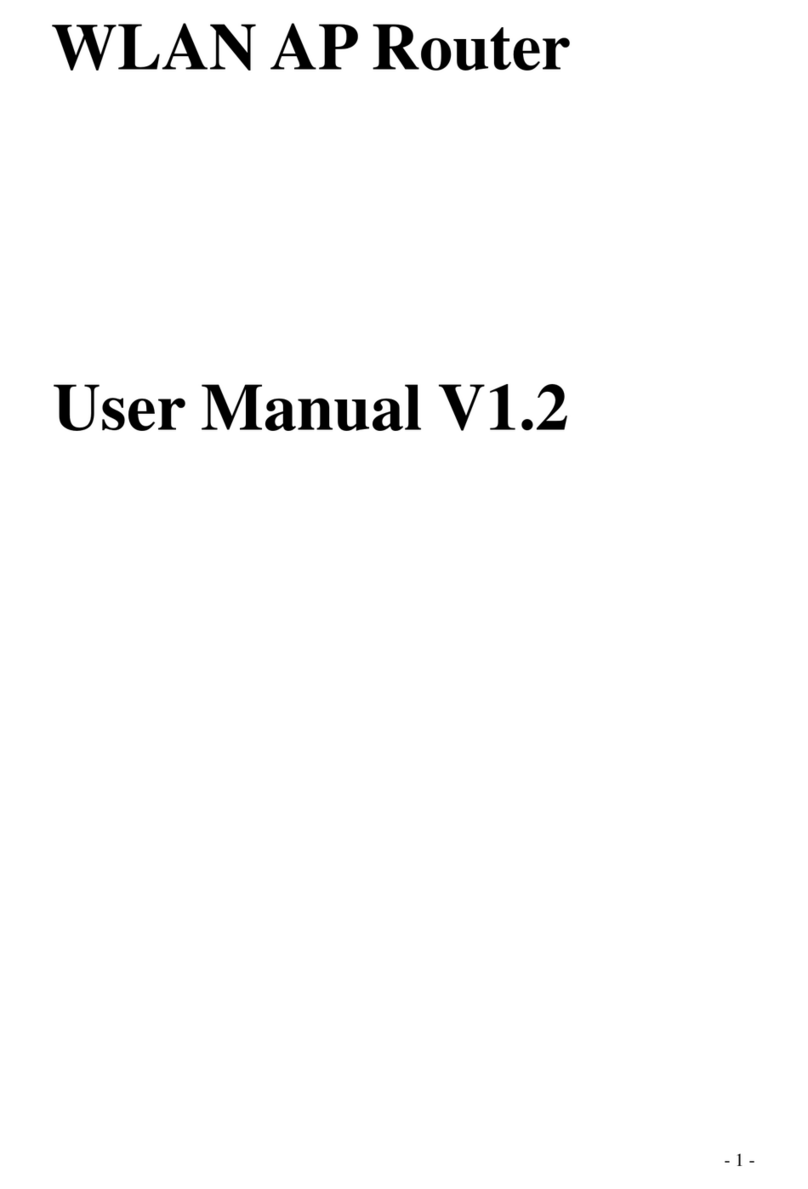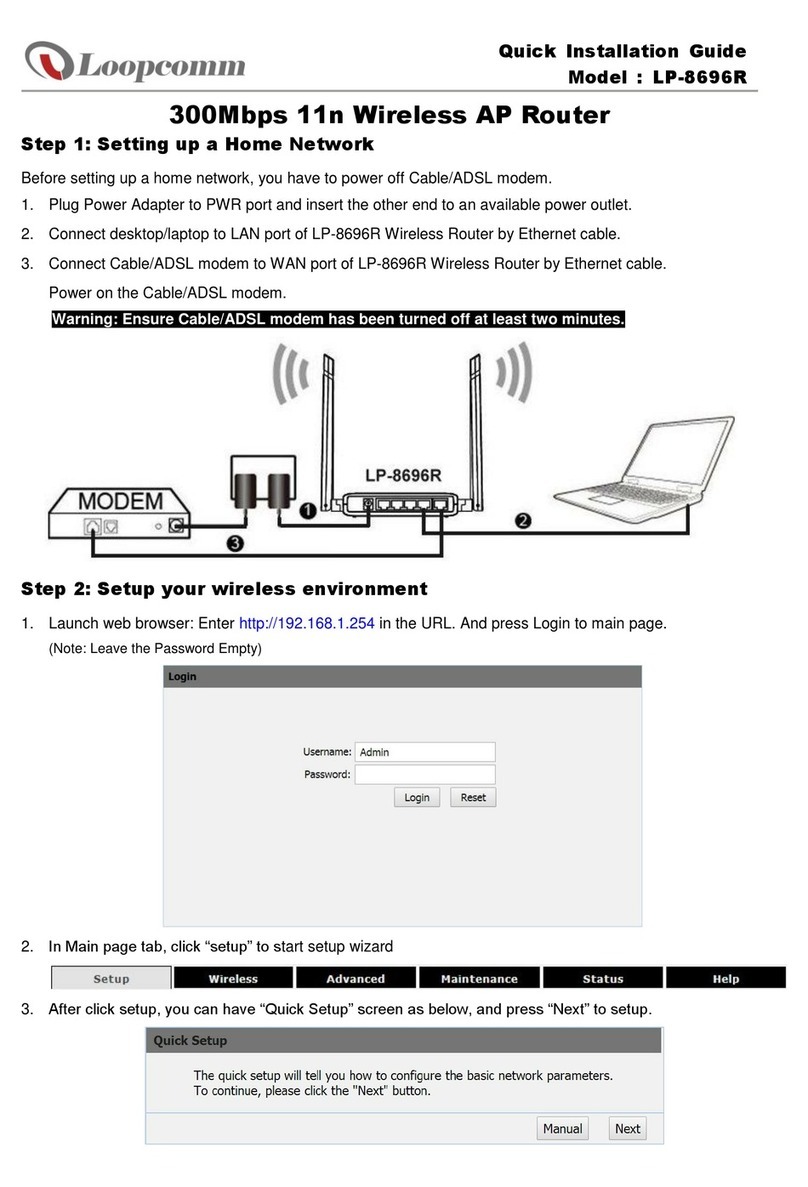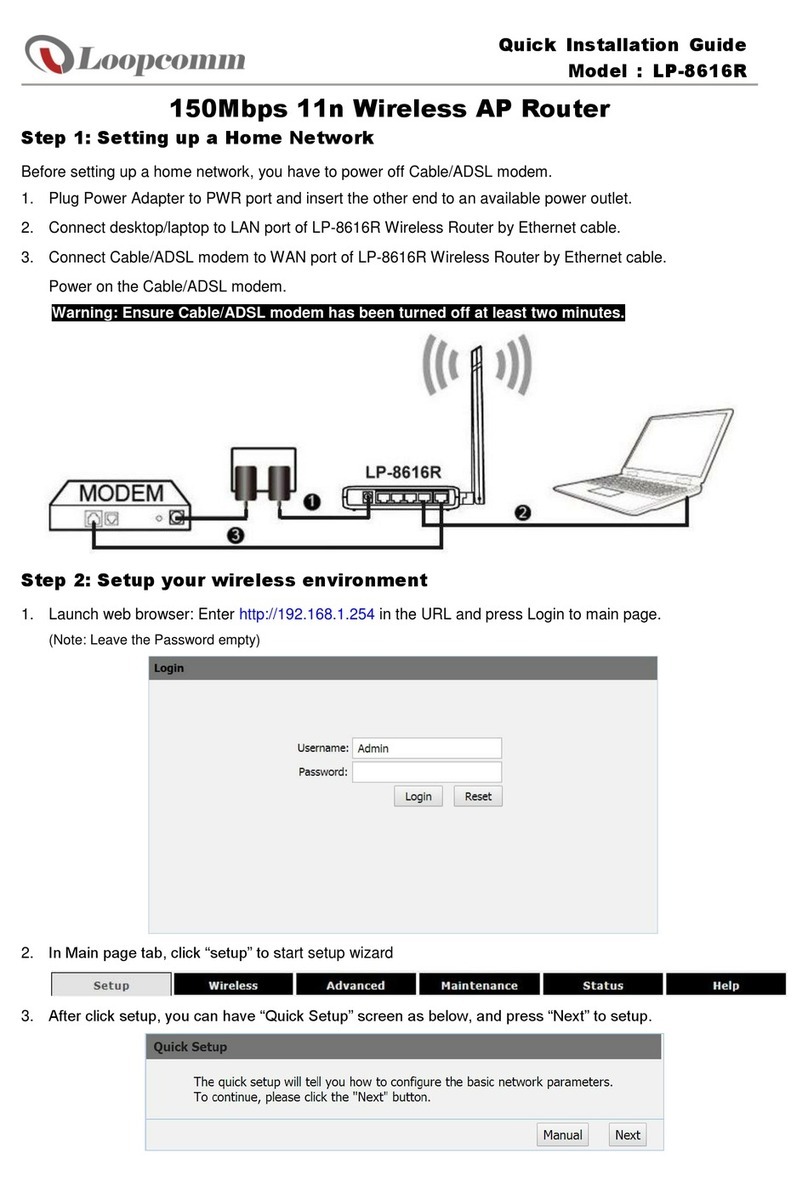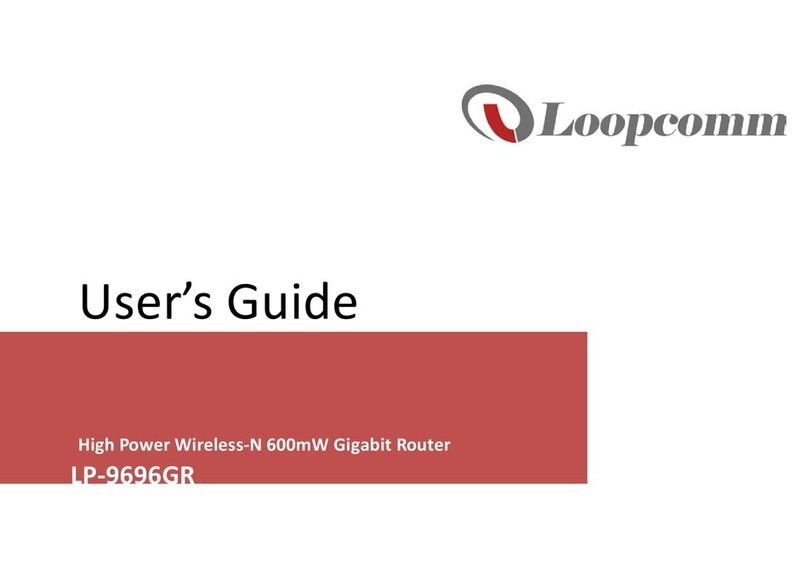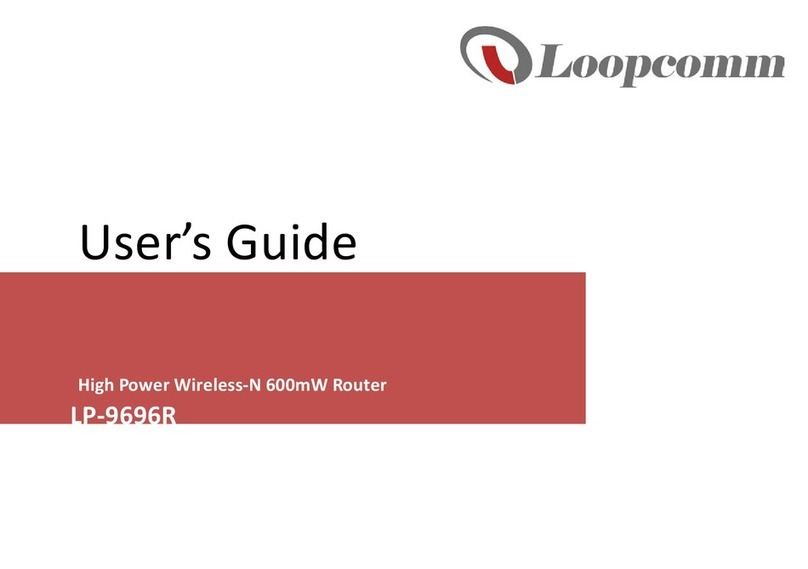-3-
......................................................................................................................................................... 483.20 Management - DDNS
......................................................................................................................................................... 493.21 Management - Time Zone Setting
......................................................................................................................................................... 503.22 Management - Denial-of-Service
......................................................................................................................................................... 513.23 Management - Log
......................................................................................................................................................... 523.24 Management - Upgrade Firmware
......................................................................................................................................................... 533.25 Management - Save/ Reload Settings
......................................................................................................................................................... 533.26 Management - Password Setup
Chapter V FREQUENTLY ASKED QUESTIONS (FAQ) 54
................................................................................................................................... 541. What and how to find my PC’s IP and MAC address?
................................................................................................................................... 542. What is Wireless LAN?
................................................................................................................................... 543. What are ISM bands?
................................................................................................................................... 544. How does wireless networking work?
................................................................................................................................... 555. What is BSSID?
................................................................................................................................... 556. What is ESSID?
................................................................................................................................... 557. What are potential factors that may causesinterference?
................................................................................................................................... 568. What are the Open System and Shared Key authentications?
................................................................................................................................... 569. What is WEP?
................................................................................................................................... 5610. What is Fragment Threshold?
................................................................................................................................... 5611. What is RTS (Request To Send) Threshold?
................................................................................................................................... 5712. What isBeacon Interval?
................................................................................................................................... 5713. What isPreamble Type?
................................................................................................................................... 5714. What isSSID Broadcast?
................................................................................................................................... 5715. What isWi-Fi Protected Access (WPA)?
................................................................................................................................... 5716. What isWPA2?
................................................................................................................................... 5817. What is802.1x Authentication?
................................................................................................................................... 5818. What isTemporal Key Integrity Protocol (TKIP)?
................................................................................................................................... 5819. What is Advanced Encryption Standard (AES)?
................................................................................................................................... 5820. What isInter-Access Point Protocol (IAPP)?
................................................................................................................................... 5821. What is Wireless Distribution System (WDS)?
................................................................................................................................... 5822. What isUniversal Plug and Play (uPNP)?
................................................................................................................................... 5823. What is Maximum Transmission Unit (MTU) Size?
................................................................................................................................... 5924. What isClone MAC Address?
................................................................................................................................... 5925. What isDDNS?
................................................................................................................................... 5926. What isNTP Client?
................................................................................................................................... 5927. What isVPN?
................................................................................................................................... 5928. What isIPSEC?
................................................................................................................................... 5929. What is WLAN Block Relay Between Clients?
................................................................................................................................... 5930. What isWMM?
................................................................................................................................... 5931. What is WLAN ACK TIMEOUT?
................................................................................................................................... 5932. What is Modulation Coding Scheme (MCS)?
................................................................................................................................... 6033. What isFrame Aggregation?