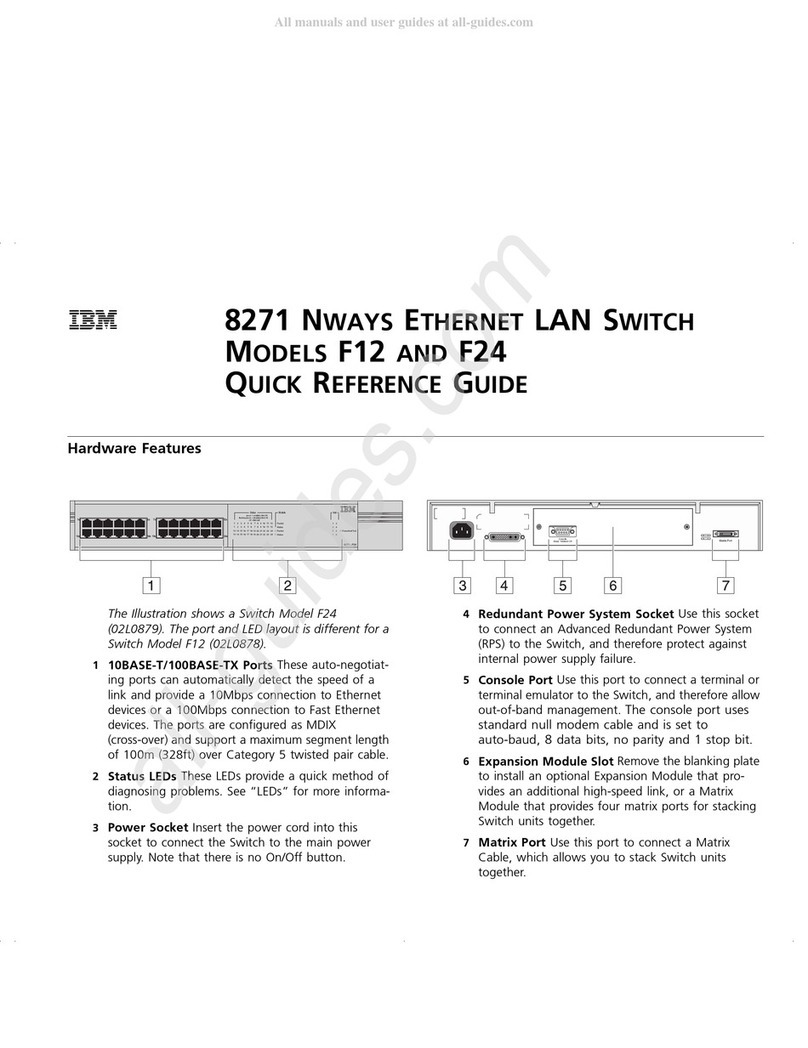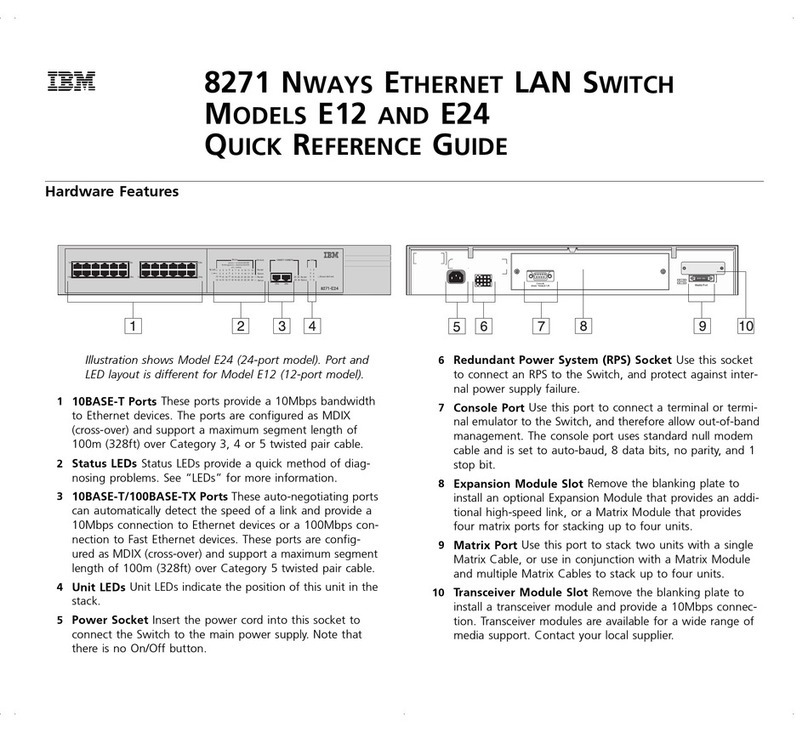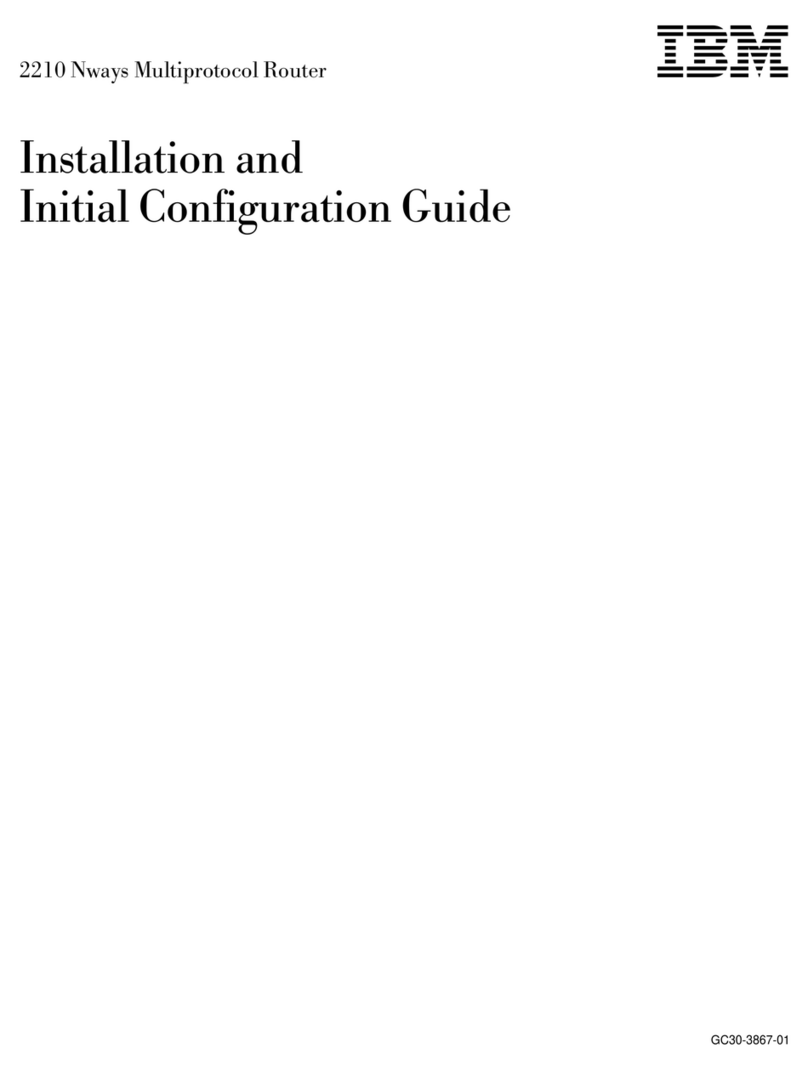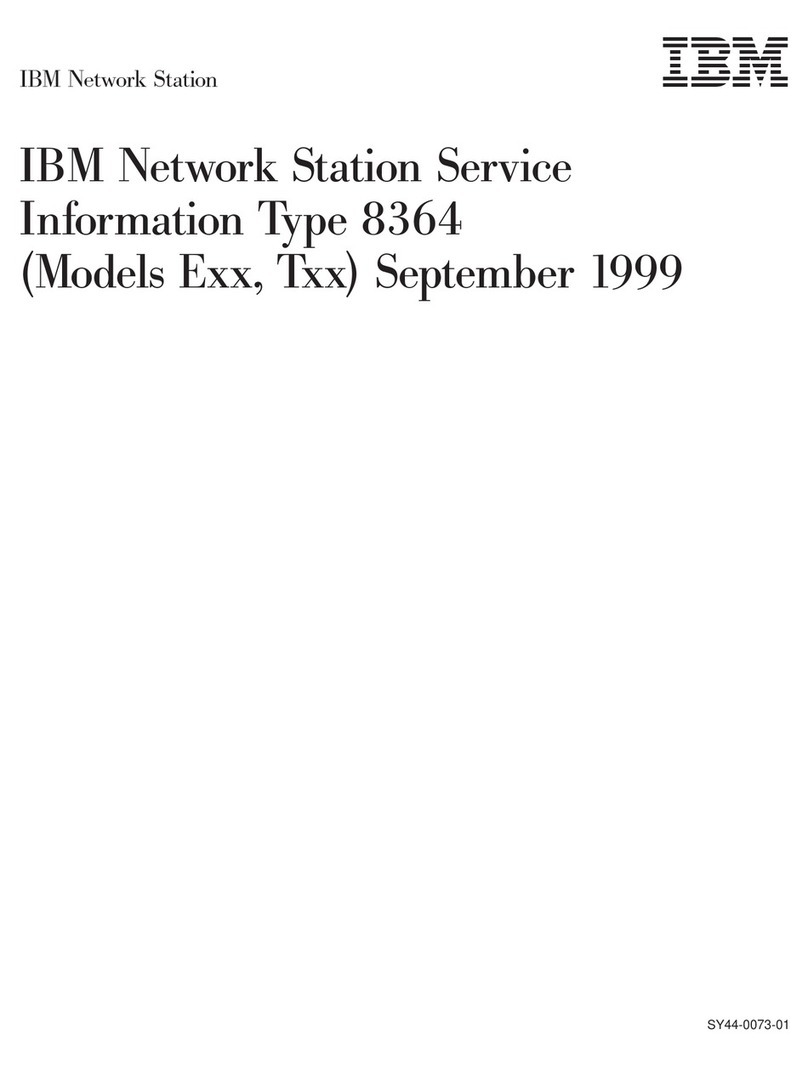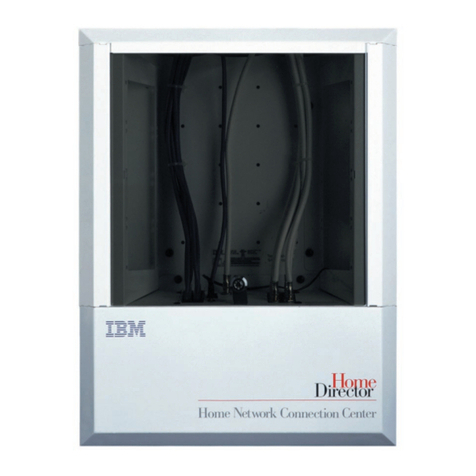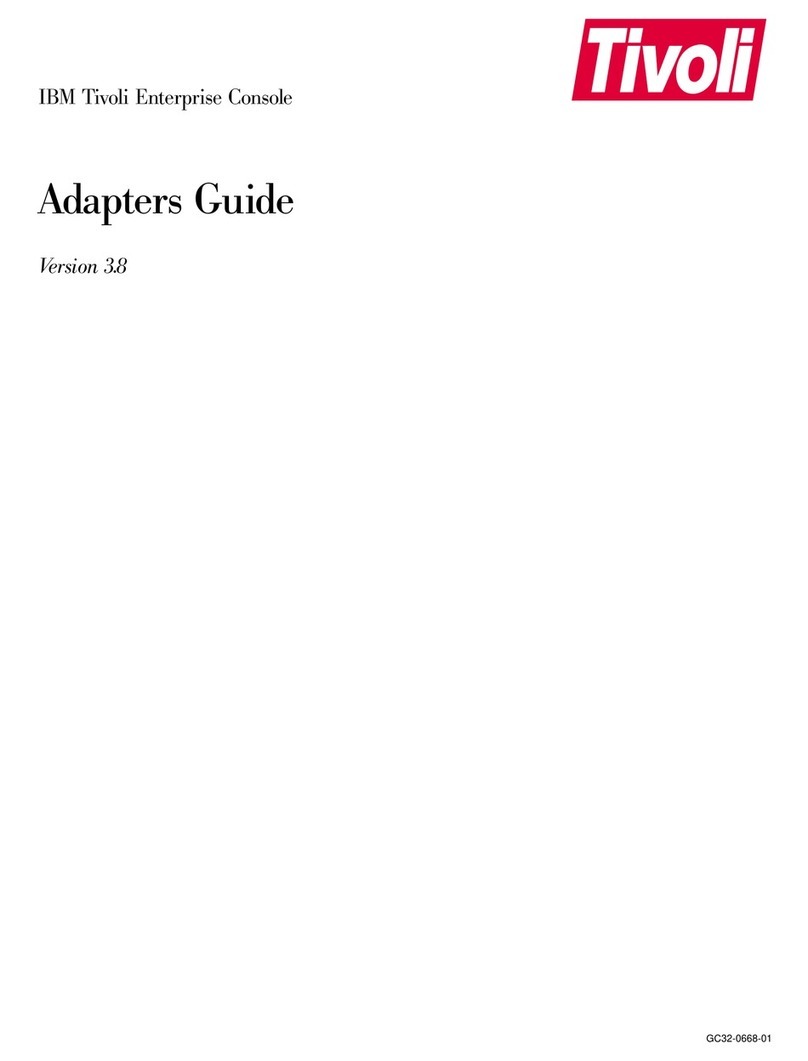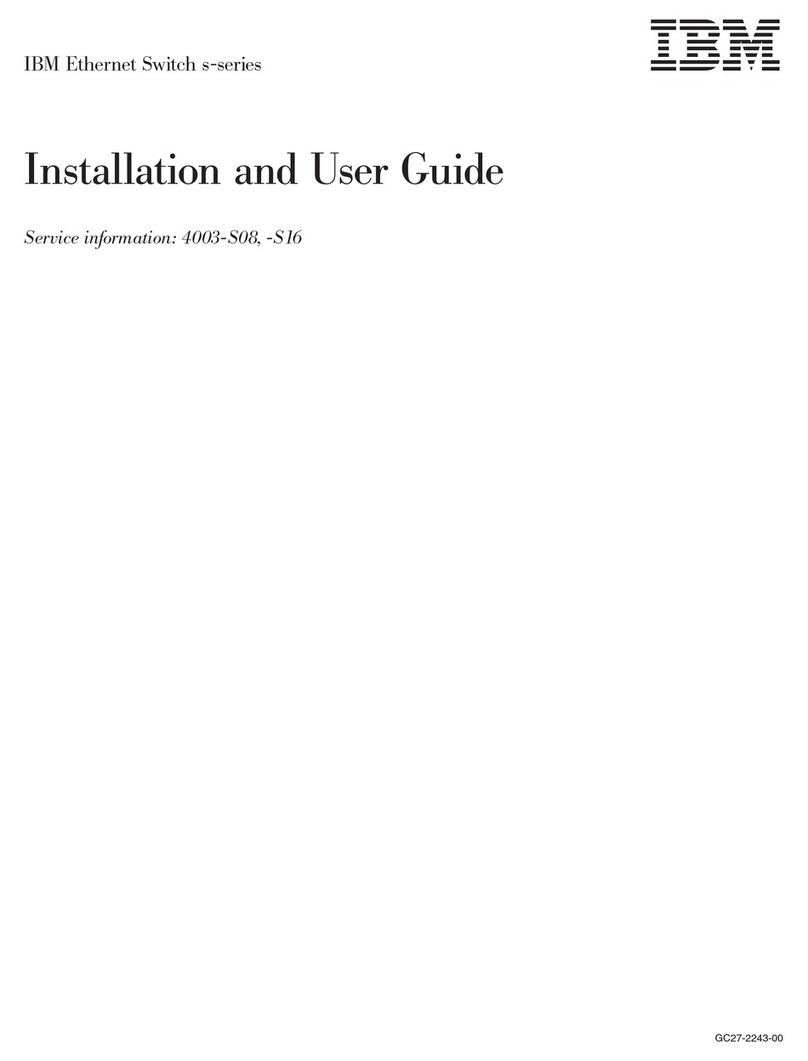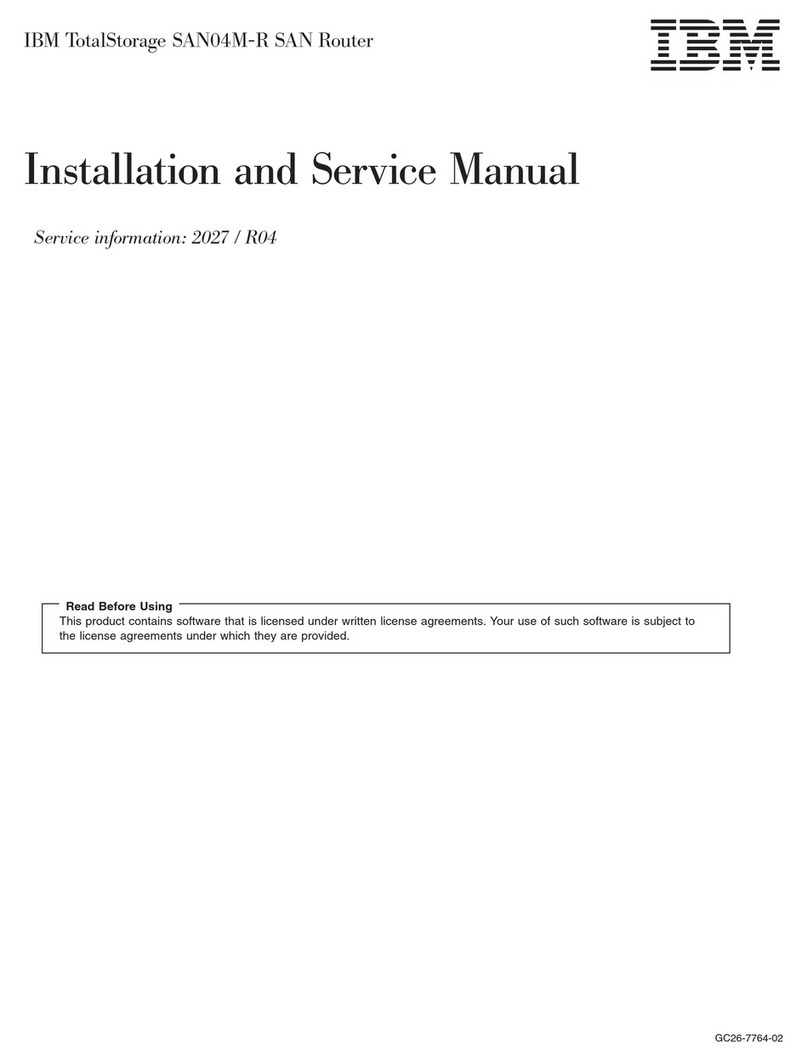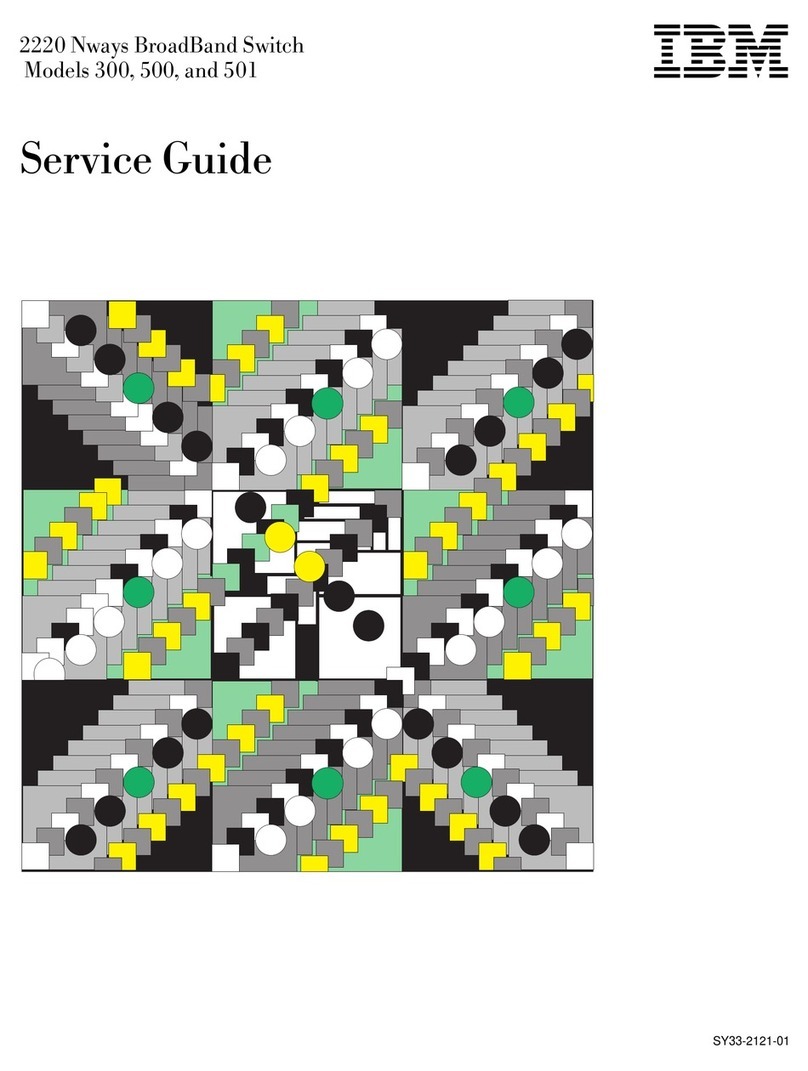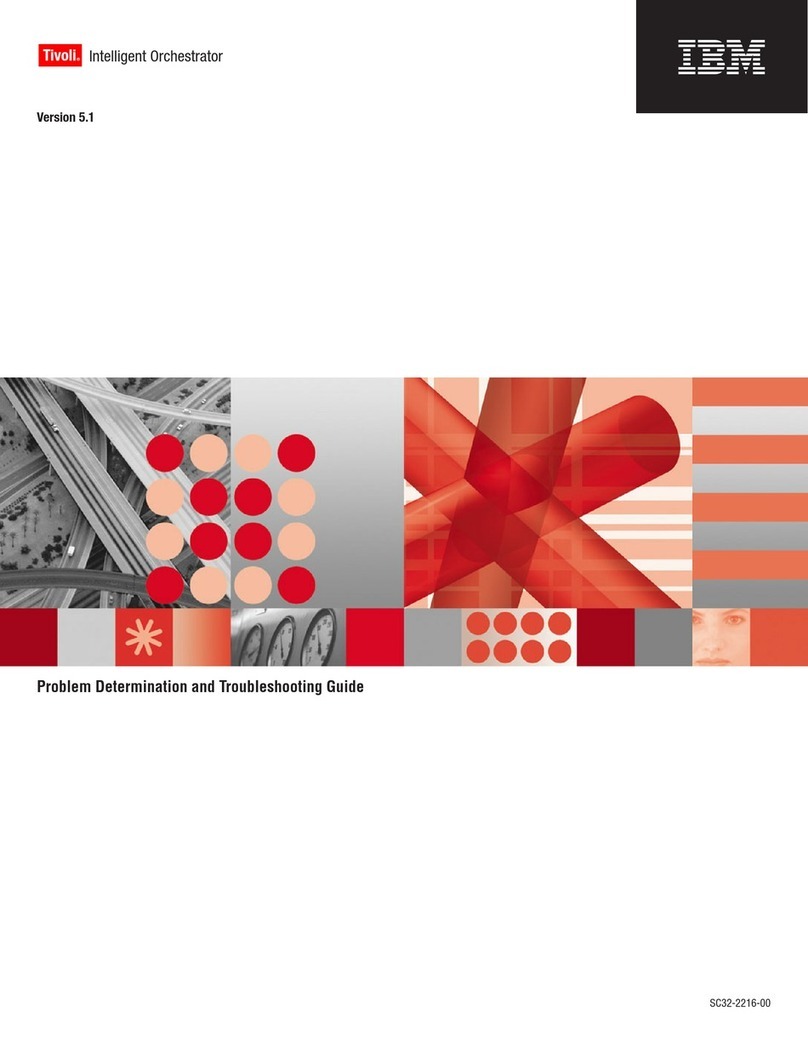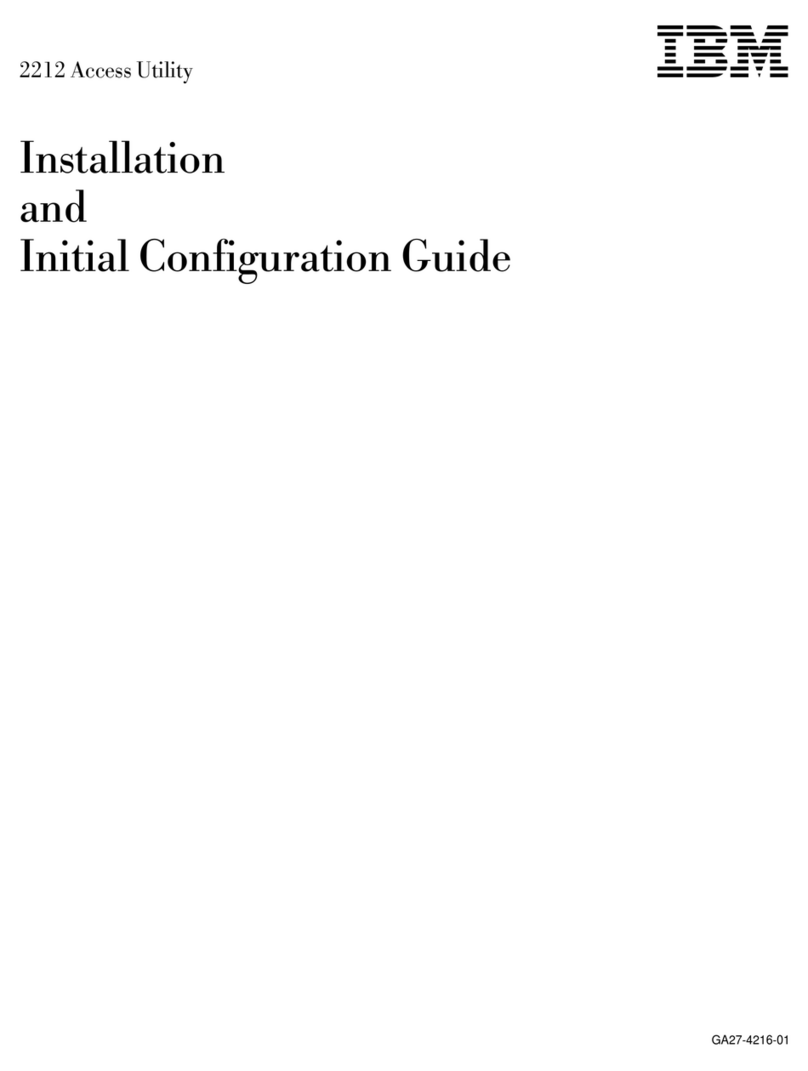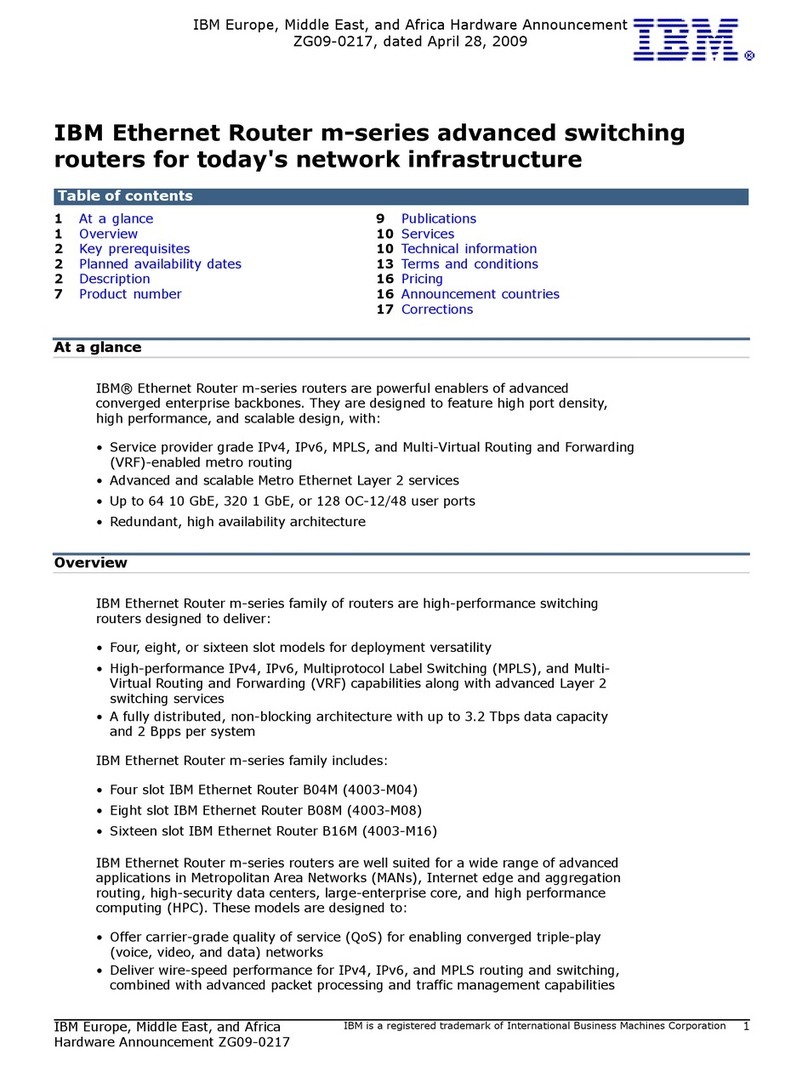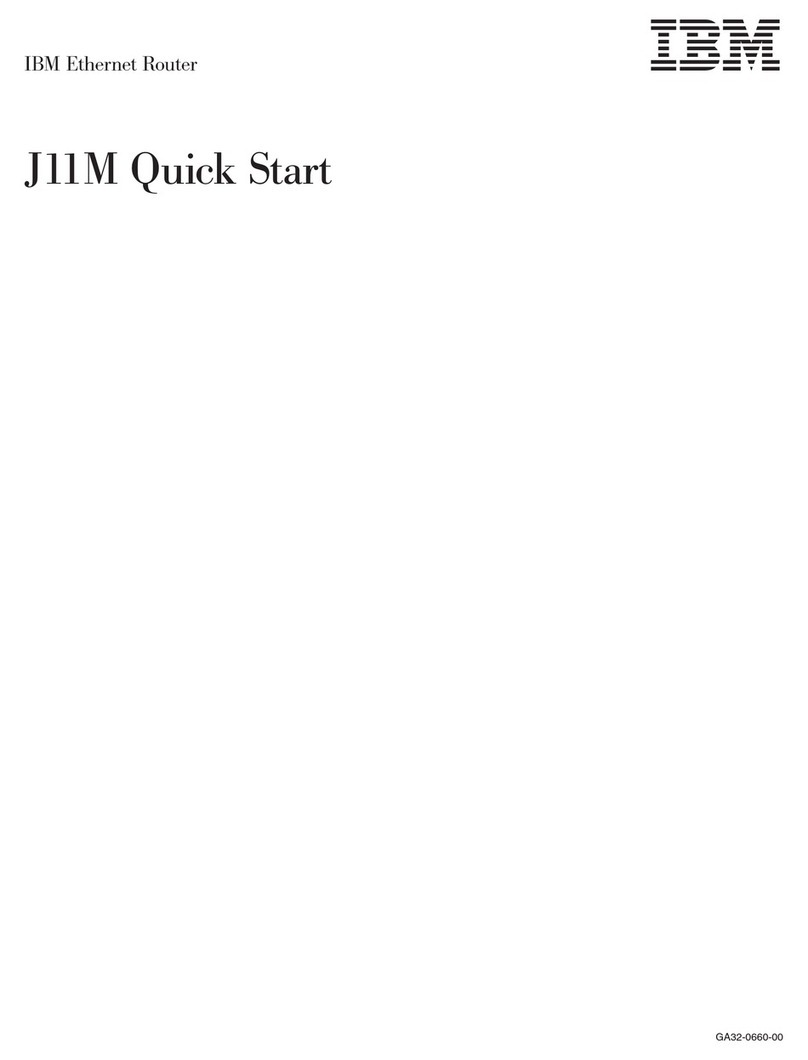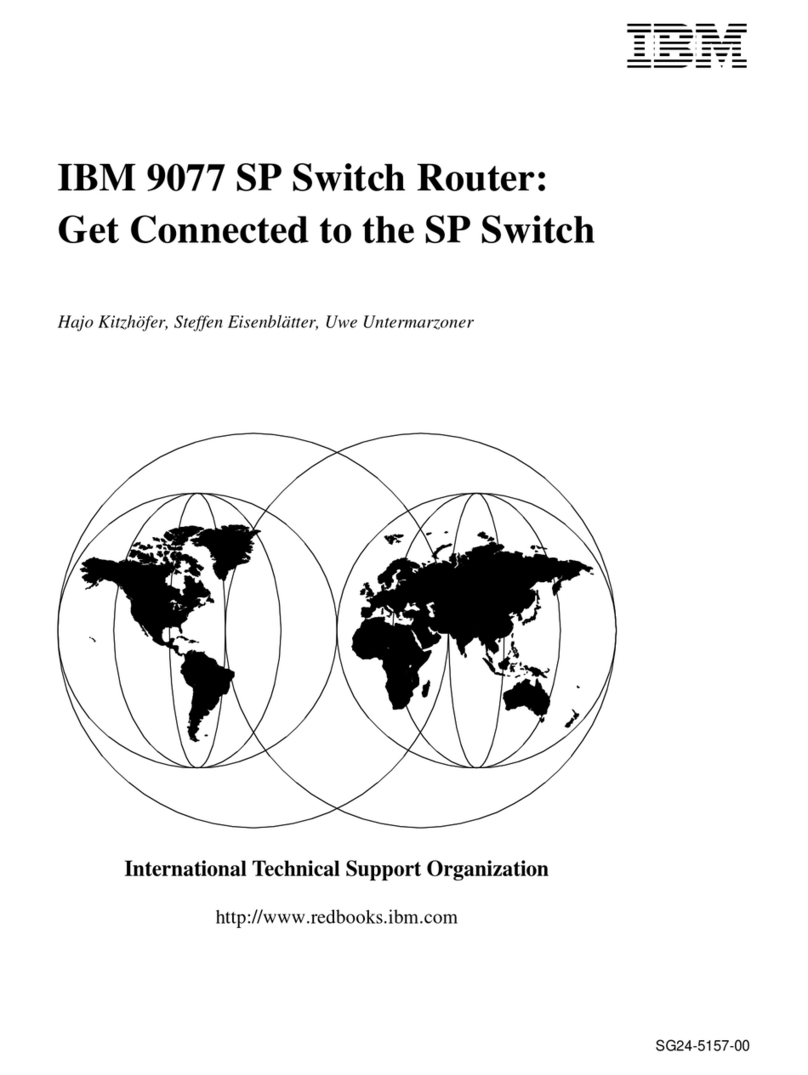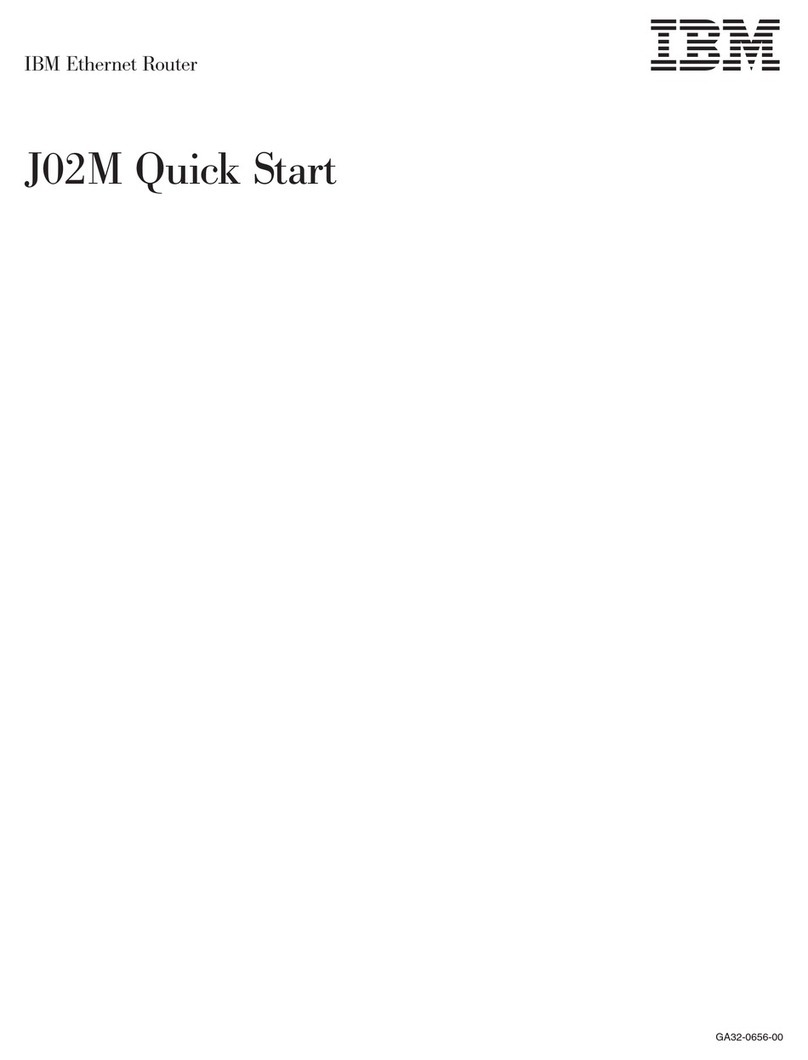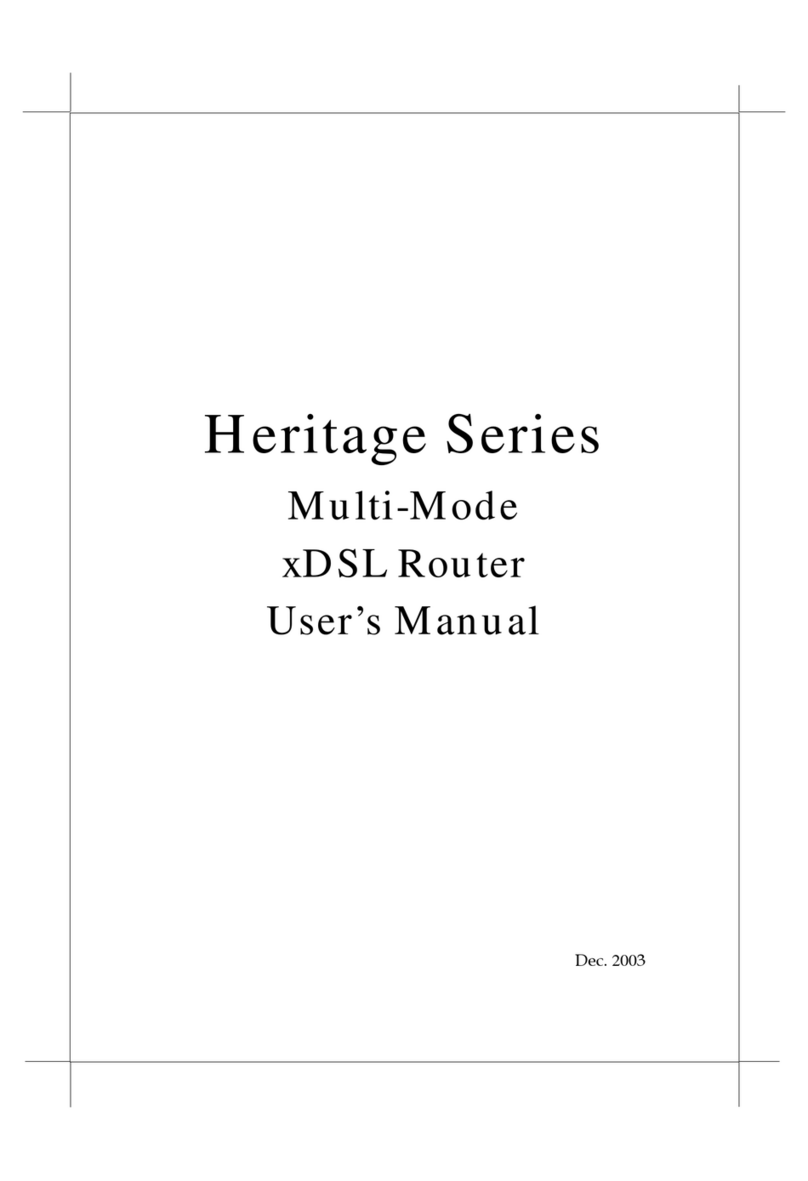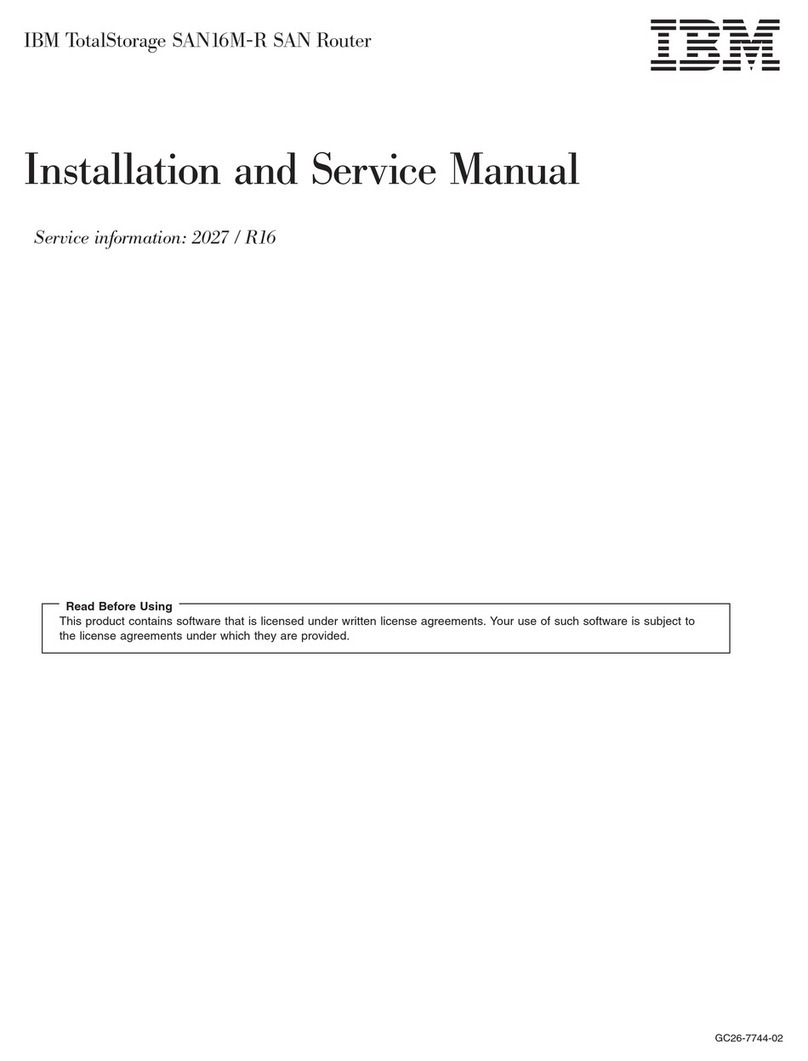© Copyright IBM Corp. 2012 v
Contents
Preface . . . . . . . . . . . . . . . . . . . . . . . . . . . . vii
Who Should Use This Book . . . . . . . . . . . . . . . . . . . . vii
Related Documentation . . . . . . . . . . . . . . . . . . . . . . vii
Typographic Conventions . . . . . . . . . . . . . . . . . . . . . vii
How to Get Help . . . . . . . . . . . . . . . . . . . . . . . . . ix
Chapter 1. Getting Started . . . . . . . . . . . . . . . . . . . . . 1
Features . . . . . . . . . . . . . . . . . . . . . . . . . . . . . 1
Requirements . . . . . . . . . . . . . . . . . . . . . . . . . . . 1
Switch Set Up . . . . . . . . . . . . . . . . . . . . . . . . . . . 1
IP Interfaces . . . . . . . . . . . . . . . . . . . . . . . . . . 1
Enabling/Disabling BBI Access . . . . . . . . . . . . . . . . . . 2
Web Browser Set Up . . . . . . . . . . . . . . . . . . . . . . . . 2
Starting the BBI . . . . . . . . . . . . . . . . . . . . . . . . . . 2
Chapter 2. Browser-Based Interface Basics . . . . . . . . . . . . . . 5
Toolbar . . . . . . . . . . . . . . . . . . . . . . . . . . . . . 6
Context Tabs . . . . . . . . . . . . . . . . . . . . . . . . . 6
Commands . . . . . . . . . . . . . . . . . . . . . . . . . . 6
Navigation Window . . . . . . . . . . . . . . . . . . . . . . . . . 6
Forms Window . . . . . . . . . . . . . . . . . . . . . . . . . . 7
Message Window . . . . . . . . . . . . . . . . . . . . . . . . . 7
Chapter 3. Configuring the Switch . . . . . . . . . . . . . . . . . . 9
Configuration Steps . . . . . . . . . . . . . . . . . . . . . . . . 9
Using the BBI to Load Switch Software . . . . . . . . . . . . . . 11
Chapter 4. Viewing Statistics . . . . . . . . . . . . . . . . . . . 15
Steps for Displaying Statistics . . . . . . . . . . . . . . . . . . . 15
Chapter 5. The Dashboard . . . . . . . . . . . . . . . . . . . . 17
Steps for Displaying Dashboards . . . . . . . . . . . . . . . . . . 17