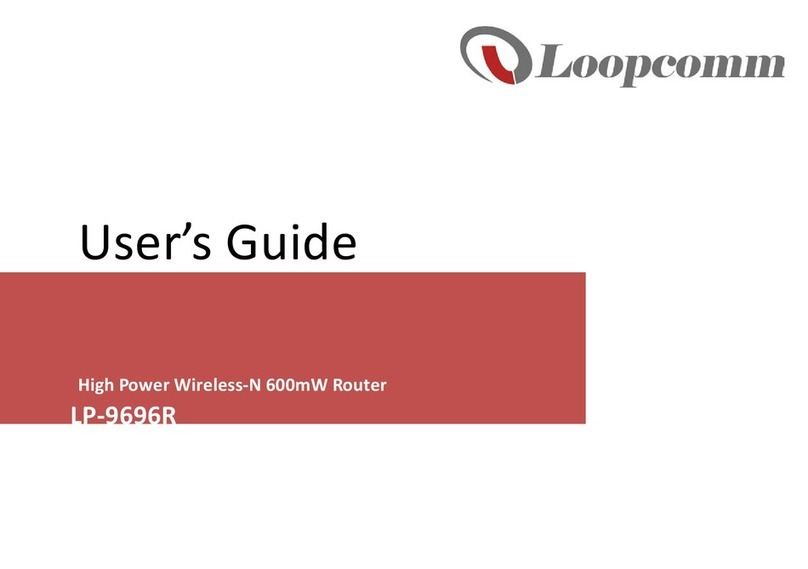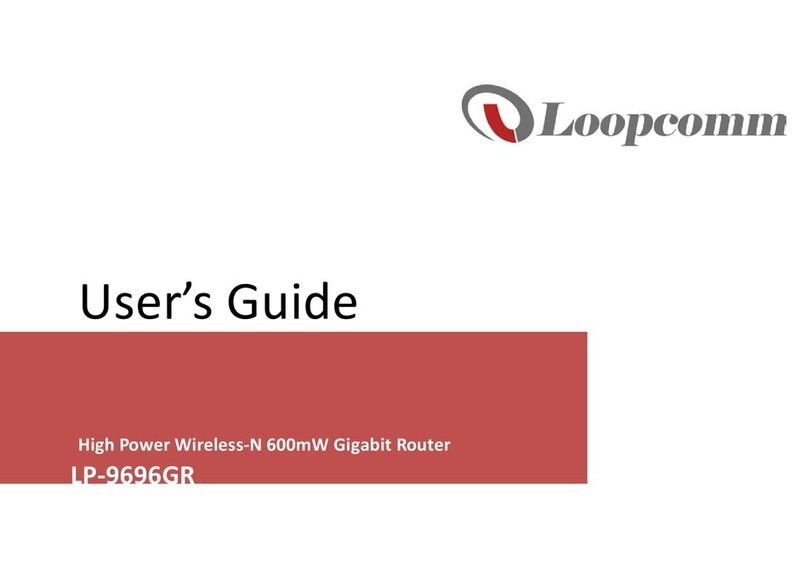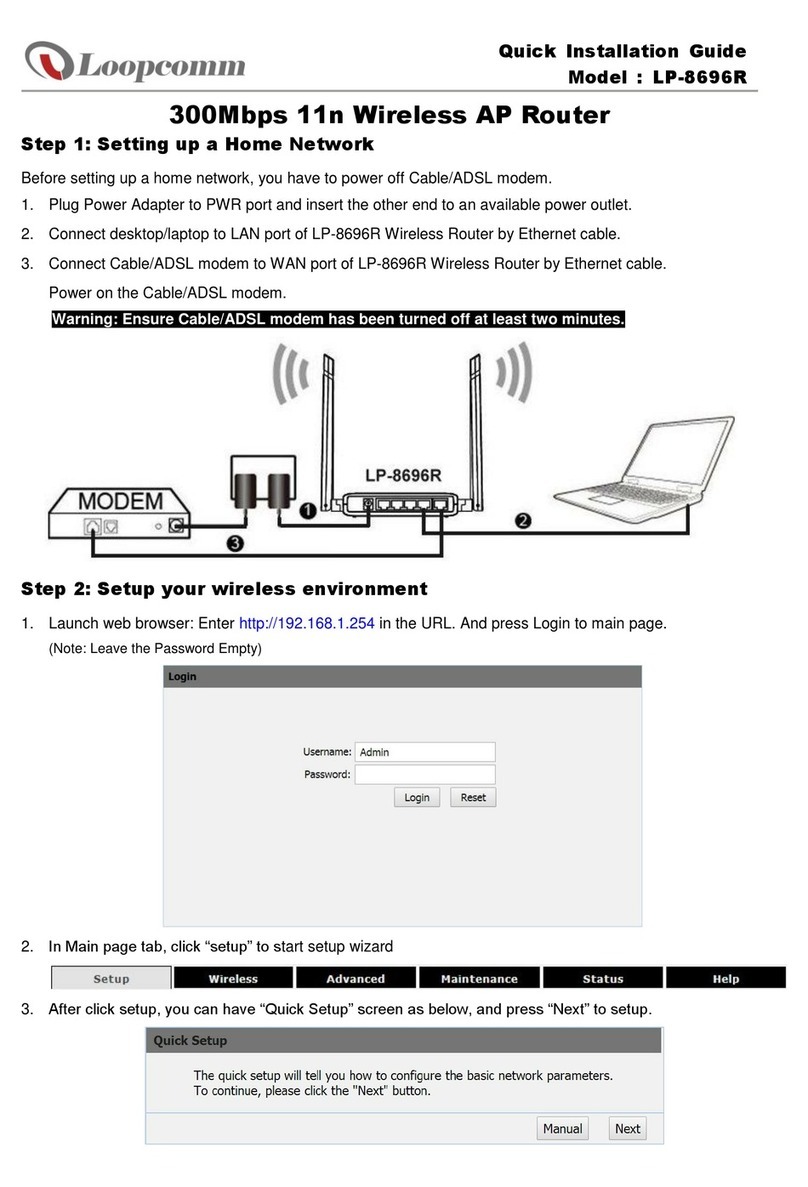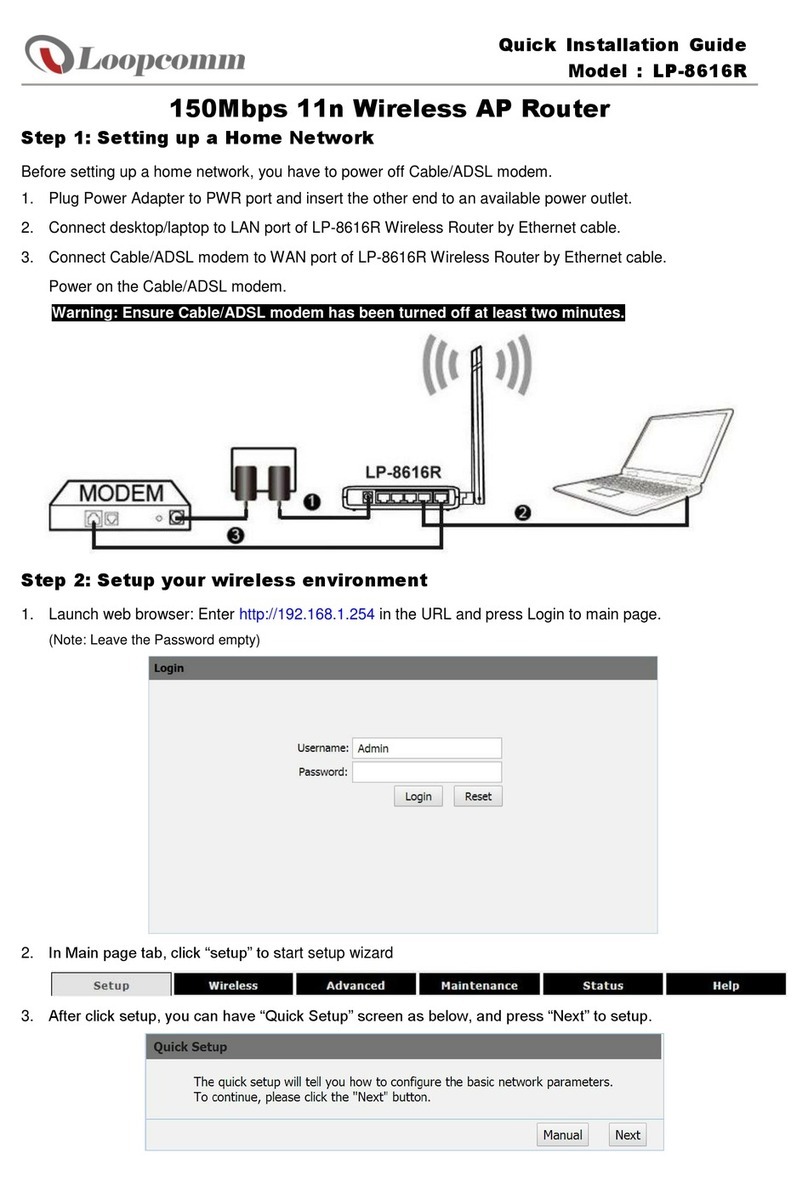Trademarks
Copyright @2008
Contents are subject to change without notice.
All trademarks belong to their respective proprietors.
Copyright Statement
THIS DOCUMENT CONTAINS PROPRIETARY TECHNICAL INFORMATION
THAT IS THE PROPERTY OF THIS COMPANY. AND NO PART OF THIS
DOCUMENTATION MAY BE REPRODUCED, STORED IN A RETRIEVAL
SYSTEM OR TRANSMITTED INANY FORM OR BYANY MEANS,
ELECTRICAL OR MECHANICAL, BY PHOTOCOPYING, RECORDING, OR
OTHERWISE, WITHOUT THE PRIOR WRITTEN CONSENT OF THIS
COMPANY.
Federal Communication Commission Interference Statement
This equipment has been tested and found to comply with the limits for a Class B
digital device, pursuant to Part 15 of the FCC Rules. These limits are designed to
provide reasonable protection against harmful interference in a residential installation.
This equipment generates, uses and can radiate radio frequency energy and, if not
installed and used in accordance with the instructions, may cause harmful
interference to radio communications. However, there is no guarantee that
interference will not occur in a particular installation. If this equipment does cause
harmful interference to radio or television reception, which can be determined by
turning the equipment off and on, the user is encouraged to try to correct the
interference by one of the following measures:
zReorient or relocate the receiving antenna.
zIncrease the separation between the equipment and receiver.
zConnect the equipment into an outlet on a circuit different from that to which the
receiver is connected.
zConsult the dealer or an experienced radio/TV technician for help.
This device complies with Part 15 of the FCC Rules. Operation is subject to the
following two conditions: (1) This device may not cause harmful interference, and (2)
this device must accept any interference received, including interference that may
cause undesired operation.
FCC Caution: Any changes or modifications not expressly approved by the party
responsible for compliance could void the user's authority to operate this equipment.
IMPORTANT NOTE:
FCC Radiation Exposure Statement:
This equipment complies with FCC radiation exposure limits set forth for an
uncontrolled environment. This equipment
should be installed and operated with minimum distance 20cm between the radiator
& your body.
This transmitter must not be co-located or operating in conjunction with any other
antenna or transmitter.
- 2 -