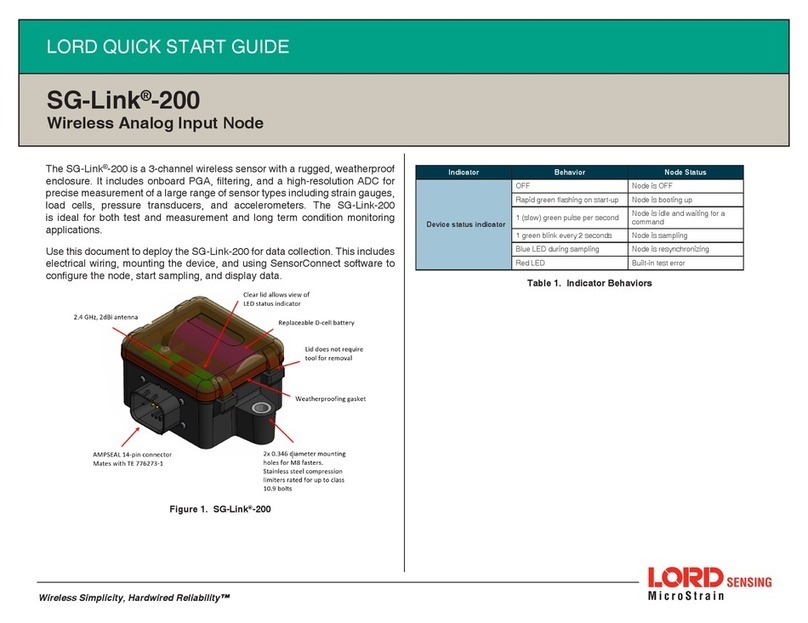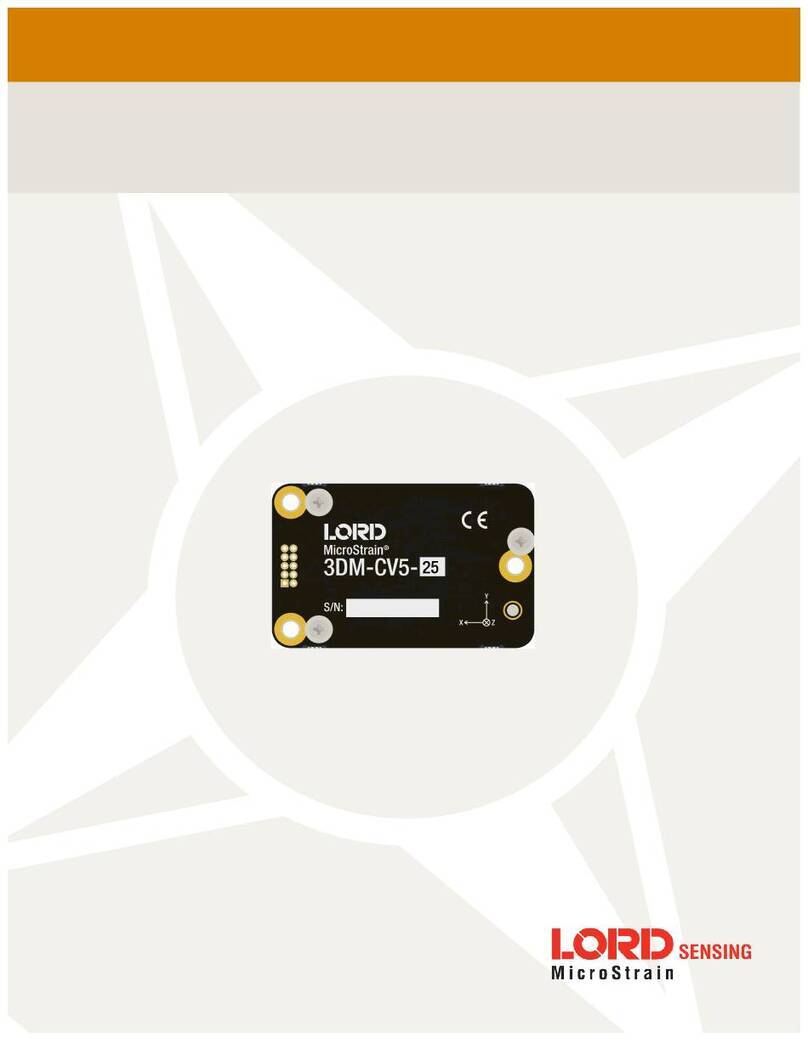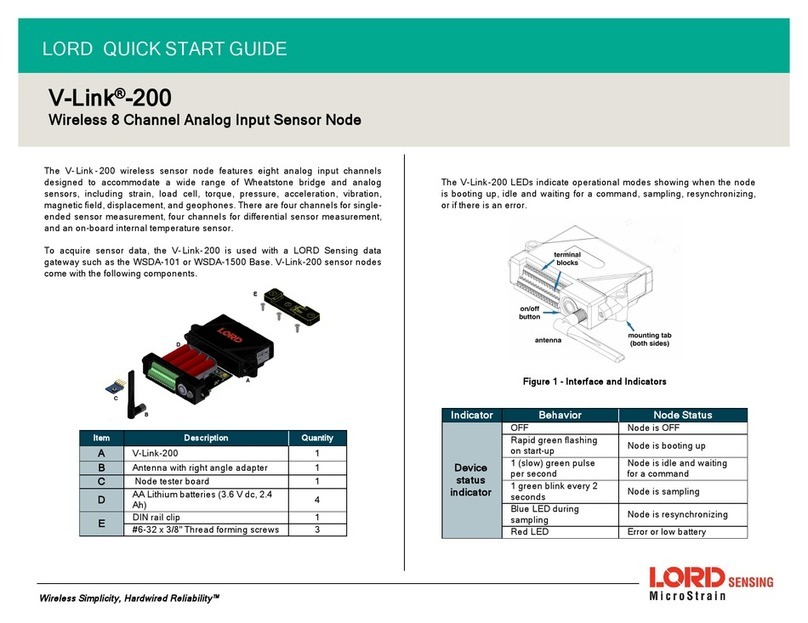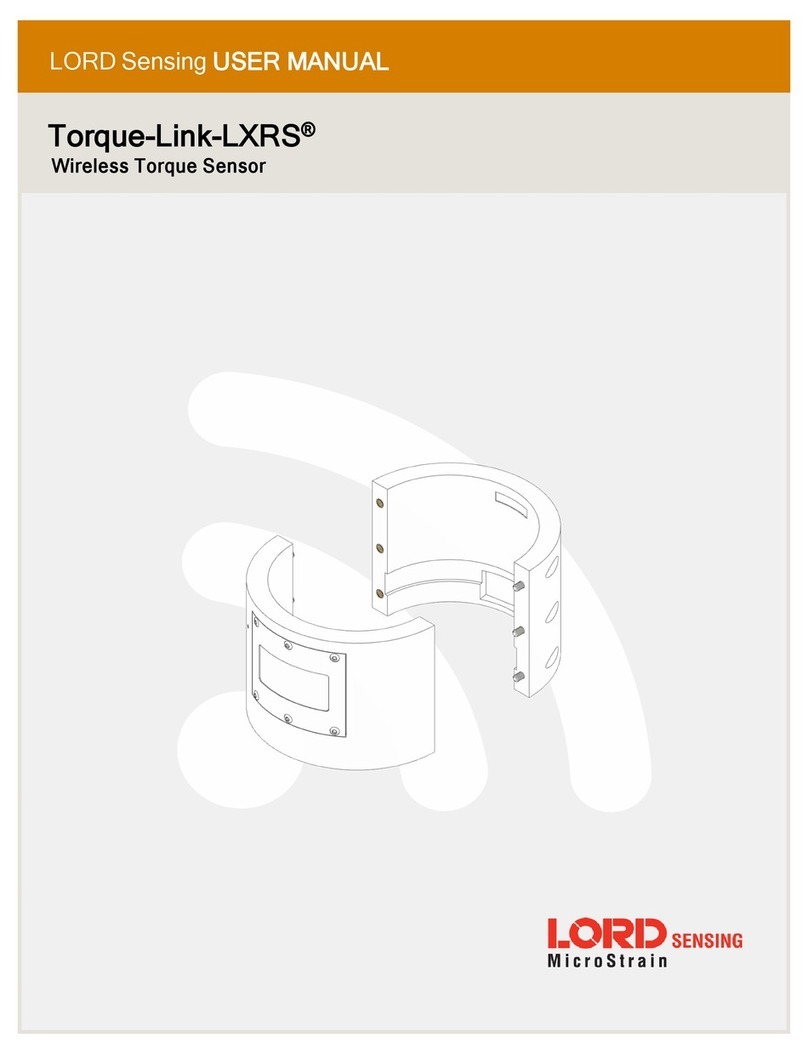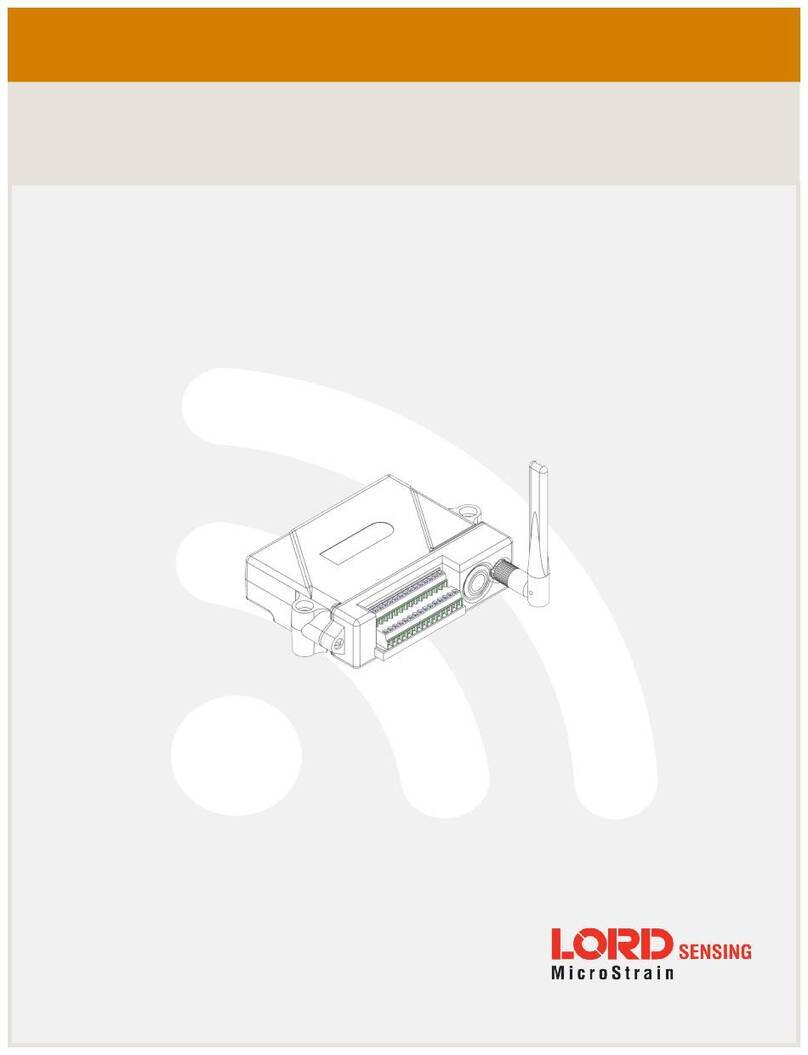LORD QUICK START GUIDE
3DM-GX5-45
GNSS-Aided Inertial Navigation System (GNSS/INS)
The 3DM-GX5-45 is a high-performance, GNSS-Aided Inertial Navigation System
(GNSS/INS) that combines micro inertial sensors and a high- sensitivity
embedded Global Navigation Satellite System (GNSS) receiver for use in a wide
range of industrial grade applications, such as unmanned vehicle navigation,
robotic control, platform stabilization, motion tracking and analysis, vehicle health
monitoring, and device aiming.
The 3DM- GX5 -45 utilizes the strengths of integrated multi- axis gyroscopes ,
accelerometers , and magnetometers in combination with GNSS, temperature ,
and pressure readings to provide highly accurate position, velocity, attitude
(including heading), and inertial measurements.
The 3DM-GX5-45 communicates through a serial connection and is monitored by
a host computer. A detachable GNSS antenna is plugged into the sensor via a
non-magnetic adapter cable and connector and positioned with unobstructed line
of sight to the sky to obtain satellite links. Sensor measurements and computed
outputs can be viewed and recorded with the LORD Sensing MIPMonitor
software that is provided with system starter kits and is also available as a free
download from the LORD Sensing website. Alternatively, users can write custom
software with the open source data communication protocol. The data is time-
aligned and available by either polling or continuous stream.
Figure 1 - 3DM-GX5-45 Sensor
The 3DM- GX5- 45 Inertial Sensor can be purchased by itself or with a
Connectivity Kit.
Item Description Quantity
Included with Sensor Purchase
A3DM-GX5-45 Inertial Sensor 1
GNSS Non-Magnetic Antenna Adapter Cable 1
-- MIPMonitor Software Suite 1
-- Easy Start card and Calibration Certificate 1
USB Connectivity Kit
BGNSS Antenna with Attached Cable (3m SMA) 1
USB Communication Cable 1
RS232 Connectivity Kit
C
GNSS Antenna with Attached Cable (3m SMA) 1
RS232 Communication Cable 1
RS232 Power Supply and Plug Adapters 1
Best in Class Inertial Measurement