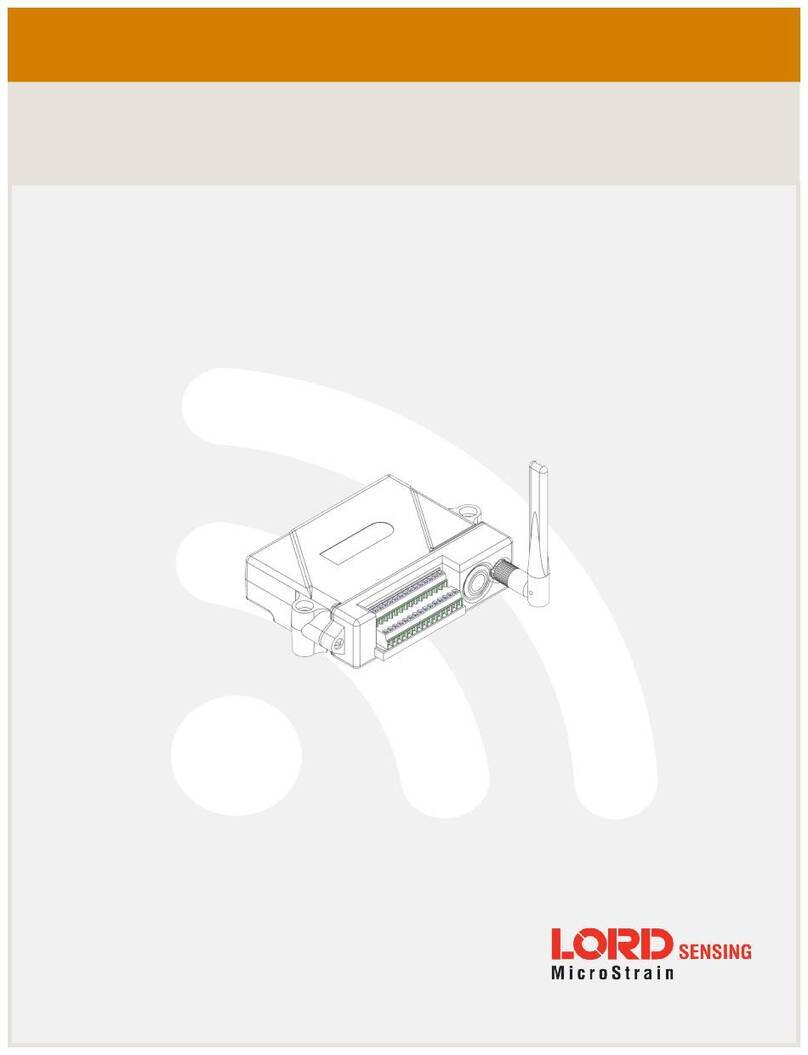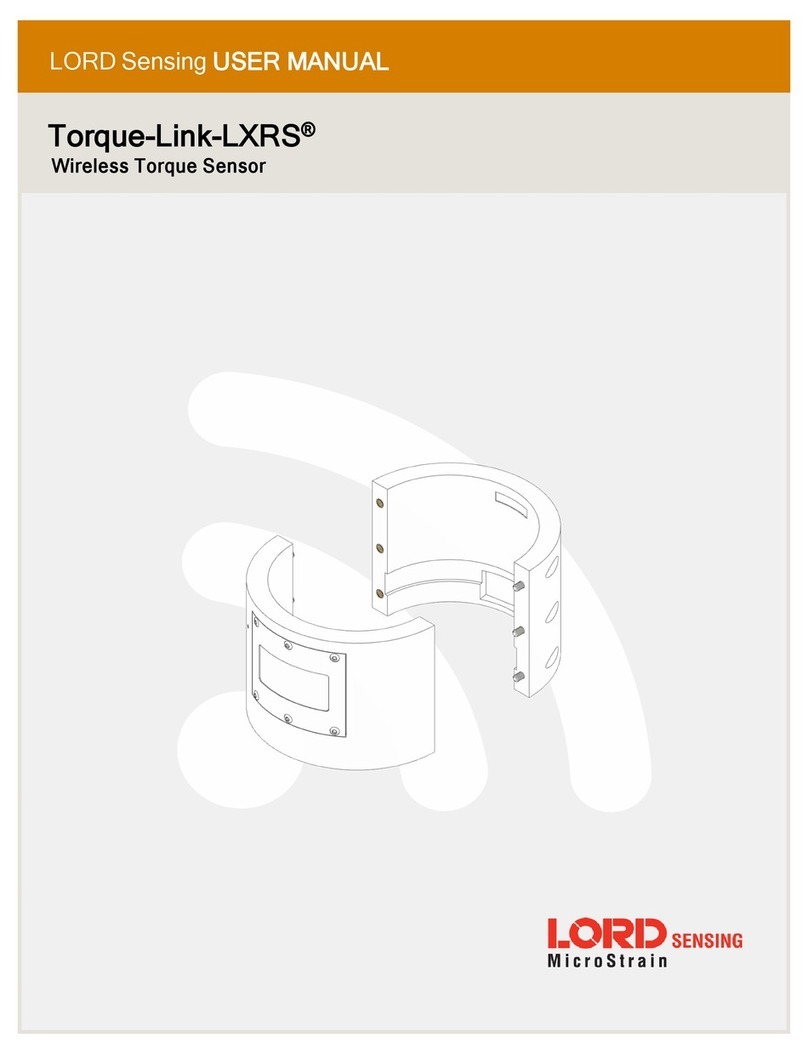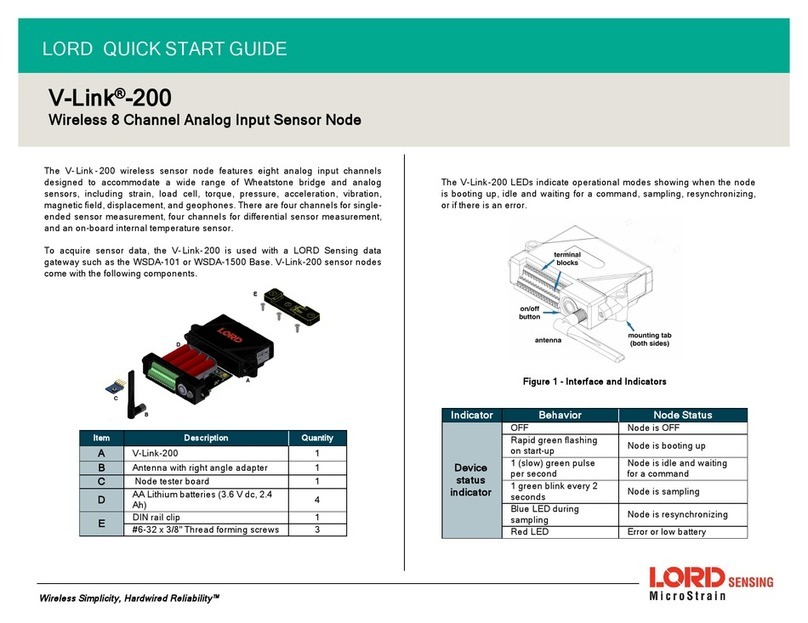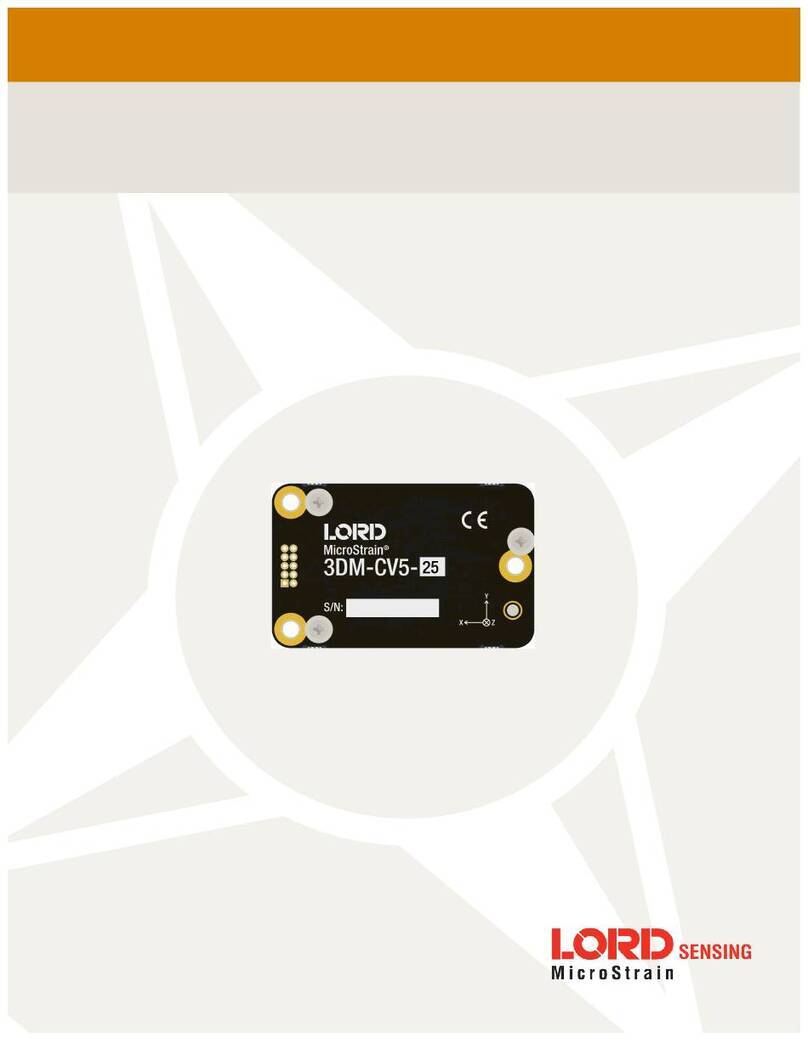SG-Link®-200 Quick Start Guide
2
Pin # Name Description Pin Type Range
1VIN External supply voltage Power input 4.0 to 36 V
2GND Ground Power return GND
3NC No Connect -- --
4NC No Connect -- --
5NC No Connect -- --
6S3+
Channel 3 Three-wire excitation.
Sensor excitation for three wire configuration of
quarter bridge strain gauges.
Short to S3- when using two-wire configuration.
Analog Output 0 to 2.5 V
7S2- Channel 2 Sensor Input Analog Input 0 to 2.5 V
8GND Sensor Ground GND GND
9S1+
Channel 1 Three-wire excitation.
Sensor excitation for three wire configuration of
quarter bridge strain gauges.
Short to S1- when using two-wire configuration.
Analog Output 0 to 2.5 V
10 S3- Channel 3 Sensor Input Analog Input 0 to 2.5 V
11 GND Sensor Ground GND GND
12 S2+
Channel 2 Three-wire excitation.
Sensor excitation for three wire configuration of
quarter bridge strain gauges.
Short to S2- when using two-wire configuration.
Analog Output 0 to 2.5 V
13 S1- Channel 1 Sensor Input Analog Input 0 to 2.5 V
14 GND Sensor Ground GND GND
Table 3. SG-Link-200 Quarter-Bridge Pinout Descriptions
1. Pinout and Sensor Wiring
Pin # Name Description Pin Type Range Optional
Cable
1VIN External supply voltage Power input 4.0 to 36 V Red
2GND Ground Power return GND Black
3SP
Sensor Excitation Voltage On
continuously or duty cycle to the
sensor to save power
Analog Output 1.5V/2.5V
(100 mA) White
4SP
Sensor Excitation Voltage On
continuously or duty cycle to the
sensor to save power
Analog Output 1.5V/2.5V
(100 mA) White
5SP
Sensor Excitation Voltage On
continuously or duty cycle to the
sensor to save power
Analog Output 1.5V/2.5V
(100 mA) White
6S3+ Channel 3 Sensor Input +
(Full-bridge only) Analog Input 0 to 2.5 V Purple
7S2- Channel 2 Sensor Input - Analog Input 0 to 2.5 V White,
yellow stripe
8GND Sensor Ground GND GND White,
green stripe
9S1+ Channel 1 Sensor Input +
(Full-bridge only) Analog Input 0 to 2.5 V Blue
10 S3- Channel 3 Sensor Input - Analog Input 0 to 2.5 V White,
purple stripe
11 GND Sensor Ground GND GND White,
green stripe
12 S2+ Channel 2 Sensor Input +
(Full-bridge only) Analog Input 0 to 2.5 V Yellow
13 S1- Channel 1 Sensor Input - Analog Input 0 to 2.5 V White,
blue stripe
14 GND Sensor Ground GND GND White,
green stripe
Table 2. SG-Link-200 Full and Half-Bridge Pinout Descriptions with Optional
Cable Colors