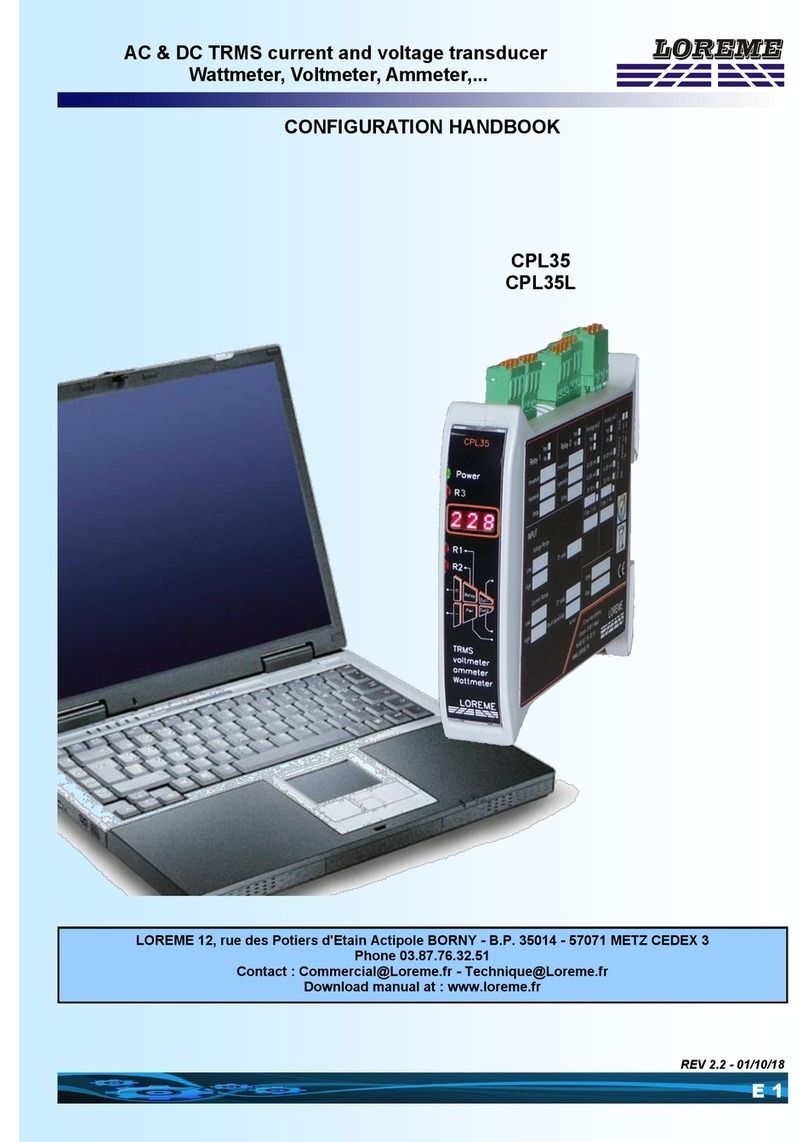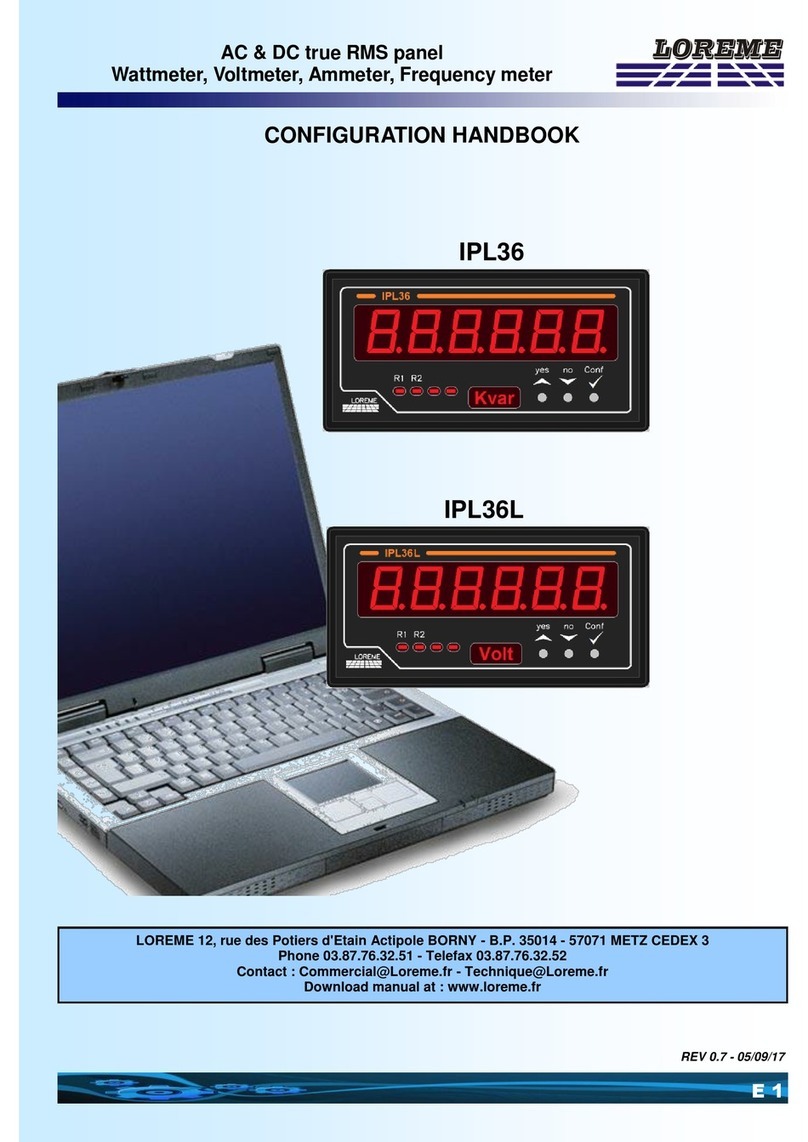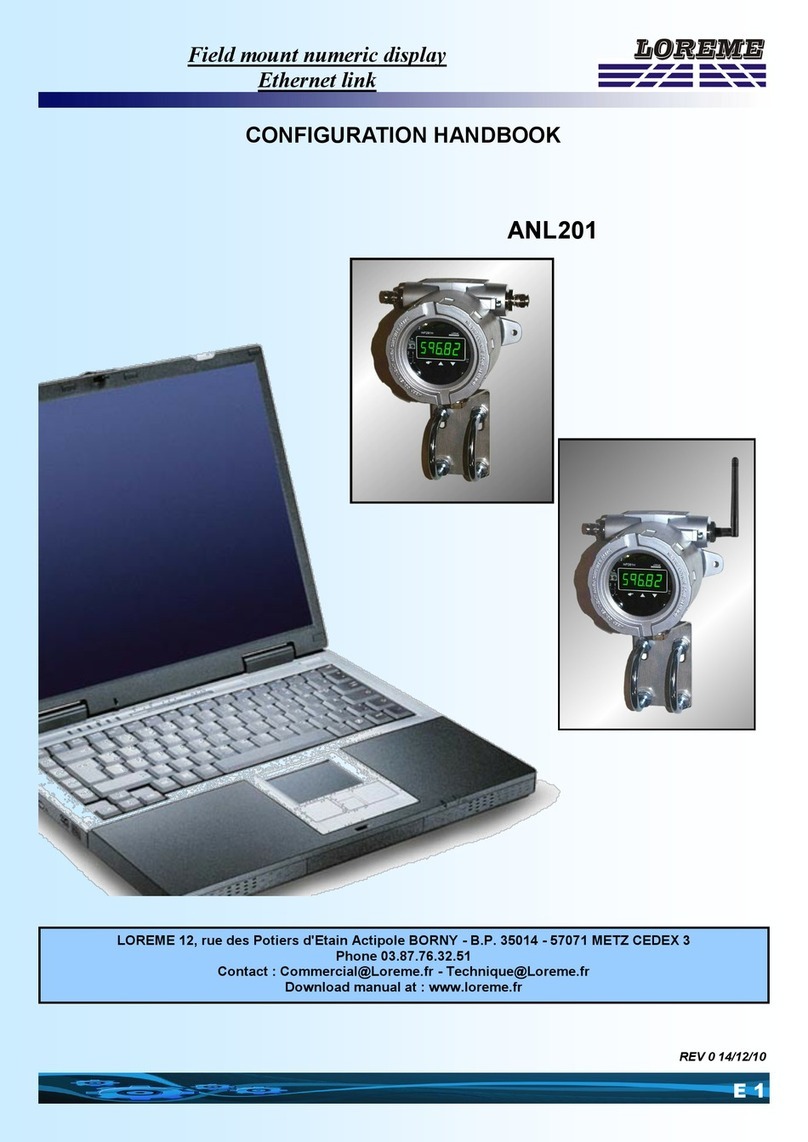E
2LOREME 12, rue des Potiers d'Etain - 57071 Metz 03.87.76.32.51 - Fax 03.87.76.32.52 - Email: C[email protected]r - Technique@Loreme.fr
DEVICE PRESENTATION ........................................................................................................................................ p3
USERINTERFACE........................................................................................................................................... p3
1) Tare the measure ...................................................................................................................................... p4
2) Alarms threshold setup ............................................................................................................................ p4
3) Front face configuration .......................................................................................................................... p4
RS232 LINK SETTING ............................................................................................................................................. p5
TERMINAL MODE..................................................................................................................................................... p6
1) Visualization .............................................................................................................................................. p6
2) Configuration ............................................................................................................................................. p6
2.1) Method .......................................................................................................................................... p6
2.1.1) Menu selection..................................................................................................................... p6
2.1.2) Parameter selection ............................................................................................................ p6
2.1.3) Value acquisition................................................................................................................. p6
2.1.4) Remarque ............................................................................................................................ p6
2.2) Language....................................................................................................................................... p6
2.3) Input .............................................................................................................................................. p7
2.4) Display range ................................................................................................................................ p7
2.5) Analogs outputs .......................................................................................................................... p7
2.6) Special functions ......................................................................................................................... p8
2.7) Relays ........................................................................................................................................... p8
2.8) Communication............................................................................................................................. p9
2.9) Tag configuration ......................................................................................................................... p10
OFFSET ............................................................................................................................................................... p10
FIRMWARE UPLOAD ............................................................................................................................................... p11
EMC CONSIDERATION ........................................................................................................................................... p12
1) Introduction ............................................................................................................................................... p12
2) Recommendation of use .......................................................................................................................... p12
2.1) General remarks .......................................................................................................................... p12
2.2) Power Supply ............................................................................................................................... p12
2.3) Inputs / Outputs ........................................................................................................................... p12
WIRING ............................................................................................................................................................... p13
PC - DEVICE LINK .......................................................................................................................................... p13
DIAGRAM OF CONNECTION ........................................................................................................................ p13
RS485 MODBUS COMMUNICATION ...................................................................................................................... p14
MODBUS TCP COMMUNICATION........................................................................................................................... p16
PROFIBUS COMMUNICATION ................................................................................................................................ p17
CONNECTION TO COMMUNICATION NETWORK................................................................................................. p19
Table of contents