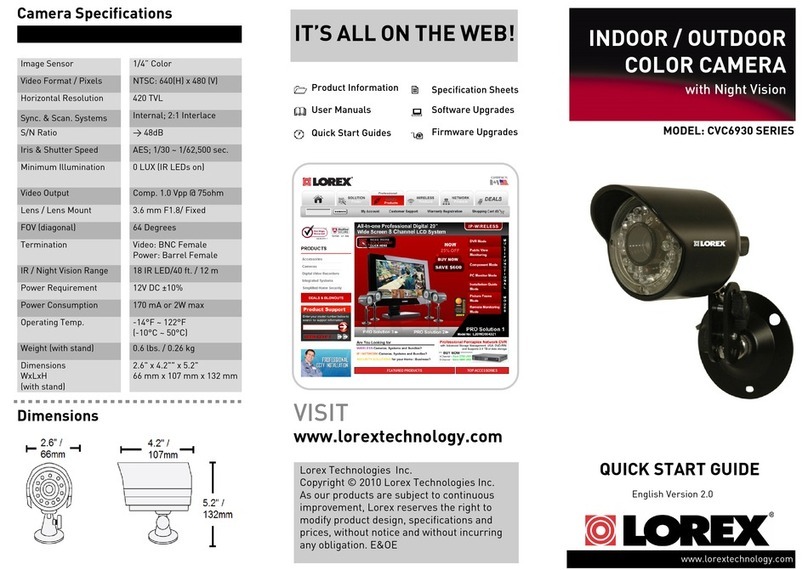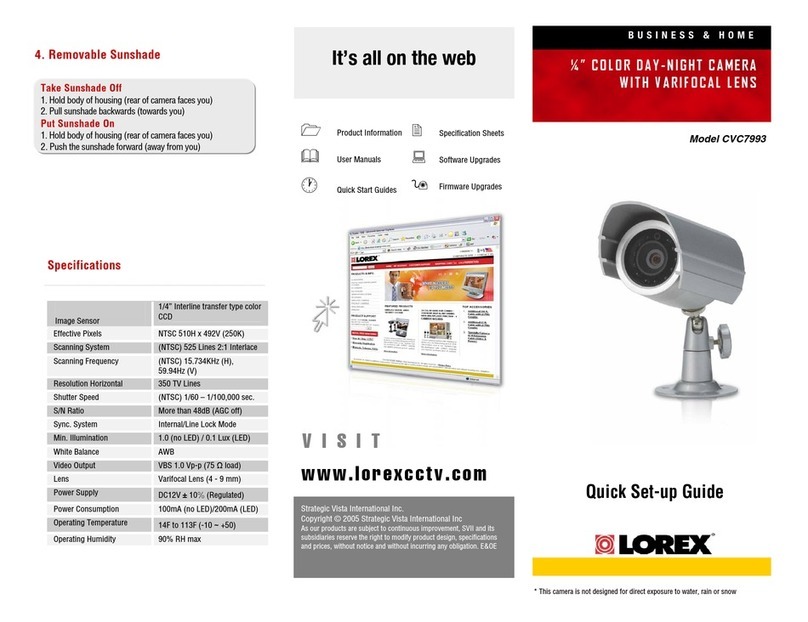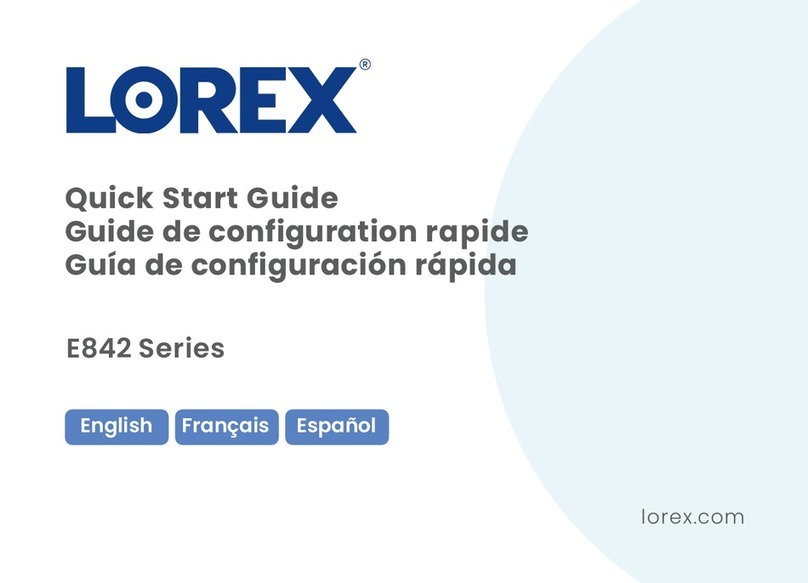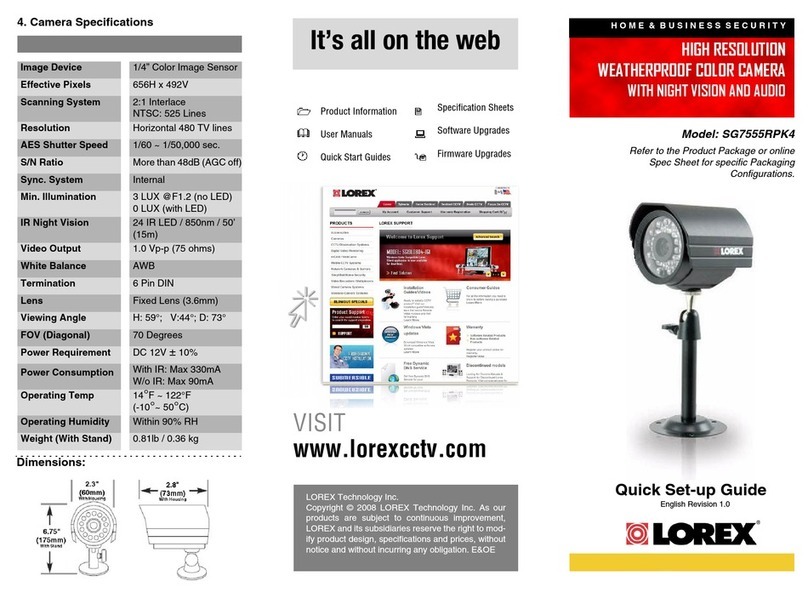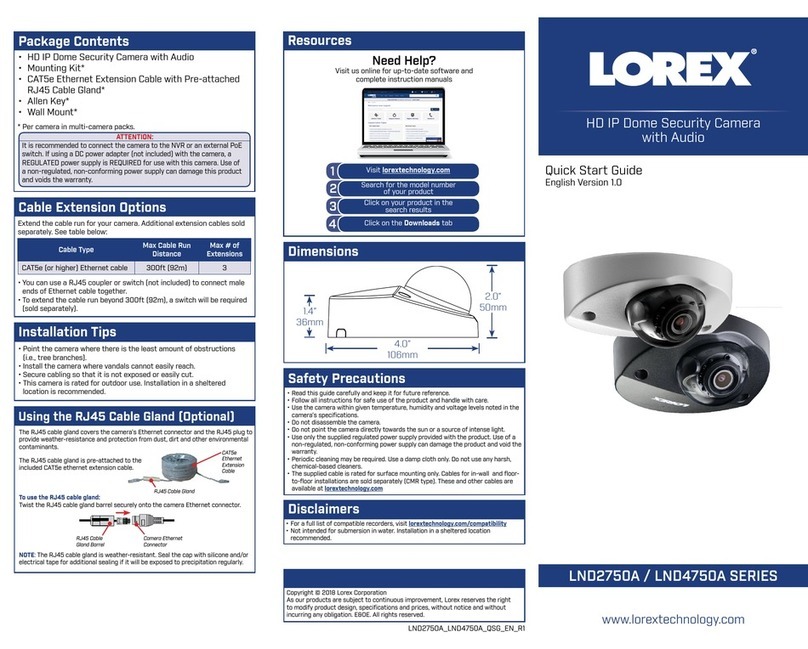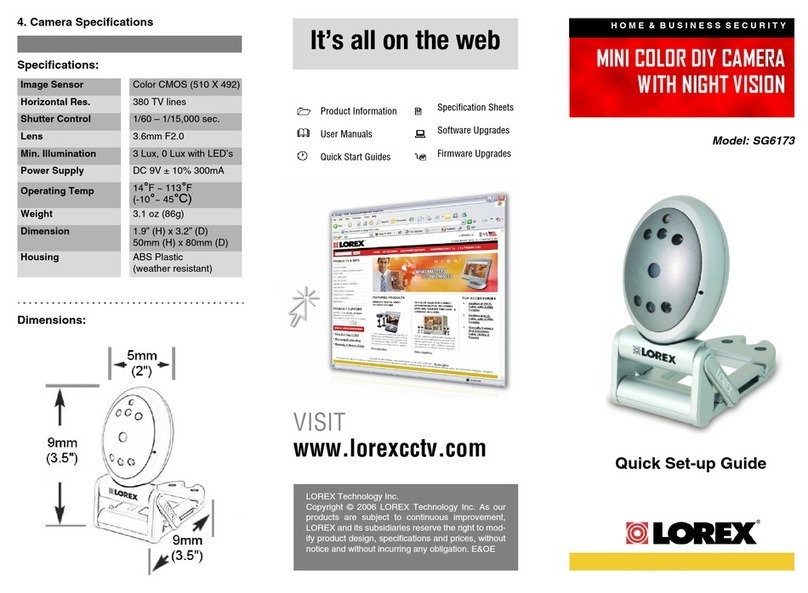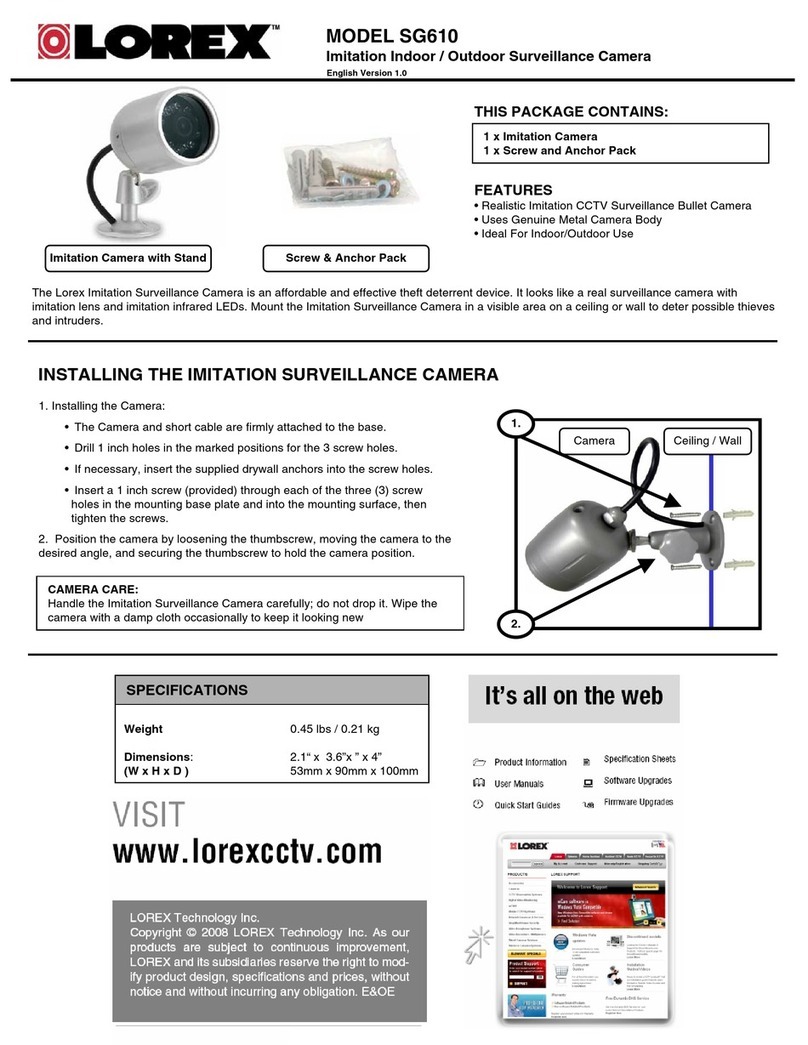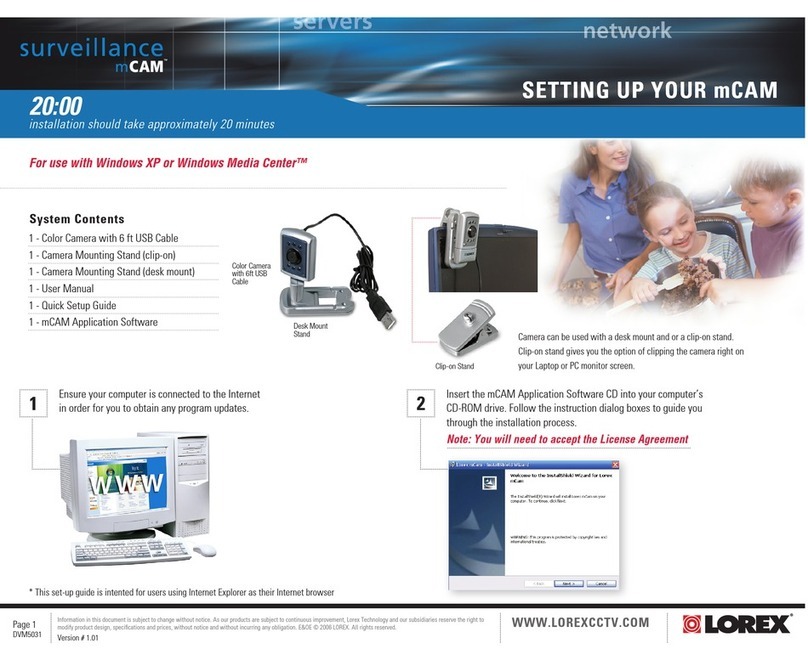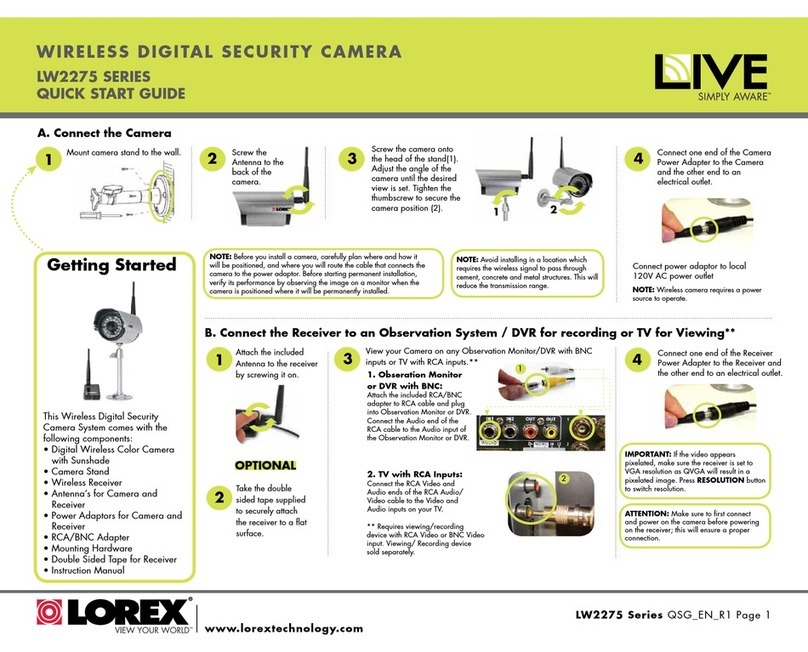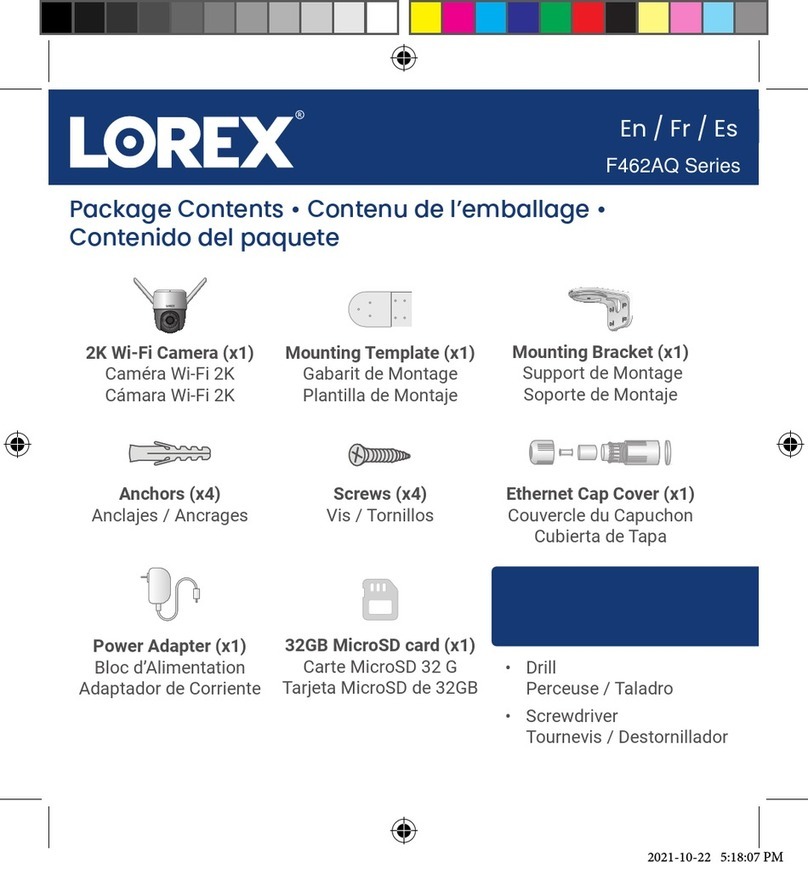ATTENTION:
• Test the camera prior to selecting a permanent mounting location by
temporarily connecting the camera(s) and cables to the DVR.
• Make sure you install the camera in a location that can support the
camera’s weight.
1. Use the included Allen key to loosen the adjustment screw on the
dome cover.
2. Rotate the camera base counter-clockwise to separate it from the
ball camera and dome cover.
3. Use the included mounting template to mark and drill holes for the
included mounting screws.
NOTE: Insert the included drywall anchors if installing into drywall.
Mounting
surface
Mounting
screws (×3)
Drywall
anchors (×3) Camera
base
Ball
camera
Dome
cover
To install the camera:
Adjustment
screw
Installing the Camera
Connecting the Cameras
Connect the male power head
and the BNC connector to the
camera.
Connect the BNC connector
to a video input on your DVR.
Connecting the Camera
Connect the female power
head to the included power
adapter.
Camera DVR
Male Power Female Power
Setup Diagram
BNC Video
12V DC Power
Camera
Extension Cable
Power Adapter
HD DVR
Before Installing the Camera
• Decide whether to run the cables through the
wall / ceiling (drilling required) or along the
wall / ceiling.
• If you run the cables along the wall / ceiling,
you must run the cable through the cable
notch on the base. This will keep the camera
base flush to the surface when mounted.
Cable Notch
4. Feed the camera cable through the camera base.
5. Connect the video and power cable as detailed in the section
‘Setting up the Camera’.
6. Attach the camera base to the mounting surface using the included
screws.
7. Position the dome cover over the ball camera and twist clockwise
onto the camera base. Do not tighten completely.
8. Move the ball camera to the desired position. While holding the ball
camera in place, twist the dome cover the rest of the way to secure
it to the camera base. Holding the camera prevents it from moving
while tightening the dome cover.
9. Use the included Allen key to tighten the adjustment screw on the
dome cover.
10. Remove the vinyl film from the camera lens when your installation is
complete.
Connecting the CamerasAdjusting Optical Zoom
The camera has a motorized varifocal lens that allows you to adjust
the optical zoom level using your recorder.
1. From the Live Viewing
screen, right-click to
open the Quick Menu,
then click Pan/Tilt/Zoom.
2. Click +/- next to Zoom to adjust the
camera’s optical zoom level. The camera
will automatically refocus once zoom
adjustment is complete.
Connecting the CamerasChanging HD Format
The camera cable has
a dipswitch on it that
allows you to set the HD
format of the camera.
By default, the
camera is in CVI 4K
format, which is the
recommended setting
for use with Lorex 4K
recorders.
Switches HD Format Max. Resolution
CVI
(default) 4K (8MP)
AHD 5MP
TVI 5MP
CVBS 960H
Problem Solution
Picture does not
appear to be 4K
• To ensure that you are viewing camera video in full
4K resolution (4K monitor required), check the video
output resolution of your DVR. For full instructions,
see your DVR’s documentation at lorex.com.
• Ensure the camera’s dipswitch is set to CVI.
No picture / signal • The cameras are only compatible with certain Lorex
HD DVRs. For the full list of compatible recorders, visit
lorex.com/compatibility.
• Ensure your TV or monitor is on the correct input
channel. Common terms for input channels: INPUT, AV
CHANNEL, LINE1, LINE2, AUX.
• Ensure your DVR is properly connected to your TV or
monitor.
• Ensure connections are properly connected.
• Ensure the camera power supply is plugged in.
Picture is too bright • Ensure your camera isn’t pointed directly at a source
of light (e.g., sun or spot light).
• Check the brightness settings of the DVR and monitor.
• Move your camera to a different location.
Picture is too dark • Check the brightness and contrast settings of the
DVR and monitor.
Night vision is not
working
• The night vision activates when light levels drop. The
area may have too much light.
Picture is not clear • Check the camera lens for dirt, dust, spiderwebs.
Clean the lens with a soft, clean cloth.
• Make sure that the cable run is within the limitations
specified in the section ‘Cable Extension Options’.
• Remove the vinyl film from the camera lens when your
installation is complete.
Bright spot in video
when viewing camera
at night
• Night vision reflects when pointing a camera through a
window. Move the camera to a different location.
Person and vehicle
detection is not
working
• Support for person and vehicle detection is
determined by your recorder. See your recorder’s
documentation to confirm support for this feature.
Troubleshooting
To adjust zoom using a Lorex recorder:
C861CH_QSG_EN_R1