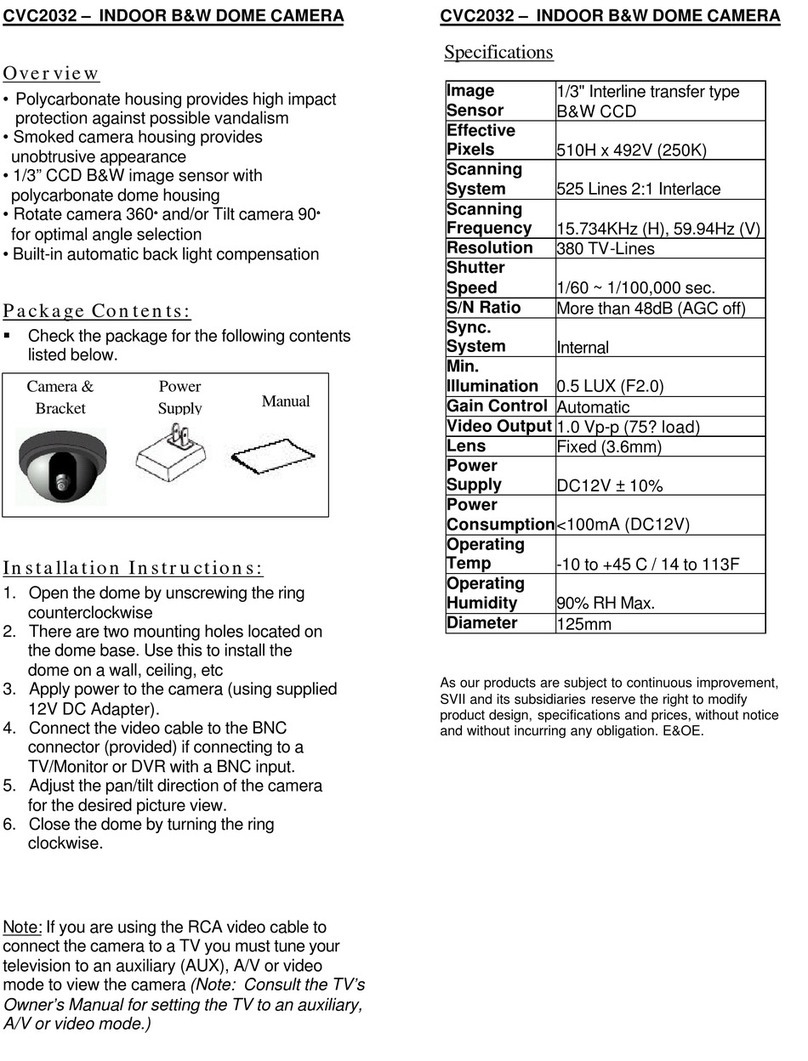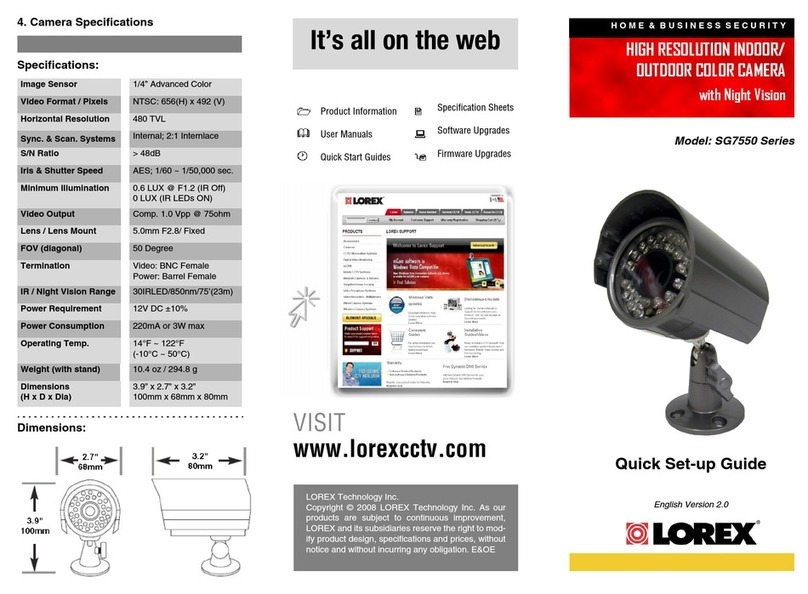Lorex DVM5051 User manual
Other Lorex Security Camera manuals

Lorex
Lorex SG6153 User manual

Lorex
Lorex LEV2724B SERIES User manual
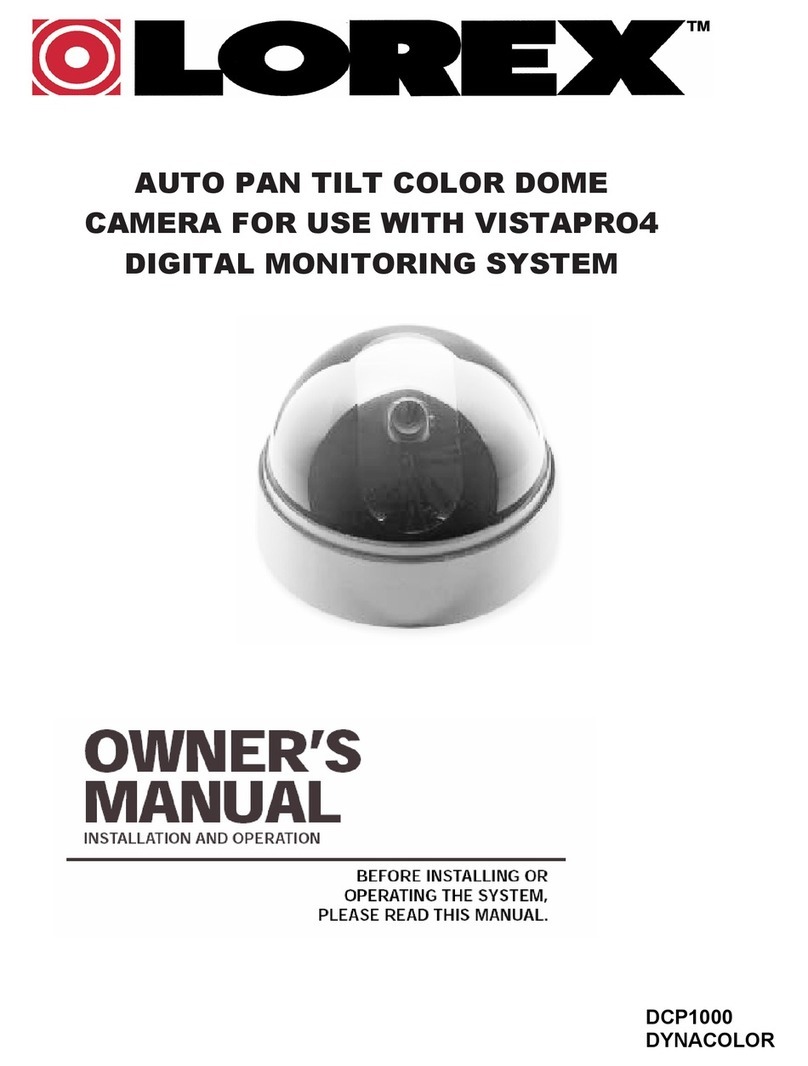
Lorex
Lorex DCP1000 User manual
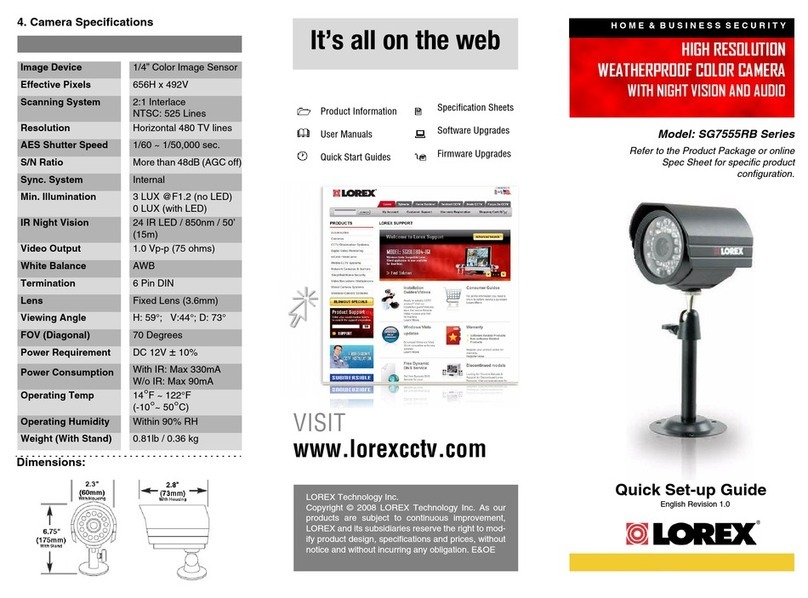
Lorex
Lorex SG7555RB User manual

Lorex
Lorex SG6163 User manual

Lorex
Lorex SG610 Owner's manual
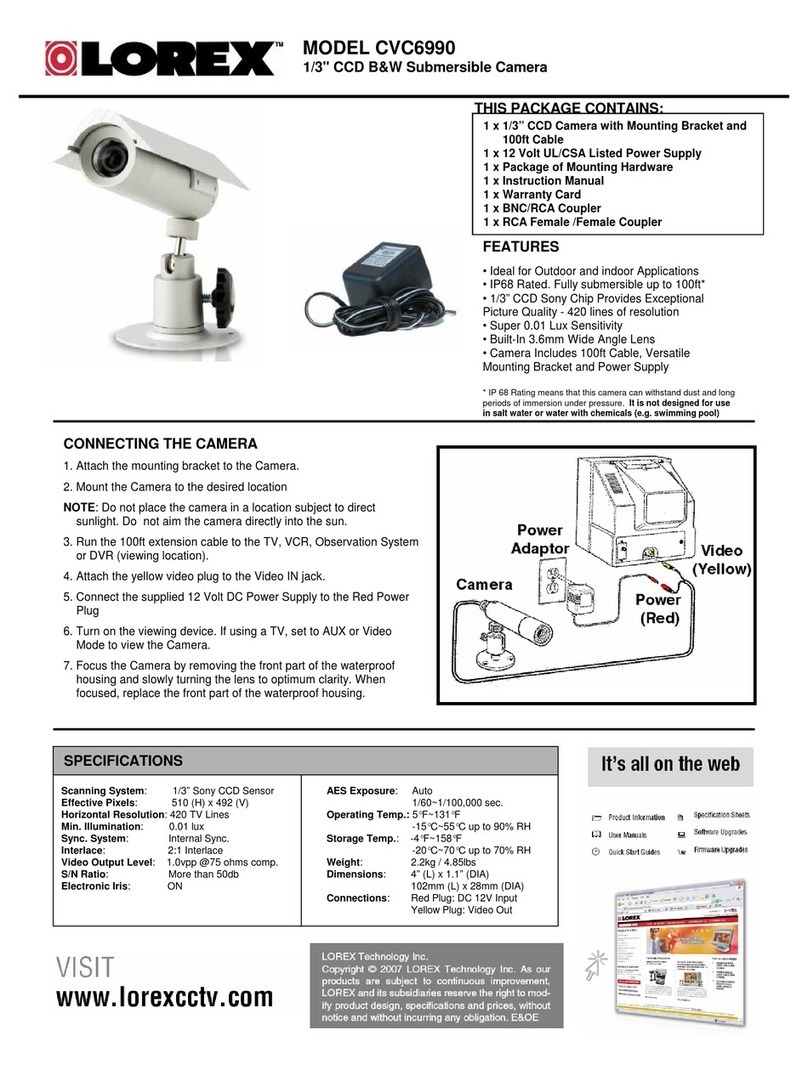
Lorex
Lorex CVC6990 User manual

Lorex
Lorex Vantage LW2281 User manual
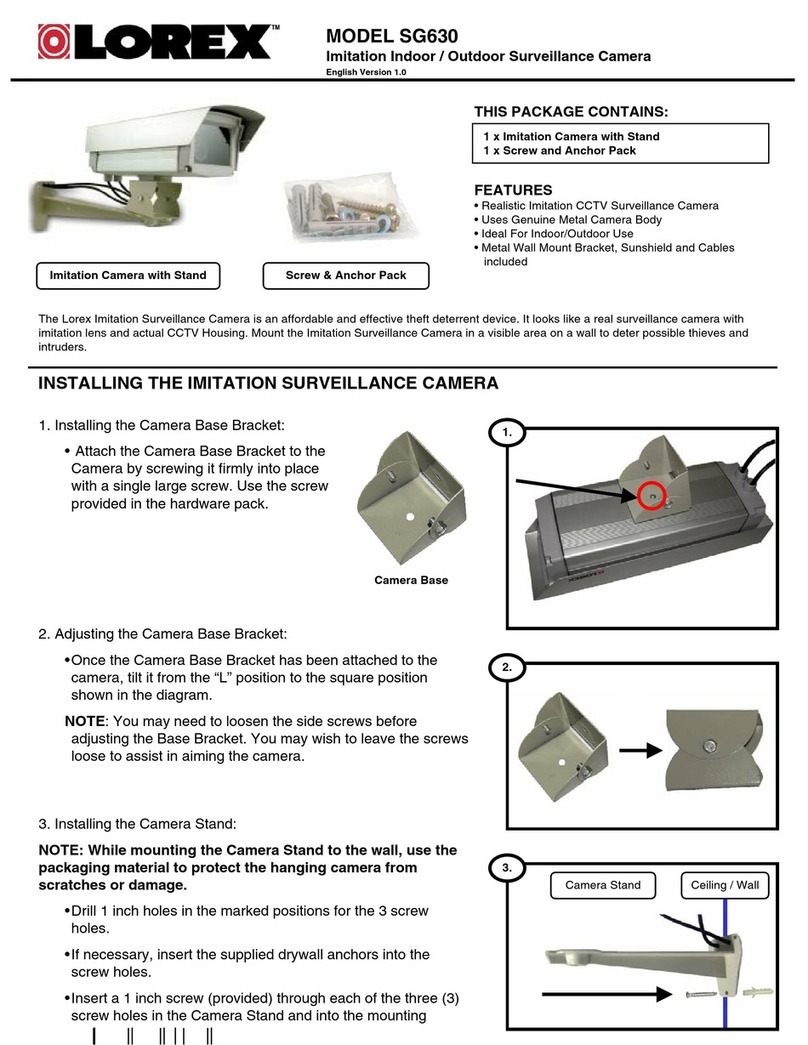
Lorex
Lorex SG630 User manual

Lorex
Lorex Vantage CVC7662 SERIES User manual

Lorex
Lorex LNB4421 Series User manual
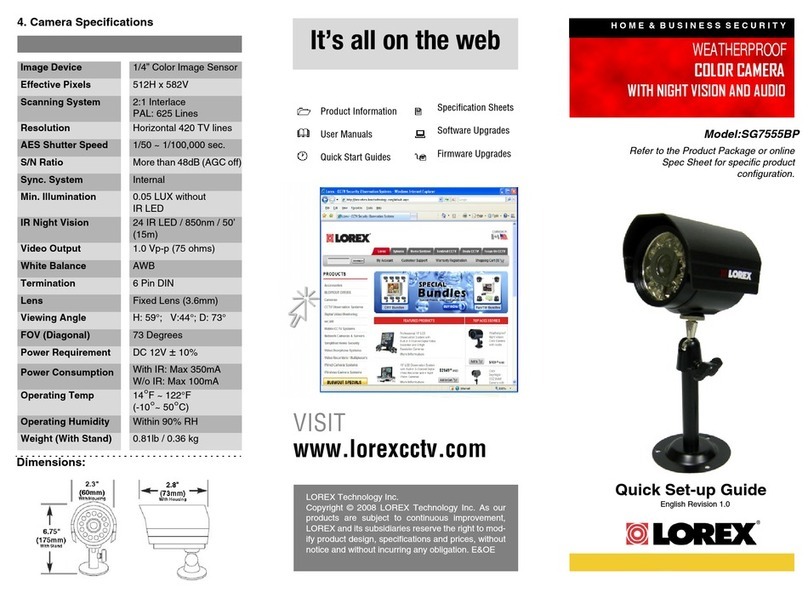
Lorex
Lorex SG7555BP User manual
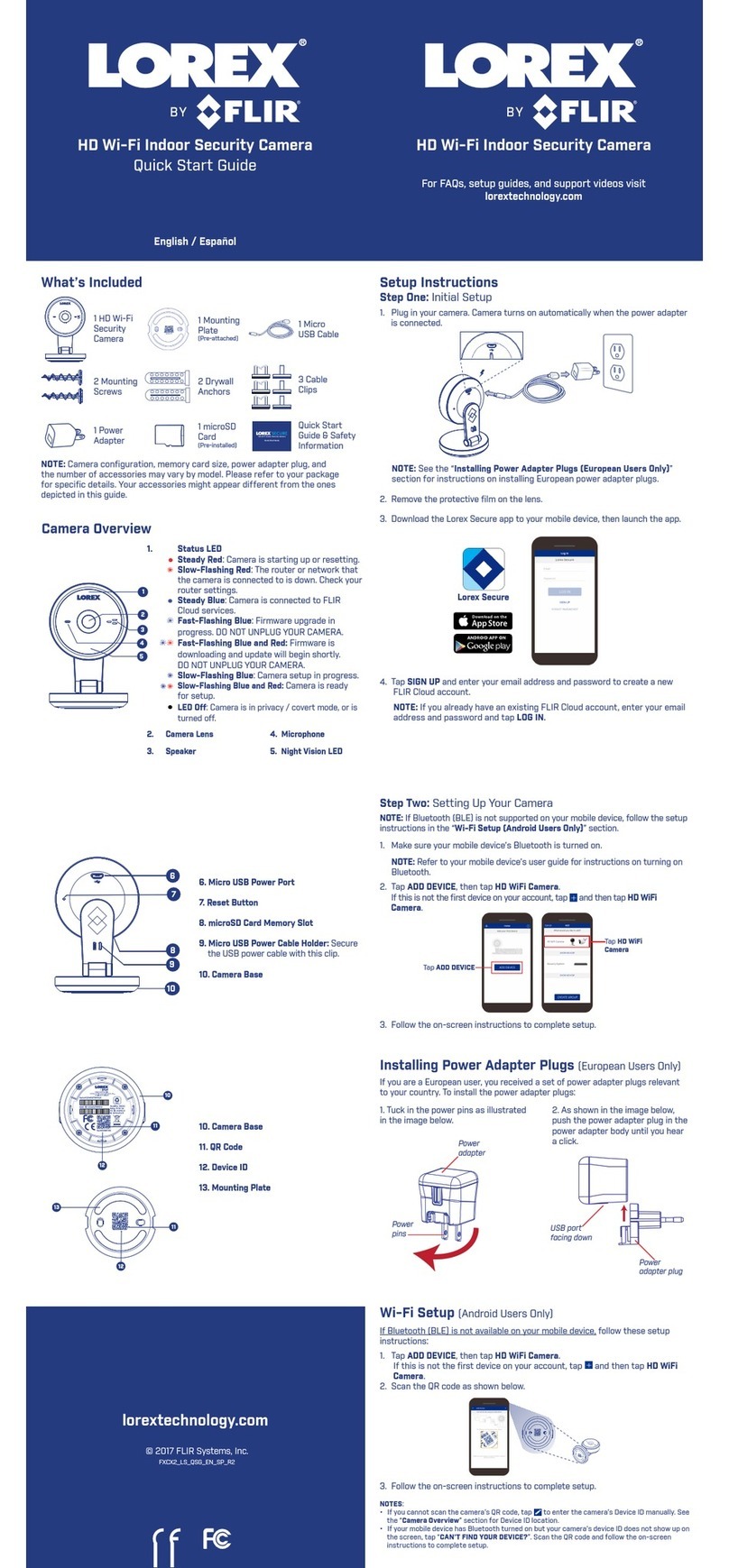
Lorex
Lorex FS21FBK User manual
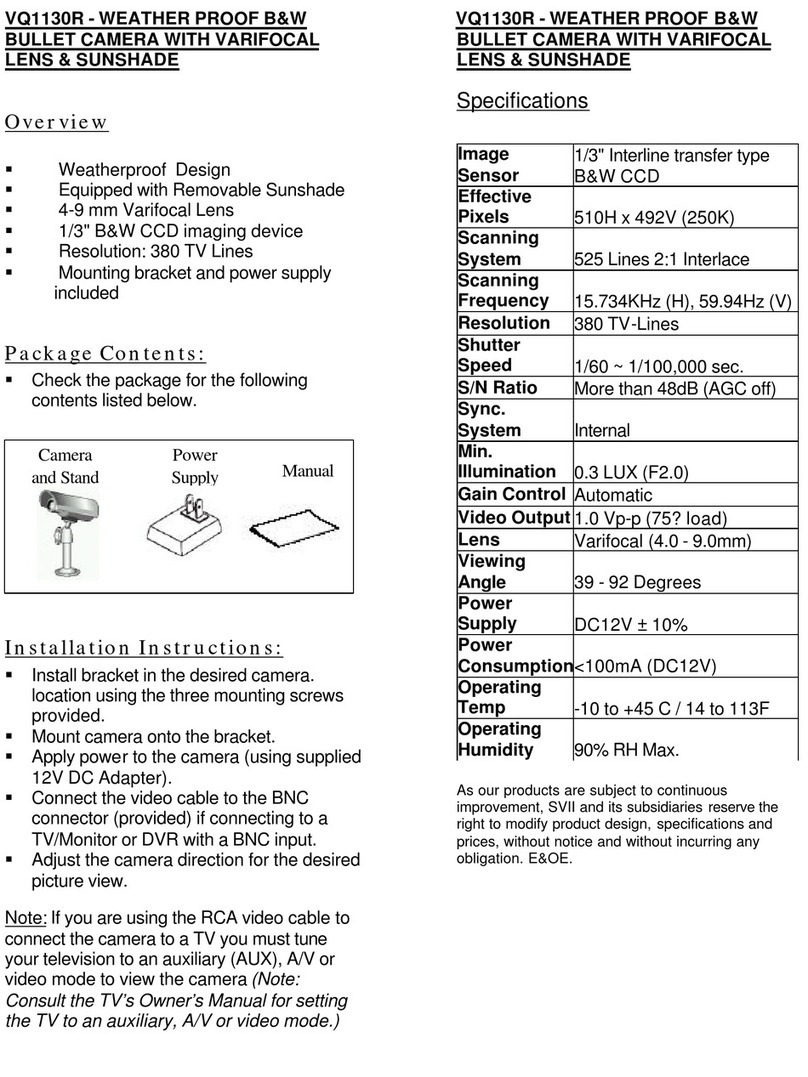
Lorex
Lorex VQ1130R User manual
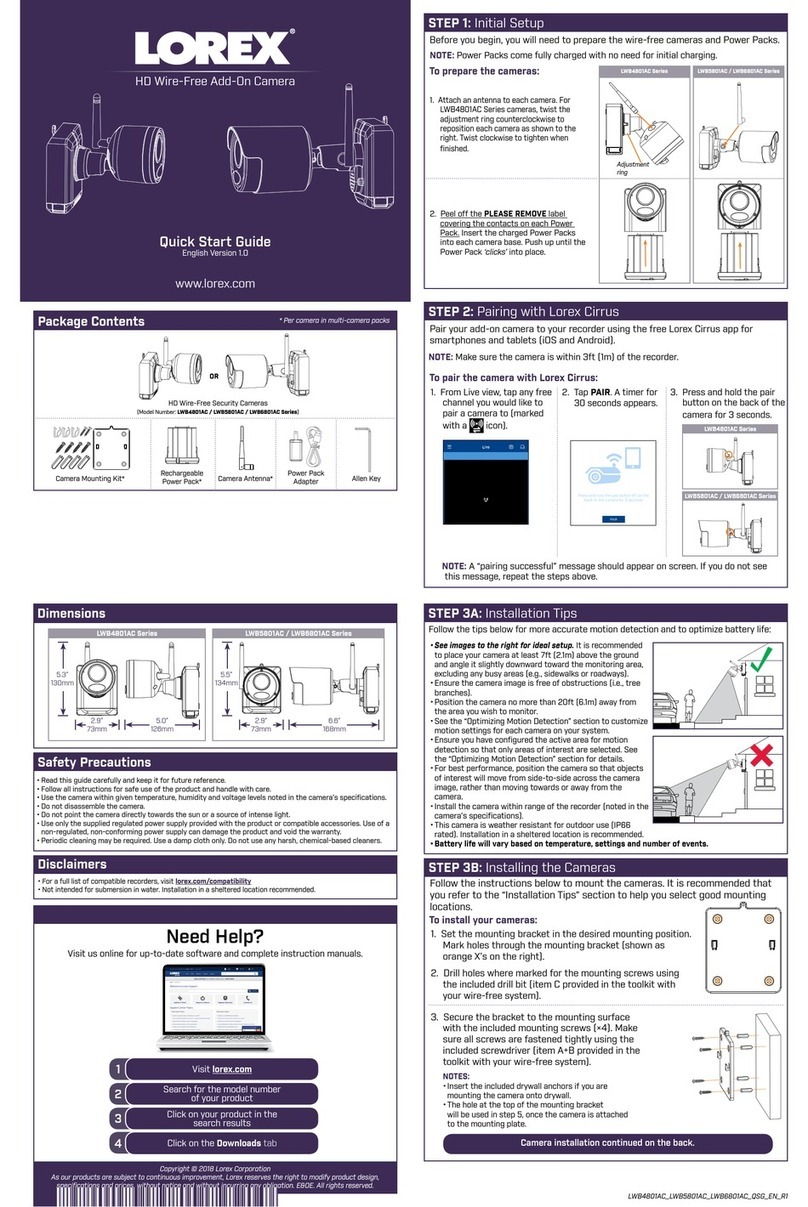
Lorex
Lorex LWB4801AC Series User manual
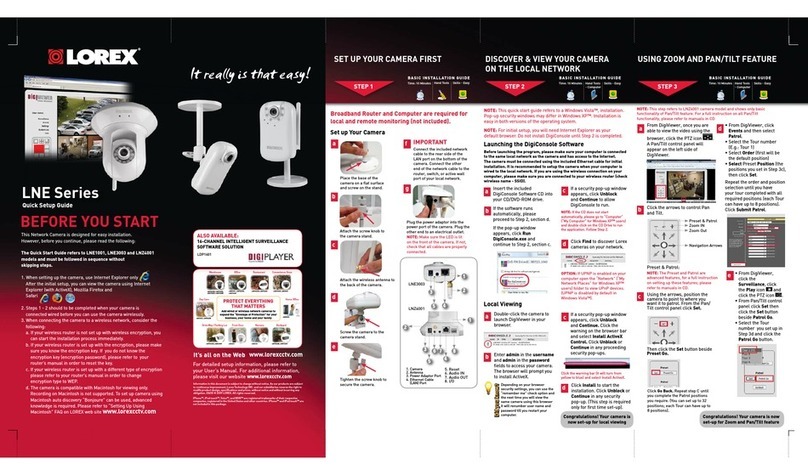
Lorex
Lorex LNZ4001 User manual

Lorex
Lorex LZC7092B User manual

Lorex
Lorex CVC7995 User manual

Lorex
Lorex C883DA Series User manual

Lorex
Lorex LNB8963 SERIES User manual