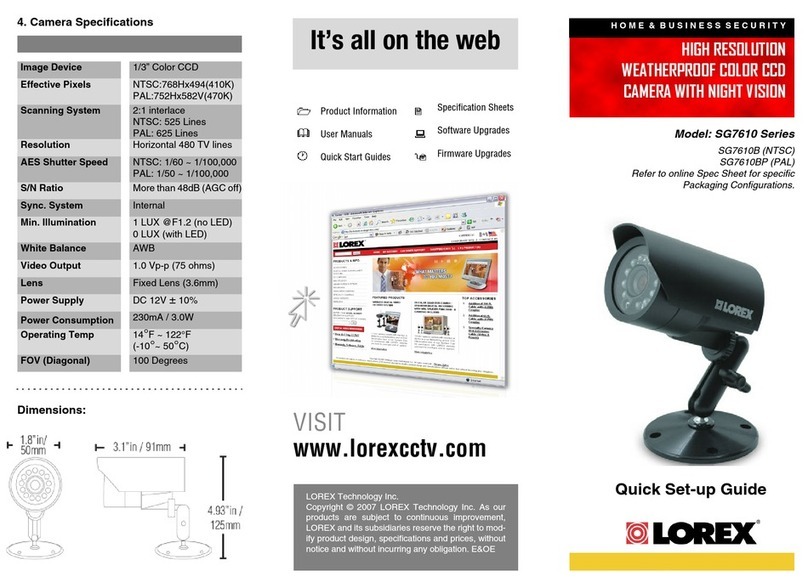Lorex H871T6D-4BA2 User manual
Other Lorex Security Camera manuals
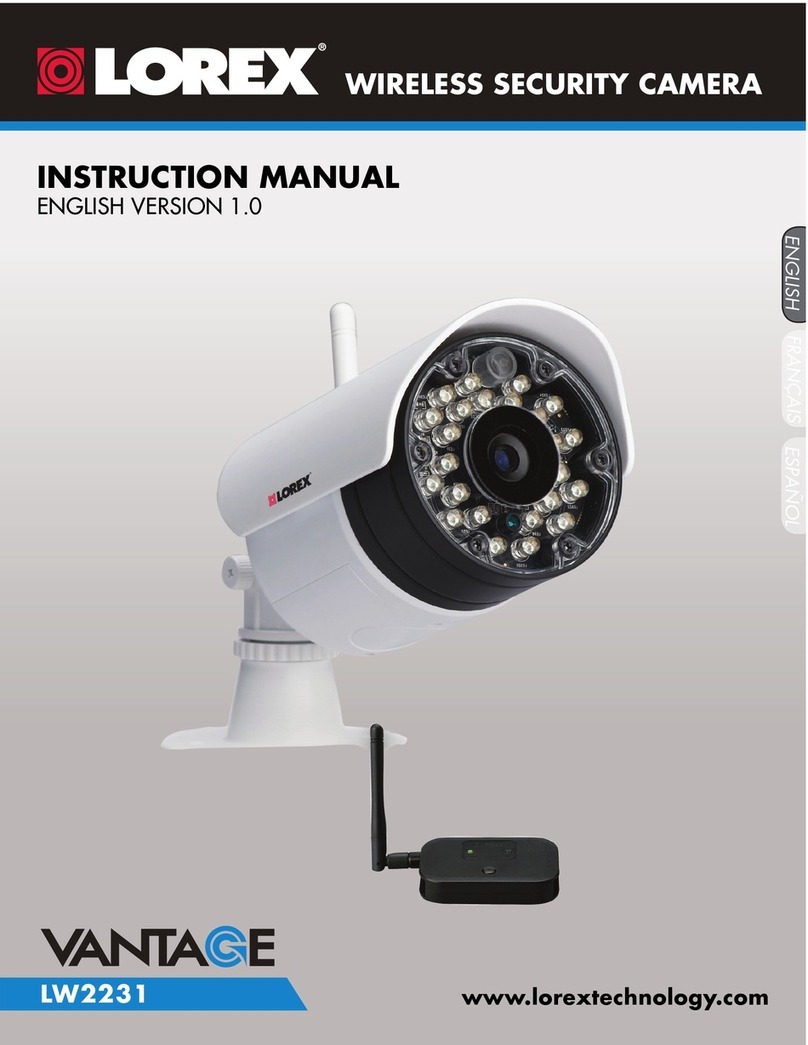
Lorex
Lorex Vantage LW2231 User manual

Lorex
Lorex SG7351 User manual
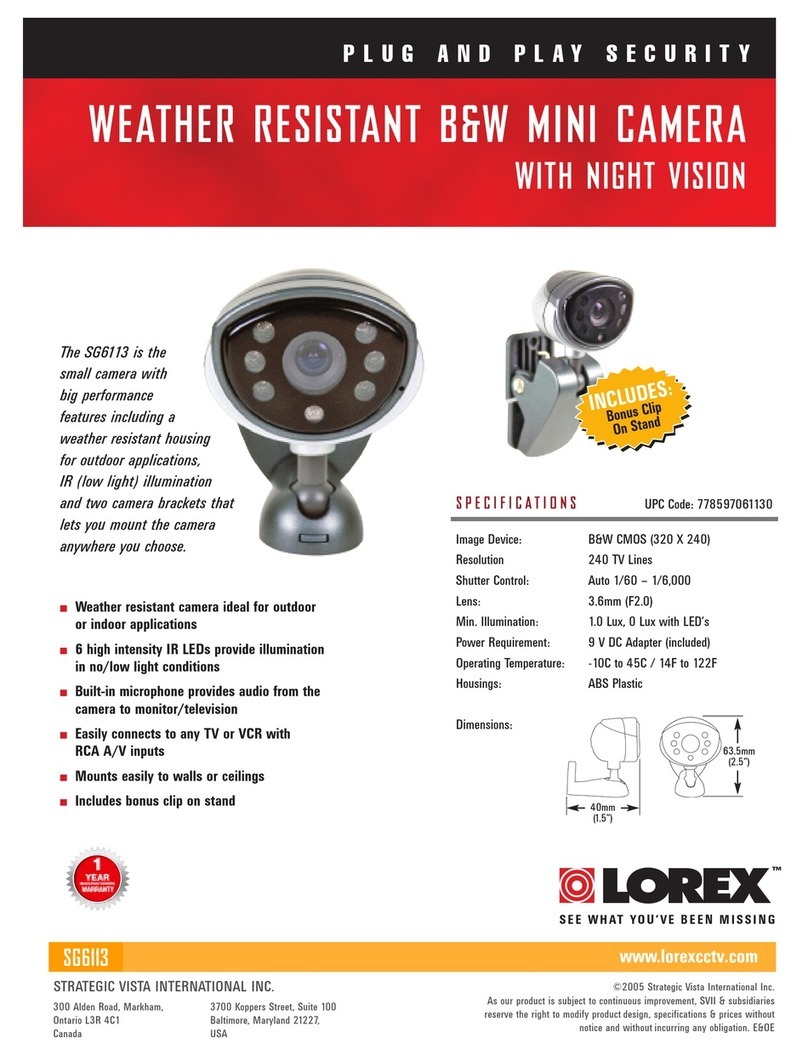
Lorex
Lorex SG6113 User manual

Lorex
Lorex LNC201 User manual

Lorex
Lorex LWB4900 Series User manual

Lorex
Lorex Vantage LW2232 User manual

Lorex
Lorex LNZ32P4BW User manual
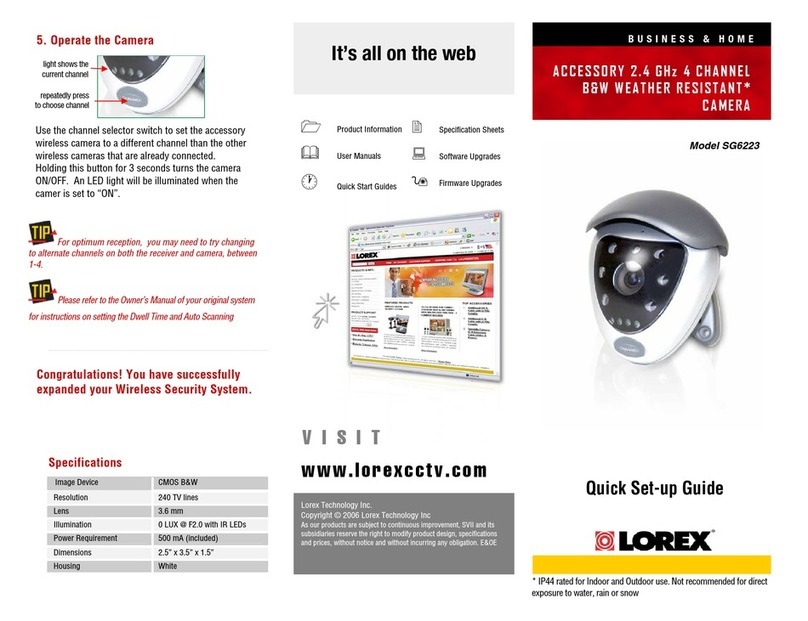
Lorex
Lorex SG6223 User manual

Lorex
Lorex LBV8541X series User manual

Lorex
Lorex SG6227 User manual
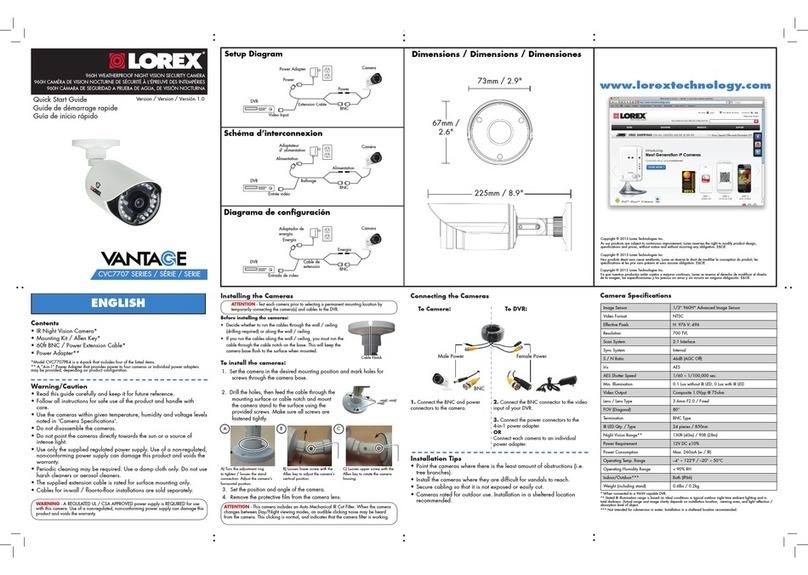
Lorex
Lorex Vantage CVC7707 Series User manual

Lorex
Lorex C861XC Series User manual
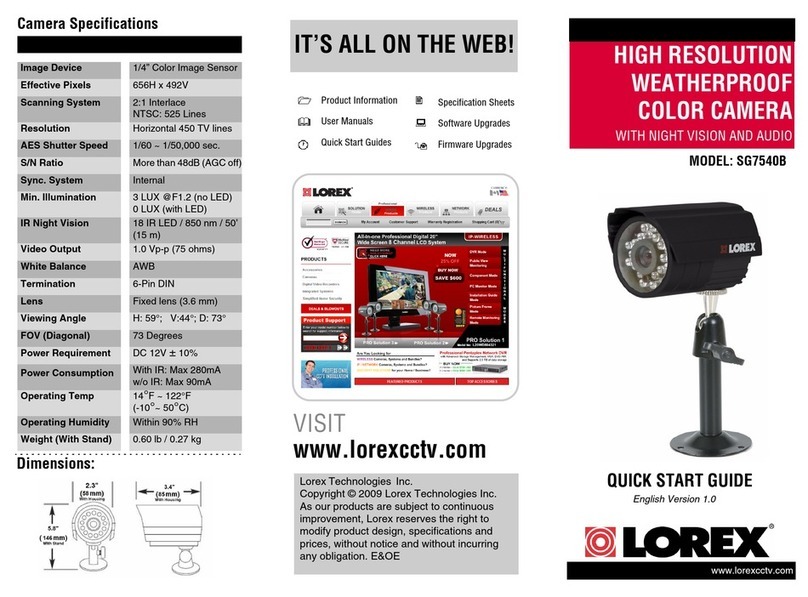
Lorex
Lorex SG7540B User manual
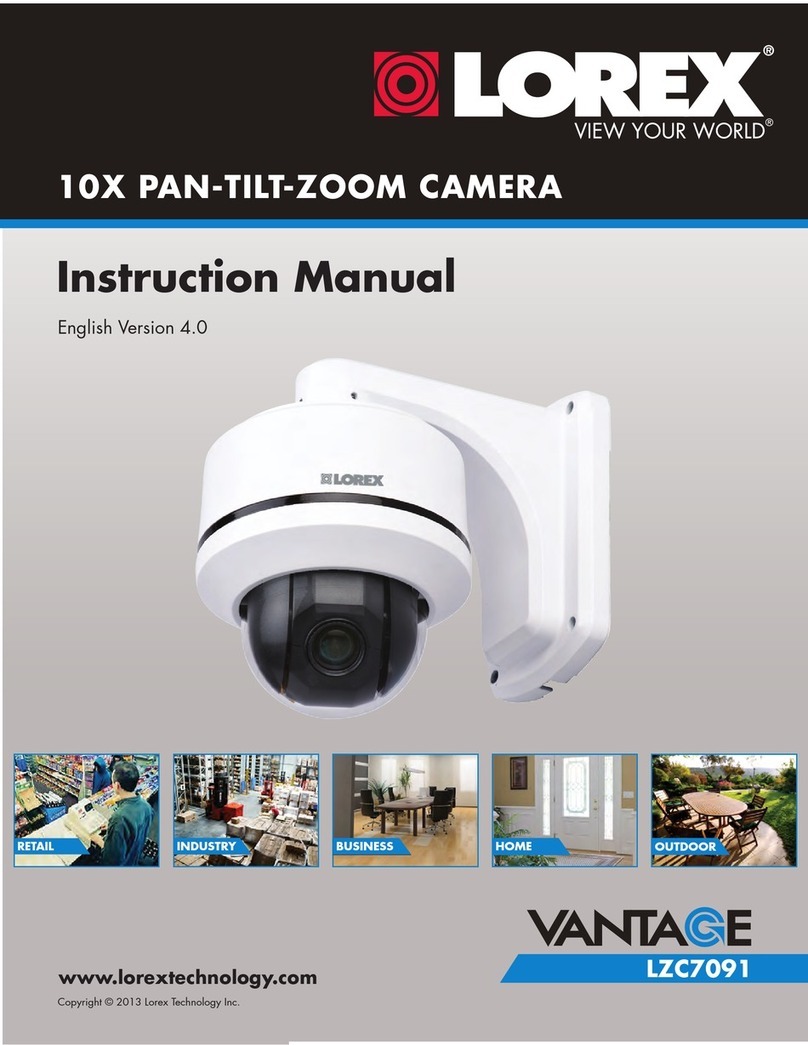
Lorex
Lorex Vantage LZC7091 User manual
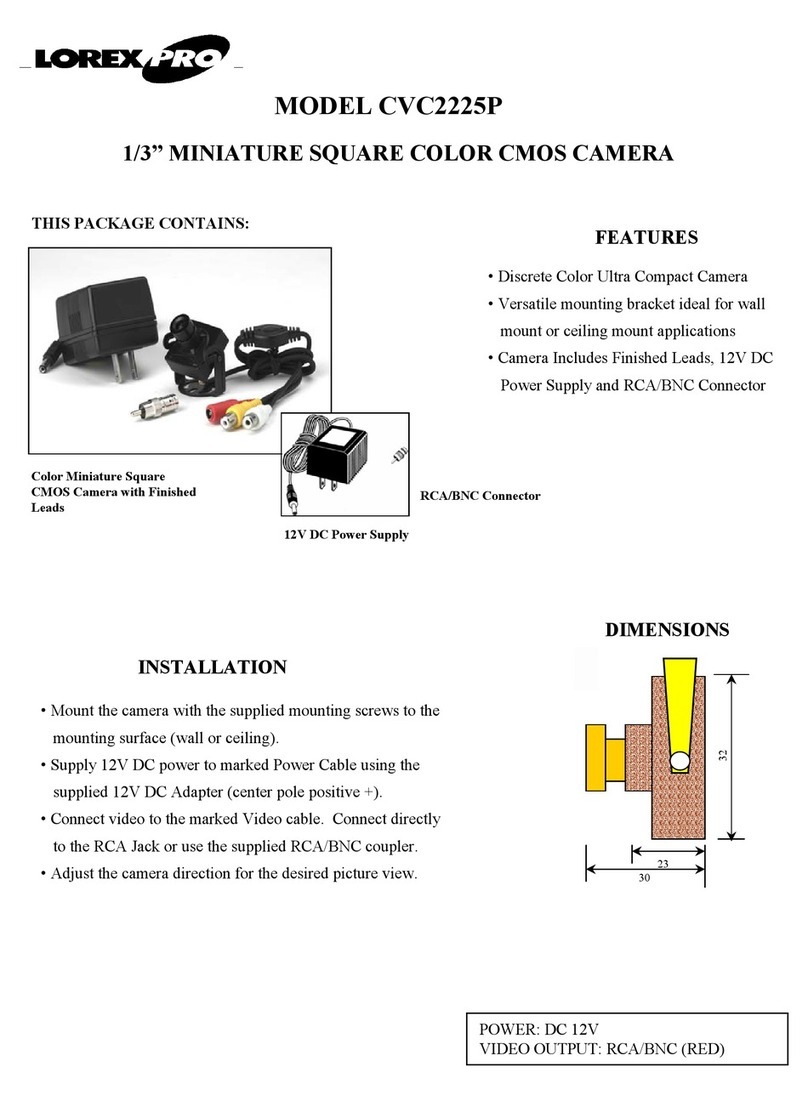
Lorex
Lorex CVC2225P User manual

Lorex
Lorex Vantage CVC6985U User manual

Lorex
Lorex LW2101 series User manual

Lorex
Lorex LND4750A Series User manual

Lorex
Lorex VANTAGE VQ1138H Series User manual
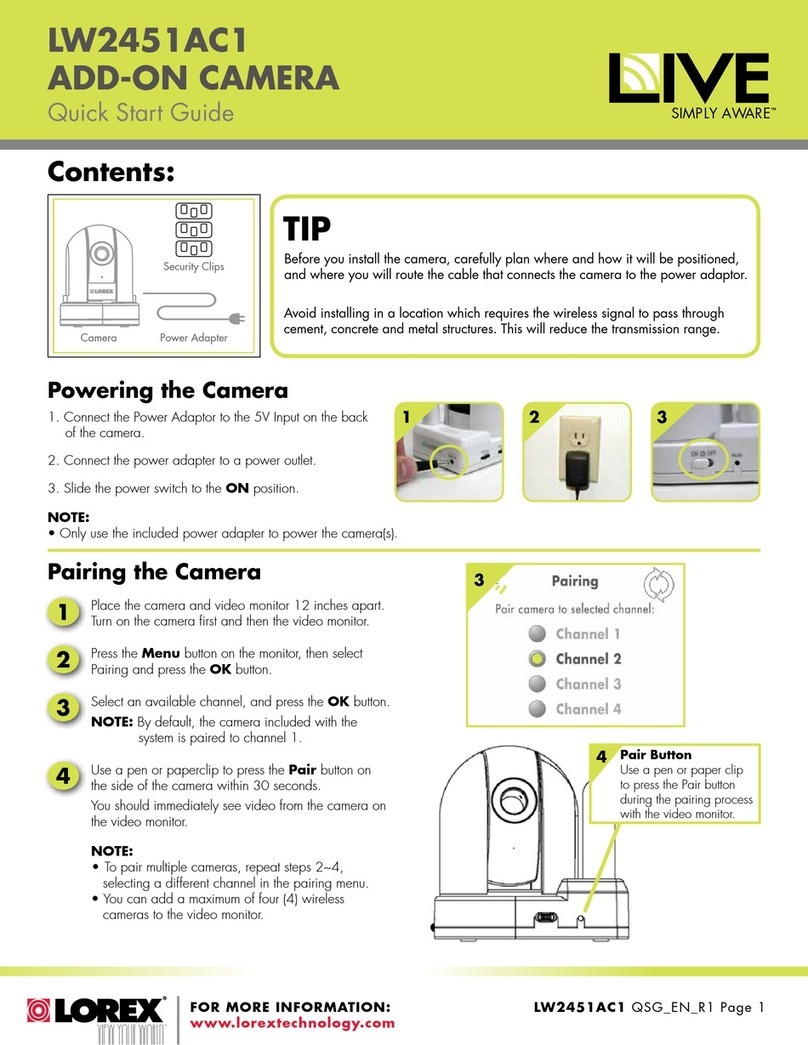
Lorex
Lorex Add-On Camera LW2451AC1 User manual