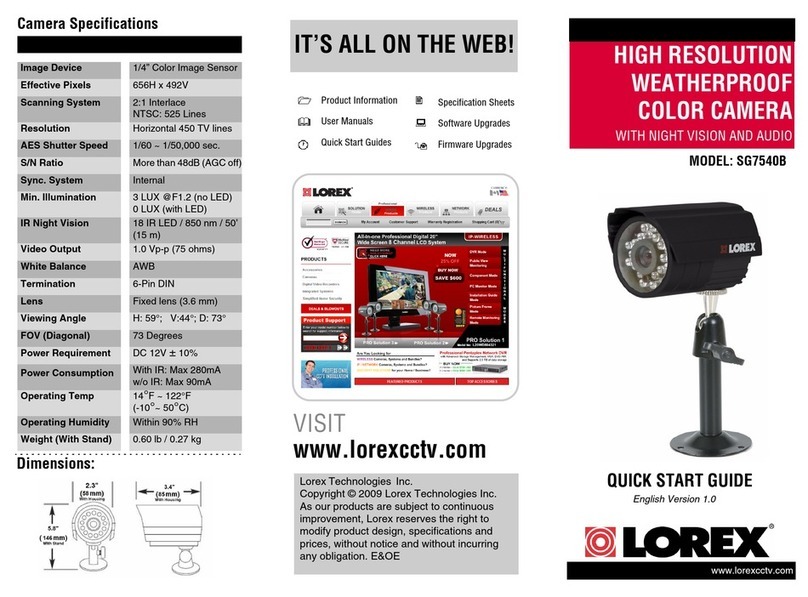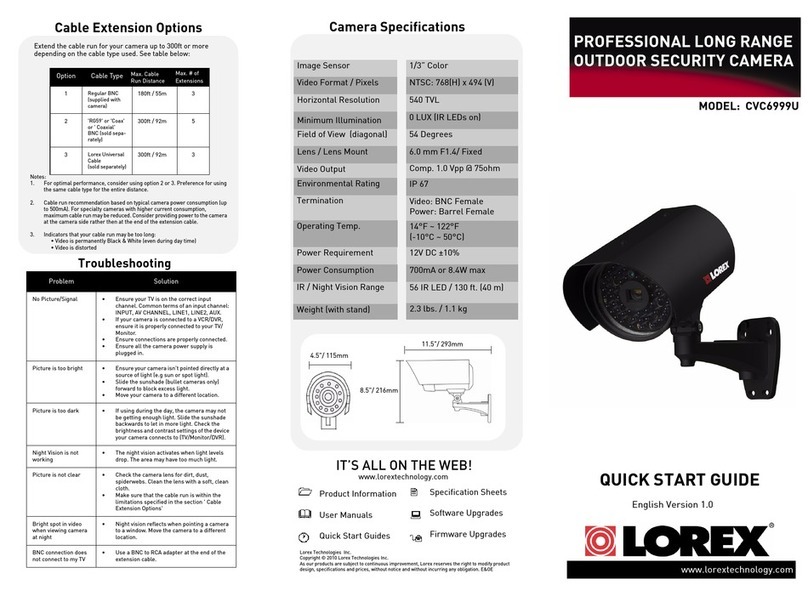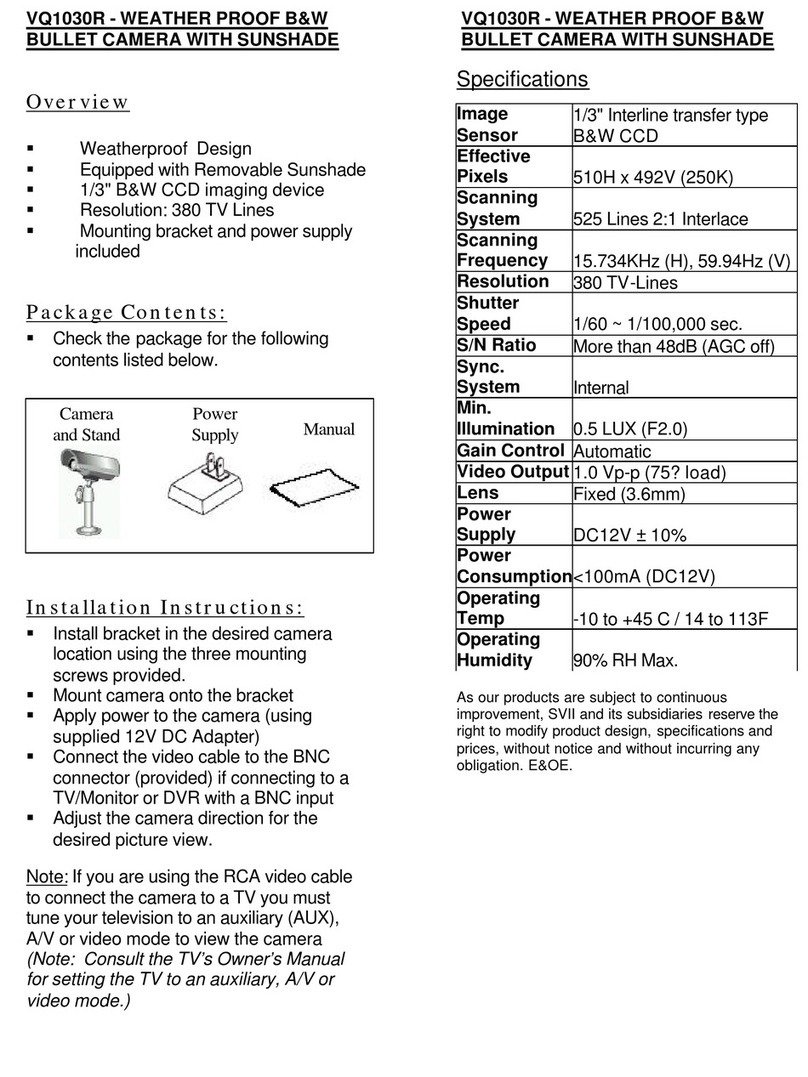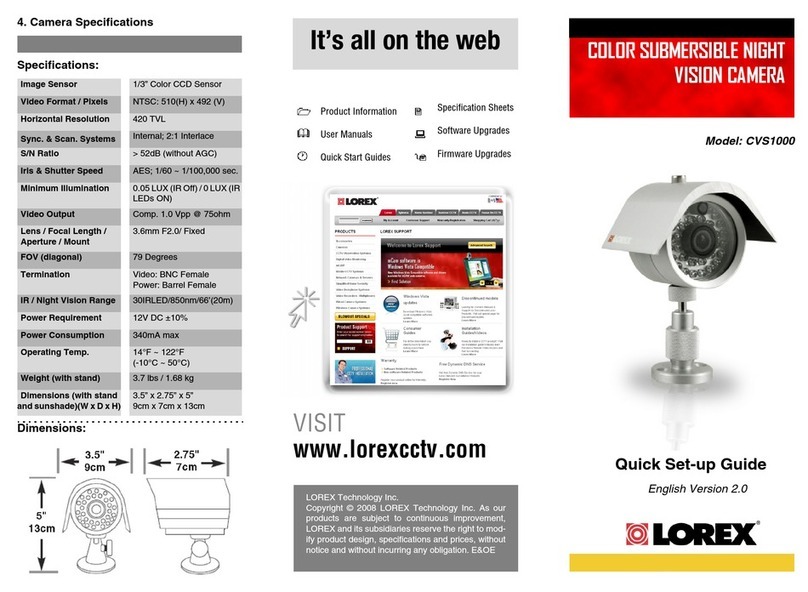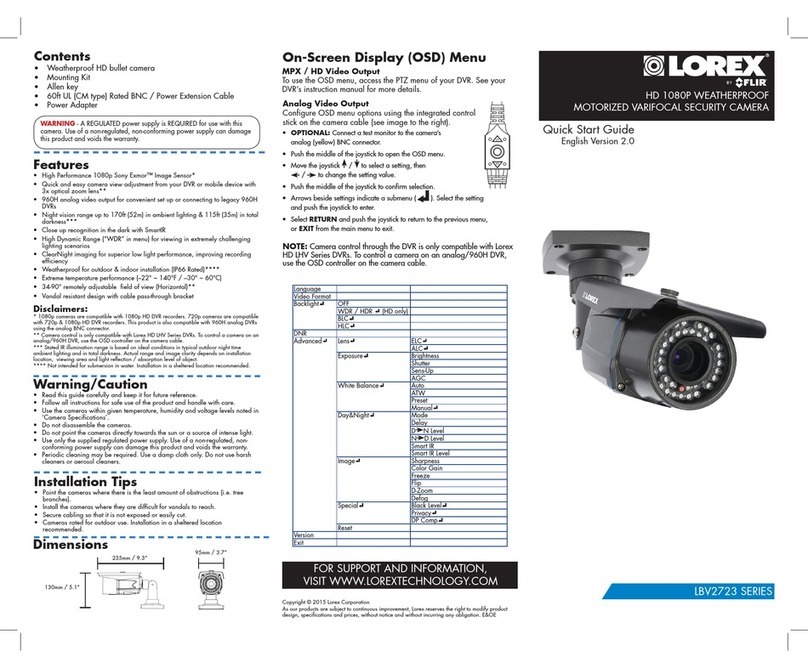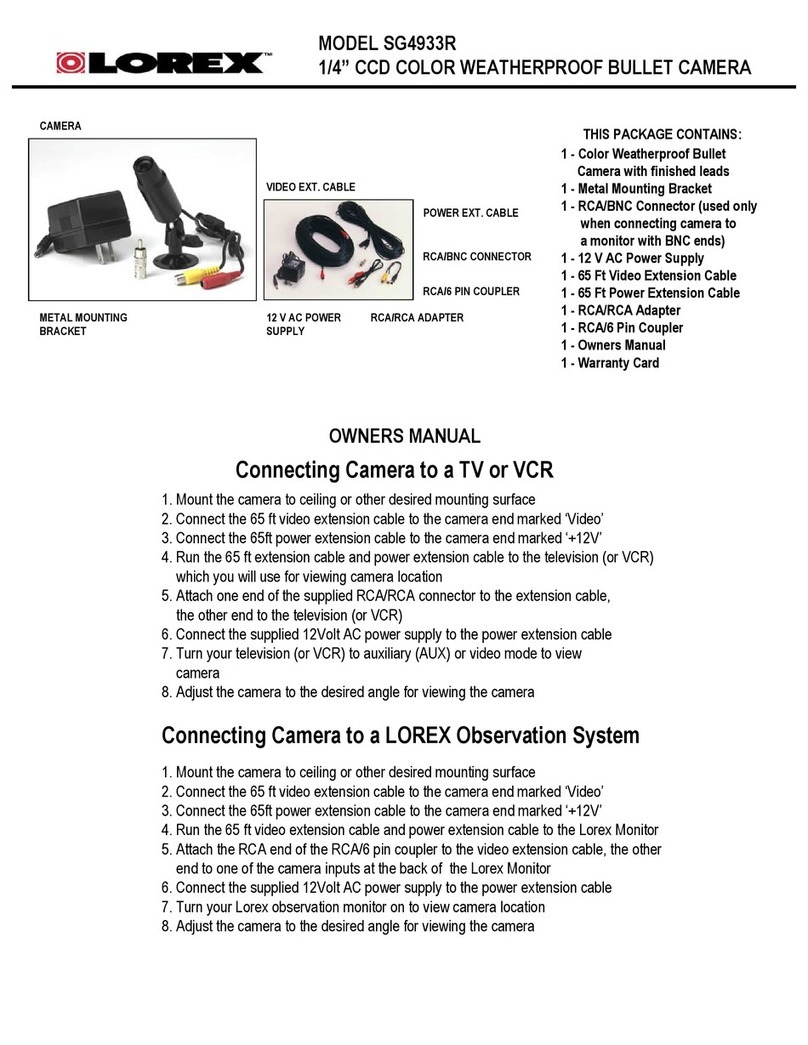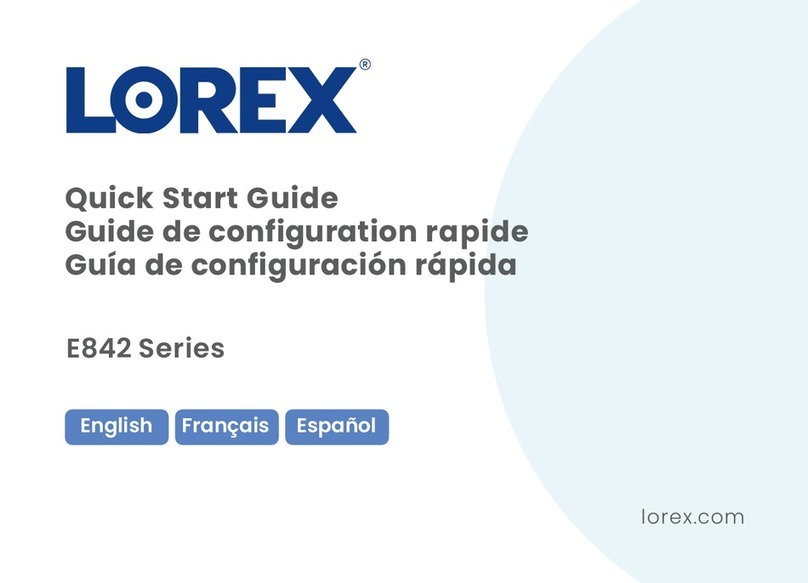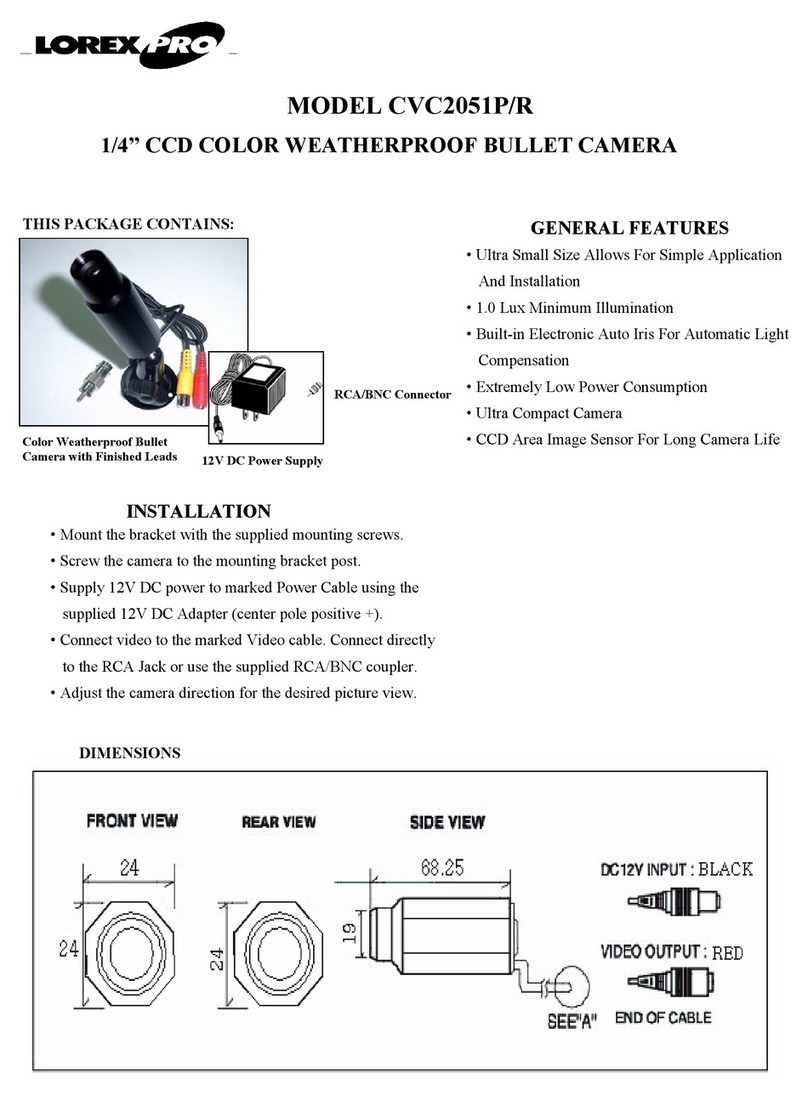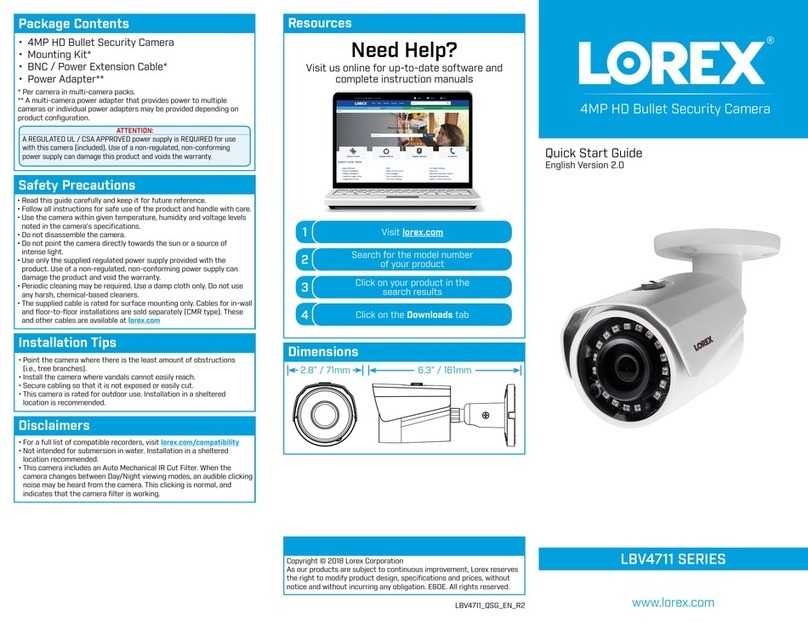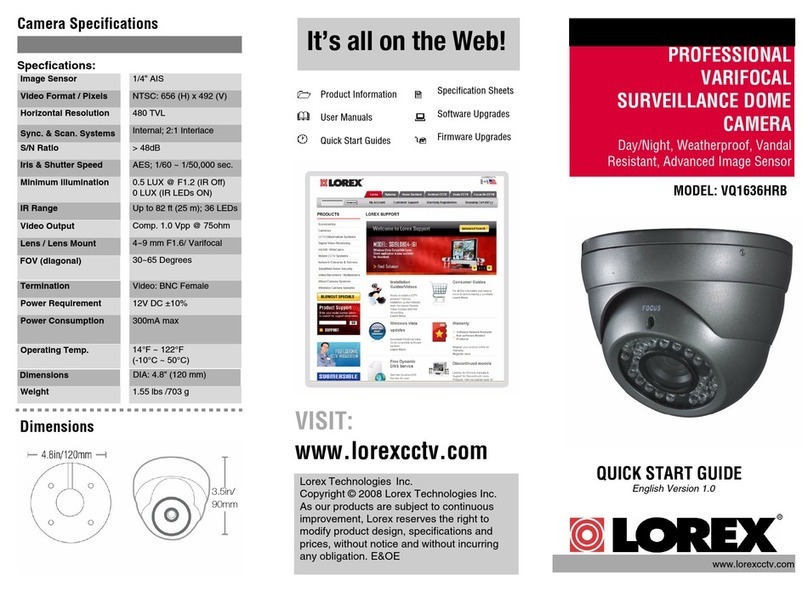Connecting the Cameras
OPTION 1 - NVR Interface:
Right-click on the camera’s live view
and then click AutoFocus. Use the
sliders to adjust zoom & focus.
OPTION 2 - Manual Zoom In / Out:
Use the included Allen key to open the compartment cover. Press Tto
zoom in and Wto zoom out.
Adjusting Zoom & Focus
To install your camera:
1. Use the included mounting template to mark holes for the
mounting screws and camera cable.
2. Drill holes for the mounting screws and camera cable
NOTE: Use the included drywall anchors if needed.
3. Connect cables as shown in the section “Connecting the
Camera”.
4. Attach the camera base to the mounting surface using the
included mounting screws (4×).
Installing the Camera
Connect the Ethernet cable to
the camera.
Connect the other end of the
Ethernet cable to the NVR’s PoE
ports. The camera may take a
minute to power up after
being connected.
Connecting the Camera
Cable Notch
LNB8963_LNB8973_QSG_EN_R1
Problem Solution
No picture / signal • Ensure the camera is connected to a compatible NVR.
For full camera compatibility, visit
lorex.com/compatibility.
• The camera may take up to 1 minute to power up after
being connected to the NVR. Wait two minutes before
following the steps below.
• Ensure the camera is connected to your NVR or to your
local network.
• If you are not using PoE, you must connect the camera
to a 12V DC power adapter (not included).
• If the camera is connected to the LAN, you must search
your network for cameras using the NVR. See the NVR’s
instruction manual.
• Ensure your NVR is properly connected to a TV/monitor.
• There may be an issue with your extension cable run.
Connect the camera to the NVR using a different
Ethernet cable.
Picture is too bright • Ensure your camera isn’t pointed directly at a source of
light (e.g., sun or spot light).
• Move your camera to a different location.
• Check the brightness and contrast settings on the NVR.
Picture is too dark • Check the brightness and contrast settings on the NVR.
Night vision is not
working
• The night vision activates when light levels drop. The
area may have too much light.
Picture is not clear • Check the camera lens for dirt, dust, spiderwebs. Clean
the lens with a soft, clean cloth.
• Make sure that the cable run is within the limitations
specified in the section ‘Cable Extension Options’.
Bright spot in
video when viewing
camera at night
• Night vision reflects when pointing a camera through a
window. Move the camera to a different location.
Picture is in color in
dark conditions
• This camera comes with an image sensor that is extra
sensitive to light, meaning that the camera stays in color
mode at low-light conditions. For instructions on how to
make your camera switch to night mode, visit
lorex.com, and search for “How do I make my camera
switch to night mode?”
Troubleshooting
ATTENTION:
Test your camera prior to selecting a permanent mounting location by
temporarily connecting the camera and cable to your NVR.
Before Installing the Camera
• Decide whether to run the cables through the wall / ceiling (drilling
required) or along the
wall / ceiling.
• If you run the cables along the
wall / ceiling, you must run the
cable through the cable notch on
the base. This will keep the camera
base flush to the surface when mounted.
ATTENTION:
This camera includes an Auto Mechanical IR Cut Filter. When the camera
changes between Day/Night viewing modes, an audible clicking noise may
be heard from the camera. This clicking is normal, and indicates that the
camera filter is working.
Connect the other end of the
Ethernet cable to a router or
switch on your network. See
your NVR manual for details on
connecting the camera to your
NVR using a switch or router.
Camera NVR
Setup Diagram
CameraHD NVR
Scenario 1: Connect Cameras to NVR
Scenario 2: Connect Cameras to Local Area Network (LAN)
Router
Camera
HD NVR
Router
PoE Switch
OR
(Optional)
12V DC Power
ATTENTION:
• This camera is only compatible with select NVRs. For a list of
compatible recorders, visit lorex.com/compatibility
• You must connect the camera to a supporting H.265 NVR to take
advantage of H.265 compression. For instructions on enabling
H.265 compression, visit lorex.com, and search for “How do I
enable H.265 compression?”.
Ethernet Cable
NOTES:
• For weatherproofing instructions,
see “Using the RJ45 Cable Gland
(Optional)”.
• A 12V DC power adapter (model#:
ACCPWR12V2A, not included) is
only required if connecting the
camera’s Ethernet cable to a
router or switch that does not
support PoE.
5. Use the included Allen key to loosen the adjustment screw
on the camera base. Make the necessary camera angle
adjustment.
6. Tighten the adjustment screw when finished.
7. Remove the vinyl film from the camera lens when your
installation is complete.
Adjustment
screw
Mounting
surface
Mounting
screws (4×)
Drywall
anchors (4×)
Camera
base
Resetting the Camera
1. Use the included Allen key to open the compartment cover.
2. Press and hold the button for 5 seconds using a thin object to reset
the camera to default settings.