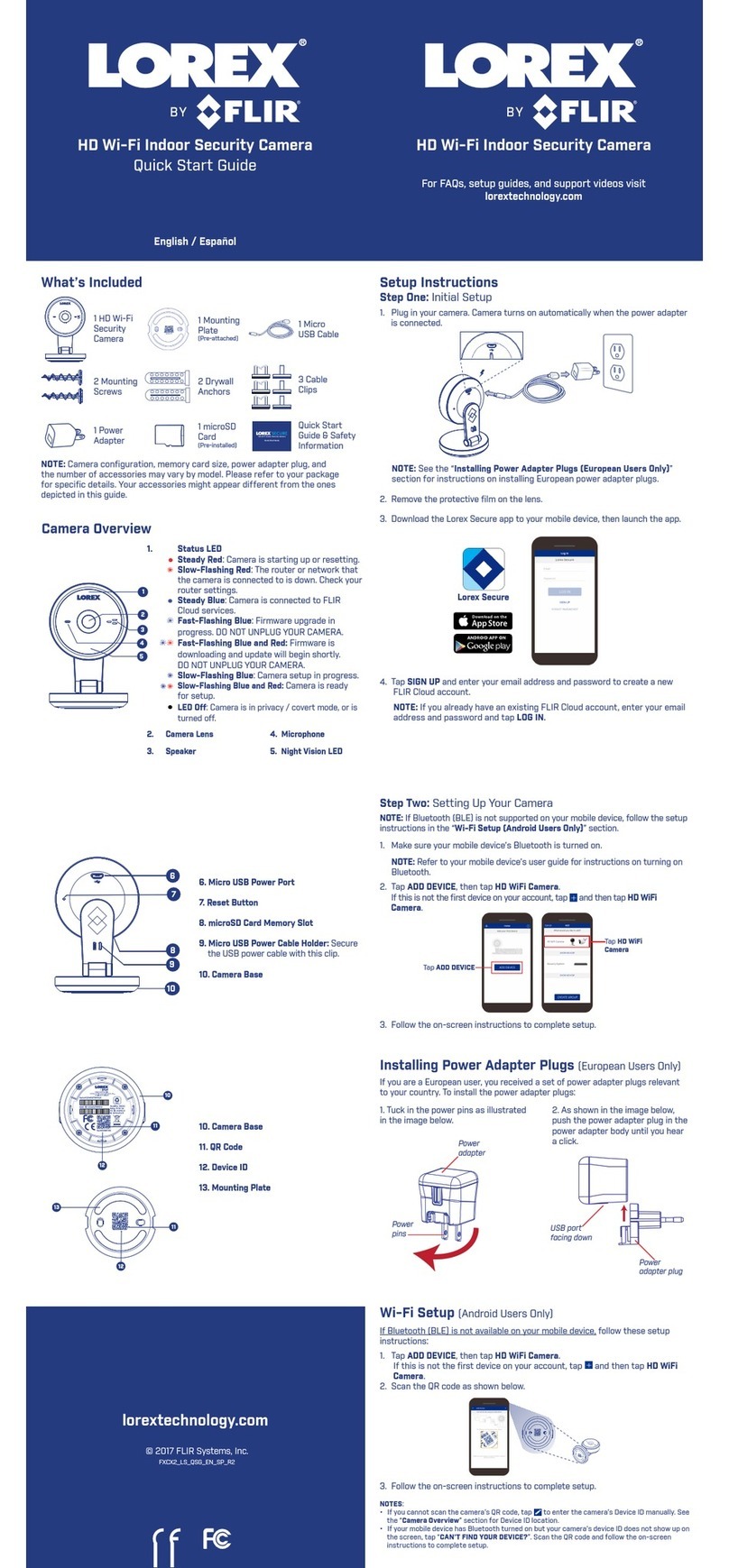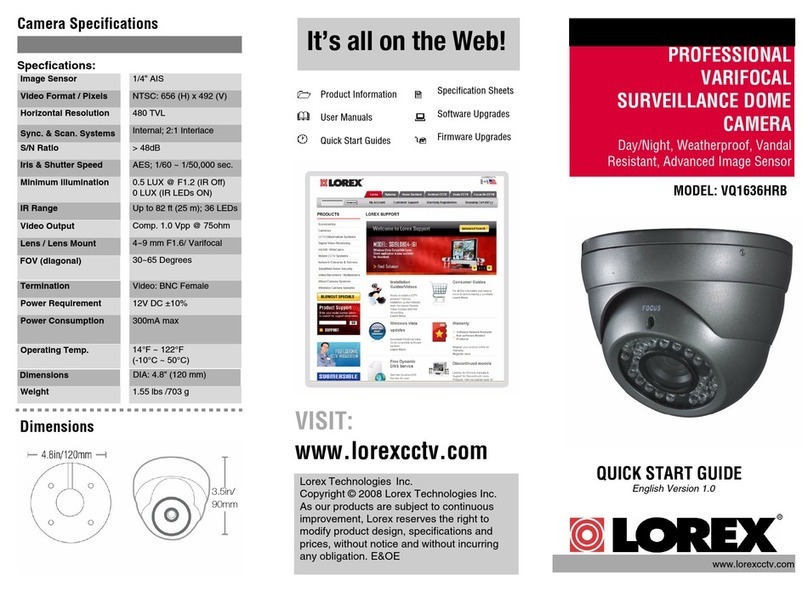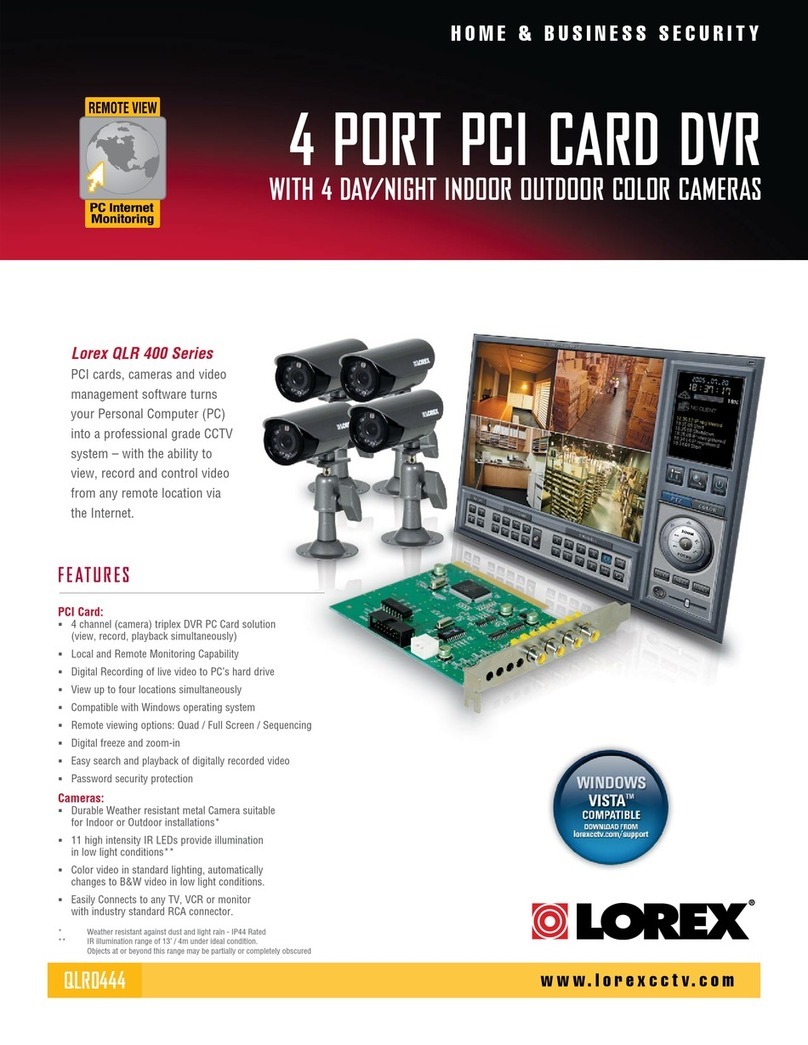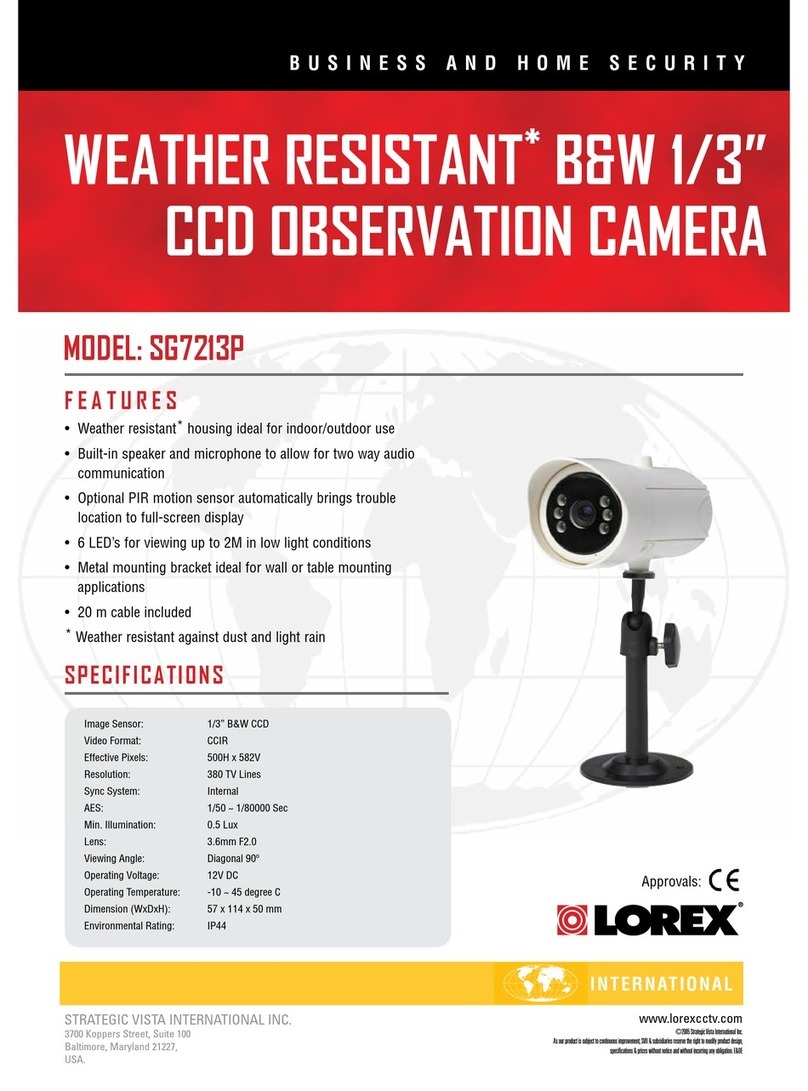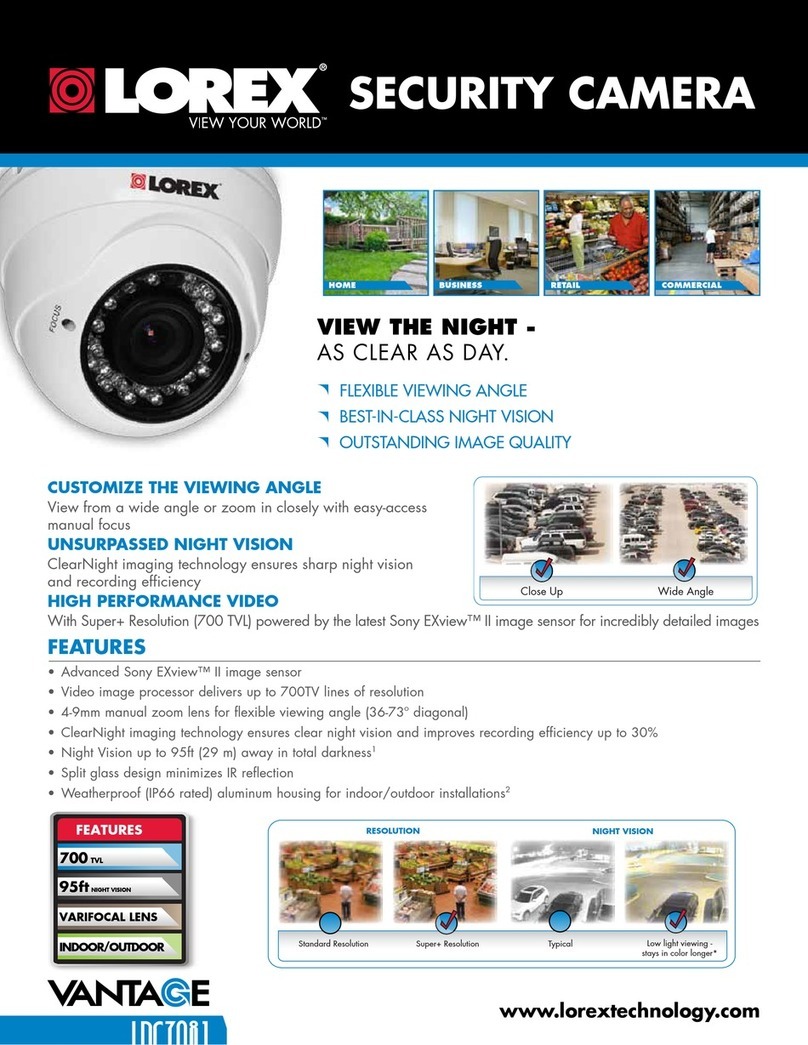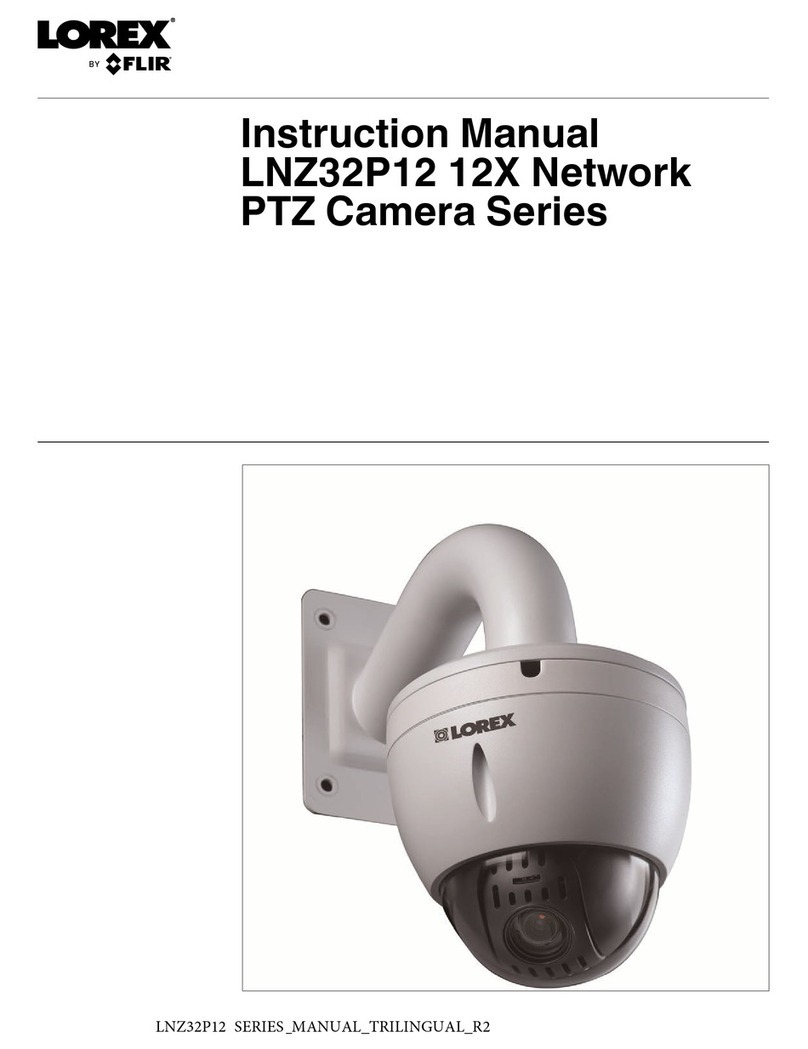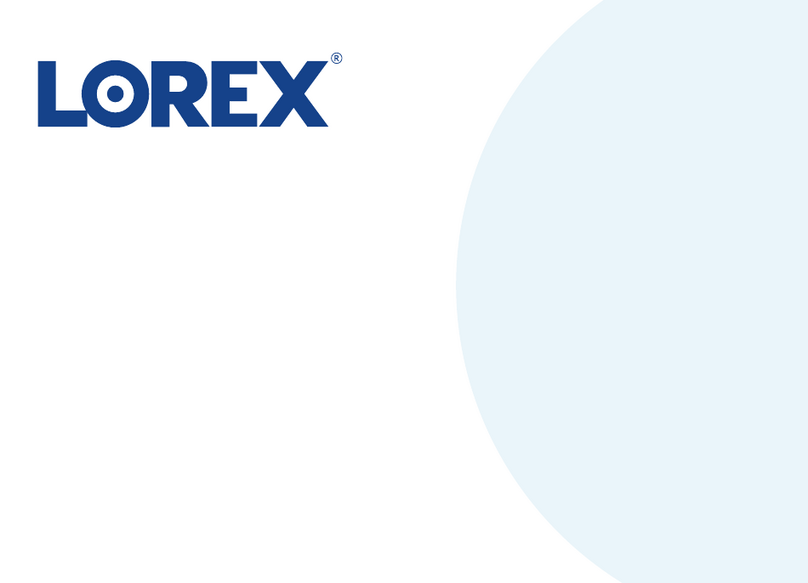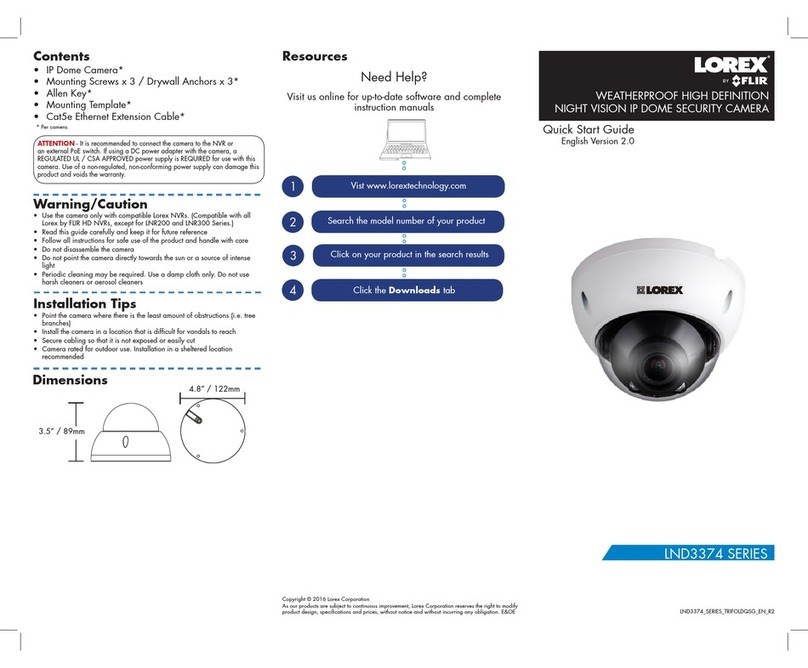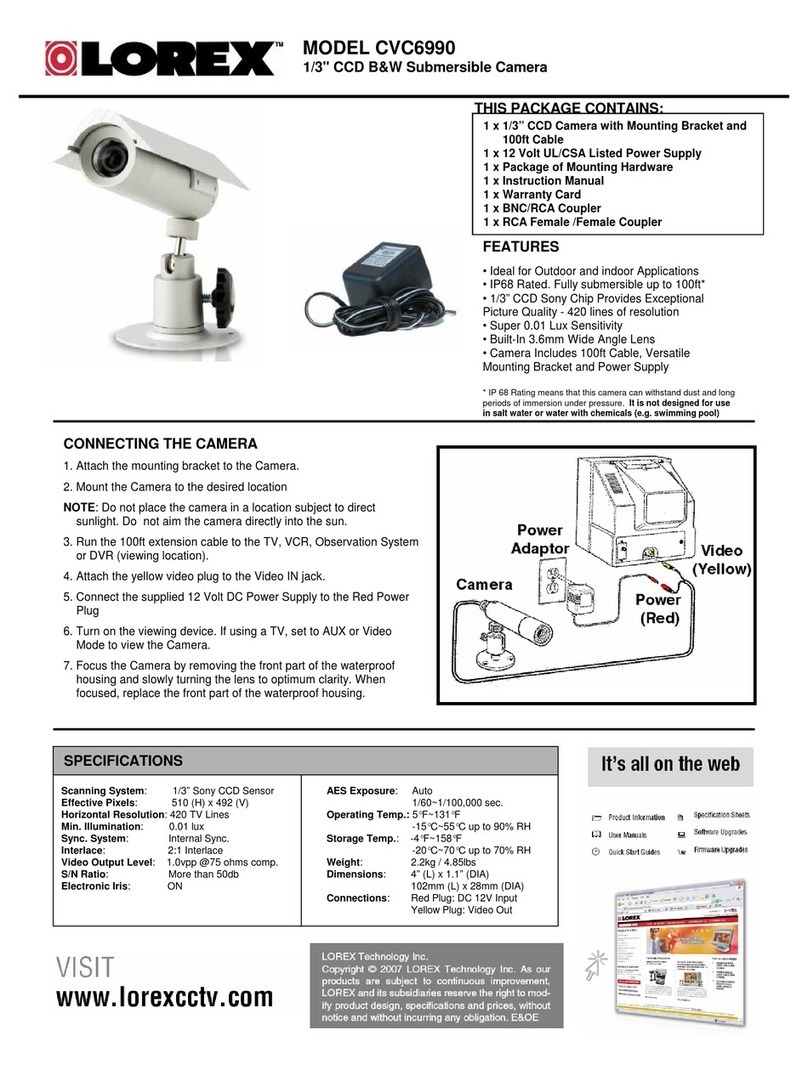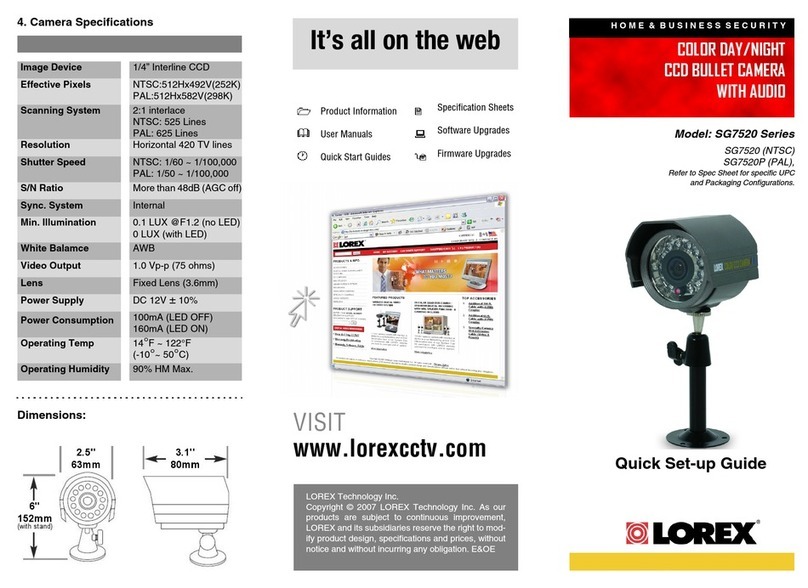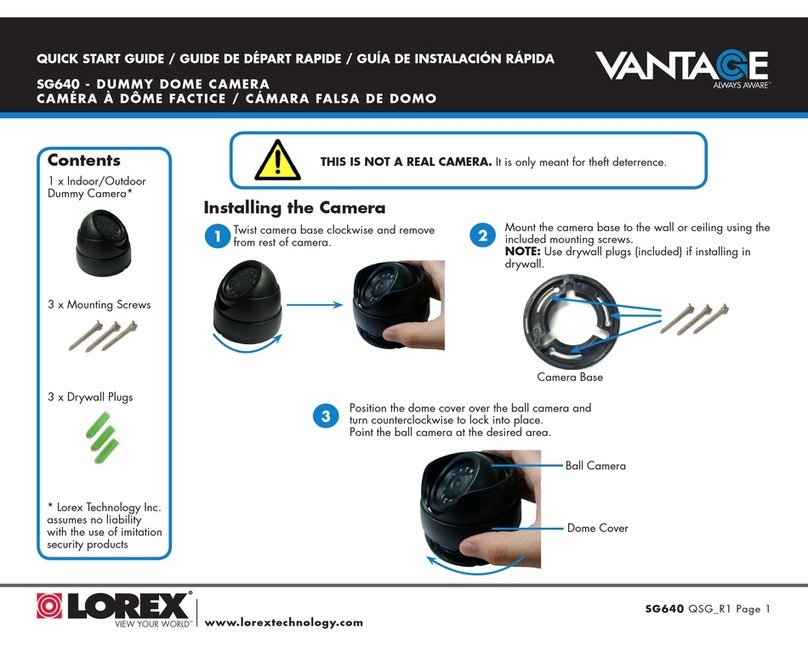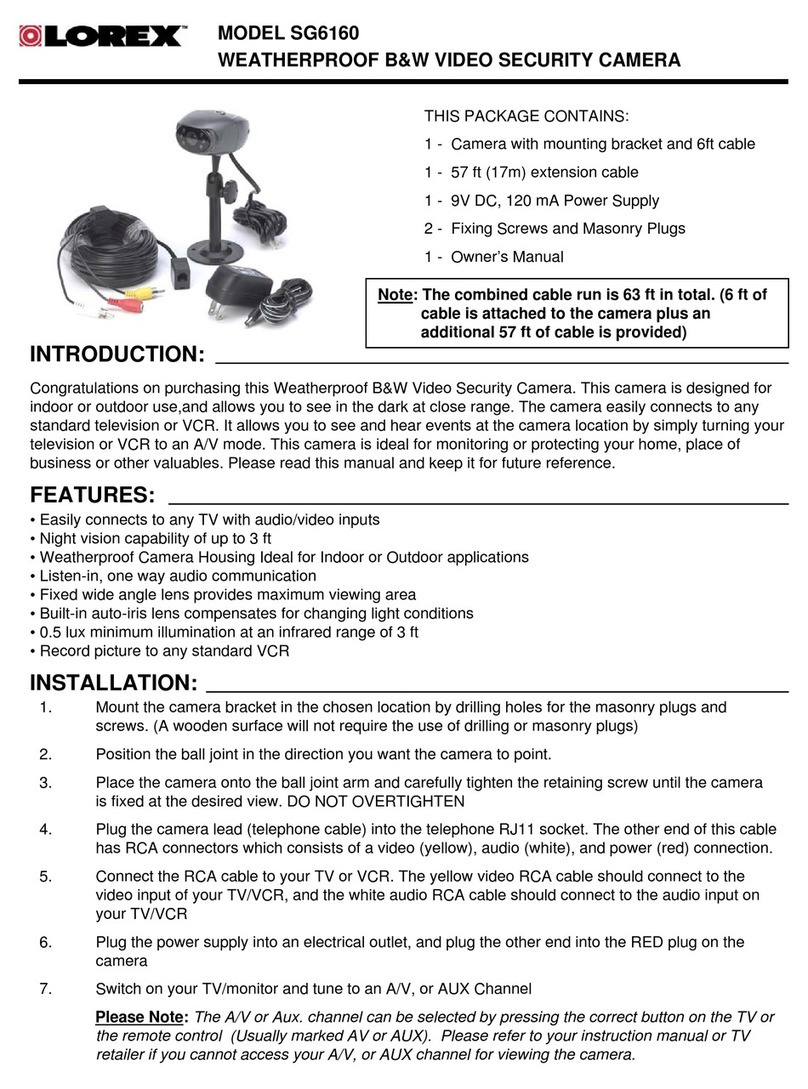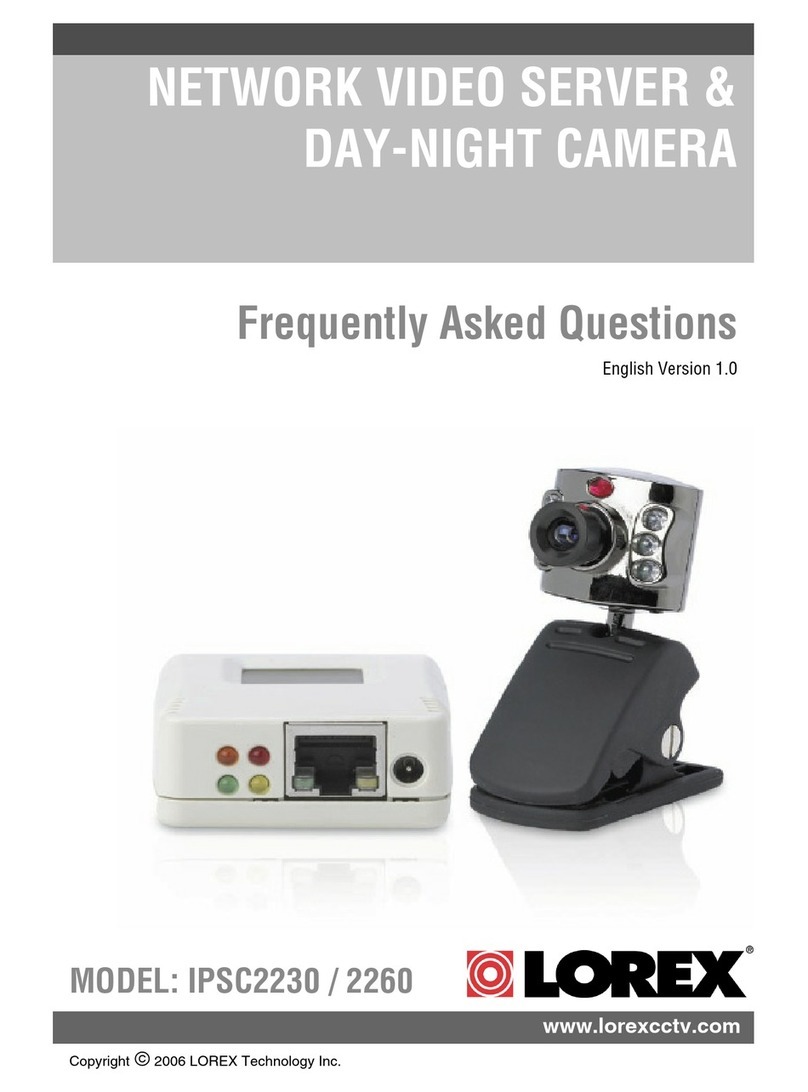Connecting the CamerasSetup Diagram
CameraNVR
Scenario 1: Connect Cameras to NVR
Scenario 2: Connect Cameras to Local Area Network (LAN)
Router
Camera
NVR
Router
PoE Switch
ATTENTION:
• This camera is only compatible with select NVRs. For a list of
compatible recorders, visit lorex.com/compatibility.
• You must connect the camera to a supporting H.265 NVR to take
advantage of H.265 compression. For instructions on enabling
H.265 compression, visit lorex.com, and search for “How do I
enable H.265 compression?”.
LNB4421_QSG_EN_R3
Installing the Camera
ATTENTION:
Test your camera prior to selecting a permanent mounting location by
temporarily connecting the camera and cable to your NVR.
Before Installing the Camera
• Decide whether to run the cables
through the wall / ceiling (drilling
required) or along the wall / ceiling.
• If you run the cables along the
wall / ceiling, you must run the
cable through the cable notch on
the base. This will keep the camera
base flush to the surface when mounted. Cable Notch
To install your camera:
1. Use the included mounting template to mark holes for the
screws. Drill holes for the mounting screws.
NOTE: Insert the included drywall anchors if you are
installing the camera in drywall.
2. Connect cables as shown in the section “Connecting the
Camera”.
3. Feed the cable through the mounting surface or cable
notch and mount the camera stand to the surface using
the provided screws.
4. Use a Philips head
screwdriver (not
included) to loosen
the adjustment
screw.
Adjustment Screw
5. Adjust the camera position as needed:
A. Rotate the camera base 360°
B. Twist the camera around the stand 360°
C. Tilt the camera on the stand up to 90°
6. Tighten the adjustment screw to secure the position.
7. Remove the vinyl film from the camera lens when your
installation is complete.
AB
C
• You can use a RJ45 coupler or switch (not included) to connect male
ends of Ethernet cable together.
• To extend the cable run beyond 300ft (92m), a switch will be required
(sold separately).
Extend the Ethernet cable run for your camera up to 300ft (92m).
See table below. It is recommended to use UL CMR approved cables
available at lorex.com.
Cable Extension Options
Cable Type Max Cable Run
Distance
Max # of
Extensions
CAT5e (or higher) Ethernet cable 300ft (92m) 3
Problem Solution
No picture / signal • Ensure the camera is connected to a compatible
NVR. For full camera compatibility, visit
lorex.com/compatibility.
• The camera may take up to 1 minute to power up
after being connected to the NVR. Wait two minutes
before following the steps below.
• Ensure the camera is connected to your NVR or to
your local network.
• If you are not using PoE, you must connect the
camera to a 12V DC power adapter (not included).
• If the camera is connected to the LAN, you must
search your network for cameras using the NVR. See
the NVR’s instruction manual.
• Ensure your NVR is properly connected to a TV/
monitor.
• There may be an issue with your extension cable run.
Connect the camera to the NVR using a different
Ethernet cable.
Picture is too
bright
• Ensure your camera isn’t pointed directly at a
source of light (e.g., sun or spot light).
• Slide the sunshade (bullet cameras featuring
adjustable sunshades only) forward to block excess
light.
• Move your camera to a different location.
• Check the brightness and contrast settings on the
NVR.
Picture is too dark • If using during the day, the camera may not be
getting enough light. Slide the sunshade (bullet
cameras featuring adjustable sunshades only)
backwards to let in more light.
• Check the brightness and contrast settings on the
NVR.
Night vision is not
working
• The night vision activates when light levels drop. The
area may have too much light.
Picture is not clear • Check the camera lens for dirt, dust, spiderwebs.
Clean the lens with a soft, clean cloth.
• Make sure that the cable run is within the limitations
specified in the section ‘Cable Extension Options’.
• Remove the vinyl film from the camera lens when
yourinstallation is complete.
Bright spot
in video when
viewing camera at
night
• Night vision reflects when pointing a camera through
a window. Move the camera to a different location.
Picture is in color
in dark conditions
• This camera comes with an image sensor that is
extra sensitive to light, meaning that the camera
stays in color mode at low-light conditions. For
instructions on how to make your camera switch to
night mode, visit lorex.com, and search for “How do I
make my camera switch to night mode?”.
Troubleshooting
Connect the Ethernet cable to
the camera.
Connect the other end of the
Ethernet cable to the NVR’s PoE
ports. The camera may take a
minute to power up after
being connected.
Connecting the Camera
Connect the other end of the
Ethernet cable to a router or
switch on your network. See
your NVR manual for details on
connecting the camera to your
NVR using a switch or router.
Camera NVR
OR
(Optional)
12V DC Power
Ethernet Cable
NOTE: A 12V DC power
adapter (model#: CVA4902,
not included) is only required
if connecting the camera’s
Ethernet cable to a router or
switch that does not support
PoE.