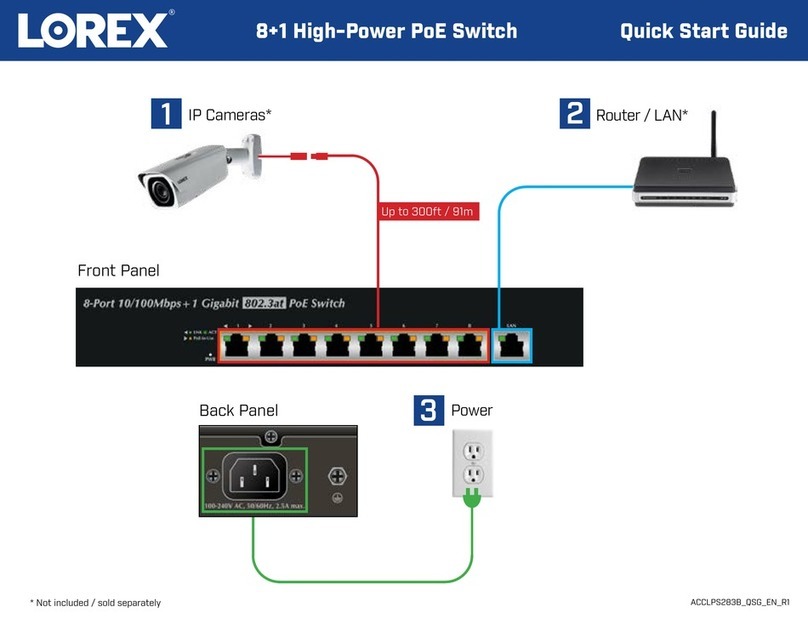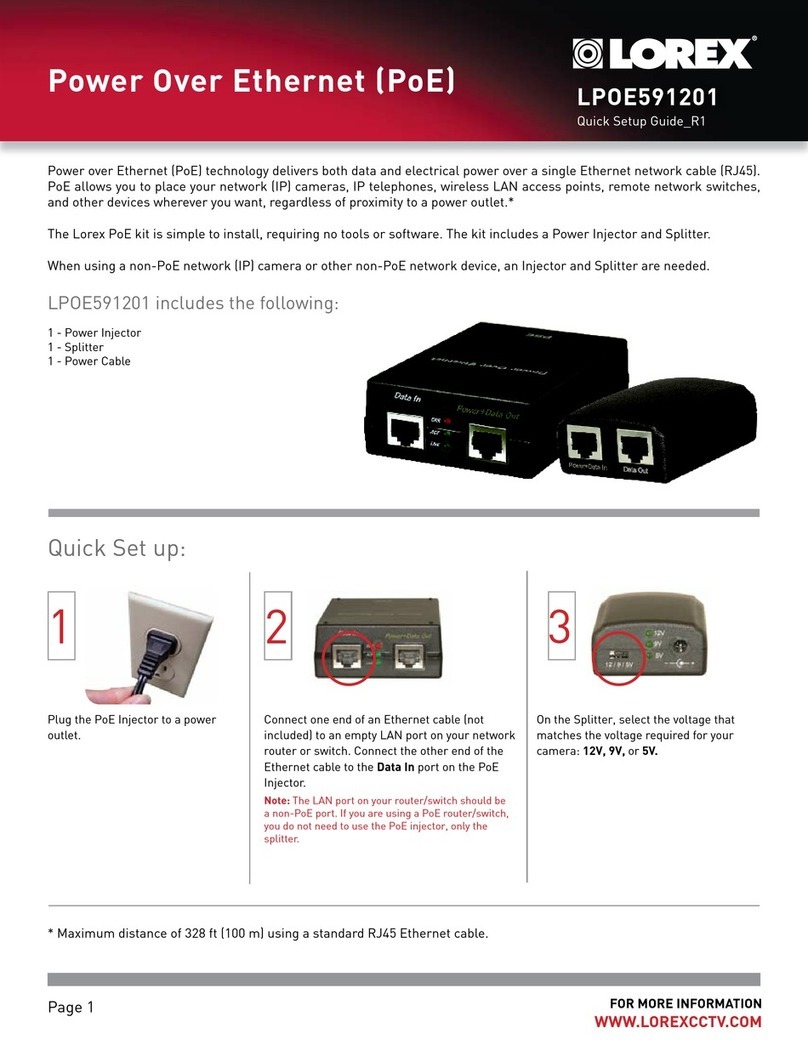11
(3) Press key number 3, screen displays a picture
illustrated on the right. Press CH <up> and
<down> keys to select (MAIN) picture’s
channels 1-9. MAIN channel is displayed in
real time. Press SUB <up> and <down> keys
to select (SUB) picture’s channels. SUB 1-3
channels are displayed in auto sequence cycle.
(4) Press key number 4, screen displays a picture
illustrated on the right. Press CH <up> and
<down> keys to select (MAIN) picture’s
channels 1-9. MAIN channel is displayed in
real time. Press SUB <up> and <down> keys
to select (SUB) picture’s channels. SUB 1-5
channels are displayed in auto sequence cycle.
(5) Press key number 5, screen displays a picture
illustrated on the right. Press CH <up> and
<down> keys to select (MAIN) picture’s
channels 1-9. MAIN channel is displayed in
real time. MAIN and SUB 1-8 channels are
displayed in auto sequence cycle.
8
(9) ……Pressing this button will enable
the system to start detecting every video channel
for one cycle. A video channel with valid signal
input is marked as ‘activated’, whereas a video
channel with no signal input is marked as ‘idle’.
In normal operation, an idle channel is shown in
blue.
(10) ……’Live’ indicates the normal
video coming from 9 input terminals. “TAPE”
indicates the video coming from the VCR Loop
terminal. The key is used to switch the videos
between normal input and VCR Loop.
(11) ……(1) In an alarm
( i.e.. any of PIR has been triggered) Multiview
will start beeping. Press this key to turn
the buzzer sound off. (2) In normal case ( no
PIR has been triggered) Click this key twice
to set Multiview in panic mode,( both the
buzzer and output are turned on and the
VCR starts recording.
Note : the two clicks should not be longer than
1.5 sec apart.
(12) ……Alarm Reset
Press this twice within 1.5 sec to reset
Multiview to normal, ( resumes screen display
and stops VCR recording )
(13) ……Terminates the present selected
choice and returns to the first choice.
PROG
LIVE/TAPE
BELL MT & PANIC(2)
AL RS
EXIT
(11)
(9)
3-2. Key Functions on the Remote (Cont’d)
(13)
(12)
(10)
CH2
(SUB1)
CH4
(SUB3)
CH3
(SUB2)
CH1
(MAIN)
CH1
(main)
CH4
SUB3
CH5
SUB4
CH6
SUB5
CH3
SUB2
CH2
SUB1
CH1 CH2 CH3
(MAIN) SUB1 SUB2
CH4 CH5 CH6
SUB3 SUB4 SUB5
CH7 CH8 CH9
SUB6 SUB7 SUB8
N ote:1)In realtim e m ode (Single orTw in M ode ),w hen the video source is lost,
the m ain channelscreen w illturn red,and the sub channelw illturn Blue
2)In M ulti-M ode (4/6/9 M ode ),when the video source is lost,the m ain
channelscreen w illturn red,and the sub channelw illturn black.