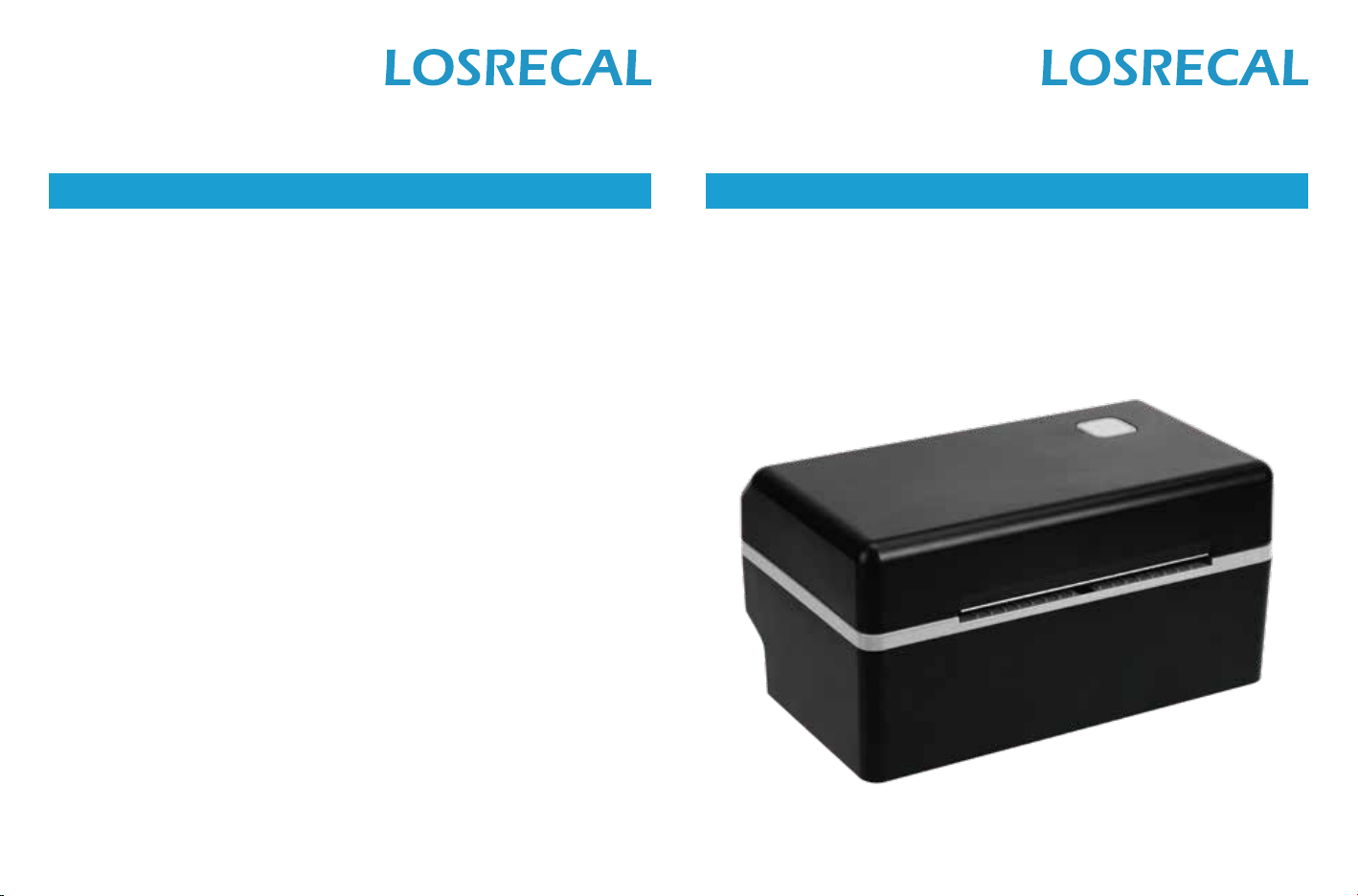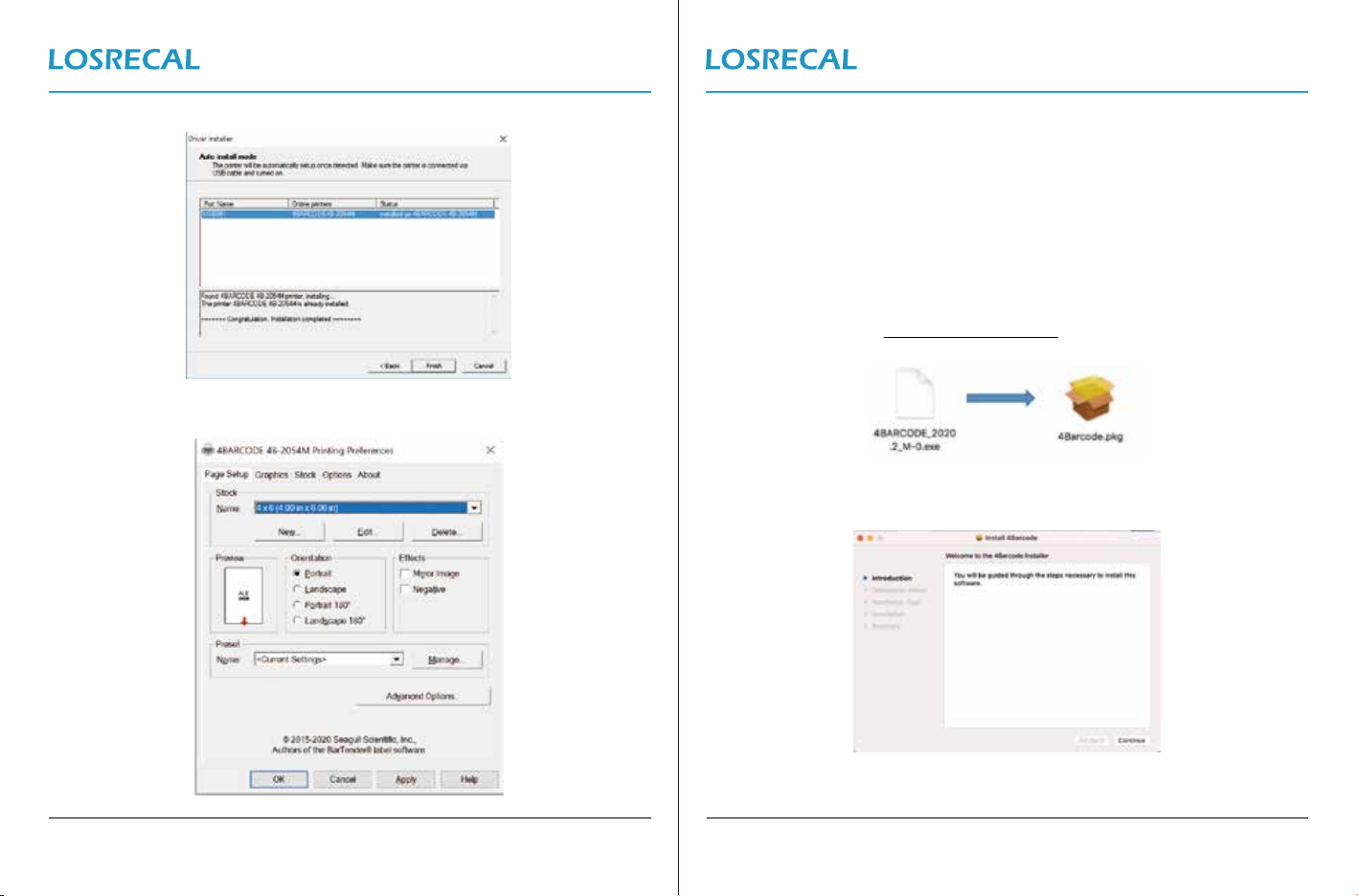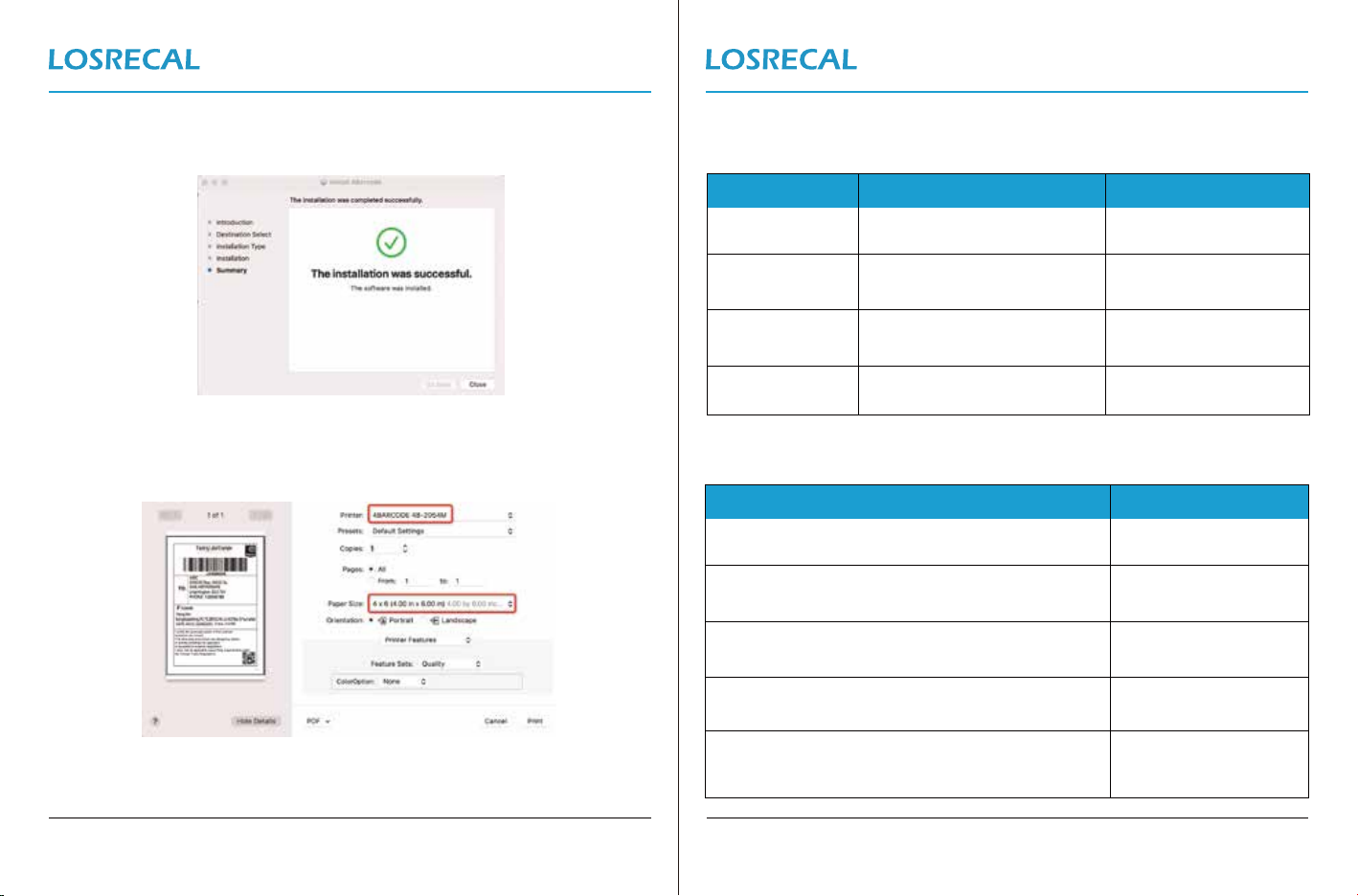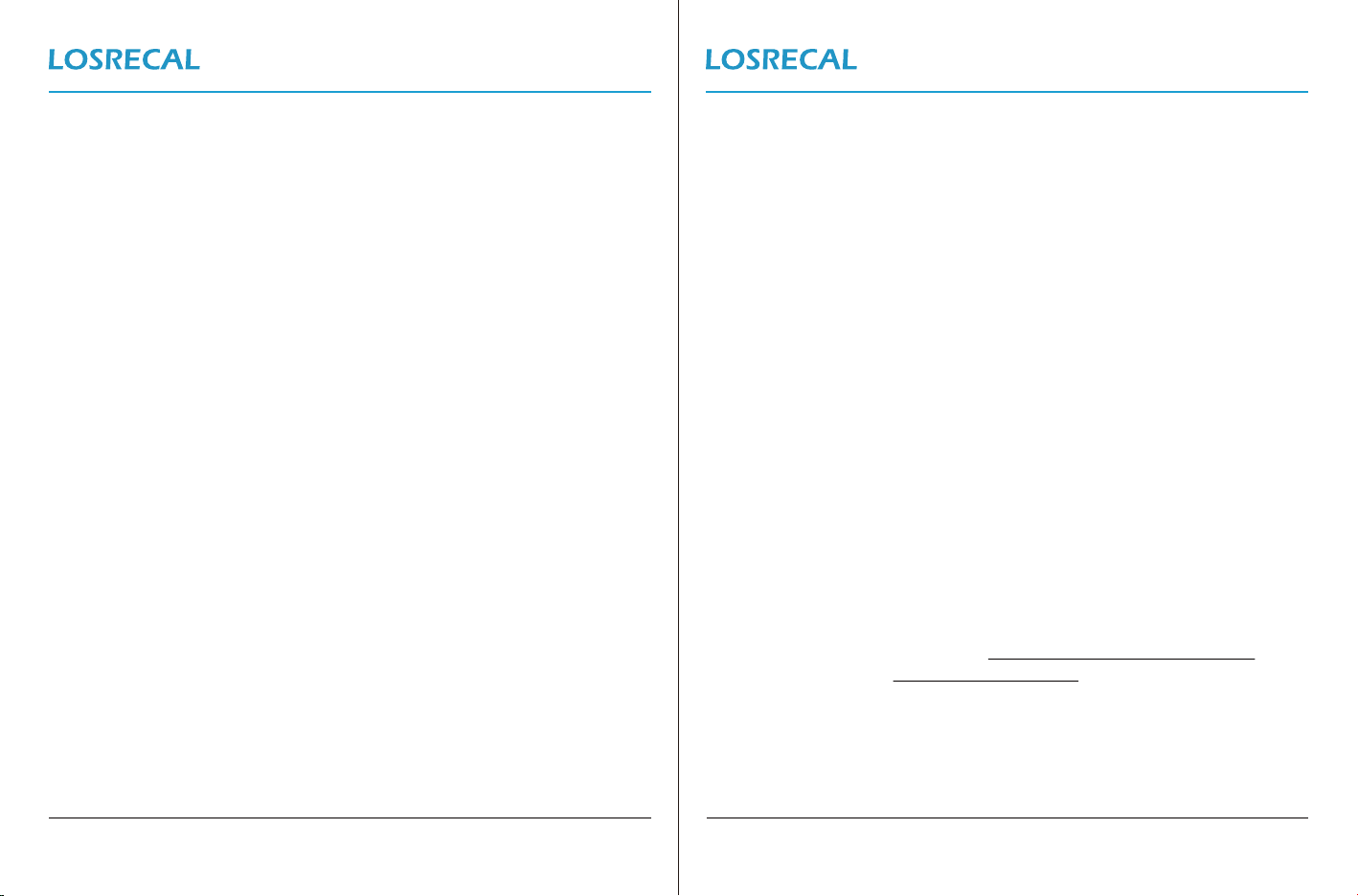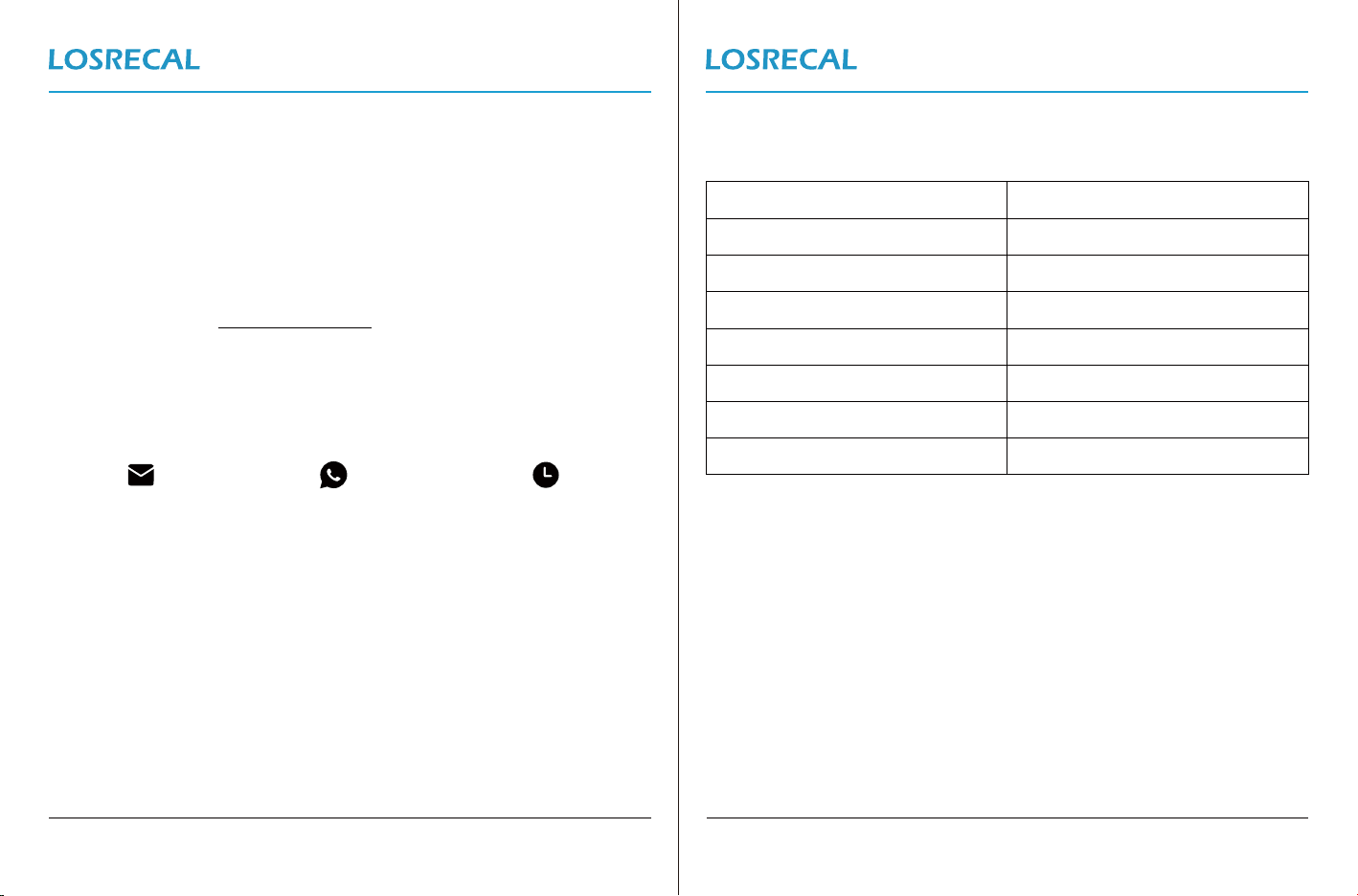Version 1.0.0 ITPP128 Page 9 of 11
Version 1.0.0 ITPP128 Page 8 of 11
9.0. Platform(Online Store) Setup
1. Shopify, https://bit.ly/128-shopify
2. UPS, https://bit.ly/128-ups1
3. Etsy, https://bit.ly/128-etsy-1
4. Amazon, https://bit.ly/128-amazon
5. eBay, https://bit.ly/128-ebay
6. PayPal, https://bit.ly/128-paypal-1
7. Pirate Ship, https://bit.ly/128pirateship
8. Poshmark, https://bit.ly/128poshmark
9. Stamps, https://bit.ly/128stamps
10. Shipeasy, https://bit.ly/128shippingeasy
11.FedEx, https://bit.ly/128-fedex-1
12.USPS, https://bit.ly/128-usps1
13.Endica, https://bit.ly/128-endica
14.XPS, https://bit.ly/128xps-1
15. DHL, https://bit.ly/128dhl1
16. Canada Post, https://bit.ly/128-canadapost1
17. Royal Mail, https://bit.ly/128-royalmail-1
10.0. FAQ
Q1: What should I do when the printer flashes red?
A1: When the red light on the top of the printer turns on, please power off
the printer then on. Then the red light will change to blue, please follow
the steps below to calibrate:
1. Load at least 4 consecutive sheets of label into the printer.
2. When the loaded labels stop moving, press the FEED button(blue light)
and hold it until you hear one ‘beep’sound, then release the button.
3. It will spit out two blank labels, and the gap between labels will stop
on the printer’s edge.
Q2: When the printing is too faint, how to adjust the density and printing speed?
A2: For Windows : Printer Preferences → Page Setup → Seting;
For Mac OS: Can be set in drop-down menu under ‘Printer Features’
Q3: What can I do if paper is jammed or there are white spots in my print?
A3: Turn off the printer, and allow the printer head to cool down. Use the pad
with alcohol to wipe the printer head clean.
Q4: Why I am printing blank labels?
A4: Make sure your labels are ‘Direct Thermal’ labels and the label that you
peel off should be facing the ceiling when it comes out of the printer.
Q5: How can we print the label that is not in standard 4*6 size , such as the USPS?
A5: You can use the “Adobe Reader” to take a screenshot and print the
abel in correct size.
Adobe Reader download link: https://get.adobe.com/cn/reader/
The tutorial video: https://bit.ly/128-adobe