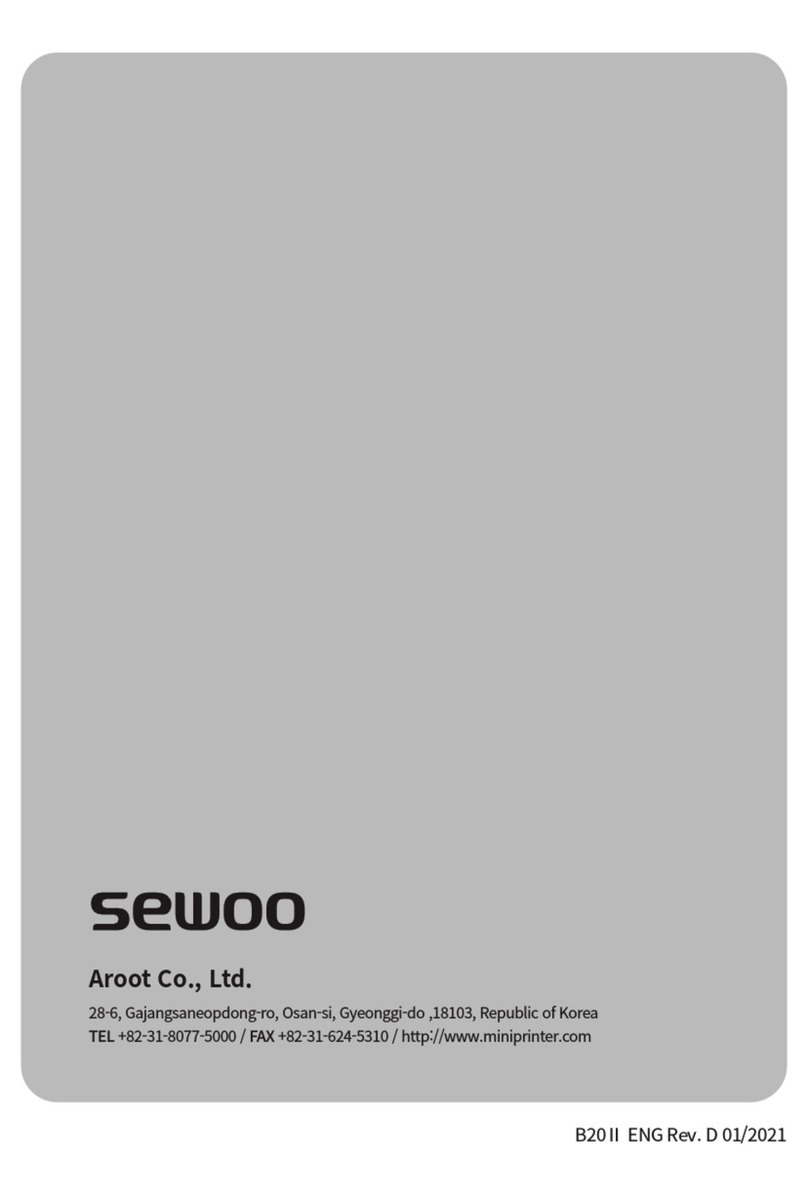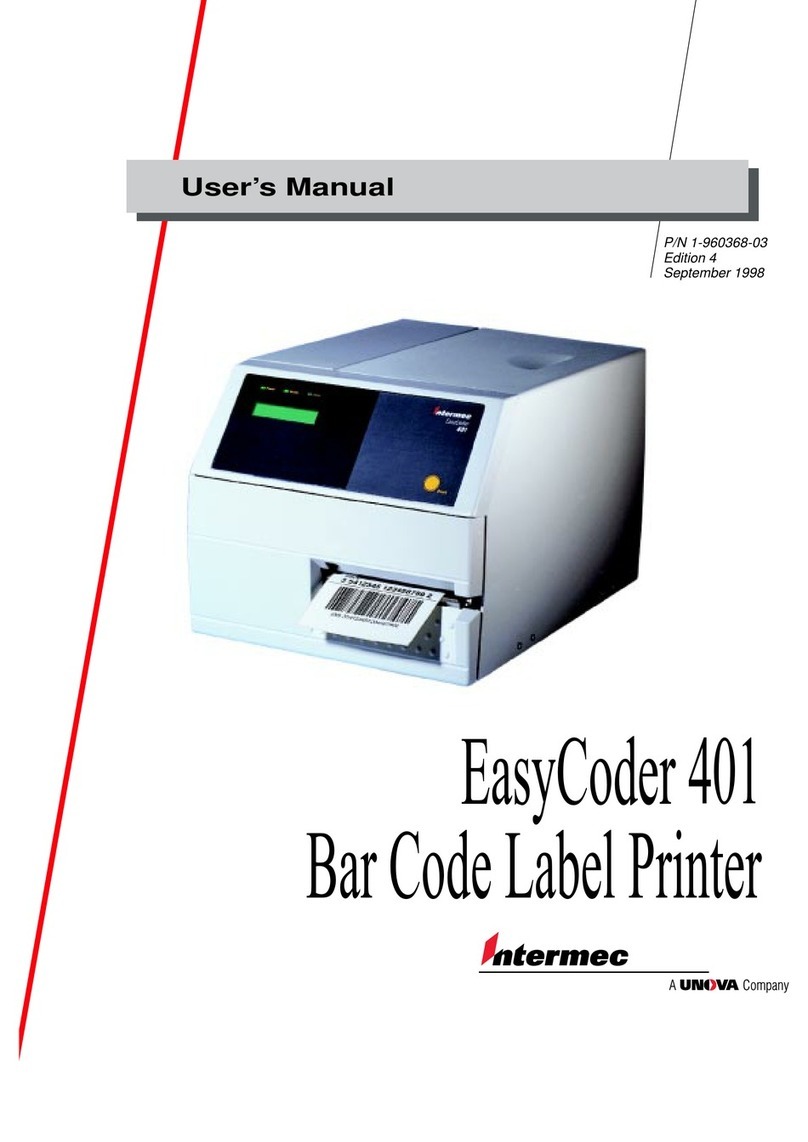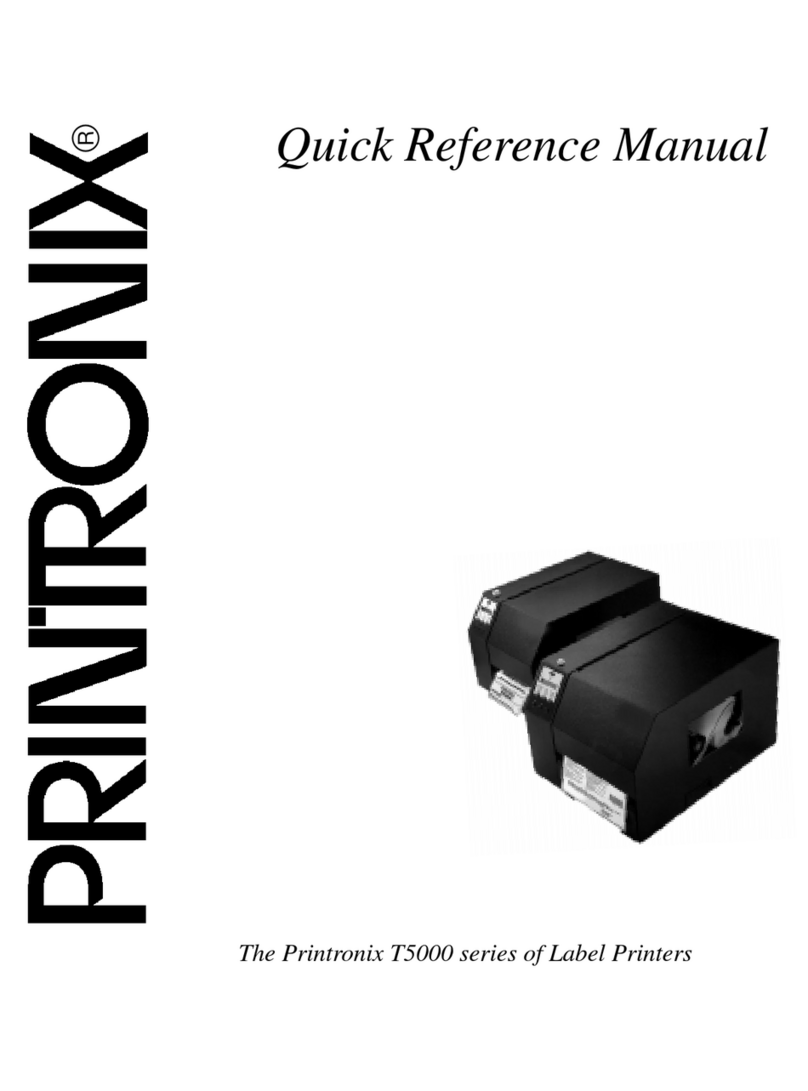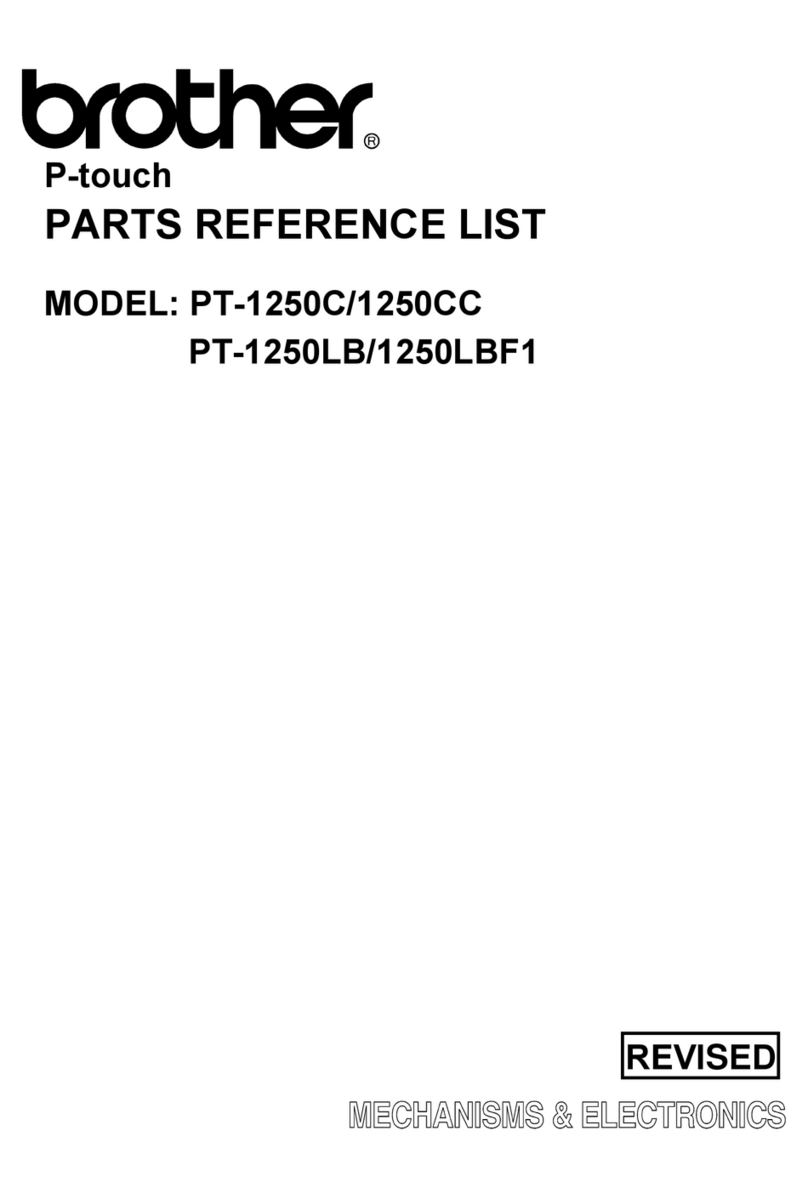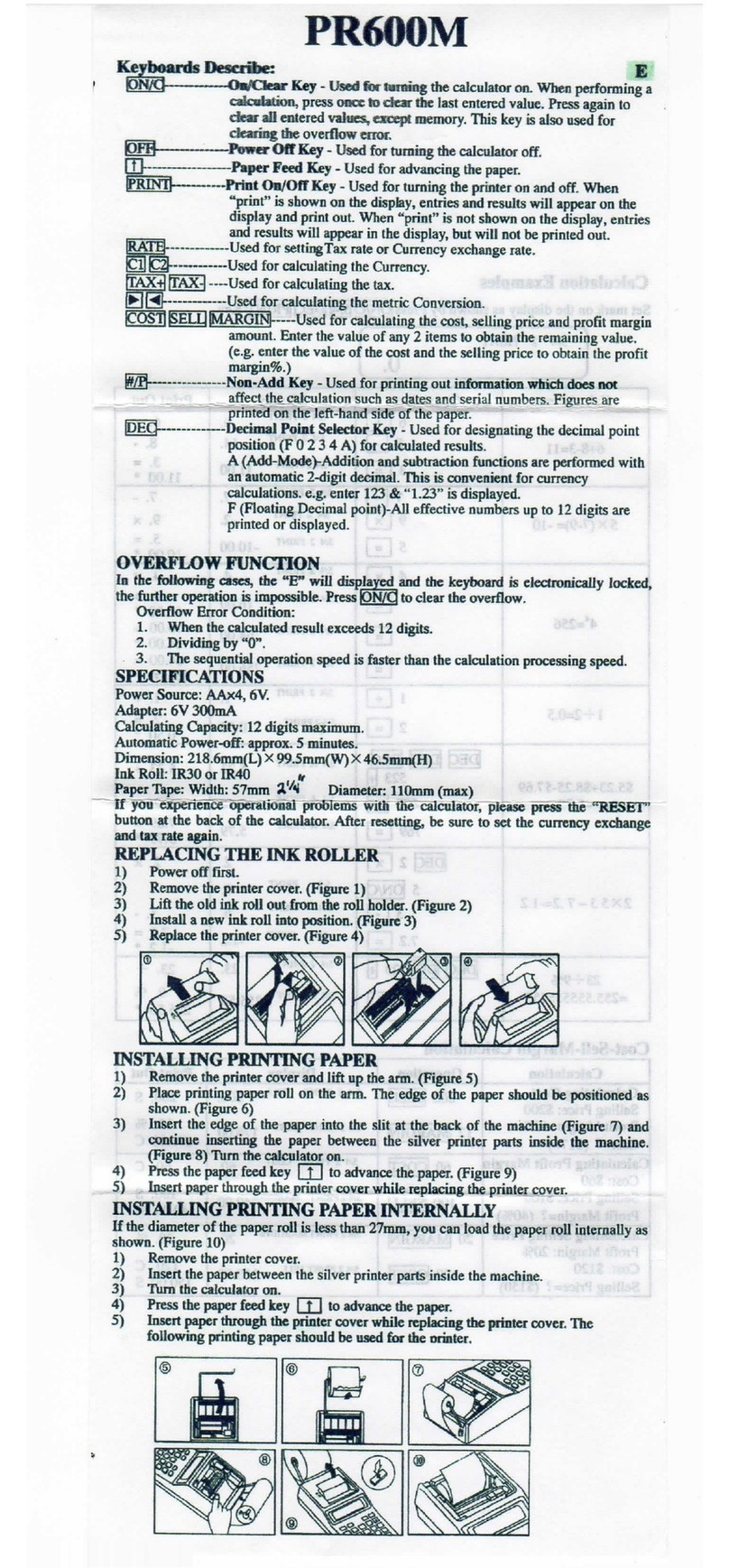NeuraLabel 300x NoTouch User manual

© 2015 NeuraLabel Printing Solutions, A Neuralog Company
NeuraLabel 300x
User Guide
NeuraLabel 300x
Continuous Form Label Printer


NeuraLabel 300x
Continuous Form Label Printer
by NeuraLabel Printing Solutions
Congratulations on your NeuraLabel 300x Continuous Form Printer.
With this printer you have invested in the latest advancements in
printing technology.
The NeuraLabel 300x is a high-speed, high-resolution printer for
digital color label printing. Built on Hewlett-Packard PageWide®
Technology, the NeuraLabel 300x brings high speed printing to your
fingertips. HP PageWide Technology features a stationary printhead
with over 40,000 nozzles that delivers breakthrough speed and
reliability, because the paper is the only thing that moves.
While the NeuraLabel 300x is made for continuous printing, it also
can be used for cut sheet printing. Both network and USB printing
capabilities are supported. In short, this flexible device is your
desktop printing solution for full-color prime or GHS compliant labels.
PageWide is a registerd trademark of Hewlett-Packard.

All rights reserved. No parts of this work may be reproduced in any form or by any means - graphic, electronic, or
mechanical, including photocopying, recording, taping, or information storage and retrieval systems - without the
written permission of the publisher.
Products that are referred to in this document may be either trademarks and/or registered trademarks of the
respective owners. The publisher and the author make no claim to these trademarks.
While every precaution has been taken in the preparation of this document, the publisher and the author assume no
responsibilityfor errors or omissions, or for damages resulting from the use of information contained in this
document or from the use of programs and source code that mayaccompany it. In no event shall the publisher and
the author be liable for any loss of profit or any other commercial damage caused or alleged to have been caused
directly or indirectly by this document.
Printed: July 2015 in Stafford, TX USA
NeuraLabel 300x User Guide
© 2015 NeuraLabel Printing Solutions, A Neuralog Company
Recognition of Content Source:
Portions of this document were taken from Officejet Pro X451 and X551 series printers User Guide.
Copyright and License
© 2012 Copyright Hewlett-Packard Development Company, L.P.

5Contents
© 2015 NeuraLabel Printing Solutions, A Neuralog Company
Table of Contents
Part I Tour of the NeuraLabel 300x 12
Part II Installing the NeuraLabel 300x 16
................................................................................................................................... 16
1. USB Installation
................................................................................................................................... 17
2. Network Installation
................................................................................................................................... 20
3. Configure Network Settings
.......................................................................................................................................................... 20
View or change network settings
1.
.......................................................................................................................................................... 20
Set or change the product password
2.
.......................................................................................................................................................... 21
Manually configure IPv4 TCP/IP parameters from the control panel
3.
.......................................................................................................................................................... 21
Link speed and duplex settings
4.
Part III Setting Up and Printing Labels 24
................................................................................................................................... 24
1. Setting Up Your Label
.......................................................................................................................................................... 24
Margins
1.
.......................................................................................................................................................... 24
Sizing to Fit
2.
.......................................................................................................................................................... 24
Copies or Numbered
3.
.......................................................................................................................................................... 24
Complexity and Job Size
4.
................................................................................................................................... 25
2. Select Paper Source and Form Size
................................................................................................................................... 26
3. Understanding Your Media
.......................................................................................................................................................... 27
Media Material
1.
.......................................................................................................................................................... 27
Media Size and Label Dimensions
2.
................................................................................................................................... 27
4. Loading Continuous Media into the Printer
.......................................................................................................................................................... 28
Loading Fan-Fold Media
1.
.......................................................................................................................................................... 30
Loading Rolled Media
2.
................................................................................................................................... 31
5. Leaving Continuous Media in the Printer
................................................................................................................................... 32
6. Canceling a Print
................................................................................................................................... 32
7. Printer Jam and Error Recovery
................................................................................................................................... 34
8. Printer Consumable Maintenance
Part IV Label Printing Options 36
................................................................................................................................... 36
1. Layout Tab
................................................................................................................................... 37
2. Paper/Quality Tab
.......................................................................................................................................................... 37
Paper Source
1.
.......................................................................................................................................................... 38
Media
2.

NeuraLabel 300x User Guide6
© 2015 NeuraLabel Printing Solutions, A Neuralog Company
.......................................................................................................................................................... 39
Quality Settings
3.
.......................................................................................................................................................... 39
Color
4.
................................................................................................................................... 40
3. Advanced Options Dialog
.......................................................................................................................................................... 41
Paper/Output Size
1.
.......................................................................................................................................................... 42
Document Options
2.
......................................................................................................................................................... 42
Print in Grayscale
......................................................................................................................................................... 43
Printer Features
......................................................................................................................................... 43Print in Max DPI
......................................................................................................................................... 43Image Enhancement
......................................................................................................................................... 43Borderless Printing
................................................................................................................................... 43Borderless Printing ON
................................................................................................................................... 45Borderless Printing OFF
......................................................................................................................................... 45Borderless Copies
......................................................................................................................................... 46Max Print Speed
......................................................................................................................................... 47Ink Saver
......................................................................................................................................... 48Print Hold
......................................................................................................................................... 48Use Marks
......................................................................................................................................... 49Rotate 180
......................................................................................................................................... 49Print Head Adjust
......................................................................................................................................... 50Leading Blank Pages
......................................................................................................................................... 51Trailing Blank Pages
......................................................................................................................................... 52Initial Slow Print
......................................................................................................................................... 52Raster Compression
......................................................................................................................................... 53Mark Adjust
......................................................................................................................................... 53Leading Edge Adjust
......................................................................................................................................... 54Manage Custom Sizes
Part V Managing Ink 58
................................................................................................................................... 58
1. Ink Saver
................................................................................................................................... 58
2. Low Ink Warning
................................................................................................................................... 58
3. Out of Ink Warning
................................................................................................................................... 59
4. Changing an Ink Cartridge
Part VI Printing System Requirements 62
................................................................................................................................... 62
1. Supported Operating Systems
................................................................................................................................... 63
2. Minimum System Requirements
................................................................................................................................... 63
3. Connectivity
.......................................................................................................................................................... 63
USB
1.
.......................................................................................................................................................... 64
Network
2.
Part VII Types of Continuous Printing 66

7Contents
© 2015 NeuraLabel Printing Solutions, A Neuralog Company
................................................................................................................................... 68
1. Using Roll-to-Roll
................................................................................................................................... 70
2. Printing GHS Drum Labels
................................................................................................................................... 73
3. Printing Prime Labels
................................................................................................................................... 75
4. Printing Borderless Prime Labels
Part VIII Cut Sheet Printing 78
Part IX Embedded Web Server 80
................................................................................................................................... 81
1. Energy Saving Settings
................................................................................................................................... 82
2. Estimated Ink Levels
................................................................................................................................... 84
3. Network Summary
................................................................................................................................... 85
4. Print Quality Toolbox
................................................................................................................................... 86
5. Job Monitor
................................................................................................................................... 86
6. Printer Information
................................................................................................................................... 87
7. Administrator
................................................................................................................................... 88
8. Auto-Off Settings
................................................................................................................................... 89
9. Backup
................................................................................................................................... 90
10. Firewall
................................................................................................................................... 91
11. Printer Reports
................................................................................................................................... 92
12. Usage Report
Part X Operator Panel 96
................................................................................................................................... 96
1. Operator Panel Buttons
................................................................................................................................... 97
2. Operator Panel Menu System
.......................................................................................................................................................... 97
Setup Menu
1.
......................................................................................................................................................... 100
Printer Status Report
......................................................................................................................................................... 101
Print Quality Report
......................................................................................................................................................... 102
Clean Printhead
......................................................................................................................................................... 104
Clean Ink Smear
.......................................................................................................................................................... 105
Job Status
2.
.......................................................................................................................................................... 105
Ink Information
3.
Part XI Purchasing NeuraLabel Supplies 108
Part XII Troubleshooting 110
................................................................................................................................... 110
1. Printer does not pick the media
................................................................................................................................... 111
2. Printer picks up multiple sheets of media
................................................................................................................................... 111
3. Preventing Jams

NeuraLabel 300x User Guide8
© 2015 NeuraLabel Printing Solutions, A Neuralog Company
................................................................................................................................... 112
4. Clearing Jams
.......................................................................................................................................................... 112
Clear Jam in Continuous Tray 1
1.
.......................................................................................................................................................... 115
Clear Jam in Cut Sheet Tray 2
2.
.......................................................................................................................................................... 116
Clear Jam in the Left Door
3.
.......................................................................................................................................................... 117
Clear Jam in Output Bin
4.
................................................................................................................................... 118
5. Label prints in wrong position on continuous media
.......................................................................................................................................................... 118
Prints are too far down from media leading edge
1.
.......................................................................................................................................................... 119
Prints are too far up from media leading edge
2.
.......................................................................................................................................................... 119
Prints are accross two labels
3.
.......................................................................................................................................................... 119
Prints are not centered Left/Right on page
4.
................................................................................................................................... 122
6. Prints wrinkle and jam at print start
................................................................................................................................... 122
7. Printer declares an Error Code
.......................................................................................................................................................... 122
Mark Early/Mark Late Error
1.
.......................................................................................................................................................... 125
Mark Missed Error
2.
.......................................................................................................................................................... 125
Maximum supported length exceeded
3.
................................................................................................................................... 126
8. Print Quality Guidelines
................................................................................................................................... 128
9. Printer Stops in the Middle of a Label Print Job
................................................................................................................................... 128
10. Printer does not print or is very slow
................................................................................................................................... 129
11. Printer prints very slowly
................................................................................................................................... 129
12. Mark Sensor Calibration
................................................................................................................................... 130
13. MAP Sense Calibration
................................................................................................................................... 131
14. NeuraLabel 300x Media Mark Specification
Index 133

Introduction
This Quick Start User Guide provides the information you
need for successfully printing labels on the NeuraLabel
Printing Solutions 300x Continuous Printer. The
NeuraLabel 300x can be used to print Continuous and
Cut Sheet Labels, and it can be used as a Continuous
Web Press.
The NeuraLabel 300x will print continous labels at
speeds up to 20 inches per second. The water-resistant
pigment inks used in the printer are moisture resistant,
allowing this printer to be used for a variety of labeling
applications, including BS5609 compliant printing. Print
resolutions up to 2400x1200dpi allow sharp full-color
finished labels.
This document will provide the basic steps to help you get
started printing labels.
For more detailed information and the latest NeuraLabel
300x User Guide, please visit the NeuraLabel web site at
www.neuralabel.com.
NeuraLabel Printing Solutions is a Neuralog Company.
9Introduction
© 2015 NeuraLabel Printing Solutions, A Neuralog Company


Part I
Tour of the NeuraLabel 300x

NeuraLabel 300x User Guide12
© 2015 NeuraLabel Printing Solutions, A Neuralog Company
1 Tour of the NeuraLabel 300x
This Quick Start Guide provides the information you need for successfully printing labels
on the NeuraLabel Printing Solutions 300x Continuous Form Printer. The NeuraLabel
300x can be used to print Continuous Form and Cut Sheet Labels, or it can be used as
a Continuous Roll Web Press. This document will provide the basic steps to help you
get started printing labels.
For the latest NeuraLabel 300x User Guide please visit the NeuraLabel web site.
NeuraLabel 300x Continuous Form Printer

Tour of the NeuraLabel 300x 13
© 2015 NeuraLabel Printing Solutions, A Neuralog Company
NeuraLabel 300x Continuous Form Printer


Part II
Installing the NeuraLabel
300x

NeuraLabel 300x User Guide16
© 2015 NeuraLabel Printing Solutions, A Neuralog Company
2 Installing the NeuraLabel 300x
The NeuraLabel 300x will work with either USB or over your wired network. It is not a
wireless printer and will not work well over a wireless network because continuous
printing requires a significant amount of data bandwidth. USB is the fastest and
therefore recommended type of printer connection. Installation for both USB and network
are provided.
2.1 USB Installation
NeuraLabel 300x supports a USB 2.0 connection. Use an A-to-B type USB cable. A
cable that is no longer than 2 m (6.5 ft) is recommended.
CAUTION: Do not connect the USB cable until the installation software prompts you to
connect it.
IMPORTANT: This printer is designed to be used on a level surface. Operating the
printer when not level could result in inaccurate printer messaging about the amount of
ink remaining in cartridges.
NeuraLabel Driver Installation from CD (or www site)
1. Quit all open programs on the computer.
2. Install the software from the CD, and follow the onscreen instructions.
3. When prompted, select the USB-Connect the printer to the computer using a
USB cable option, and then click the Next button.
4. When the software prompts you, connect the USB cable to the computer and the
printer.
5. When the installation is complete, print a test page to be sure the driver is
correctly installed.

Installing the NeuraLabel 300x 17
© 2015 NeuraLabel Printing Solutions, A Neuralog Company
Figu re: U SB Cab le C o n n ectio n
Troubleshoot USB Installation problems
If you have connected the printer directly to a computer via USB, and are having
problems, check the USB cable.
Verify that the cable is connected to the computer and to the product.
Verify that the cable is not longer than 5 m (16.4 ft). Try using a shorter cable. A
cable no longer than 2 m is recommended.
Verify that the cable is working correctly by connecting it with another product.
Replace the cable if necessary.
2.2 Network Installation
NeuraLabel 300x supports the following network protocols:
TCP/IP (IPv4 or IPv6)
LPD Printing
SLP
WS-Discovery
NOTE: While NeuraLabel 300x can be used over IPv6 networks, a product software
installation from the CD is not supported over IPv6 networks.
Install the product on a wired network
Use this procedure to install the product on a wired network.
Obtain the IP address

NeuraLabel 300x User Guide18
© 2015 NeuraLabel Printing Solutions, A Neuralog Company
1. Connect the ethernet cable to the printer and to the network. Turn the printer on.
2. Wait for 60 seconds before continuing. During this time, the network recognizes
the product and assigns an IP address or host name for the product.
3. At the product control panel, press the Setup button.
4. Touch the Print Reports menu, and then touch the Network Configuration Page
menu item to print the configuration report.
5. Find the IP address on the configuration report.
Figure: Network Cable Connection
Install the driver software from the CD (or www)
1. Quit all programs on the computer.
2. Install the software from the CD and follow the onscreen instructions.
3. When prompted, select the Wired Network - Connect the printer to your
network using an Ethernet cable. option, and then click the Next button.
4. From the list of available printers, select the printer that has the correct IP

Installing the NeuraLabel 300x 19
© 2015 NeuraLabel Printing Solutions, A Neuralog Company
address.
5. When the installation is complete, print a page from any program to make sure
that the printing software is correctly installed.
Troubleshoot Network Installation problems
If you have connected the printer to a computer over a network, and are having
problems, check the following items to verify that the product is communicating with the
network. Before beginning, print a configuration page from the product control panel and
locate the product IP address that is listed on this page,
Poor physical connection/bad cable.
Verify that the product is attached to the correct ethernet port using the proper
cable.
Verify that cable connections are securely attached.
Look at the ethernet port on the back of the product, and verify that the amber
activity light and the green link-status light are active.
If the problem continues, try a different cable or port on the network router, switch,
or hub.
The computer is using the incorrect IP address for the printer.
On the computer, open the printer properties and click the Ports tab. Verify that the
current IP address for the printer is selected. The IP address is listed on the printer
configuration page or through the operator panel.
If the IP address is correct, delete the product entry from the list of installed
printers, and then add it again.
The computer is unable to communicate with the printer.
Bring up the printer's Embedded Web Server to verify communication.
Ping the printer IP using a cmd command.
The printer is using incorrect link and duplex settings for the network.

NeuraLabel 300x User Guide20
© 2015 NeuraLabel Printing Solutions, A Neuralog Company
Keep at auto or 100 Mbps duplex.
New software programs might be causing compatibility problems.
The computer or workstation might be set up incorrectly.
The printer is disabled, or other network settings are incorrect.
2.3 Configure Network Settings
Should you need to make manual changes to the printer network connection, follow the
steps outlined in this section.
2.3.1 View or change network settings
Use the Embedded Web Server to view or change IP configuration settings.
1. Print a configuration page, and locate the IP address.
If you are using IPv4, the IP address contains only digits. It has this format:
xxx.xxx.xxx.xxx
If you are using IPv6, the IP address is a hexadecimal combination of
characters and digits. It has a format similar to this :
xxxx::xxxx:xxxx:xxxx:xxxx
2. To open the NeuraLabel Embedded Web Server, type the IP address (IPv4) into
the address line of a Web browser. For IPv6, use the protocol established by the
Web browser for entering IPv6 addresses.
3. Click the Networking tab to obtain network information. You can change settings
as needed.
2.3.2 Set or change the product password
Use the NeuraLabel Embedded Web Server to set a password or change an existing
password for a product on a network so unauthorized users cannot change the product
settings.
1. Type the printer IP address into the address line of a Web browser. Click the
Settings tab, click Security, and then click the Password Settings link.
NOTE: If a password has previously been set, you are prompted to type the
Other manuals for 300x NoTouch
2
Table of contents
Other NeuraLabel Label Maker manuals
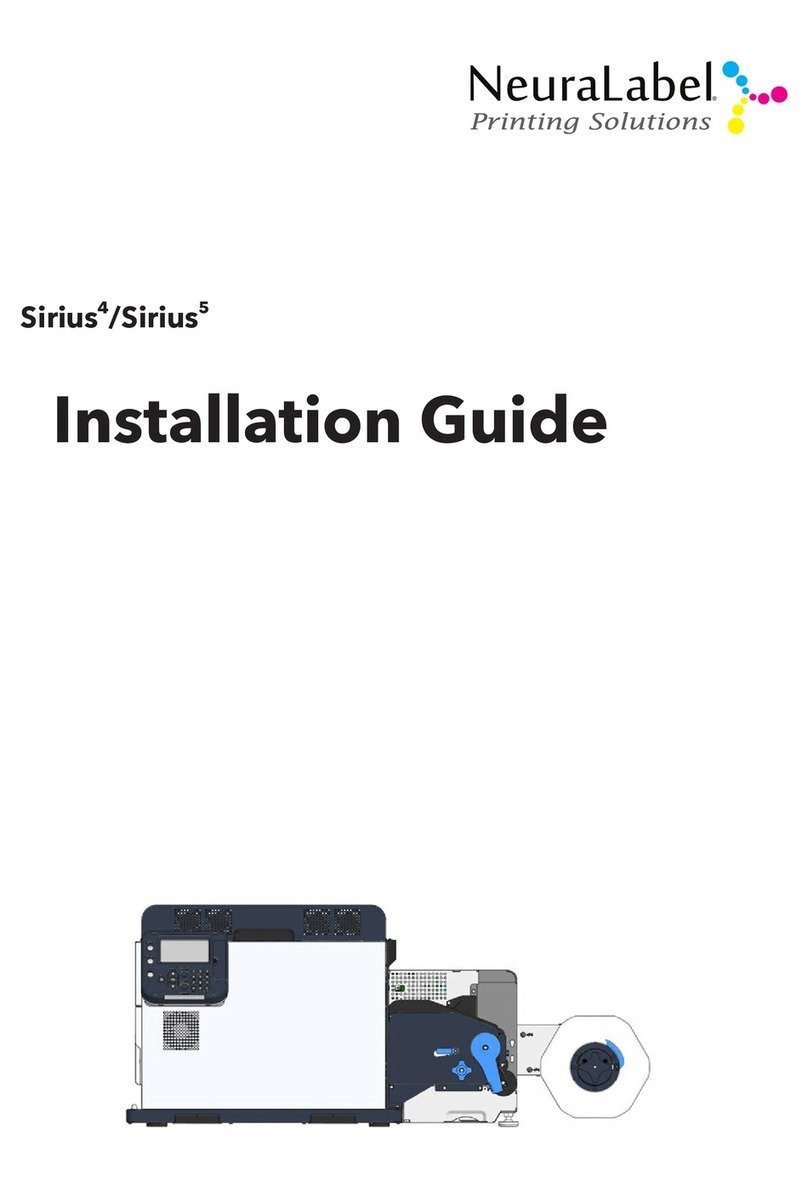
NeuraLabel
NeuraLabel Sirius 4 User manual

NeuraLabel
NeuraLabel Sprint User manual

NeuraLabel
NeuraLabel 600e User manual

NeuraLabel
NeuraLabel Sprint User manual

NeuraLabel
NeuraLabel 550e User manual

NeuraLabel
NeuraLabel 550e Operator's manual

NeuraLabel
NeuraLabel Sirius User manual

NeuraLabel
NeuraLabel 500e User manual

NeuraLabel
NeuraLabel 550e User manual

NeuraLabel
NeuraLabel 600e Configuration guide