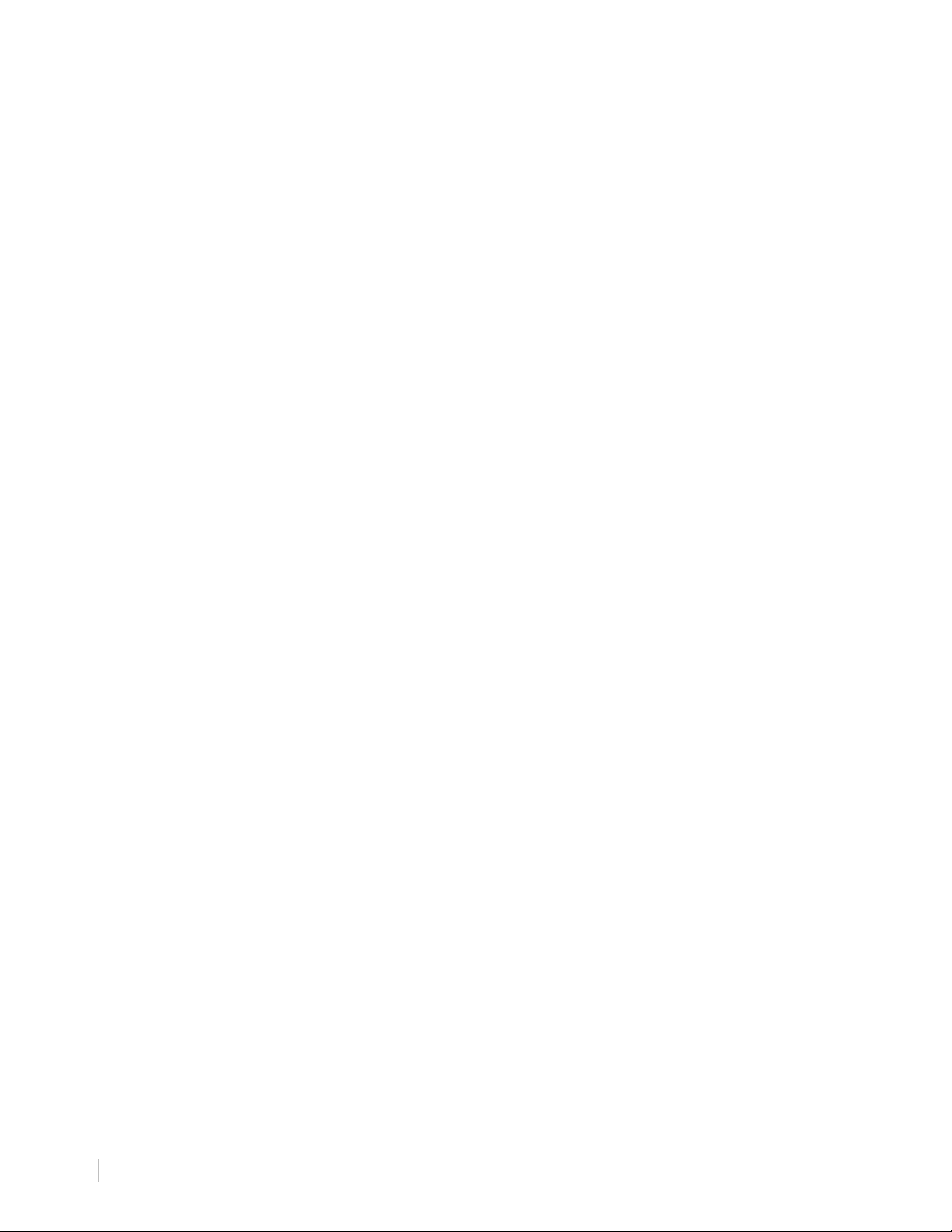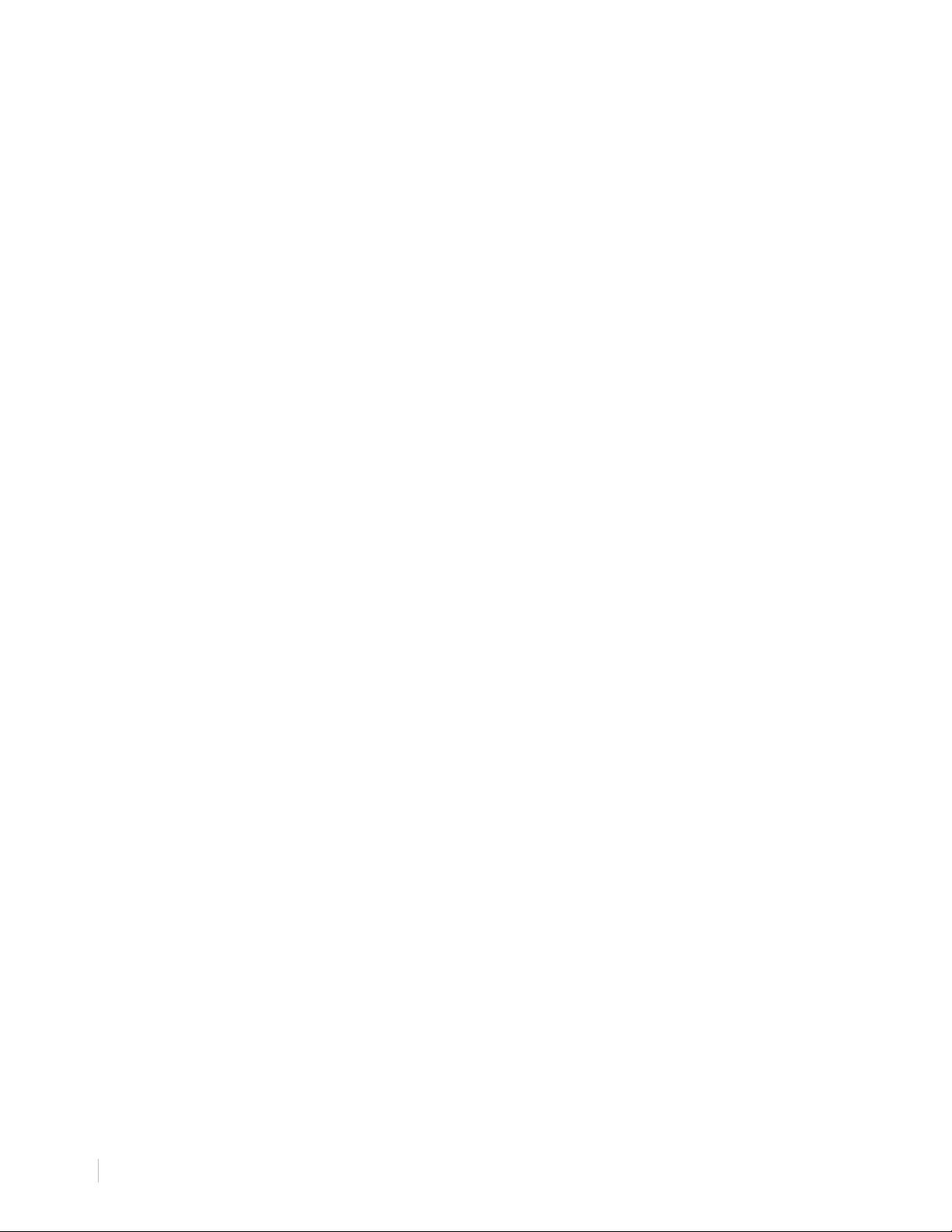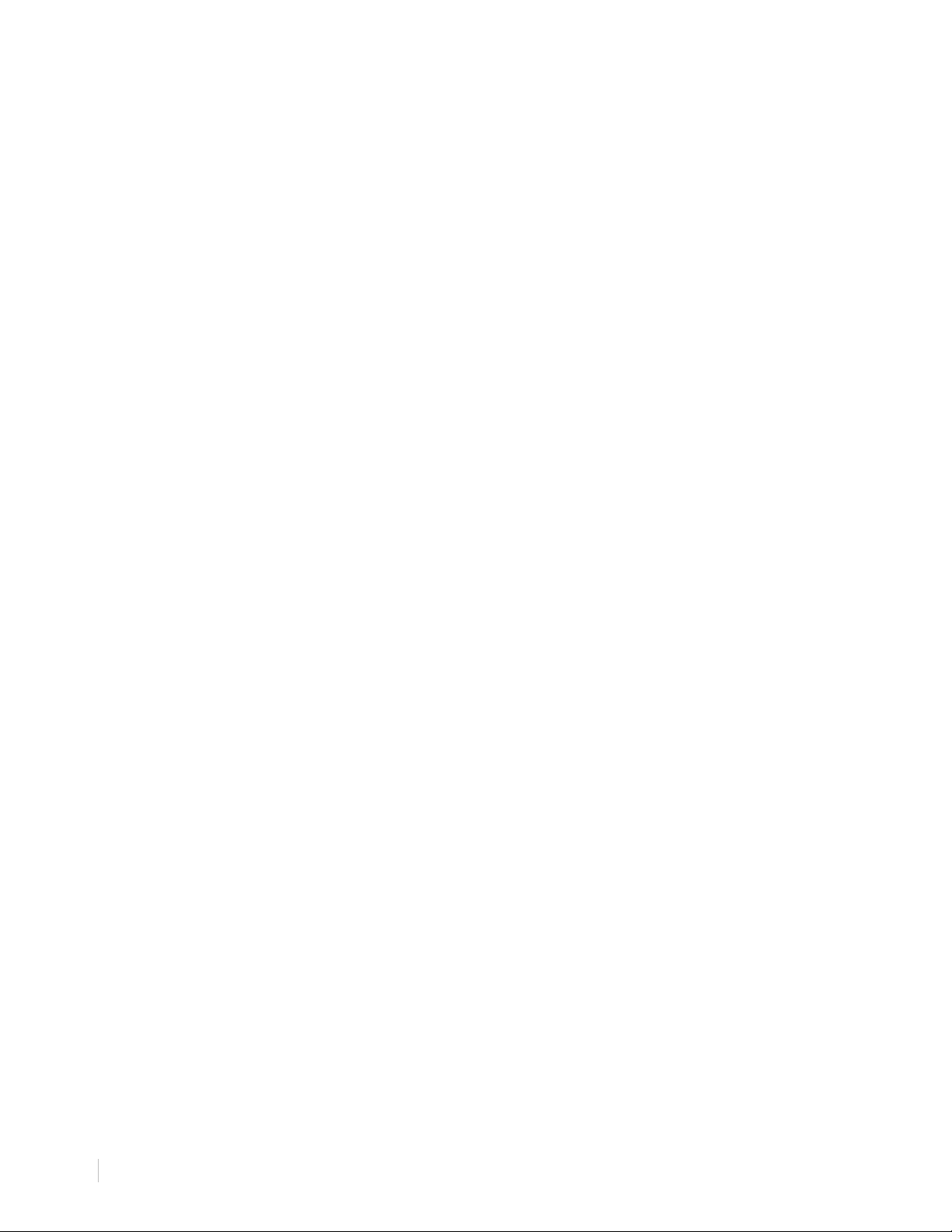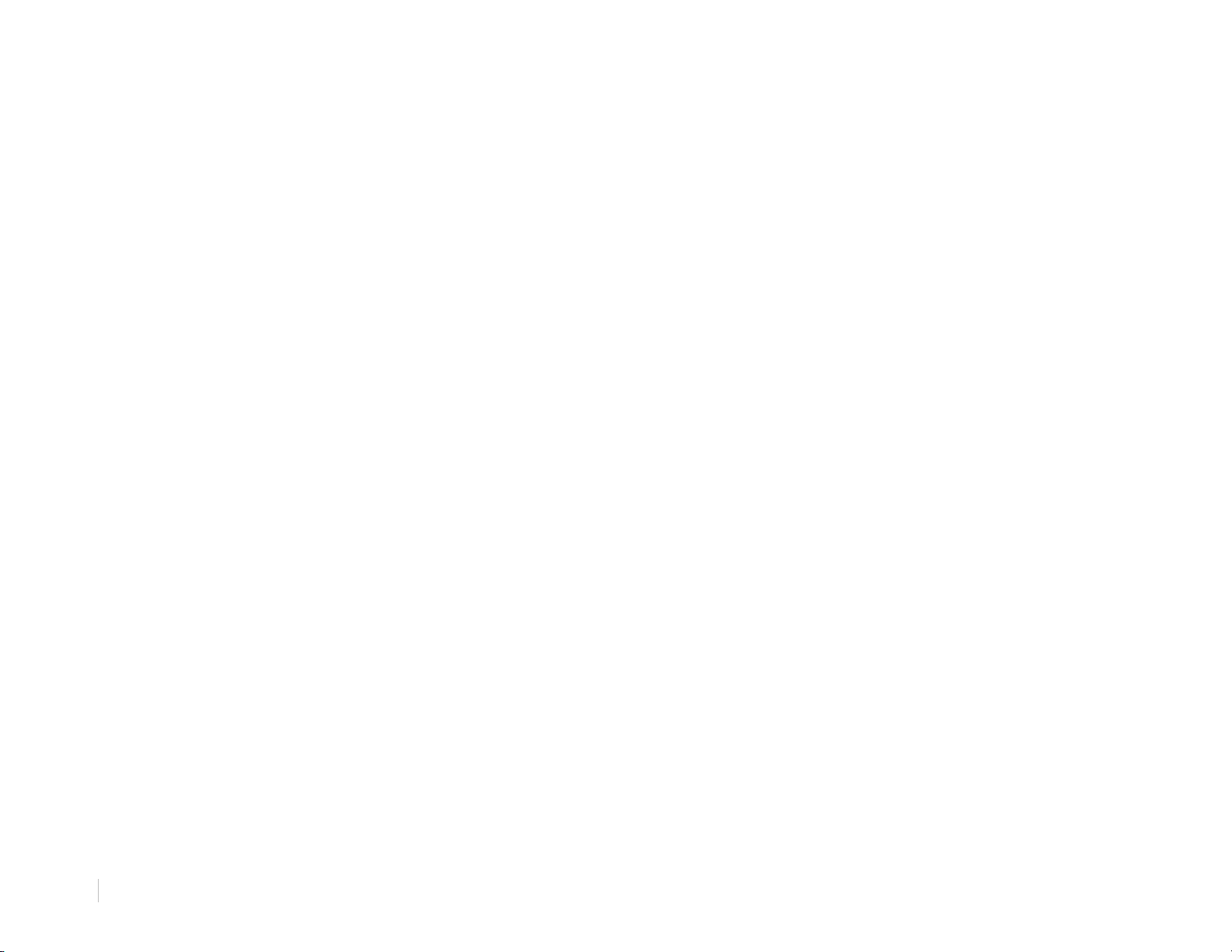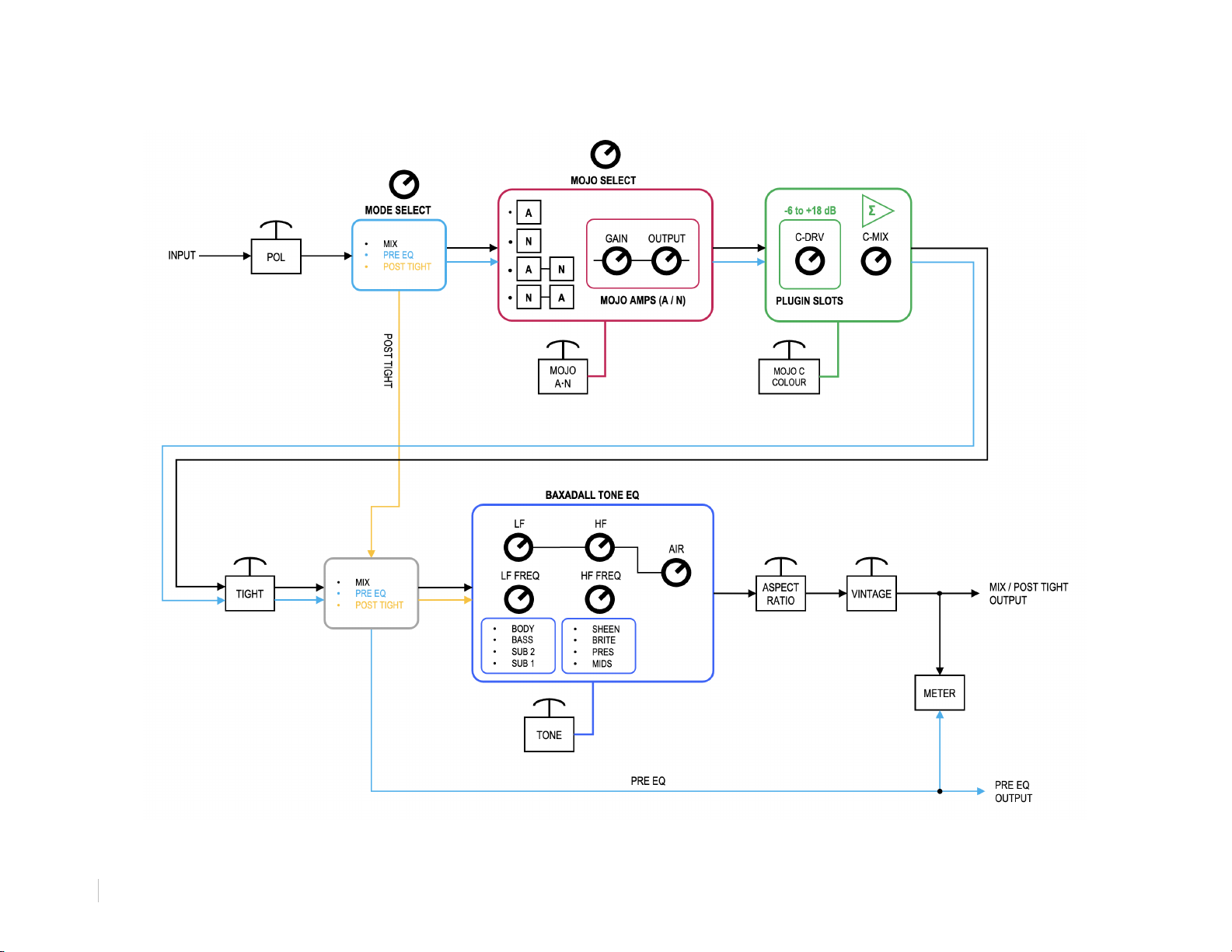SILVER BULLET
mk2
PLUGIN USER MANUAL
INTRODUCTION
Thank you for purchasing the Silver Bullet mk2 plugin. We are truly grateful for your support here at Louder Than Liftoff!
It's incredible to think that more than 10 years have passed since Brad McGowan and I embarked on the journey of
creating the iconic Silver Bullet, a renowned piece of Audio Outboard Hardware. While both Brad and I come from an
analog background, we have wholeheartedly embraced the modern hybrid workflow as the industry standard. When we
contemplated the viability of a Silver Bullet plugin, it was essential for us to capture the analog sound while leveraging
digital capabilities that surpass what the hardware can offer. We firmly believe that both the hardware Silver Bullet mk2
and its digital counterpart, the Silver Bullet mk2 plugin, have a place in every studio.
As you instantiate the plugin for the first time, prepare to embark on an amazing sonic journey! Each day, I continue to
discover new and exciting features that this plugin has to offer. Interestingly, I've found that I interact with the plugin's
knobs in a slightly different manner compared to the hardware, leading to enjoyable and often unexpected results!
At the start of this journey, we were concerned about capturing the lifelike and vibrant quality that analog units
possess—a sense of depth and dimension that many plugins fail to deliver. So we challenged ourselves to push the
state of the art of analog modeling. After extensive discussion and collaboration, we developed a unique and innovative
approach called Dyna Realism™ (patent-pending) for generating a user-selectable spectrum of analog realism. This
goes beyond the standard approach that typically involves circuit schematics and component level modeling. Behind
the seemingly "simple" design of this plugin, there is some intensive code at work. We have implemented some
interesting ways to incorporate Dyna Realism™. I encourage you to read about it in this manual and experiment with it.
We believe that careful experimentation with Dyna Realism™ will bridge the gap between this plugin and the analog
world more effectively than other options available.
Beyond the exceptional Saturation, EQ, Filters, Aspect Ratio, and Harmonic Mojo you would expect from a hardware
Silver Bullet, don't forget to explore the Aux Panel for a few unique and unconventional capabilities that are exclusive to
the plugin…including a few Easter eggs.Feel free to unleash your creativity, tweak the knobs, and push the boundaries
of what you can achieve with this plugin! And, of course, let your creativity flow through your music, which you can
share with the rest of our community.
Welcome to the Mission!
William Pearson — aka drBill