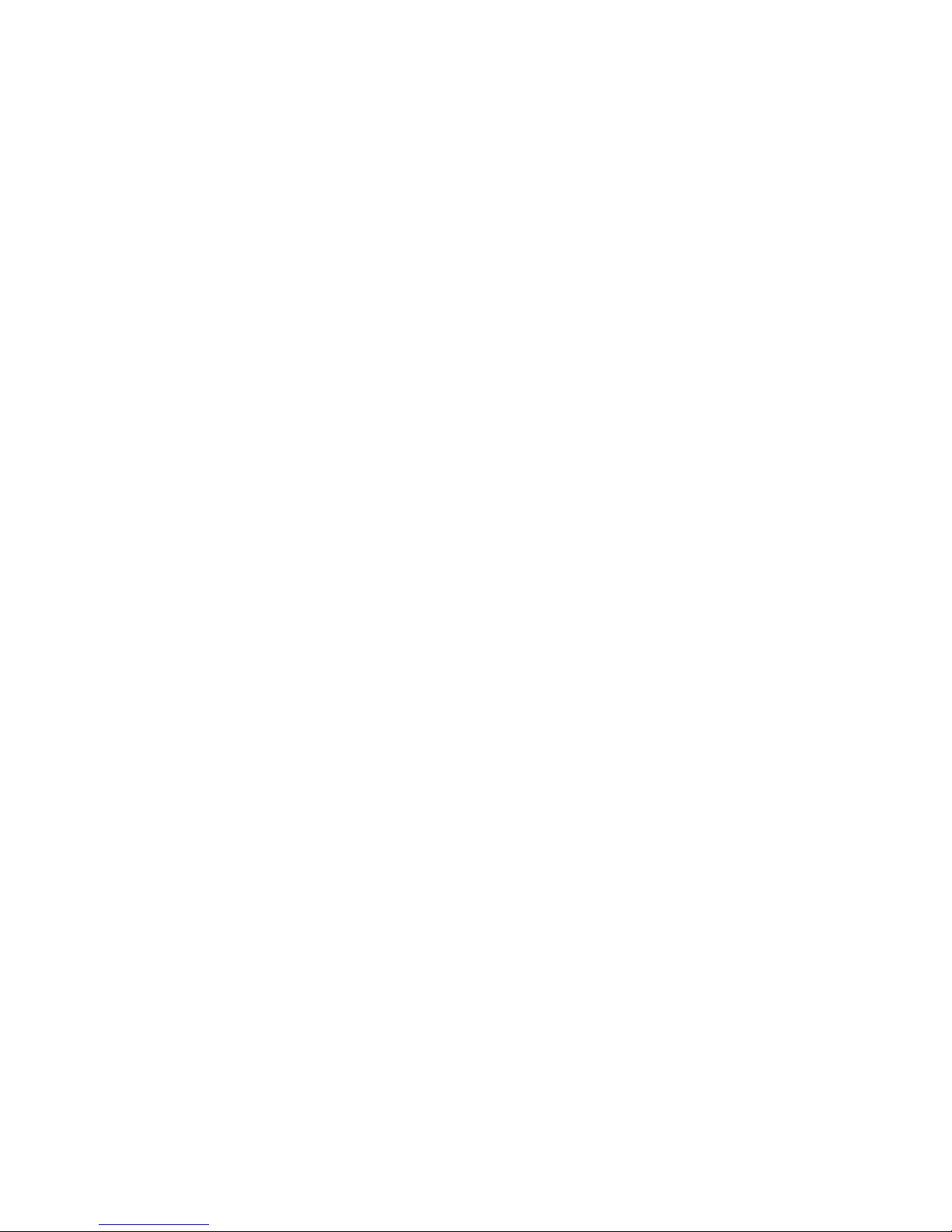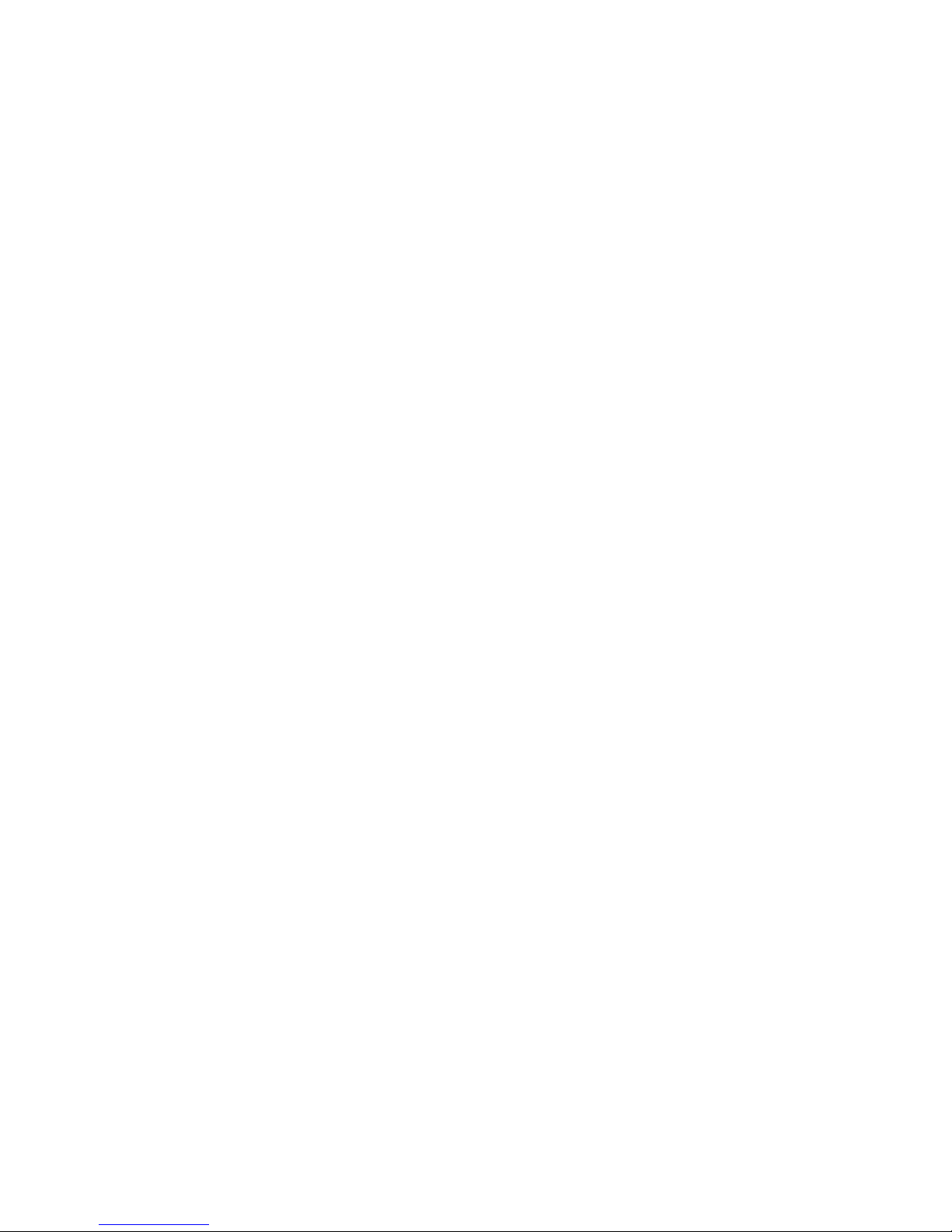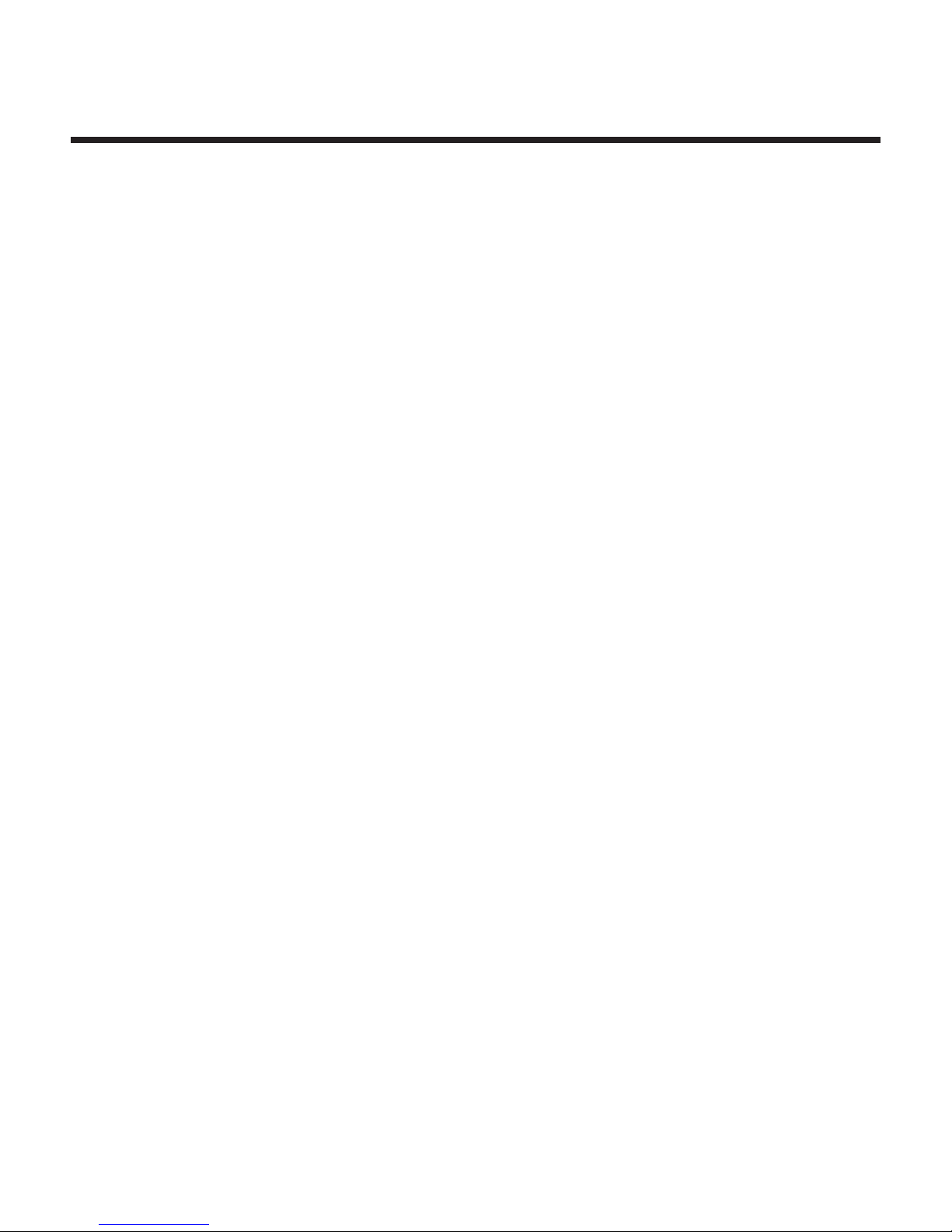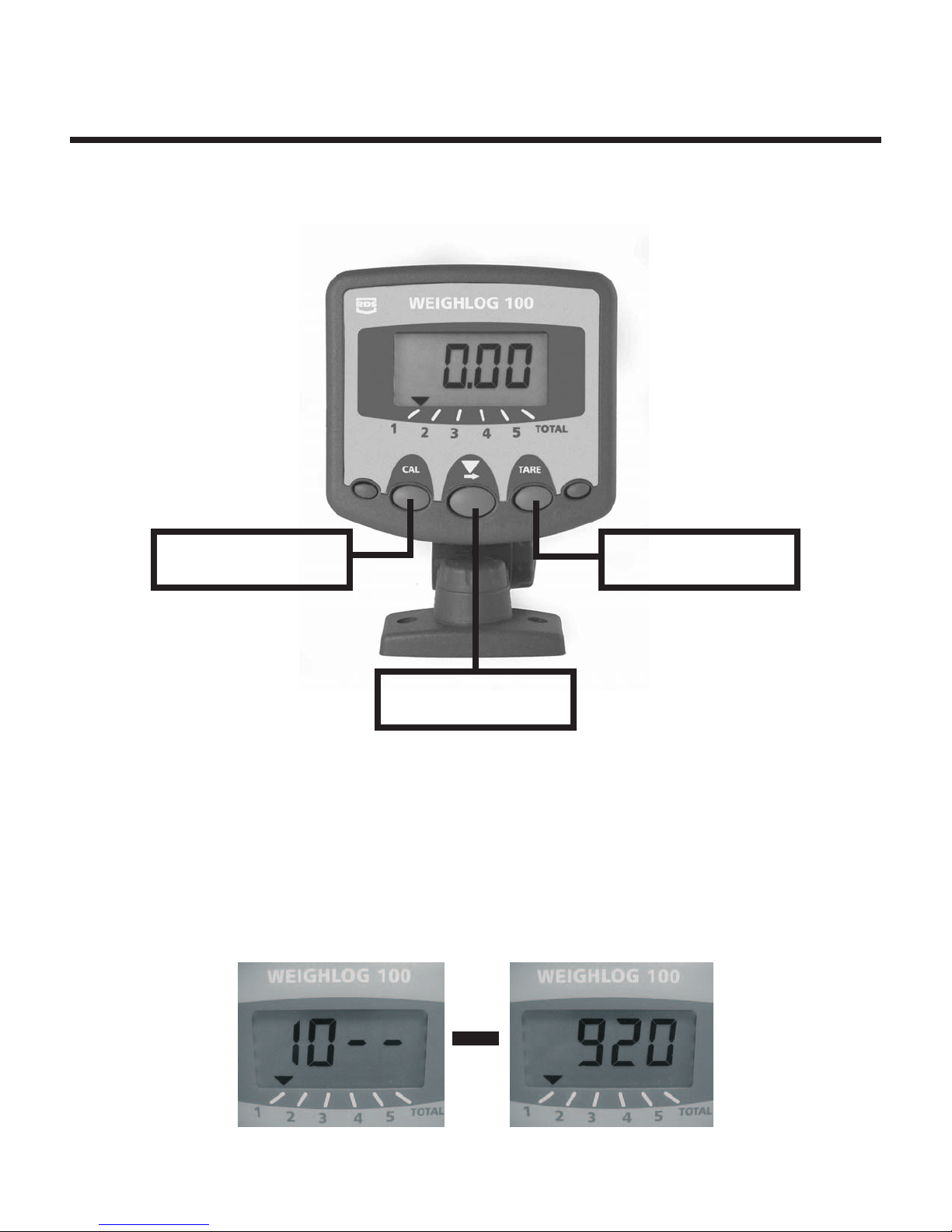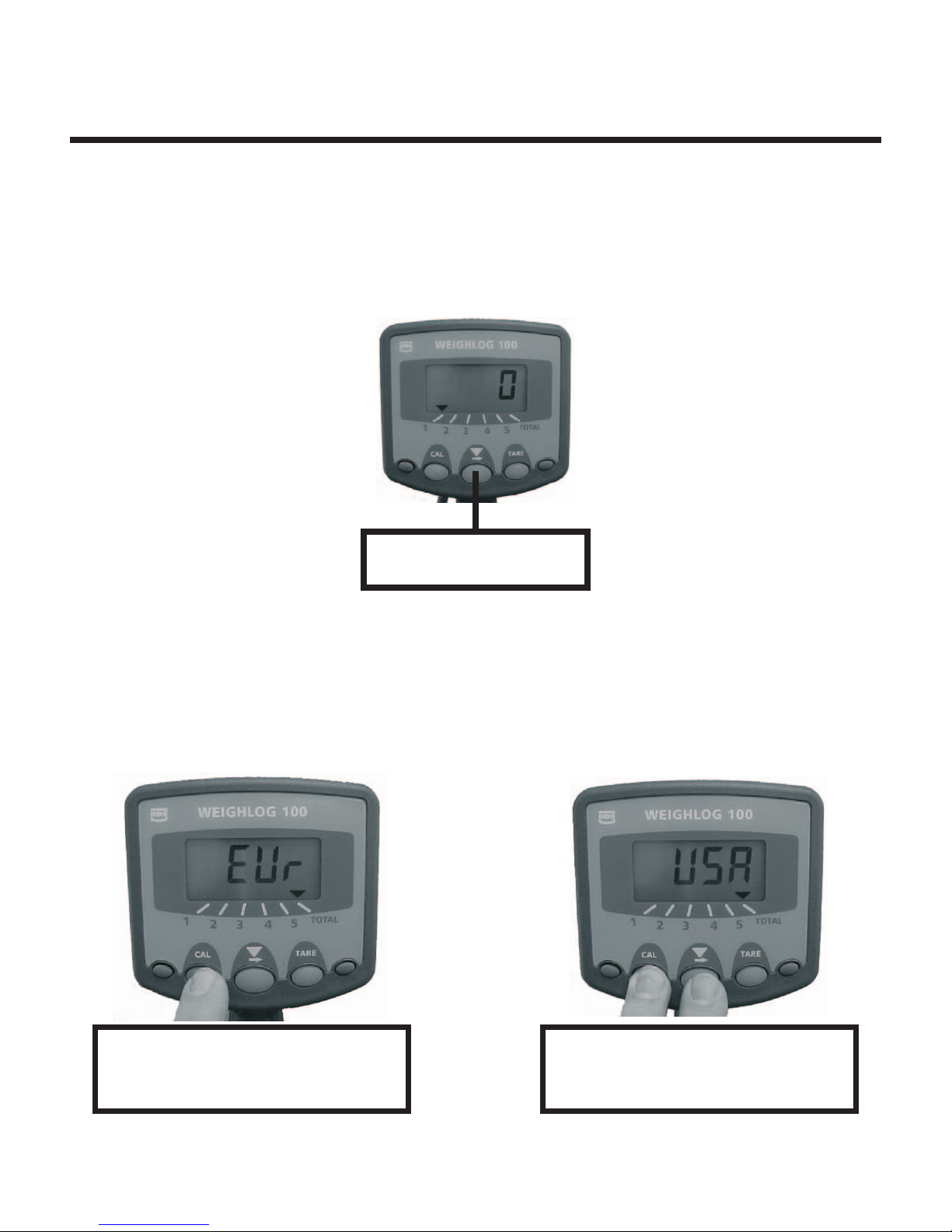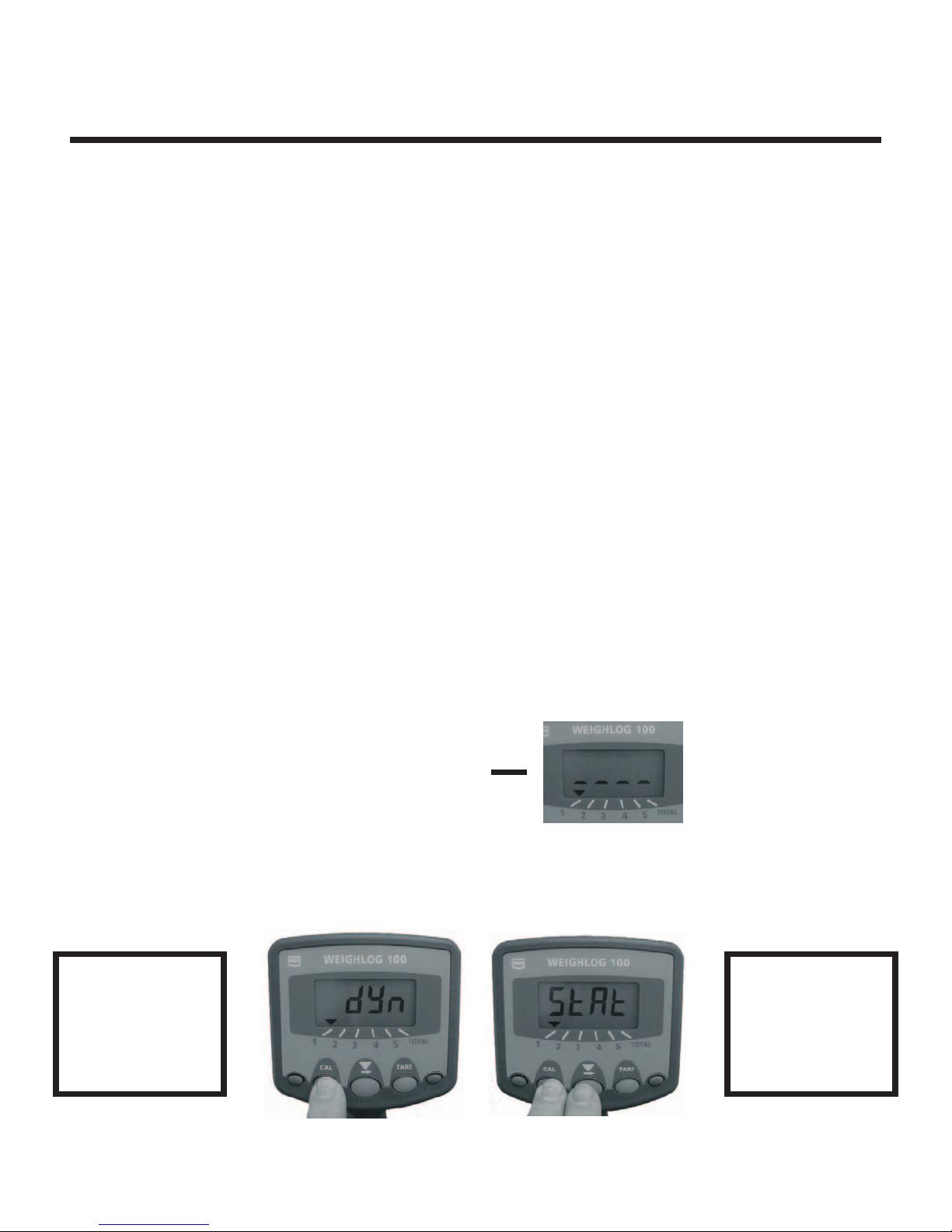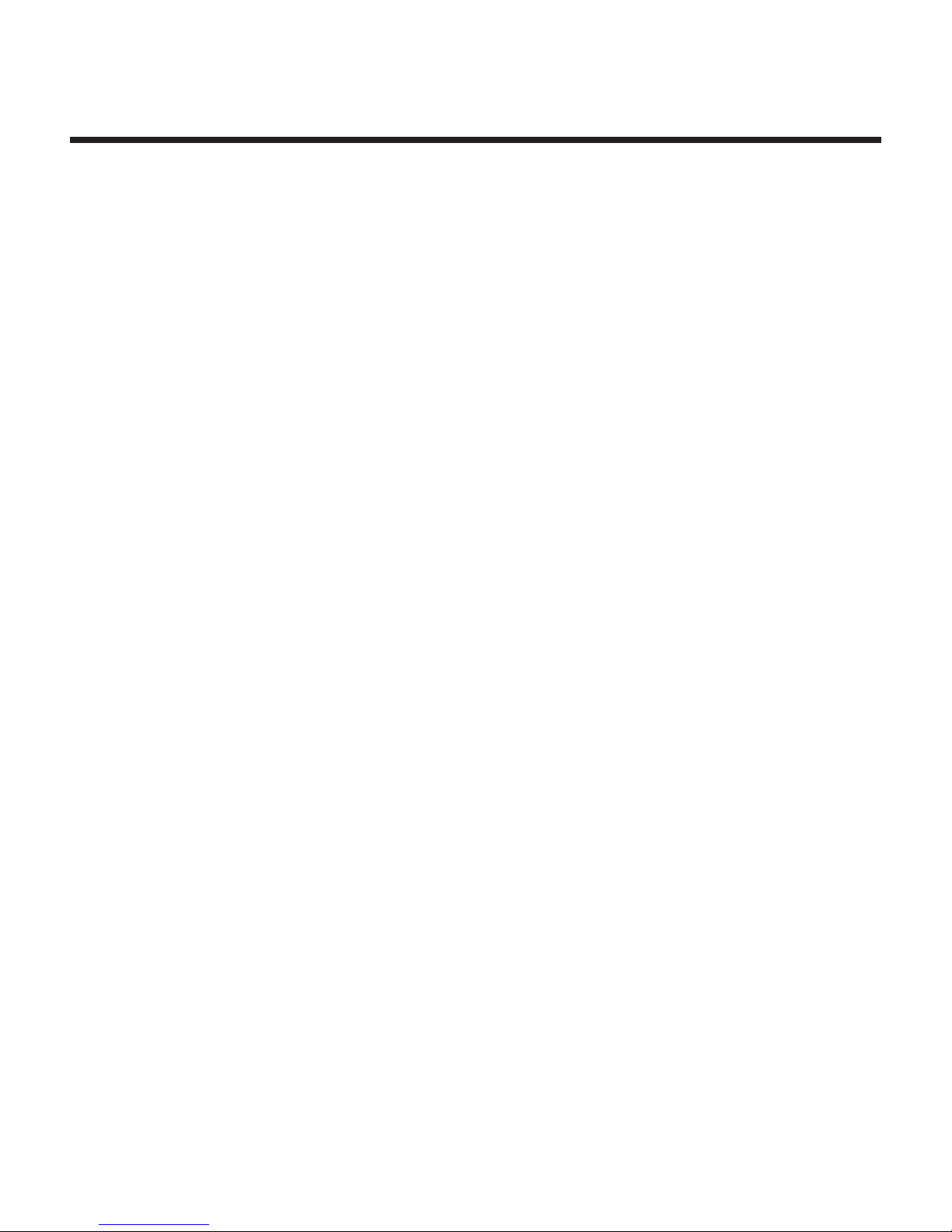Overview
The Weighlog 100 is intended for use on skid-steer loaders, backhoe loaders
and small wheel loaders.
It measures, displays and records the net weight lifted, normally based on
sensing the lift system hydraulic pressure. Pressure sensing is problematic
on certain types of equipment due to the design of the hydraulic system. In
these instances strain sensing technology may be used instead.
There are 5 individual display channels available. These can be calibrated for
up to 5 different loader attachments or 5 different products. Each channel will
display the net bucket weight lifted at any time. If required the bucket weight
can be added to the total of the channel being used and will also be added to
the total channel, which accumulates weight from all of the 5 channels.
The instrument has an illuminated 4 digit LCD display, 3 front panel switches,
an external pushbutton and an internal alarm. An external audible alarm is
optional.
The instrument is normally powered on by the ignition switch and recalls the
function selected when last used.
With careful operation, system accuracy can be as good as + or - 1% of full load
although + or - 2% is more common practice.
Weighlog readings are not viewed "Legal for trade" in the US.
For each channel you can:
qadjust the Calibration Factor
qselect either static or dynamic weighing modes
qset the Zero Weight (tare)
qdisplay and add the bucket weight to the sub-total
qreset the Sub-total
qreceive audible alarm confirmation of the tare and loading routines
Page 3