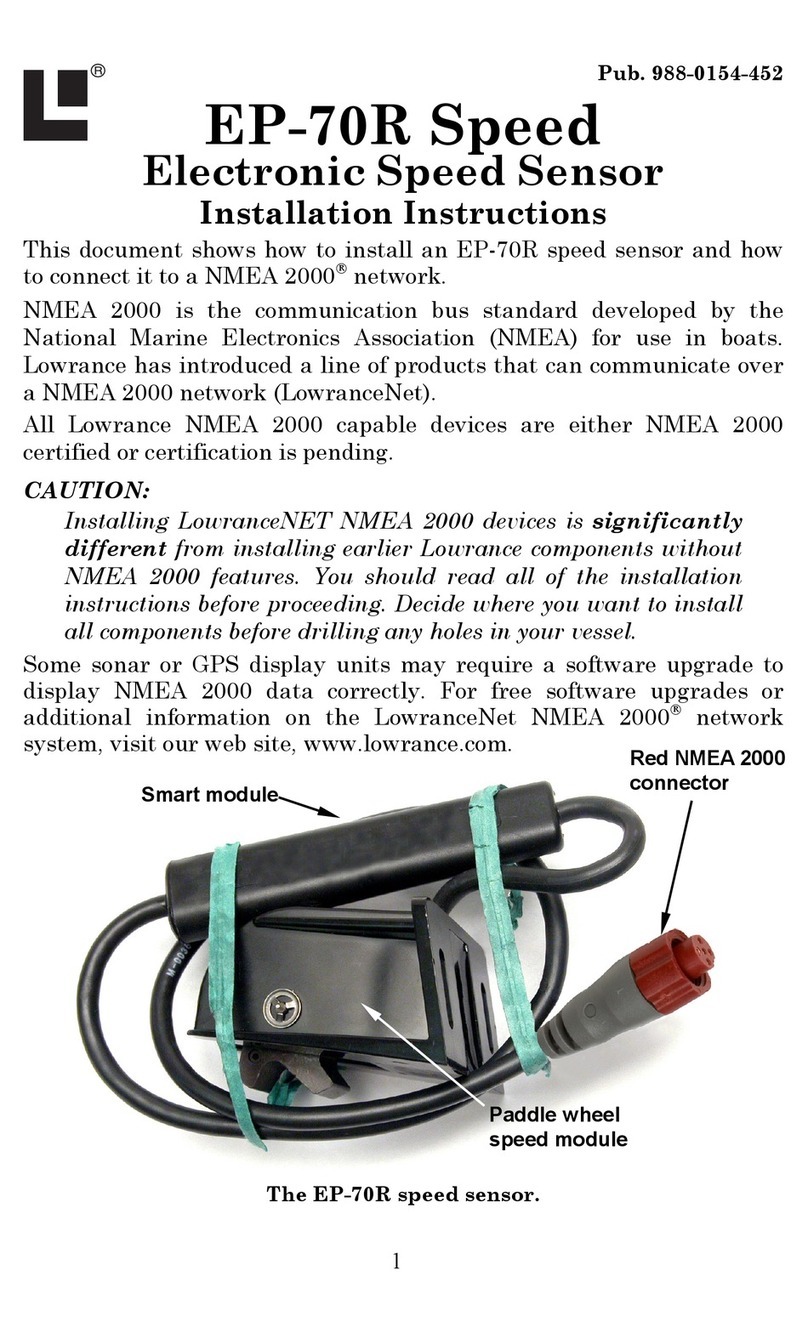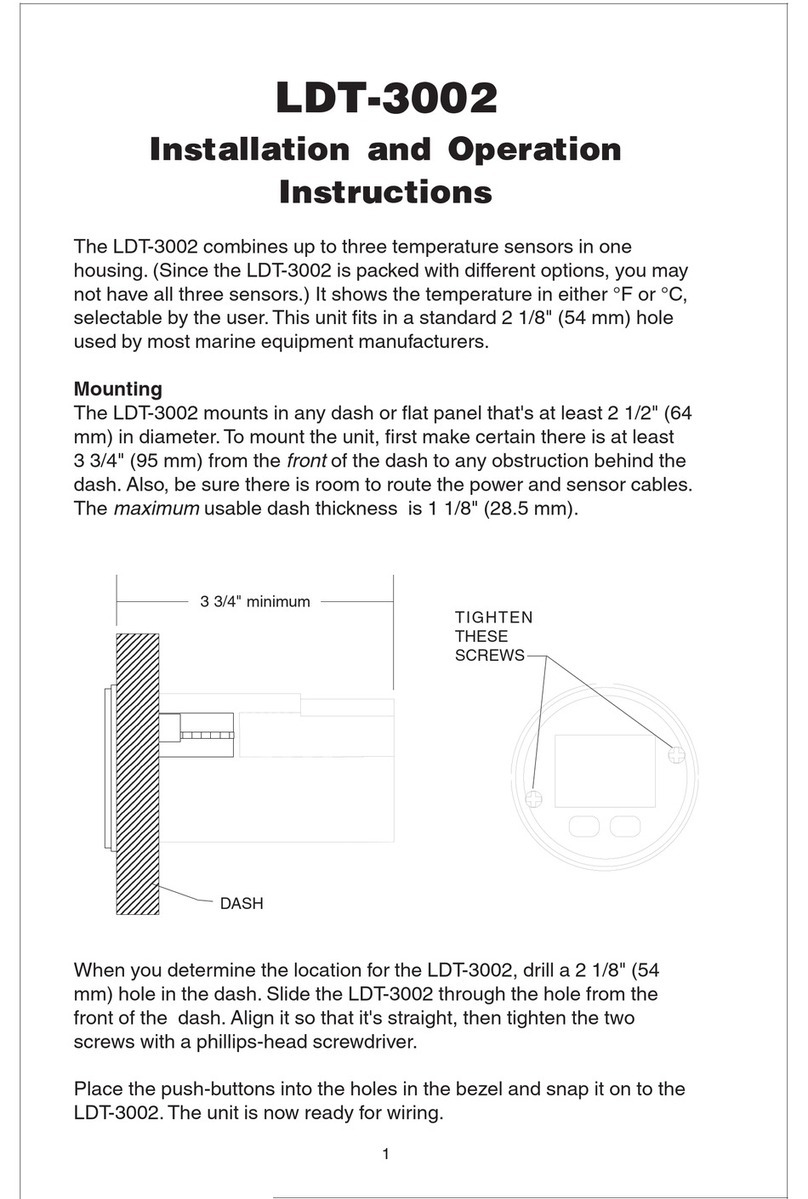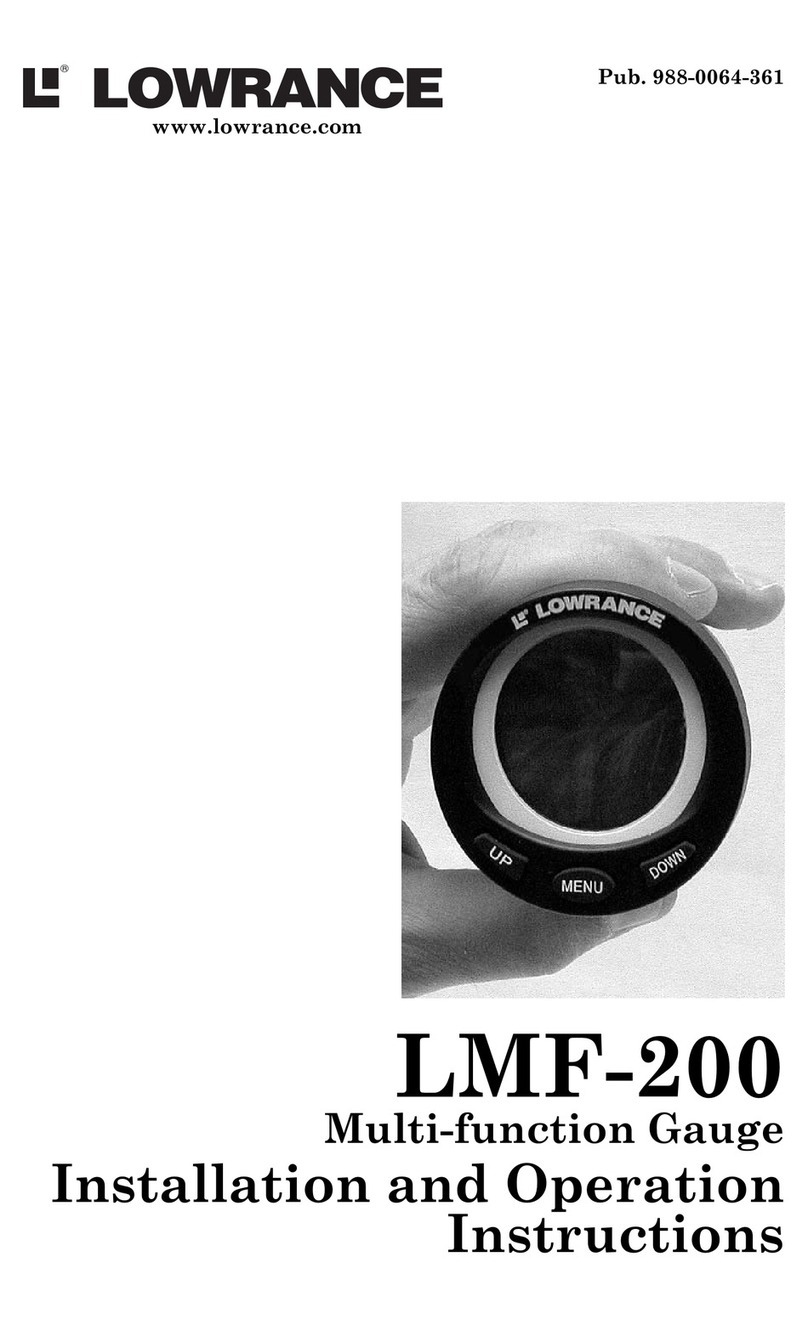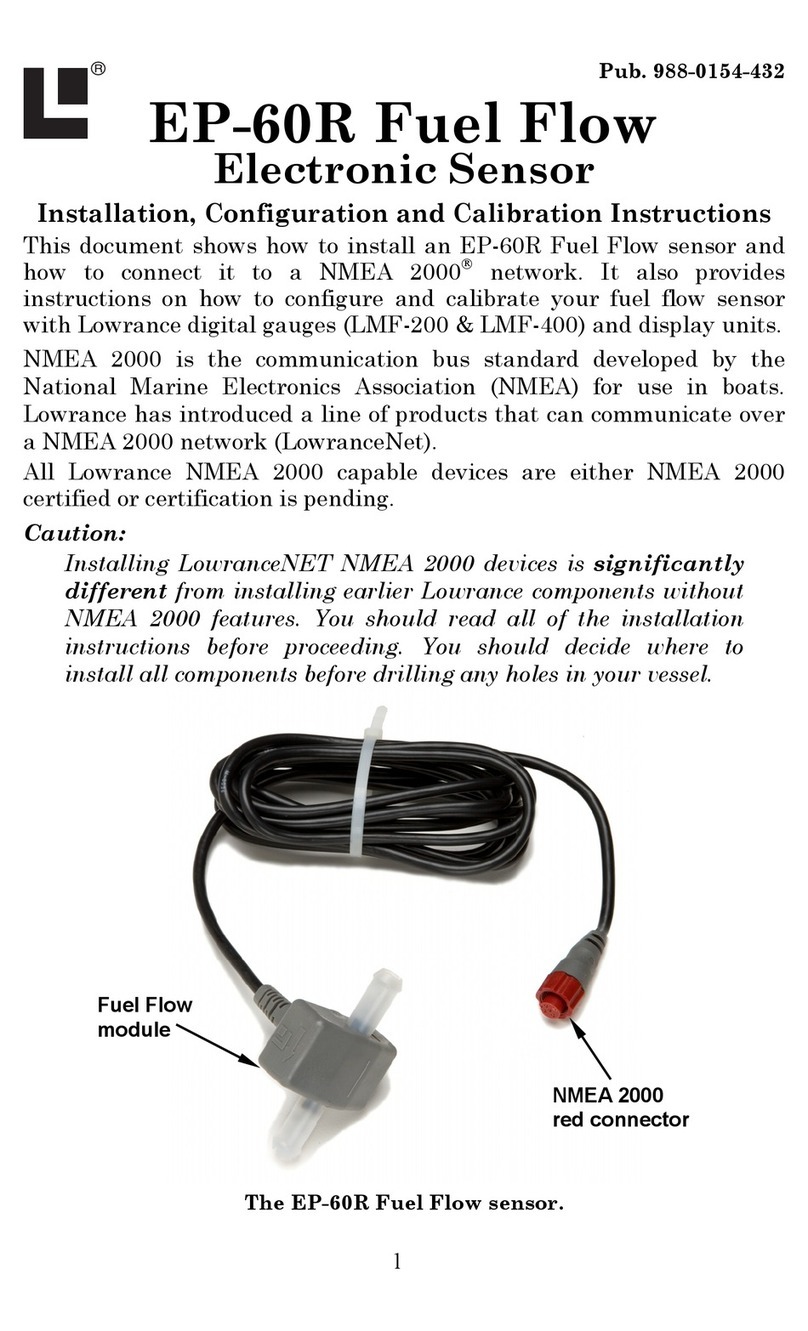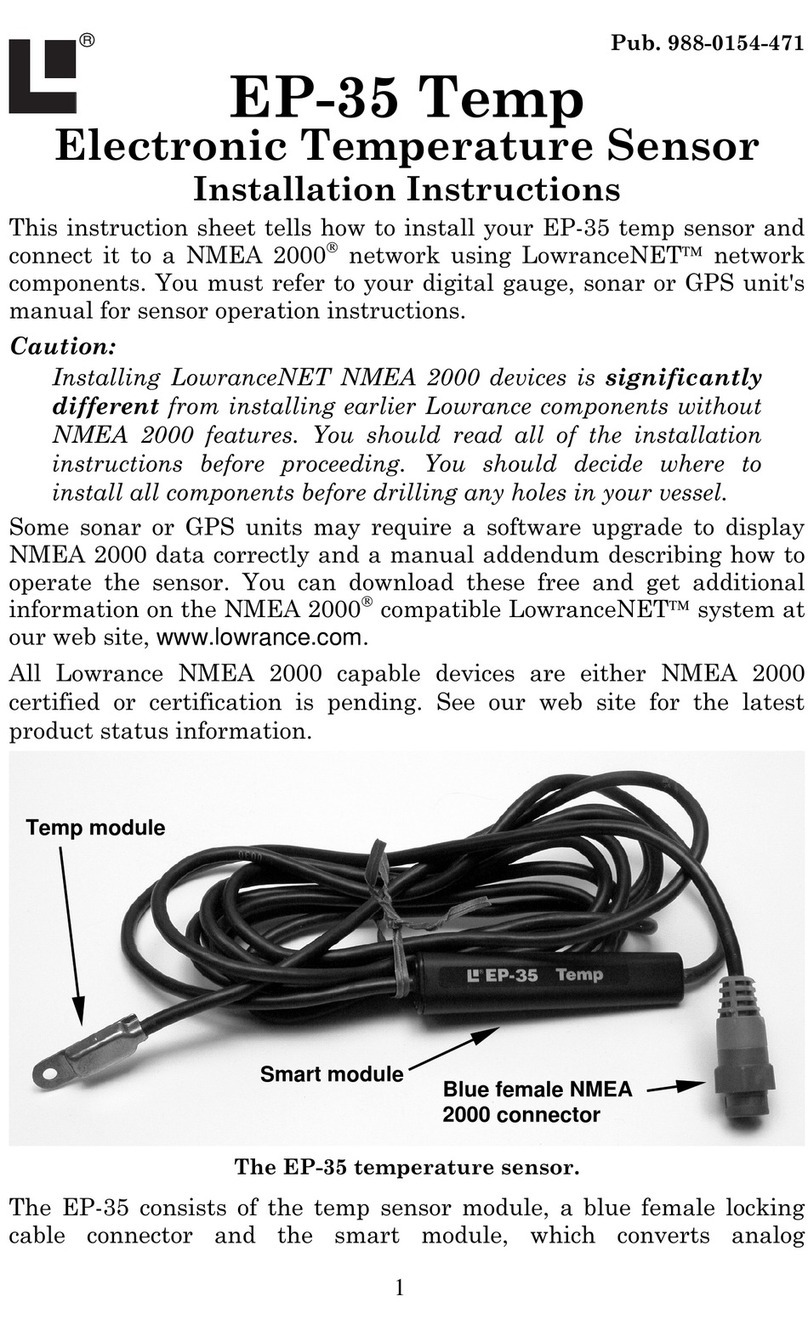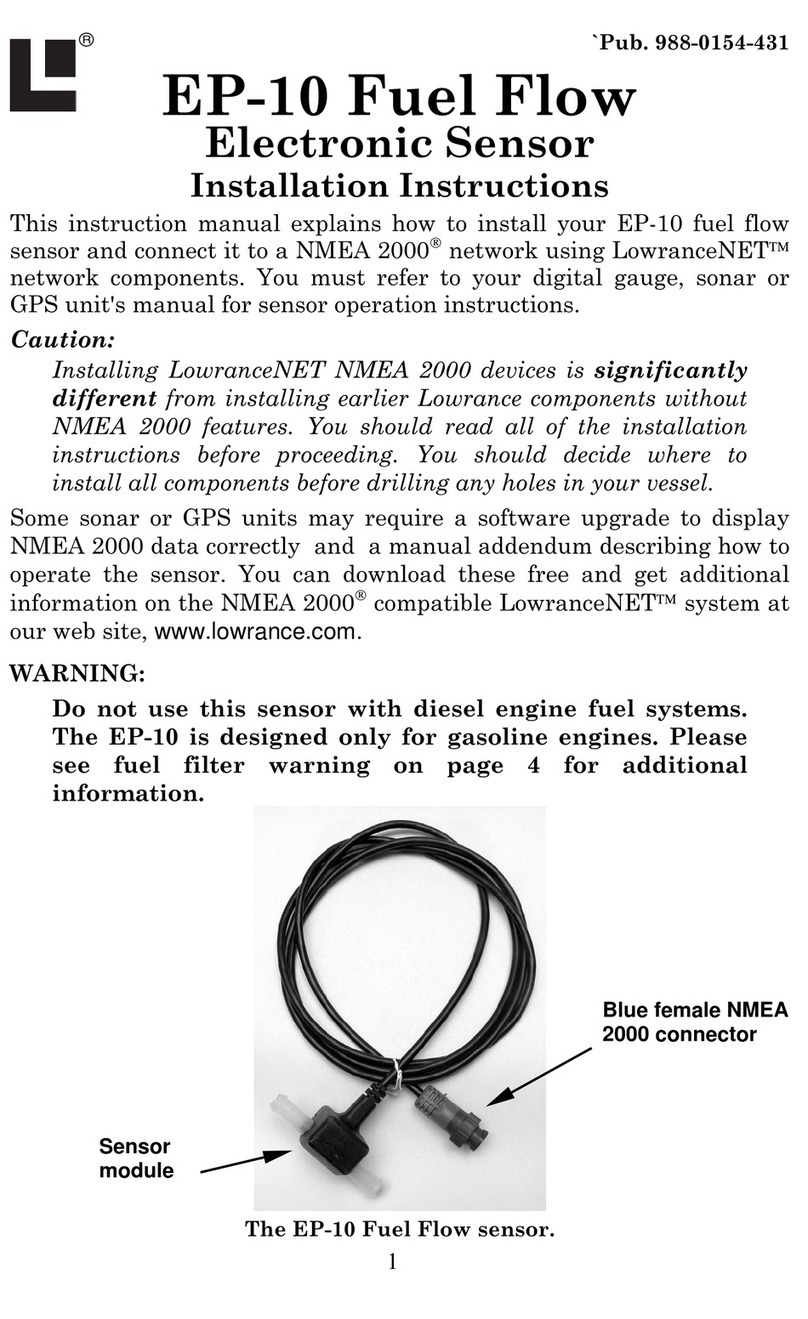9
Autoscroll is off. When you have made the desired changes, let the menu
time out.
Alarms
The Alarms menu features more options than any other menu in the LDT
3200. It has alarms for Low Temperature, High Temperature, Battery
and Time. Once in the Alarms menu, use the up and down keys to scroll
through the alarm options. Press MENU to select one of the four options.
Setting an alarm
All four alarms have an ENABLED box at the bottom of their respective
menus. To modify the Battery and Low and High Temperature alarms,
use the up and down keys to change the values. Press MENU to check the
ENABLED box, which will turn on the alarm or press menu to uncheck it,
which will turn off the alarm. When setting the Time alarm, modify the
hour and minute settings with the up and down keys. When you are sat-
isfied with one setting, press MENU to modify the other. To check ENABLED,
press MENU until the ENABLED box border is highlighted. Use the up and
down keys to check it (turn it on) or uncheck it (turn it off). When fin-
ished, let the menu time out. When the Time Alarm is enabled, a bell icon
will be displayed at the bottom of the clock page.
Setting LDT-3200 Options
The gauge gives you a trio of display options, customized in the BACKLIGHT,
CONTRAST and REV VIDEO menus. You can modify alarm settings and change
unit and clock formats in the SET ALARM, SET UNITS and OPTION menus.
Autoscroll
This menu lets you choose the intervals page displays will rotate. See
detailed entry on page 8.
Backlight
Once in the Backlight menu, use the up and down keys to select one of
four brightness levels, 25%, 50%, 75% or Max. (The backlight is designed
to come on when with the rest of the dash lights are turned on, if the
unit's dash light wires are connected. See wiring options on page 5.) To
control it manually, select Manual by pressing MENU when in the Back-
light internal menu. Use the down key to turn off the brightness level.
The Off setting will appear when Manual is checked in the Backlight
menu. In manual mode, you will be able to turn on the backlight from the
main display by holding the MENU button for three seconds. To turn it off
again, you will have to return to the Backlight menu and use the down
key to select the off setting.
NOTE:
The Off setting is also supported in the automatic Backlight configu-
ration, but you will only see it when the dash lights are off.