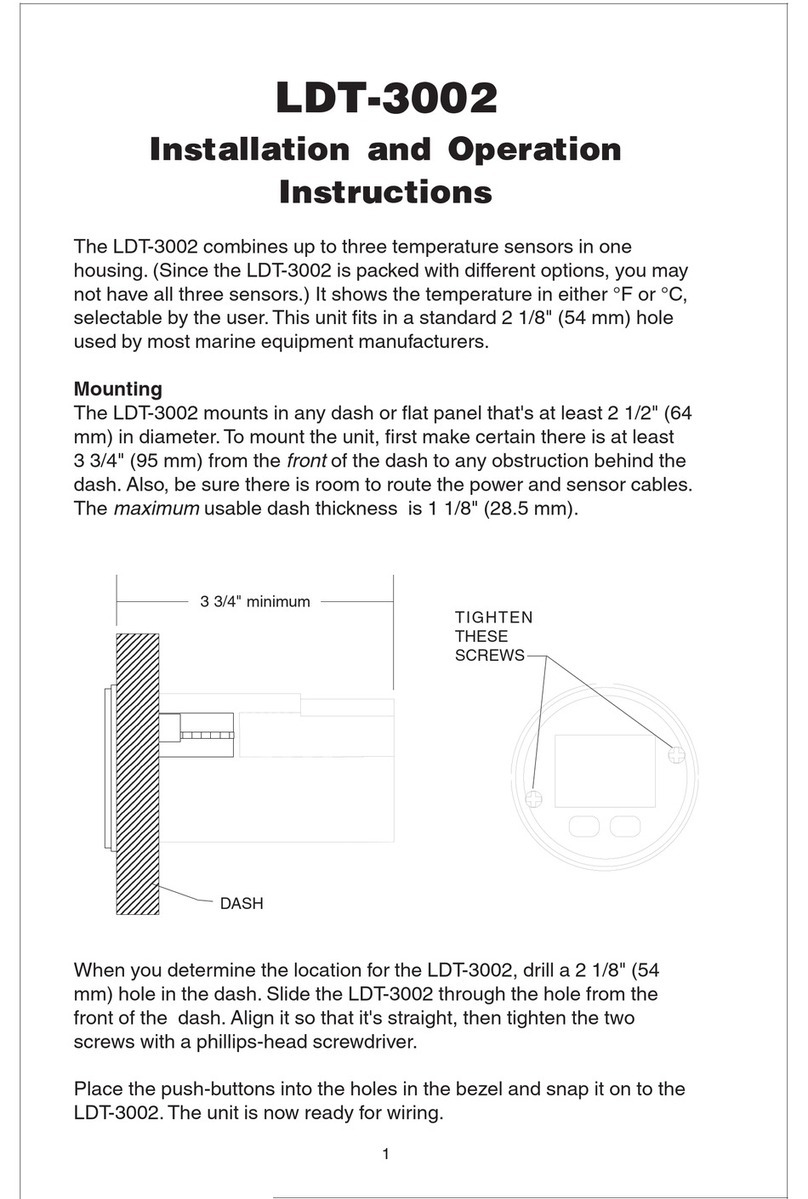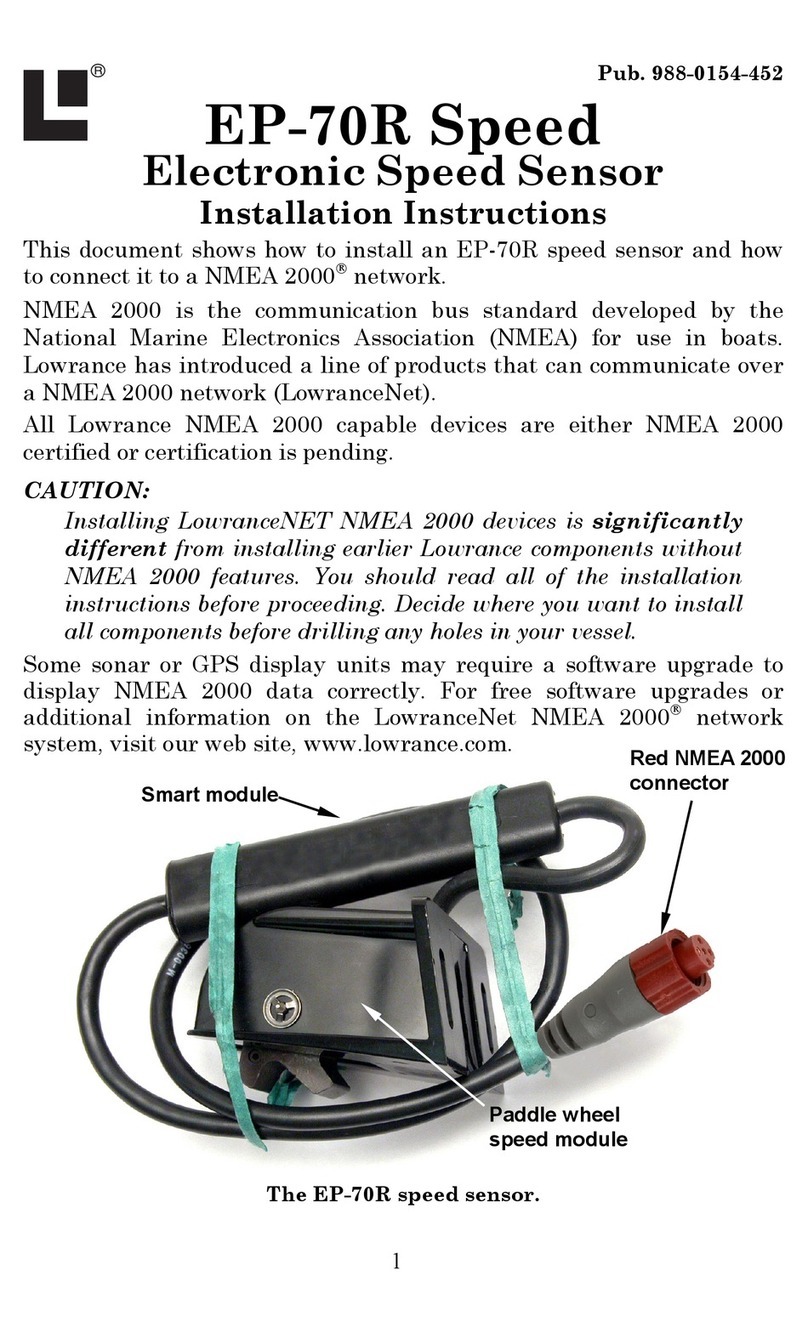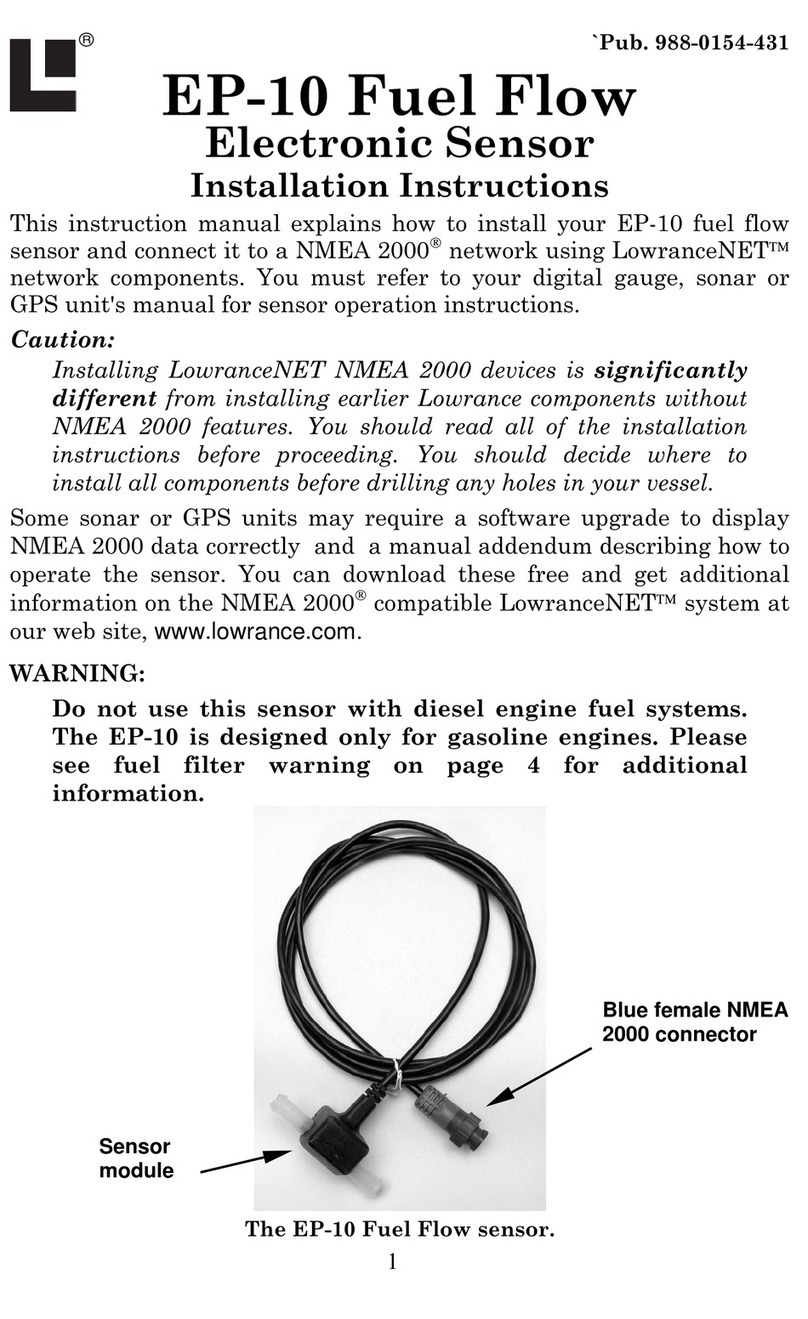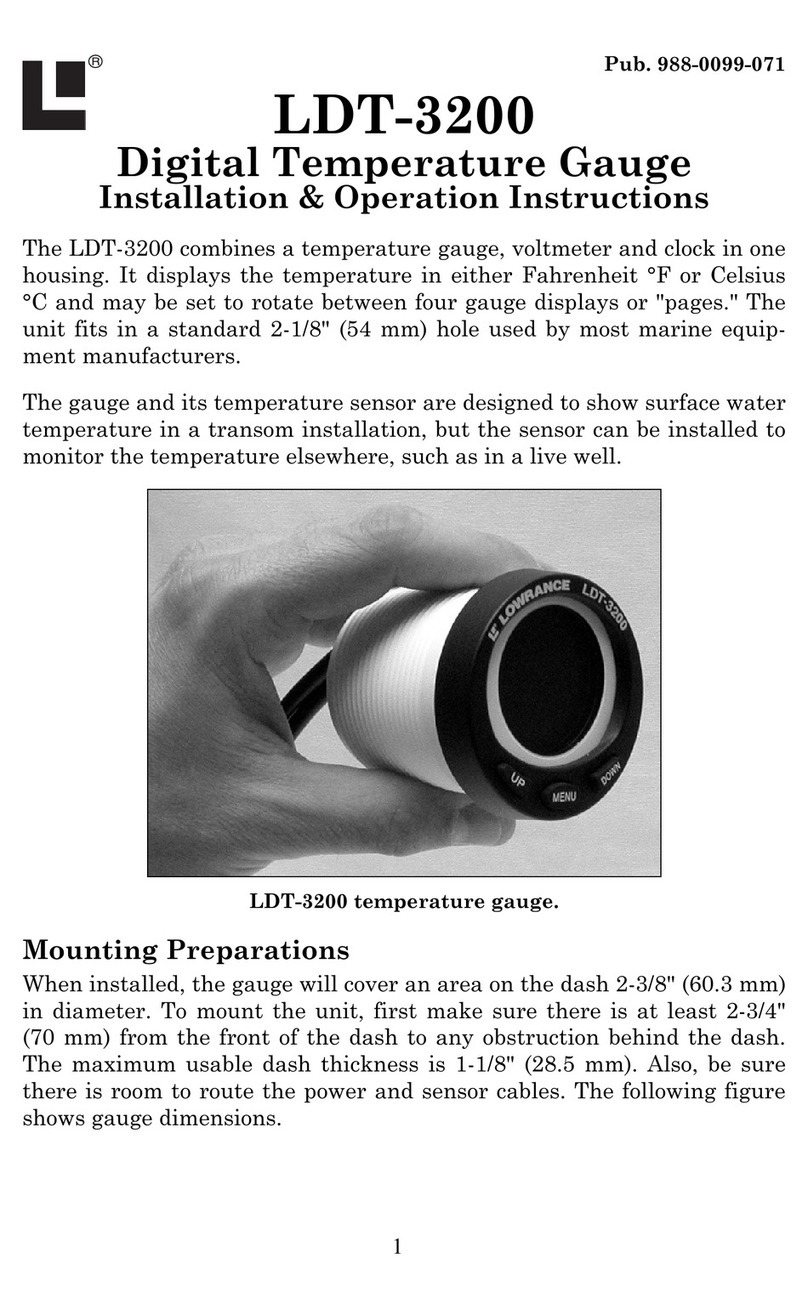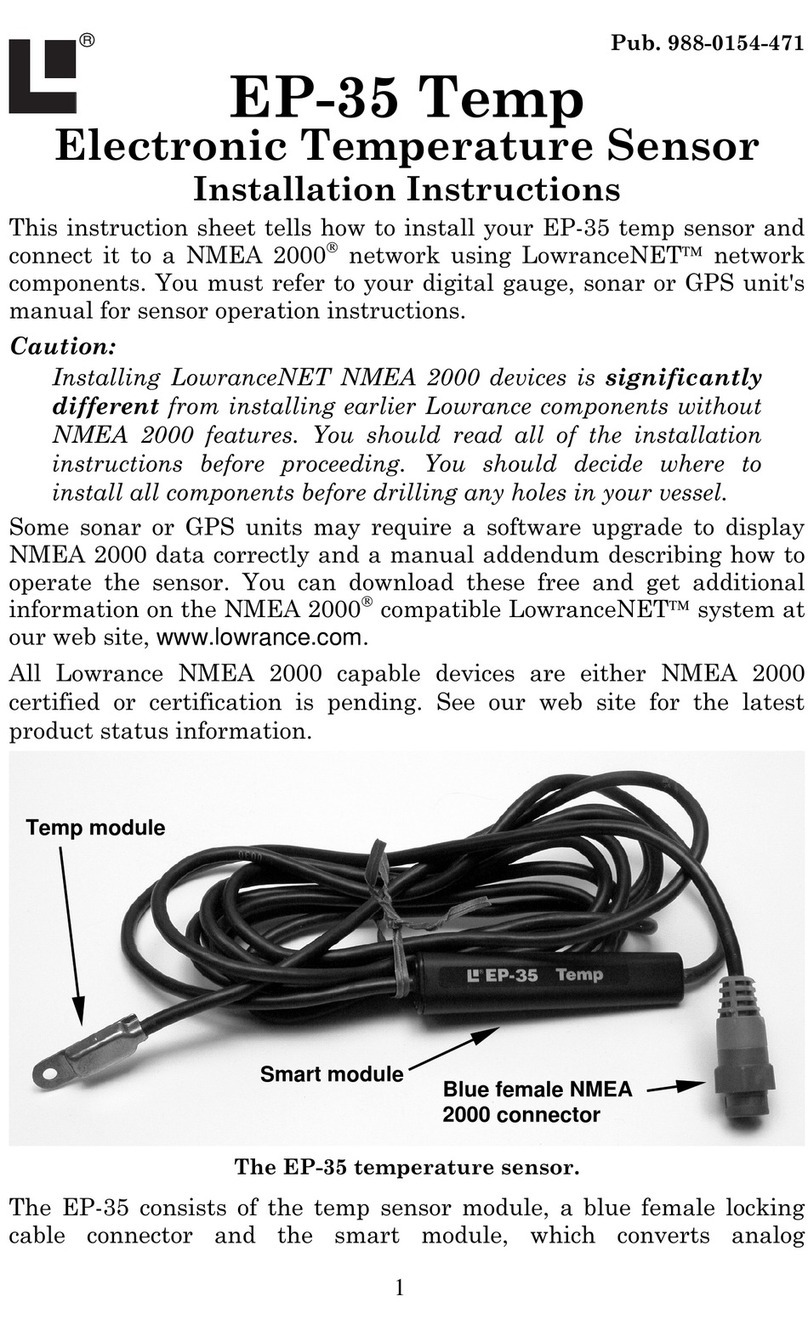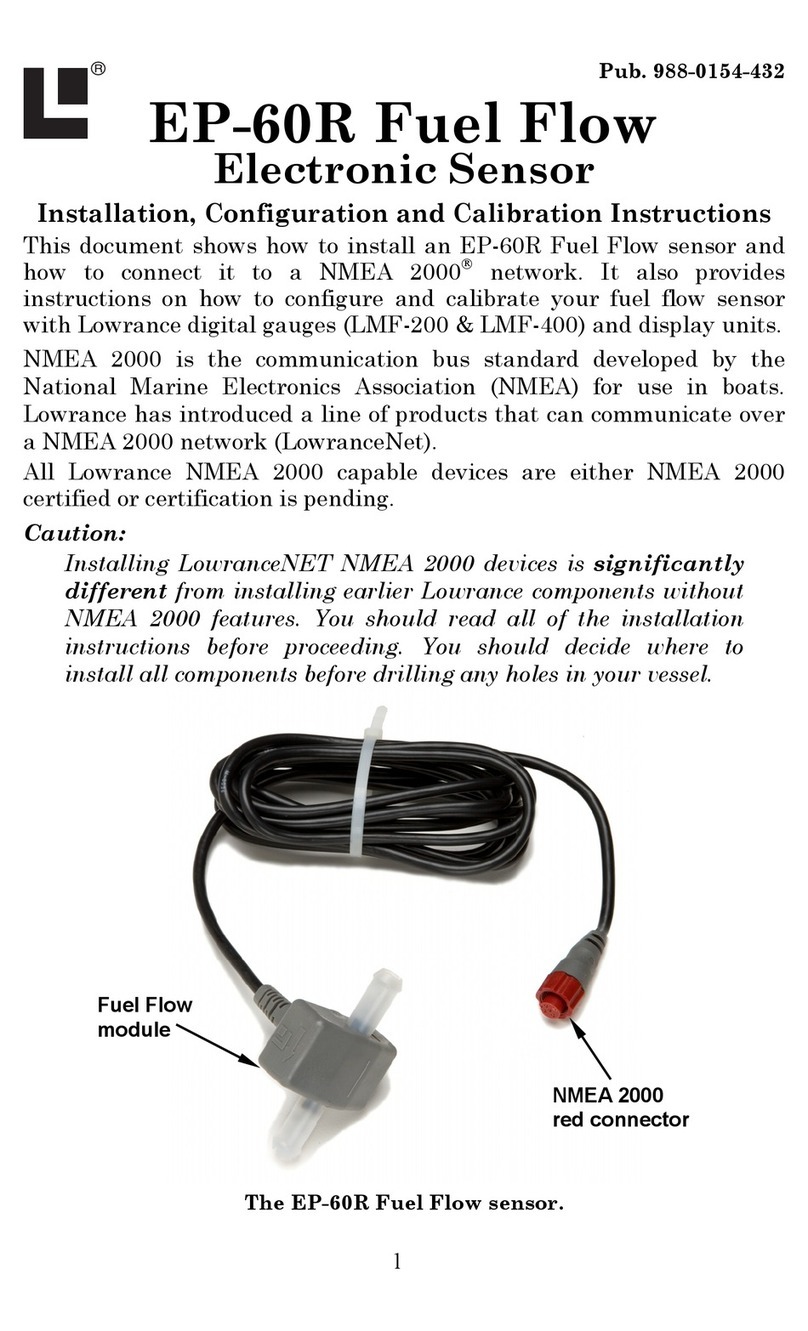1
Table of Contents
Section 1: Introduction ............................................................ 3
Section 2: Installation .............................................................. 5
Mounting Preparations................................................................. 5
Recommended Tools and Supplies ........................................... 6
Mounting the Gauge ................................................................. 7
Wiring............................................................................................ 7
Connecting to a NMEA 2000 Network..................................... 8
Network Nodes.......................................................................... 8
Adding a Network Node............................................................ 9
Additional Network Information............................................ 10
Section 3: Operation ............................................................... 11
Boat Setup................................................................................... 11
Pages ........................................................................................... 12
Engine Trim ............................................................................ 12
Engine Diagnostic ................................................................... 12
Fuel Manager .......................................................................... 12
GPS Position ........................................................................... 13
Single Digital .......................................................................... 13
Dual Digital............................................................................. 13
Gauge....................................................................................... 13
Synchronizer ........................................................................... 13
Trim Tabs ................................................................................ 13
Viewing options........................................................................... 14
Timeout.................................................................................... 14
Basic Menu.................................................................................. 14
Adding Pages........................................................................... 14
Removing Pages ...................................................................... 15
Autoscroll................................................................................. 15
Screen .......................................................................................... 15
Audio Setup................................................................................. 16
System Setup .............................................................................. 17
Section 4: EP Configuration & Calibration ....................... 19
Temperature Sensors.............................................................. 20
Fuel Flow (Port, Center and Stbd) ......................................... 21
Fluid Level .................................................................................. 22
Reset ........................................................................................ 25
GPS Module, Paddle Wheel Speed and Trim Tabs ............... 25
Calibration .................................................................................. 26
Refill Tank........................................................................... 28
Partial Fill ........................................................................... 28
Trim Tabs ................................................................................ 29